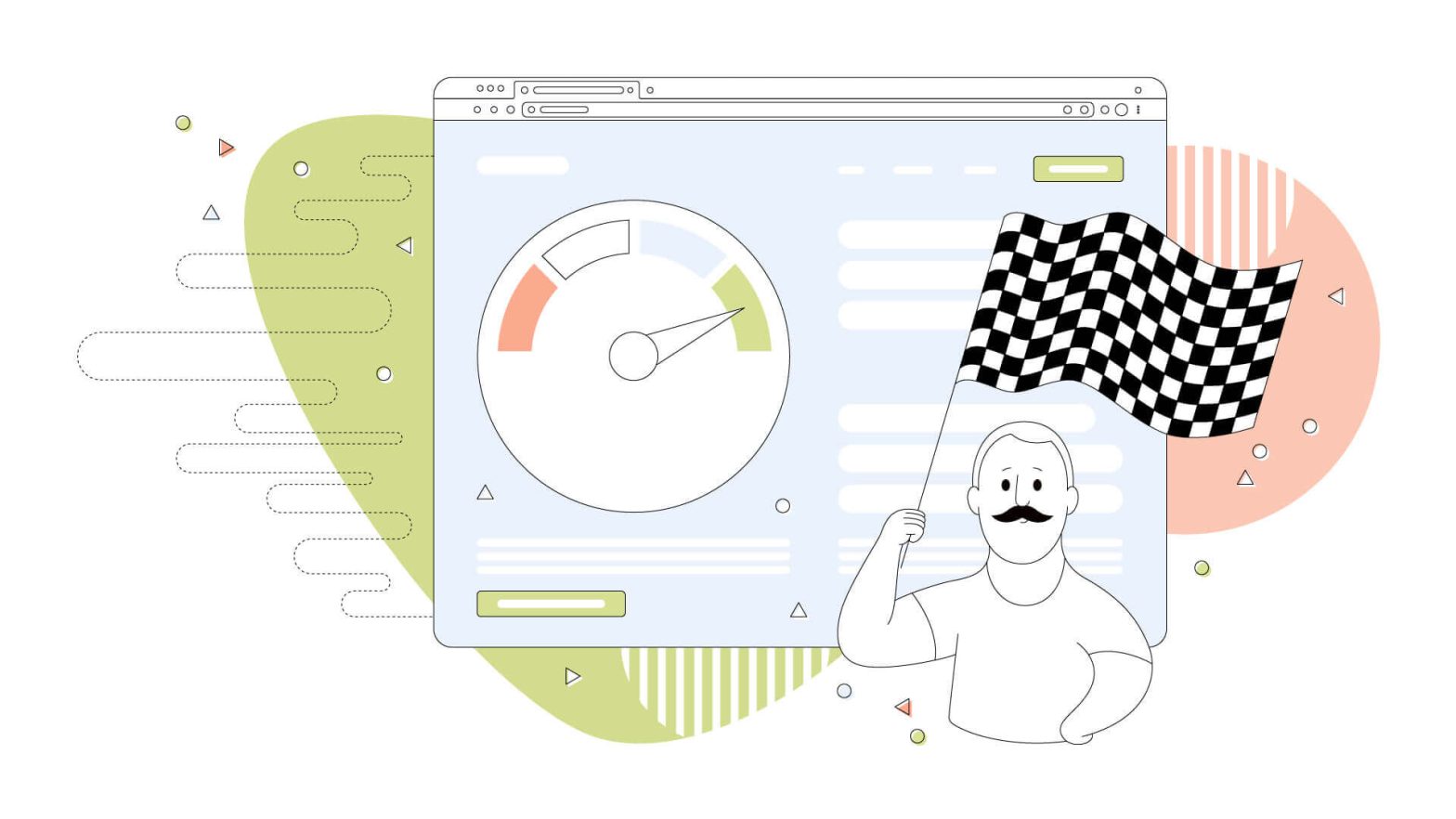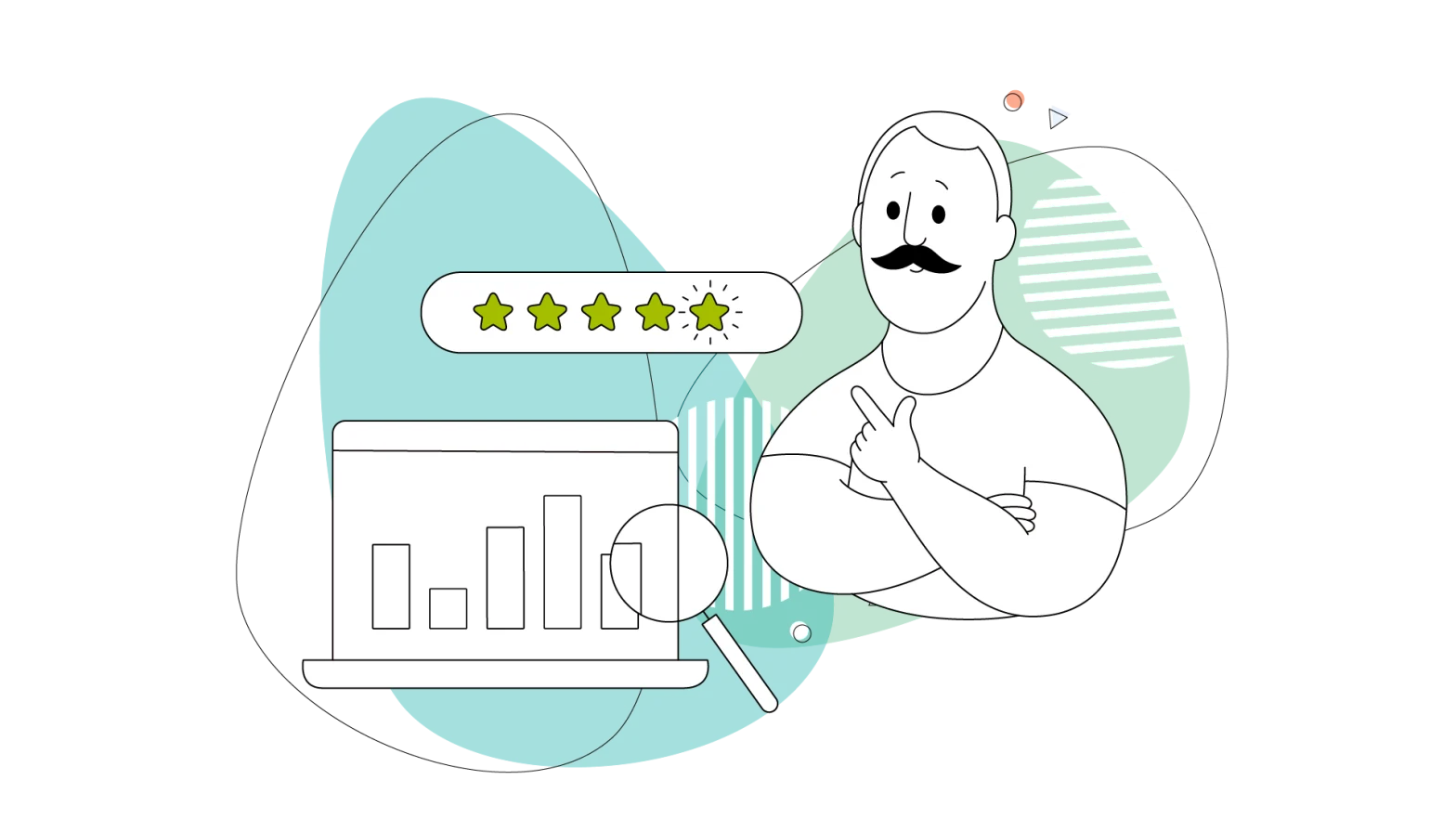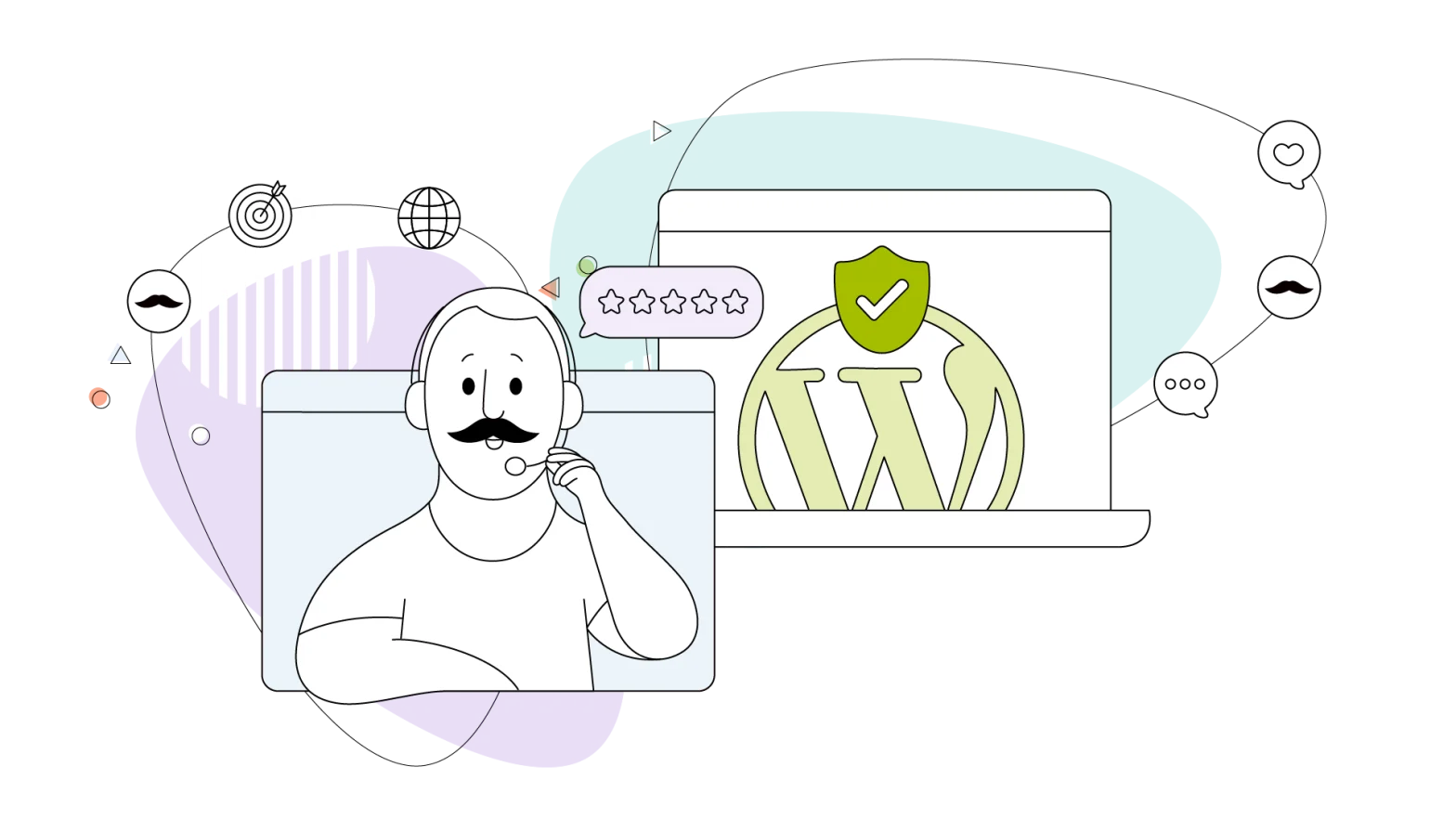Caching is one of the most important aspects of website optimization. When done correctly and with the right tools, caching can speed up your loading times by a significant margin when done correctly and with the right tools. It not only helps with your website’s performance but can also boost your SEO, which is one critical aspect of success for every online business.
Sometimes your website needs a boost in performance, which can be achieved with WordPress caching plugins. WordPress has some excellent options available to install and configure for optimum performance.
Small business owners and users that have just started with WordPress might get overwhelmed by all the options and bells and whistles this CMS offers, and rightly so. Hearing about site cache, CDNs, dynamic content, minifying files, and compression can prevent many from exploring further. But WordPress caching is not as complicated as it might seem.
This HostPapa blog will look at how to get started with WordPress caching to boost your website’s performance!
- What Is Web Caching and Why Is It Important for Website Optimization?
- How to Get Started With WordPress Caching
- WordPress Caching Methods Explained
- The Different WordPress Caching Types
- Tips for Improving the WordPress Caching Performance
- What to Look for in a WordPress Caching Plugin
What Is Web Caching and Why Is It Important for Website Optimization?
Now let’s have a look at what caching is and why it’s vital for every type of website.
Caching is a technique used to store data for faster retrieval. It holds the necessary content of your website in temporary storage, so when someone visits your website, they don’t have to wait for the content to load from scratch.
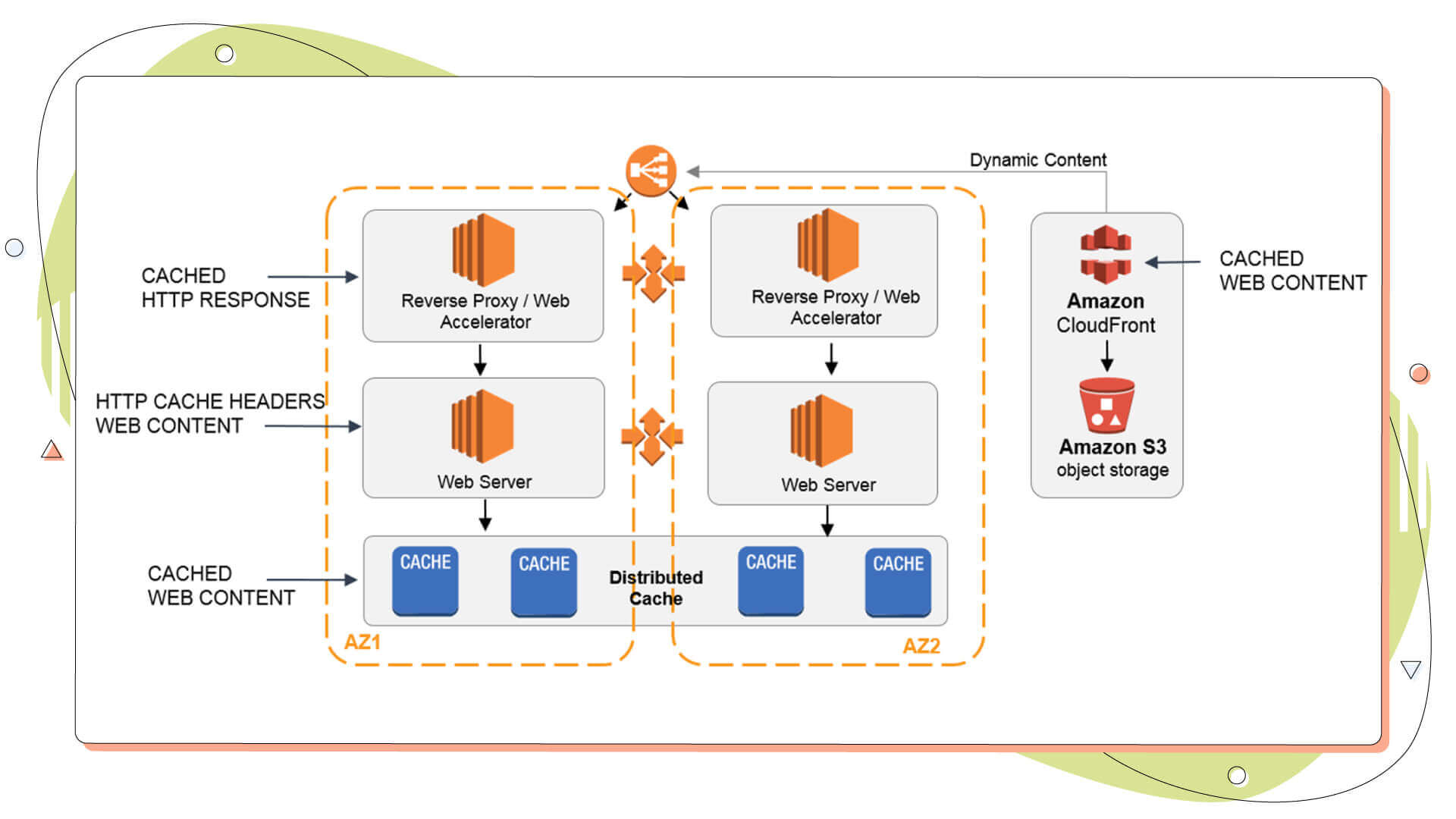
Imagine this as a math problem. If you have to calculate the answer to a problem, it’ll take some time. But if you store the answer to that problem in a cache (or write it on your notepad), all the hard work has already been done. All you need to do is recite the answer from your notepad.
Caching, in general, is an essential part of modern electronics, too. Computers, smartphones, and many other devices use caches to store frequently used data so that apps and web pages can be loaded quickly. For mobile devices, caching also helps with battery life, as it can reduce the number of times the device needs to access data from the internet.
For a website, caching data reduces loading times significantly, making it easier for users to access. Recent stats from Unbounce show that nearly 70% of customers admit that web page loading speed makes them want to buy from another retailer! The same report also clarifies that, although page speed is an important factor for boosting sales, marketers tend to put it on the backburner. Also, more than half said they’d be willing to sacrifice an animation or video on a web page for faster loading speeds.
So cached files on a website do matter, and apart from making your website more enjoyable to scroll through, they can also help increase your conversion rates, boost your SEO ranking, and decrease your bounce rate!
How to Get Started With WordPress Caching
Since WordPress caching is mainly a technical term, in this blog post, we’ll explore and explain how to quickly get started with it and take advantage of its performance boost.
Before we jump into it, we should warn you that whatever changes you make on your live WordPress site might break it or make it unreachable. You need to have a few failsafe in place to regain control and revert all the damage a caching plugin can do. A robust, managed WordPress hosting package should include a staging website and automatic offsite backups to help you bring it back to life in minutes!
Web Hosting Plays a Significant Role
Using the right WordPress host can have an even more significant impact. With HostPapa, for instance, we offer superior performance speeds through faster servers and CDN, as well as other features that can boost your WordPress caching performance.
We also provide automatic offsite backups and website staging, so you can feel extra safe when making changes to your live website. This layer of security is essential when installing all kinds of plugins, not only caching plugins.
Disable Hotlinking
Another improvement you can make before even having to deal with caching is to disable hotlinking. With hotlinking, you allow anyone to copy the URL of one of your site’s images, embed it on their sites and make it look like it’s their content. This adds extra strain on your web server, which has to load the image for your site’s visitors and other sites that have the image embedded.
This feature is often enabled by default in WordPress and other web hosts, but it’s a good idea to double-check and disable it if necessary, as shown in our blog post. With hotlinking disabled, you should have a solid website to implement the caching techniques discussed in this blog.
Install a WordPress Caching Plugin
The next step in getting started with WordPress caching is installing a plugin that automatically does this process for you. You can choose from dozens of options, but some of the most popular WordPress caching plugins include WP Fastest Cache, W3 Total Cache, WP Super Cache, WP Rocket, and Comet Cache.
For the WP Super Cache, you can read our in-depth article on how to install and set up the caching plugin. Regarding WP Rocket, we also have an article on our knowledge base explaining some of the options that make it one of the most popular WordPress caching plugins in the market today. Comet Cache is a free plugin and a very popular among all the WordPress caching plugins on this list, with over 40.000 active installations, as per the official page.
All these have a ‘cache enabler’ button that, once clicked, you get all the caching benefits straight away, without fiddling around with more settings. Once you have the caching plugin of your choice installed and active on your WordPress installation, you need to configure it with the tools and options you have available. Reading through online tutorials and seeing the most effective and practical settings for your website type is always a good idea.
The WP Super Cache is a popular WordPress caching plugin you can configure from your WordPress dashboard, like all the cache plugins in this section. It comes from Automattic, the company behind the WordPress CMS, which makes it a good choice regarding compatibility with all the newest versions of the CMS.
Among its features, we find a cache tester and plenty of additional content that some other plugins lack, for instance, custom caching of other WordPress elements. Another notable feature of this caching plugin is the CDN support which enables CDN caching to the whole site to improve the performance of its cache system.
WordPress Caching Methods Explained
Apart from the ones that we’ll talk about later, we can group our WordPress caching methods into two categories; a server-side cache and a client-side cache. Caching for each of these happens either on the web server where the website is stored or on the client side – e.g. the visitors’ browser.
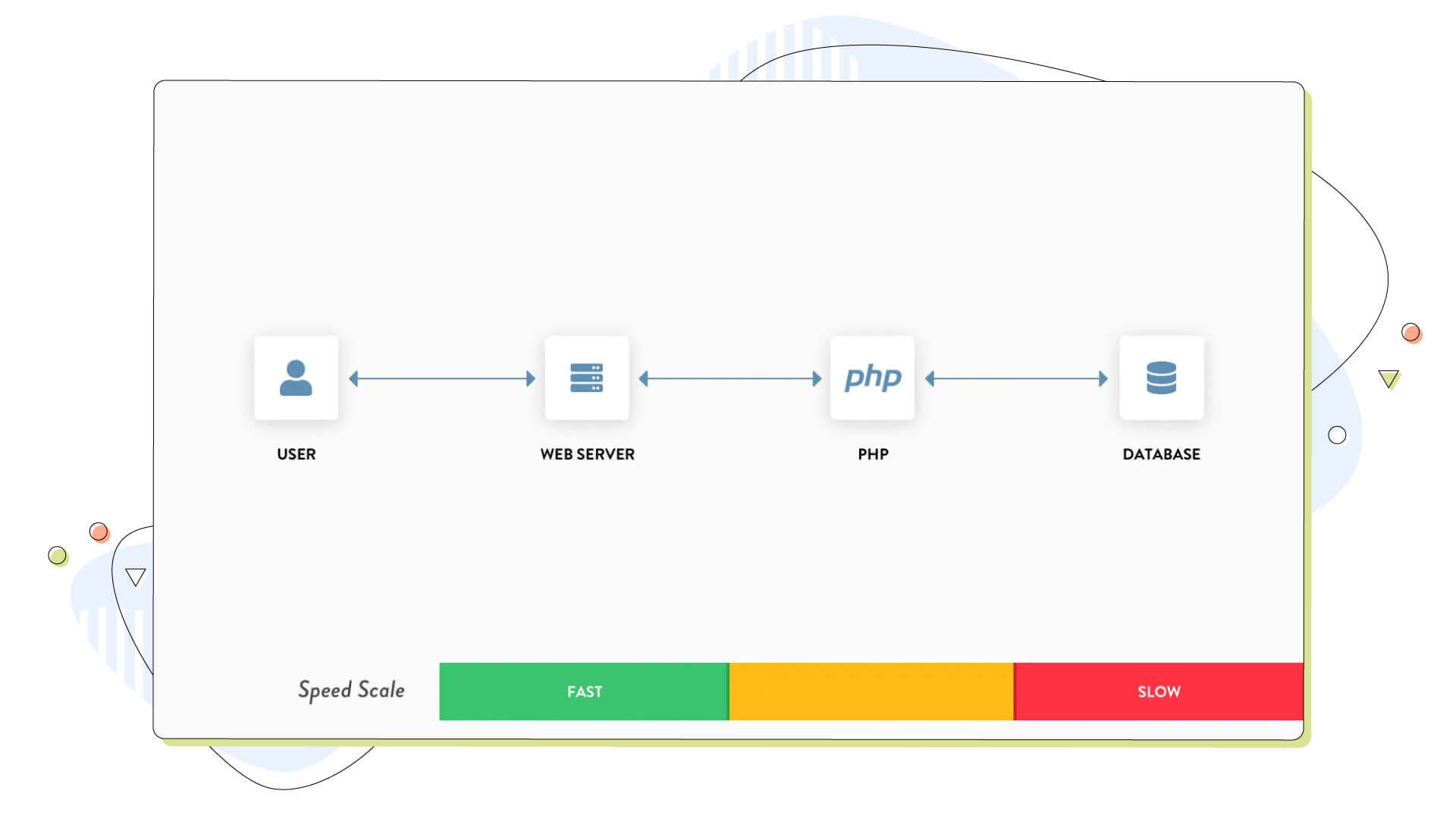
- Server-side caching involves a caching plugin or service to store copies of dynamically generated content on the server. This allows the content to be retrieved quickly when requested by a user. Popular server-side caching methods include object caching, page caching, and database caching.
- Client-side caching, on the other hand, involves using browser caching and browser-side content delivery networks. Browser caching saves copies of static HTML files, images, JavaScript, and CSS, in the browser cache so that they can be reused without having to be downloaded again.
The Different WordPress Caching Types
Some WordPress caching plugins offer more than one type; for instance, you can have page caching, database caching and object caching in one package, albeit with some configuration.
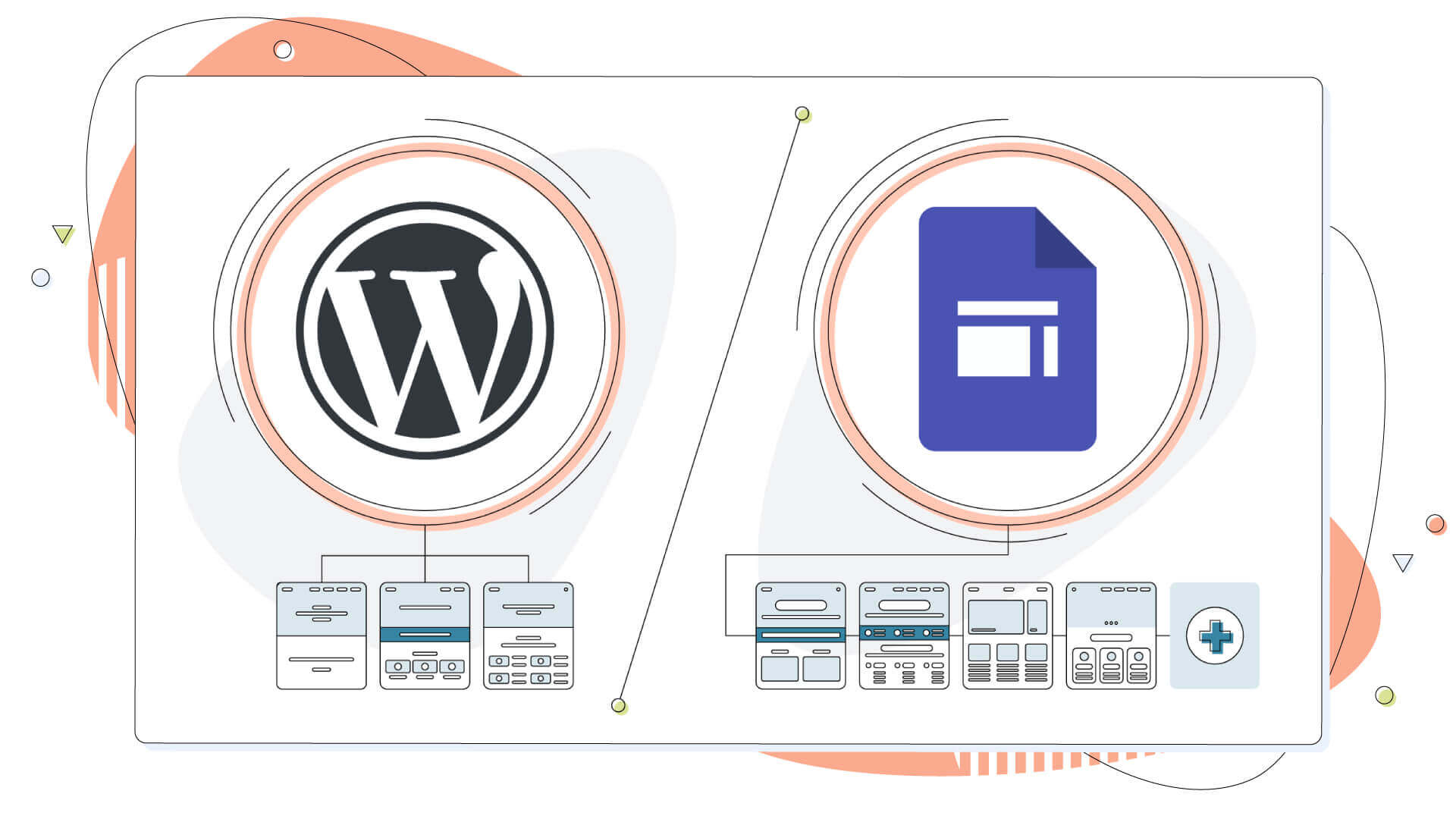
On the other hand, web hosts can also offer various ways to improve a website’s performance through extra services like Gzip compression to decrease the website’s file sizes for faster loading speeds.
First, you might have to look at how WordPress deals with cached files and ensure that their storage location does not interfere with other themes or plugins. Doing this manually is possible through a few commands:
- Page caching: Page caching is the most common type and helps reduce web pages’ loading time. It stores a copy of a page in memory and serves it to users instead of serving the complete HTML for each request. Cached pages are tiny, making them faster to display on the screen.
- Database caching: Database caching stores queries in an object cache, which acts like a buffer. This means the database only has to be queried once, and the results from specific database queries can be stored later.
- Browser caching: Browser cache stores files and resources of a website in the browser’s temporary files. This reduces the number of requests to the server as the resources are available locally.
- Object caching: Object caching stores objects such as posts, comments or user information in memory. This means these objects don’t have to be queried from the database with each user request, increasing page loading speeds.
- CDN caching: This type uses a content delivery network to store static files of your website’s content, like posts, pages and media. A CDN uses servers scattered worldwide, allowing users from every part of the world to experience your website as best as possible.
Serving your users fast gives them the best possible experience and leads to more conversions and overall engagement. Regarding this section, we’re going to point out an interesting blog that discusses all the types of website caching and how to set them up for faster loading times.
Tips for Improving the WordPress Caching Performance
While the WordPress caching plugins we discussed above tick most boxes feature-wise, it’s time to go through some general tips regarding WordPress caching and how you can improve the way they work on your website.
Keep only the necessary plugins installed on your WordPress. Not all of them work well together, and some plugins can cause conflicts, eventually making your website slower than faster. Keep your website light and free from unnecessary plugins for peak performance. To help you find the best WordPress plugins, here’s a list of all the essential ones for any website niche.
Test out your caching plugin in a staging environment. This is a good practice to ensure that specific caching plugins are compatible with your WordPress installation and don’t have too much of an impact on page load times. This way, a poorly written caching plugin won’t hinder your live site’s performance.
Compress your images. We can’t express how important this step is. Although these aren’t considered caching plugins, using image sizing and compression plugins on your WordPress is definitely going to reduce the strain on your web server and make your caching plugin more efficient.
Compressing your images brings out many advantages, as these account for over 50% of the web page size on their own! Studies have shown that images are in the top spot, closely followed by JavaScript files, CSS and lastly by HTML.
Compress your WordPress website files. Using a caching plugin such as WP Rocket or W3 Total Cache, you can enable Gzip compression to decrease the website’s file sizes for faster loading. This is called “leveraging browser caching.” While it might not make your WordPress site load insanely fast, it will boost overall performance by a noticeable amount. A way to check this is by using an online tool like Google’s PageSpeed Insights.
Check your web host for additional caching and compression techniques. That’s an optional step. Some web hosts might leave some compression algorithms disabled for added compatibility. Gzip compression, for instance, is a prevalent text compression method that can work in tandem with all the free caching plugins mentioned in this article. Gzip compression can be enabled easily on any website, including WordPress, as explained in our knowledge base.
What to Look for in a WordPress Caching Plugin
WordPress has numerous caching plugins on its plugin repository. You only need to search the site and type in “Cache,” and you’ll get more than 1000 results. This doesn’t include premium features not available in the WordPress repositories.
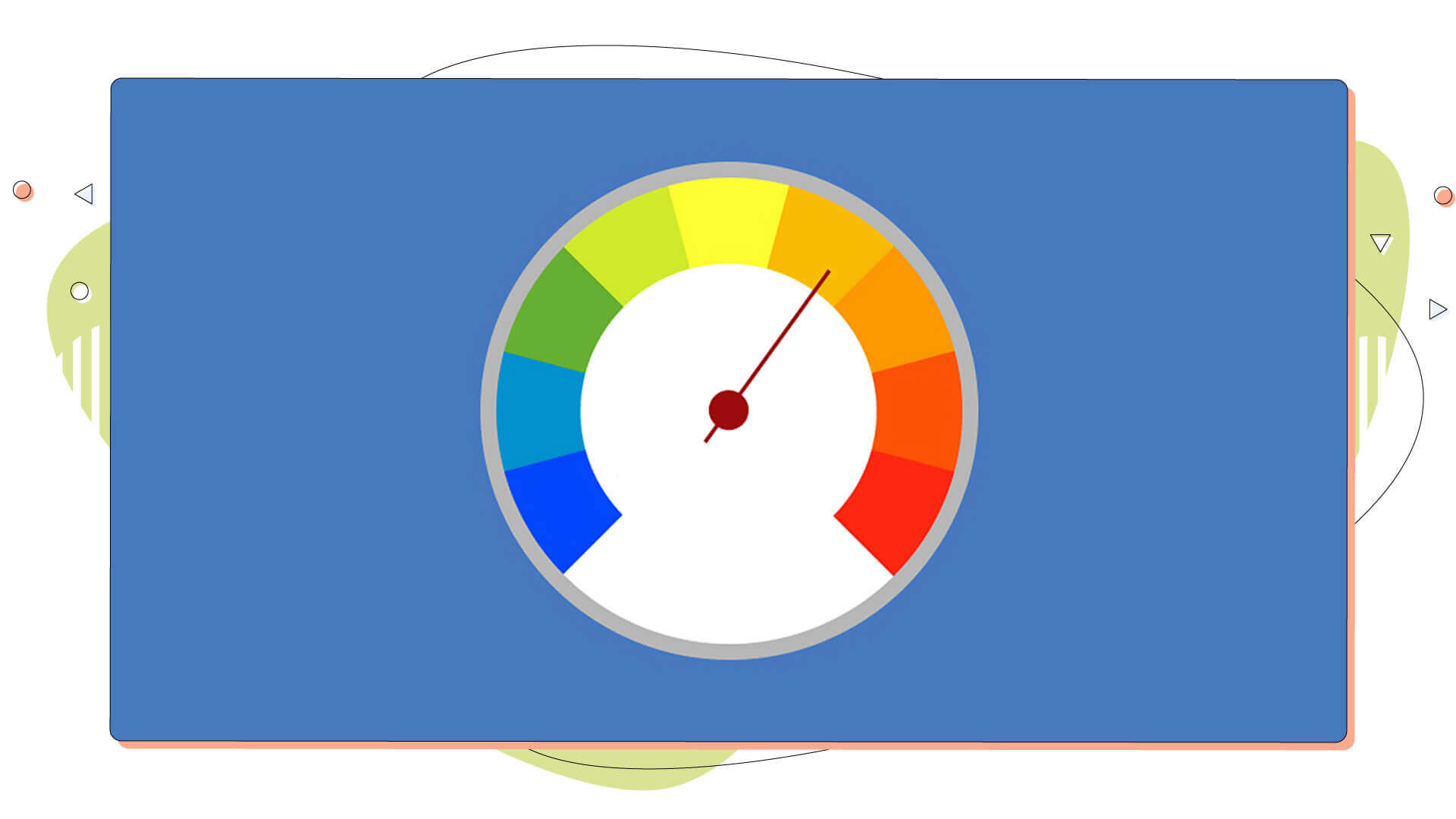
Apart from the caching functionality, a WordPress cache plugin should have a clean user interface and offer a few caching modes making the caching process a breeze.
- Easy Setup: The plugin should be easy to install and configure. It should not require any coding or programming knowledge.
- Compatible with Popular Plugins: The plugin should be compatible with popular WordPress plugins such as WooCommerce, WPML, and Yoast SEO. This ensures that the caching plugin won’t conflict with other plugins on your website.
- Mobile Optimization: The plugin should be optimized for mobile devices. This ensures that the WordPress caching plugin won’t conflict with other plugins on your website and will help to improve its loading time on mobile devices.
- Caching Features: The plugin should offer different caching options, such as page caching, browser caching, and object caching. This ensures that the plugin can be tailored to your website’s specific needs.
- Support: The plugin should provide support options and have an active user community. This ensures that you can get help and find answers to your questions quickly.

Conclusion: The Benefits of WordPress Caching
By now, you should have a clear understanding of why WordPress caching plugins are necessary for your website. It must be said that caching plugins often use technical terms, making it a bit complicated for the average WordPress user. That’s the biggest drawback of an otherwise great tool.
In this blog, we’ve discussed the different types of caching available and have also gone through some tips and free cache plugins for WordPress to improve your site’s performance. You can find more caching plugins on the official WordPress plugin repository.
Caching is essential for website performance and can be enabled at the browser (client) or server level, depending on your web hosting provider. It can significantly reduce page loading times, especially on shared hosting packages, saving you a lot of money. It also dramatically impacts SEO, as Google prefers faster websites for a better user experience. Furthermore, caching can reduce server load, so you won’t need to upgrade your trusty hosting plan anytime soon.
It’s essential to understand how your chosen WordPress caching plugin works and how it can help improve your website speed and user experience in the long run. WP Rocket and WP Super Cache are great plugins – they’re free and offer plenty of features that make every web developer’s life a lot easier. From page cache to compression, these plugins are the ones to add to your arsenal.
We hope this blog post has given you some valuable insights and made you enable caching on your site, too! With all this knowledge in your hands, we hope you’re set and ready to launch your business online!
Did you enjoy this blog post? Stay informed by reading all about the latest web hosting tips and tricks right from the HostPapa Blog.