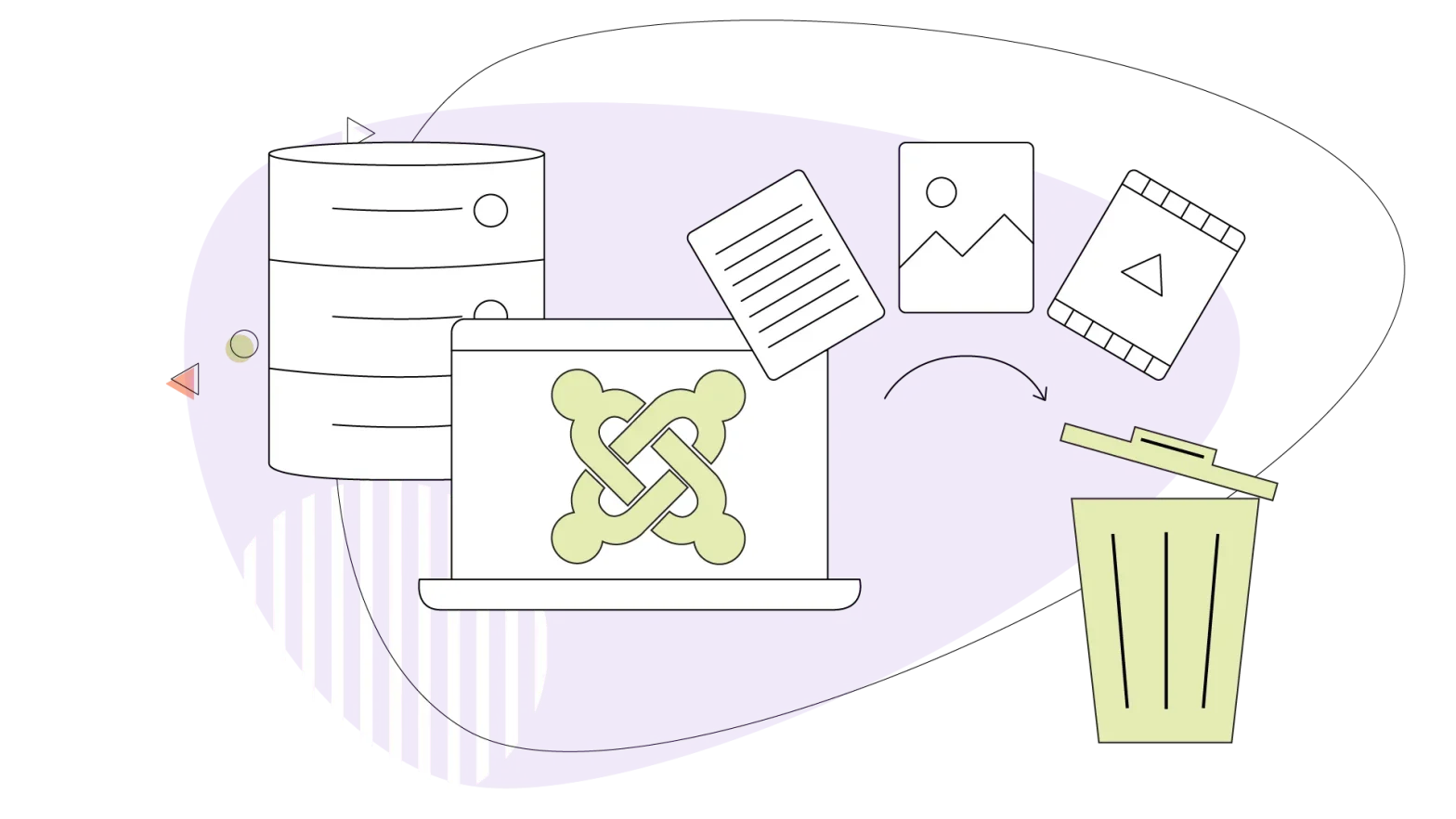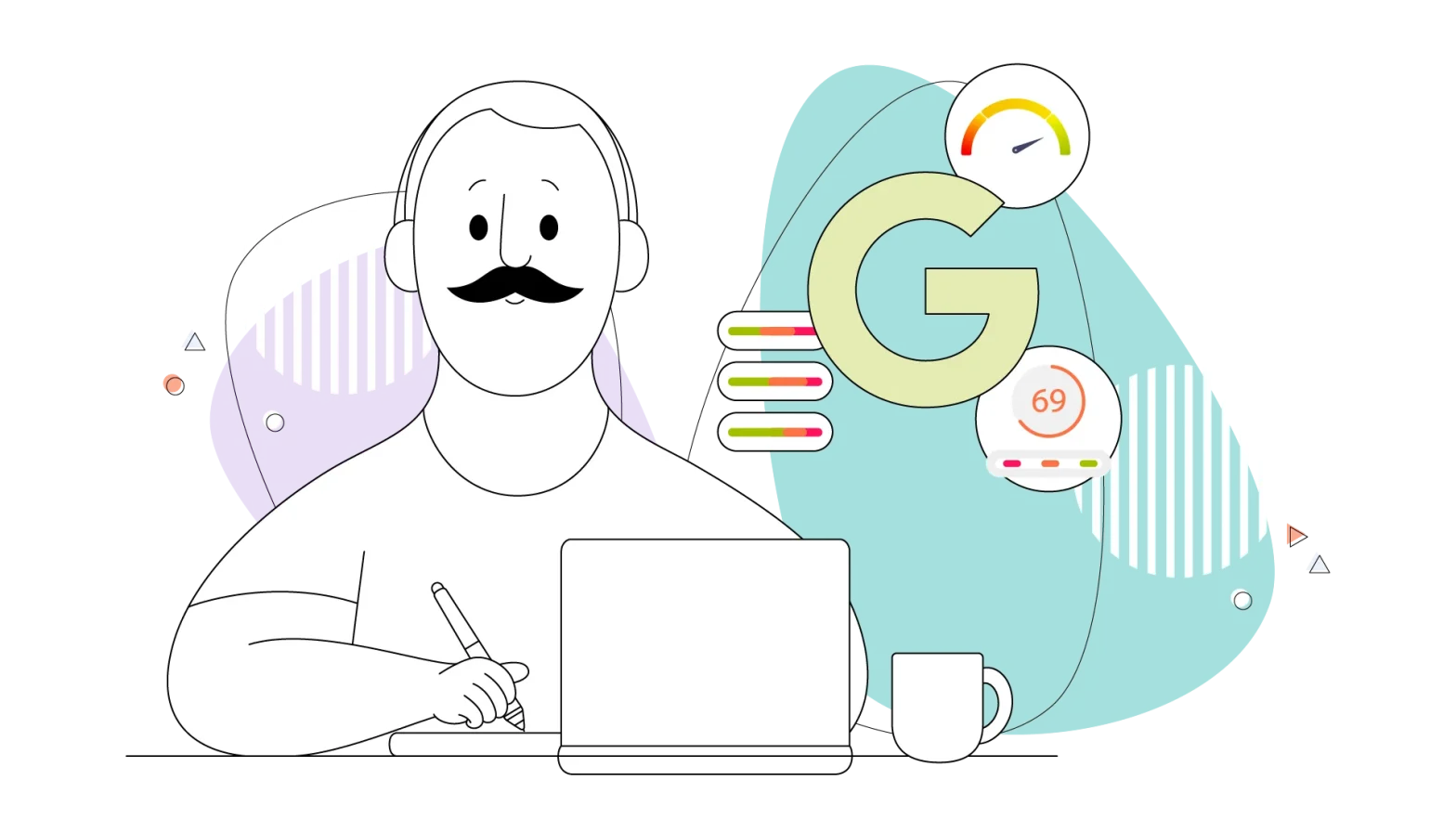It’s common practice for WordPress website owners to install plugins to extend the features and functionality of their website.
Some plugins provide enhanced security and allow you to monitor your site’s performance, while others can help you optimize your images, giving your web server room to breathe! You can install plugins that can back up your entire site, help you run a forum or chat service, improve SEO, minimize spam, and perform countless other site management tasks.
As useful as they are, there’s a potential downside to using plugins: They can break your website!
However, if you use them carefully, you’ll have nothing to worry about. Using plugins with moderation won’t hurt your site or your visitors. With that in mind, there are a few things you need to consider when selecting, testing, and maintaining them.
In this article, we’ll describe some of the ways a plugin can be responsible for crashing a website, and then we’ll cover five ways to avoid the problem. We’ll wrap up the article with a discussion on the first thing you should do if a plugin brings your site down and how to restore your website when that happens.
- So, What Could Go Wrong?
- Why Is WordPress Stability Paramount?
- 5 Ways to Avoid Plugin Crashes on Your WordPress Website
- First Response: What to Do When a Plugin Crashes Your Site
So, What Could Go Wrong?
When your website goes down unexpectedly, there’s a chance one of your plugins is the root of the problem. No matter how well you know WordPress, the latter can break in many ways – and sometimes spectacularly!
Here are some of the most common ways a plugin can be involved in your site crashing:
- WordPress update aftershocks: Compatibility between your CMS and your plugins must be maintained. When WordPress is updated, your plugins may require an update or a configuration change to continue working properly. But if that fails, your website might experience all sorts of error messages.
- Plugin update side effects: When you update to the latest plugin, you may assume that the new version will work with your current version of WordPress. That’s not always a safe assumption.
- A custom code mismatch: If you have added custom code to your website, you might discover that a newly installed plugin doesn’t play nice with it or that a well-trusted plugin starts acting up after you make a change to your custom code.
- Plugins undermine your server resources: Plugins can eat up a lot of your server resources, hurting your site’s performance and maybe even bringing it down.
- A malicious plugin: Developers with ill intent create plugins that, on the surface, are doing what they’re meant to, but in reality, they’re up to no good. For example, they could be flooding your pages with ads, redirecting your visitors, etc., all with a complete disregard for the performance and stability of your website.
- Theme and plugins clash: The integration between your plugins and your selected theme must be robust. If you’re using an overly complex theme or one from an untrustworthy developer, there may be conflicts between the plugin and the theme.
As you can see, plugins’ role in unexpected site problems is pretty significant. Now, let’s look at some ways you can prevent these issues from happening.
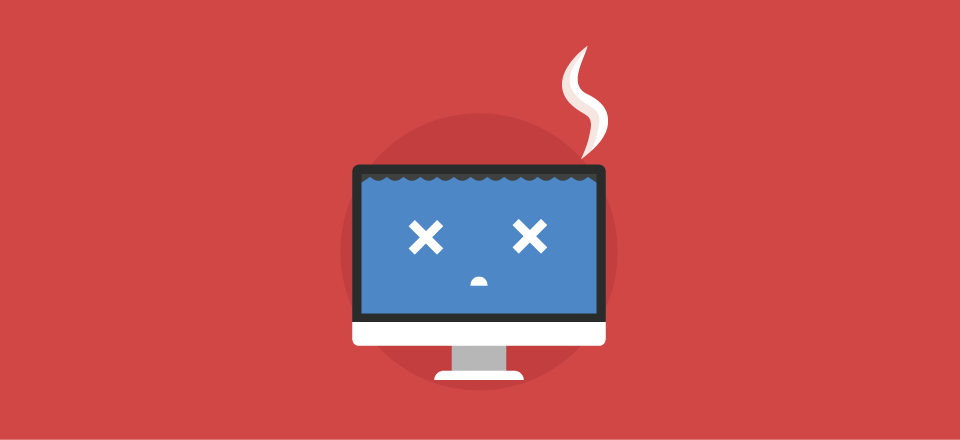
Why Is WordPress Stability Paramount?
Powering more than 40% of the world’s websites, you can imagine why security is paramount for your website – malware targets mostly popular platforms like WordPress, so ensuring it’s safe is a ground rule.
Although it seems obvious, WordPress stability is imperative for several other reasons, and it’s not limited to security. An unstable website can offer potential exploit opportunities for third parties that want to see it down!
A stable WordPress website can also provide better performance and loading speeds which, in turn, affects your SEO. While SEO is a big subject, it’s important to note that website loading speeds can affect user retention and how high you rank on search engines like Google Search.
5 Ways to Avoid Plugin Crashes on Your WordPress Website
In this section, we’ll explain five things you can do to stop a plugin from bringing down your website.
Implement a Plugin Approval Process
Before you install a plugin, put it through an approval process designed to keep out low-performing, unnecessary, and untrustworthy plugins. It’s as simple as assessing any plugin, with a focus on these three questions:
Is the plugin popular?
It’s okay to let the crowd pick your plugins for you. If a plugin has thousands (or hundreds of thousands) of users, you can be sure some of them will have encountered problems, that is, if problems exist. Nevertheless, a plugin with many happy users is usually a safe bet. On a side note, every free plugin should be on the official WordPress repository. On this site, you’ll find frequently asked questions, and you’ll be able to find if the plugin version is compatible with your WordPress version.
Is the plugin regularly updated by its developers?
To stay in sync with WordPress and offer up-to-date security, a plugin will need to be updated periodically by its developers. Check out the plugin’s release history and latest release date. If the developers do not keep their plugin secure and current with WordPress, this is a plugin that shouldn’t be installed on your site.
Does the plugin pass your testing?
We’ll get into this more in the next section, but you must test any new plugin to ensure it doesn’t conflict with other ones, your site’s theme, or your custom code. A good way to make these tests is in a staging environment. Most HostPapa’s hosting plans come with a staging environment where you can change your site without fiddling around with the live one. You can then decide whether or not to push your changes to the live WordPress!
If you make it a rule that no plugin will be installed unless the answer to all three of these questions is “Yes,” you’ll avoid a lot of bad plugins and maybe prevent a plugin-related site problem.
Test After Every Update
In software development and quality assurance, the term regression testing applies to testing done after code changes are made. That testing ensures the changes don’t break any existing site’s behaviour.
The concept of regression testing also applies to your website, its custom code, and the plugins you use.
You may update plugins and change custom code frequently or only a few times yearly. Either way, you should thoroughly test your site after any change, including every CMS update, plugin update, or modification to your database.
The easiest way to do that is to document ten to fifteen things to check frequently – menus, landing pages, the behaviour of your ads – you should come up with a list, but keep it manageable. Aim for a test run that takes about an hour.
By coming up with a repeatable test, you’ll build continuity into your site maintenance process, and because it doesn’t take all day, you’ll be more willing to run through the test as often as you need to.
Pick a time to test when your site gets very little traffic. You can roll out any changes, immediately run through your checklist, and be confident that your site is running properly.
“Regression testing in software development and website maintenance is crucial for ensuring that code changes or updates to plugins do not introduce any unintended issues or break existing functionality. By establishing a concise checklist of key features to test regularly, website owners can maintain the integrity of their site’s performance efficiently and confidently,” says Jacek Zmudzinski, Team Lead at MakoLab.com.
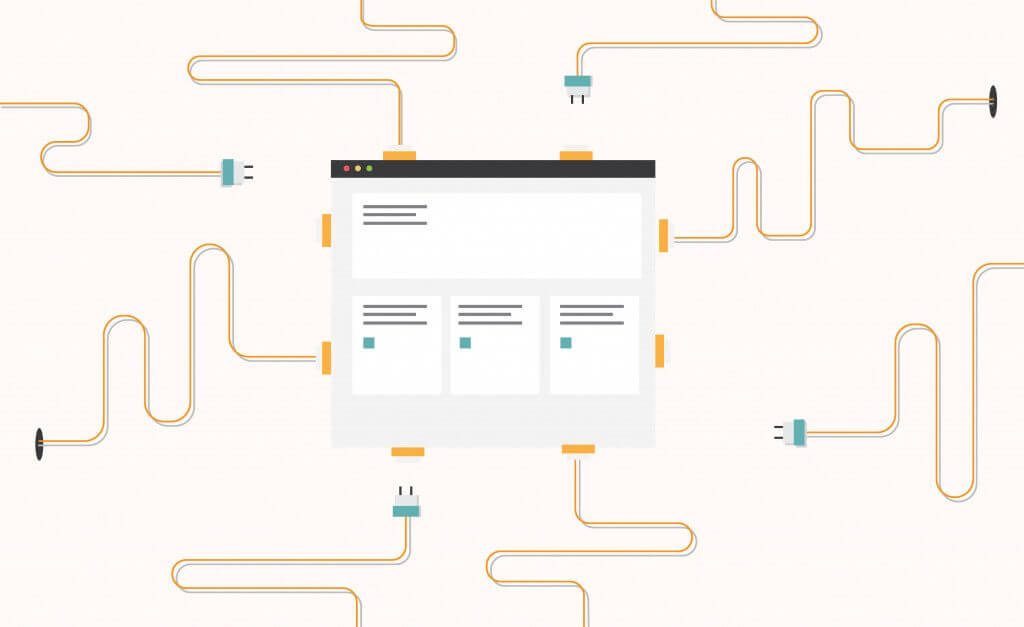
Keep Your Plugin Count as Low as Possible
Your site could break because you have too many plugins. Although high-quality plugins are typically designed to use server resources economically, the cumulative impact of numerous plugins running simultaneously can significantly impact server performance and even bring down your website.
There’s an easy way to lower the number of plugins you use. Review all the currently active plugins on your site and look for any that overlap in functionality. If you find any, this is an unnecessary duplication that should be eliminated.
In addition to ensuring that you don’t have multiple plugins providing the same service, you should consider consolidating everything by installing a plugin with multiple uses. For example, JetPack can handle security, performance monitoring, automated backups, and numerous other site management tasks.
You should consider this strategy if you have separate plugins that a single one could replace with a broad functionality like JetPack. You’ll enjoy more centralized control and won’t tax your web server’s resources as heavily as running multiple plugins would.
Don’t Let Your Theme Be the Problem
Some plugins will need to integrate with your theme more completely than others. For example, a plugin that directly impacts how information is displayed on your site will need greater integration with your theme than one that helps you manage passwords. Nevertheless, there’s some level of compatibility required between your theme and most plugins.
Therefore, you should put your theme through a vetting process similar to the plugin approval process suggested above. Is your theme popular? Do its developers regularly update it? Does the theme pass your testing? Does the theme have any other plugins that go along with it?
If you select a common theme many other sites use, you may be slightly less original, but you’ll gain stability. More people use these themes in their sites because they’re compatible with WordPress and support many popular plugins.
Having a simpler theme and a page builder like Elementor or any other of its top alternatives will make your website more unique and stable at the same time.
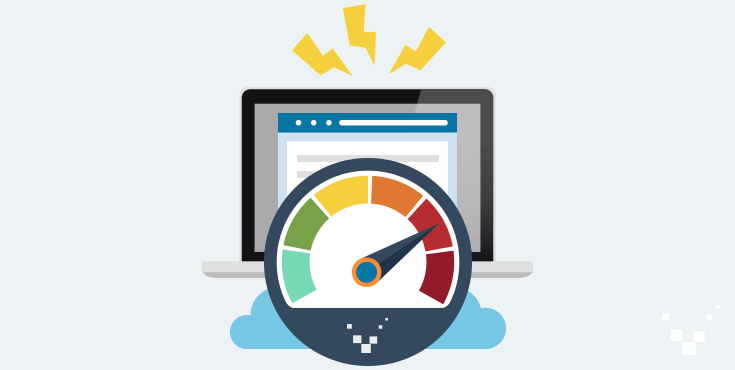
Optimize Site Performance
Having a reliable web hosting company that offers a fast, secure and stable platform for your website is fundamental in avoiding plugin-related site crashes. You should avoid free or extremely low-priced shared web hosting because increased usage on other users’ sites could negatively affect your site’s performance. Some of these may lack a proper SSL Certificate, which creates more issues.
If you choose a web hosting company with dedicated or VPS hosting, you’ll get more control over the server that houses your website.
It’s smart to grow your server resources as your traffic increases because WordPress and the plugins you have installed will be dealing with an ever-increasing workload.
A factor that can hurt plugin performance, and slow down your site in general, is the amount of data your site contains. You can minimize your data footprint without deleting any content – you only have to compress the data. Compressing your website’s content, including all web pages, images, videos, CSS files, and JavaScript files, can ease the resource drain on your server and network, ensuring better plugin performance.
First Response: What to Do When a Plugin Crashes Your Site
When a plugin crashes your website, the first step should be to shut down the offending plugin via the WordPress dashboard. For a deep dive into WordPress, check our WordPress tutorial for mastering your CMS.
The problem is, in some cases, the error created by the plugin makes it impossible for you to access your WordPress Admin Dashboard. If that happens, you should disable the plugin manually. The simplest way to do that is by renaming a specific folder on your website’s server.
You can use an FTP client or a similar tool (web FPT from inside your browser) to access all your website’s files and folders, including those used by your plugins. Access the /app/plugins folder, find the folder named after the plugin you want to disable and rename it.
We have a few tips for finding the plugin causing all the issues on your WordPress site. Use the Inspect function (F12) and Google the error code online. Usually, it’s just a matter of seconds until you find which plugin is to blame. If there’s no error code when you load your site, it’s probably a plugin you installed recently, so start by disabling that by renaming its folder.
The problematic plugin won’t be used by renaming the folder; your site should come back to life. Then you can safely reaccess your WordPress dashboard.
Then, you can either delete the plugin completely or go back to the error code and investigate it more. Check whether your plugin is on its latest version and compatible with your current version of WordPress. If it’s incompatible, it’s advisable not to use it for now.
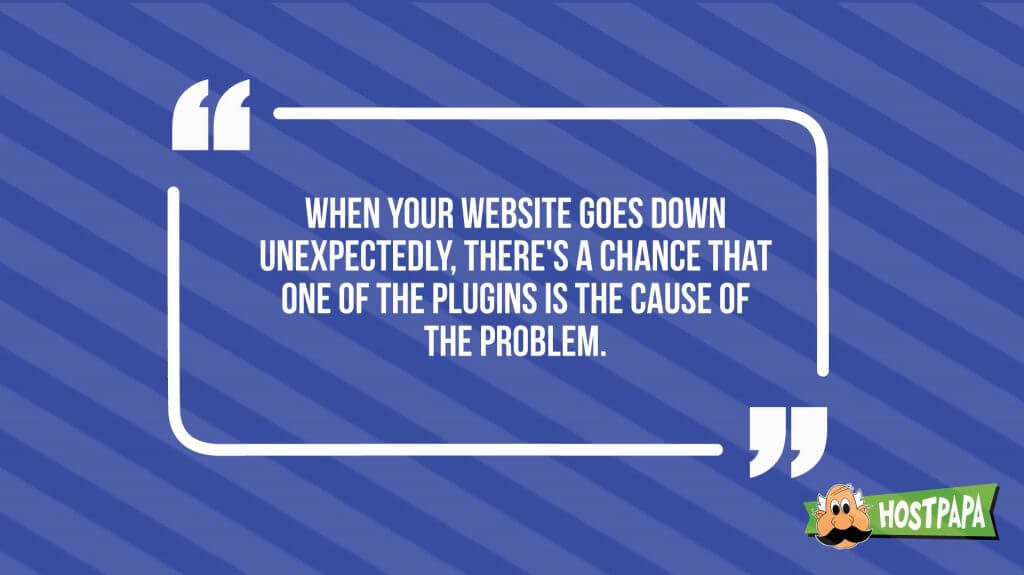
Conclusion: There’s Always a Way to Avoid Plugin-Related Crashes on WordPress Sites
This blog touched on important topics like plugin selection and maintenance, which require careful attention. Also, being aware of how plugins can cause problems on your site is crucial to avoid crashes and overall downtime that can be costly, especially for smaller businesses that rely on online sales (eCommerce).
But avoiding a crash that springs from incompatibility issues may be impossible in some cases. All you need, in that case, is knowing how to disable the problematic plugin and a good recovery plan.
The easiest way to get it is to ensure your hosting provider has a recovery service. It’s no secret that HostPapa has its Advanced Website Backup solution in many of its plans, and it’s the perfect disaster prevention recommendation we can give.
These five ways to keep your plugins from impacting your site’s stability should come in handy. By following a consistent process for assessing and testing new plugins, you’ll better understand how they can impact your site’s stability. Plus, you’ll be able to avoid frustrating situations where a plugin causes your site to break.
If you choose and manage your plugins carefully, you may never have to deal with a site crash, and if one does occur, you’ll be able to rule out your plugins and identify the reason why even faster.