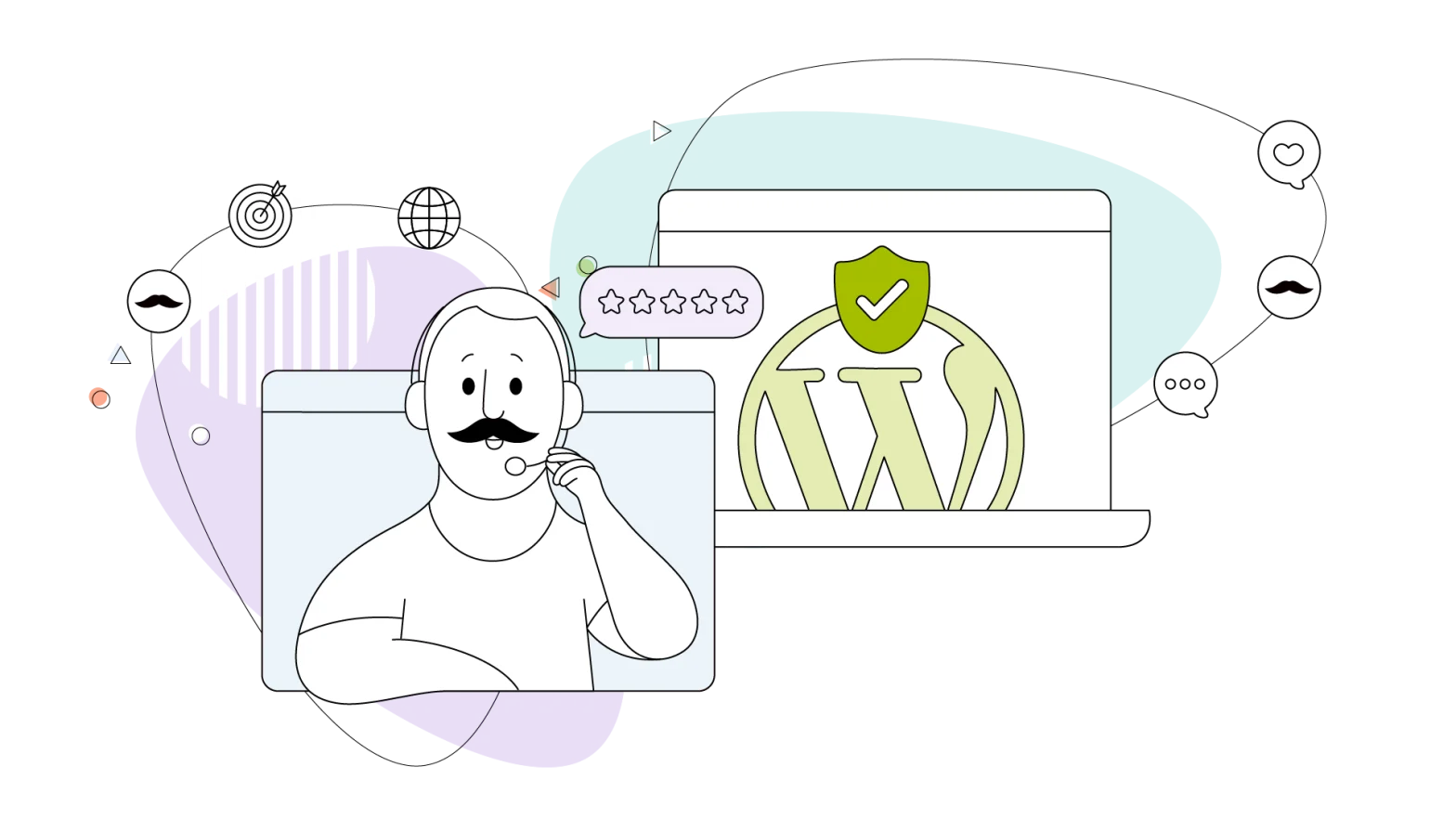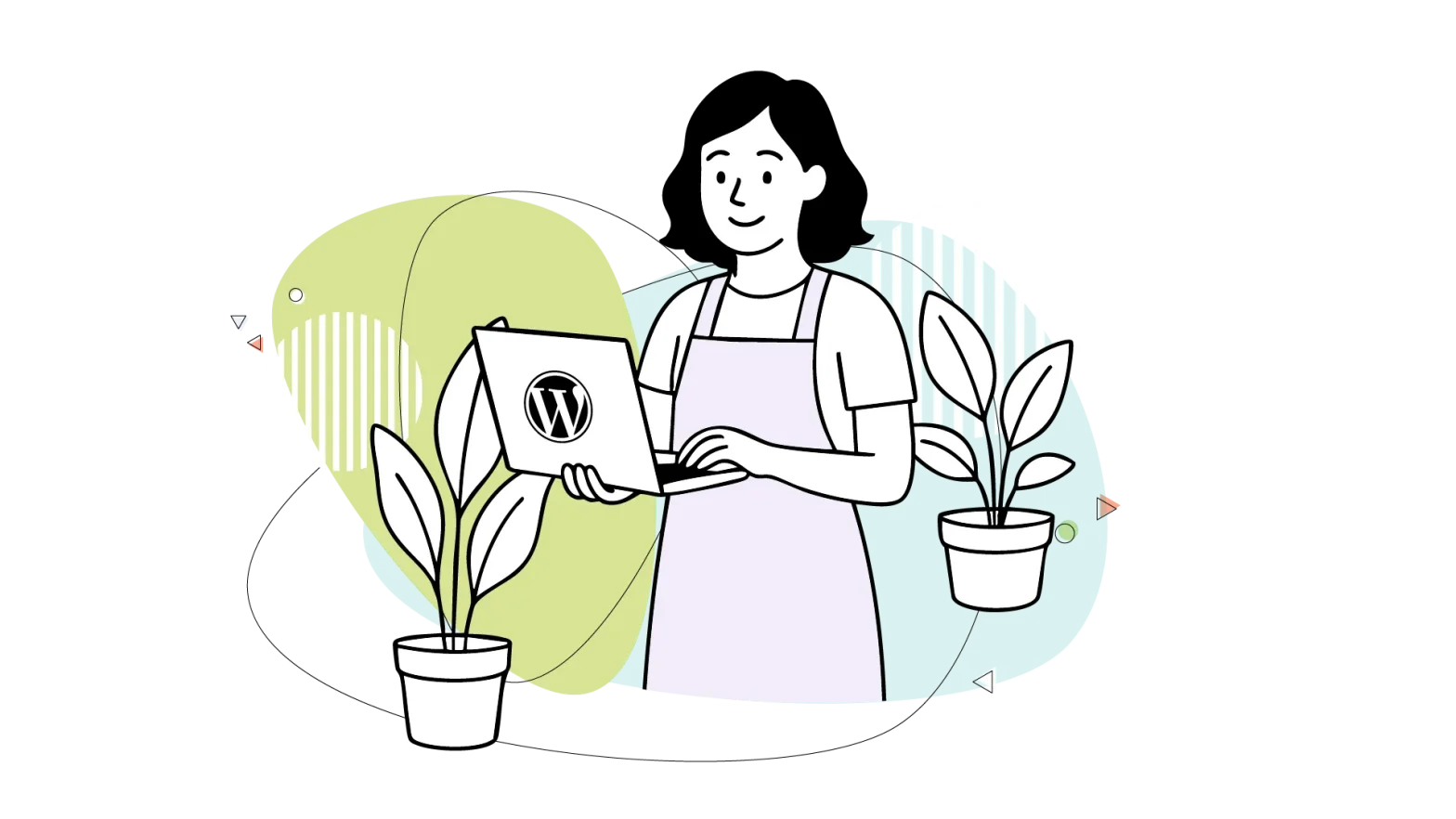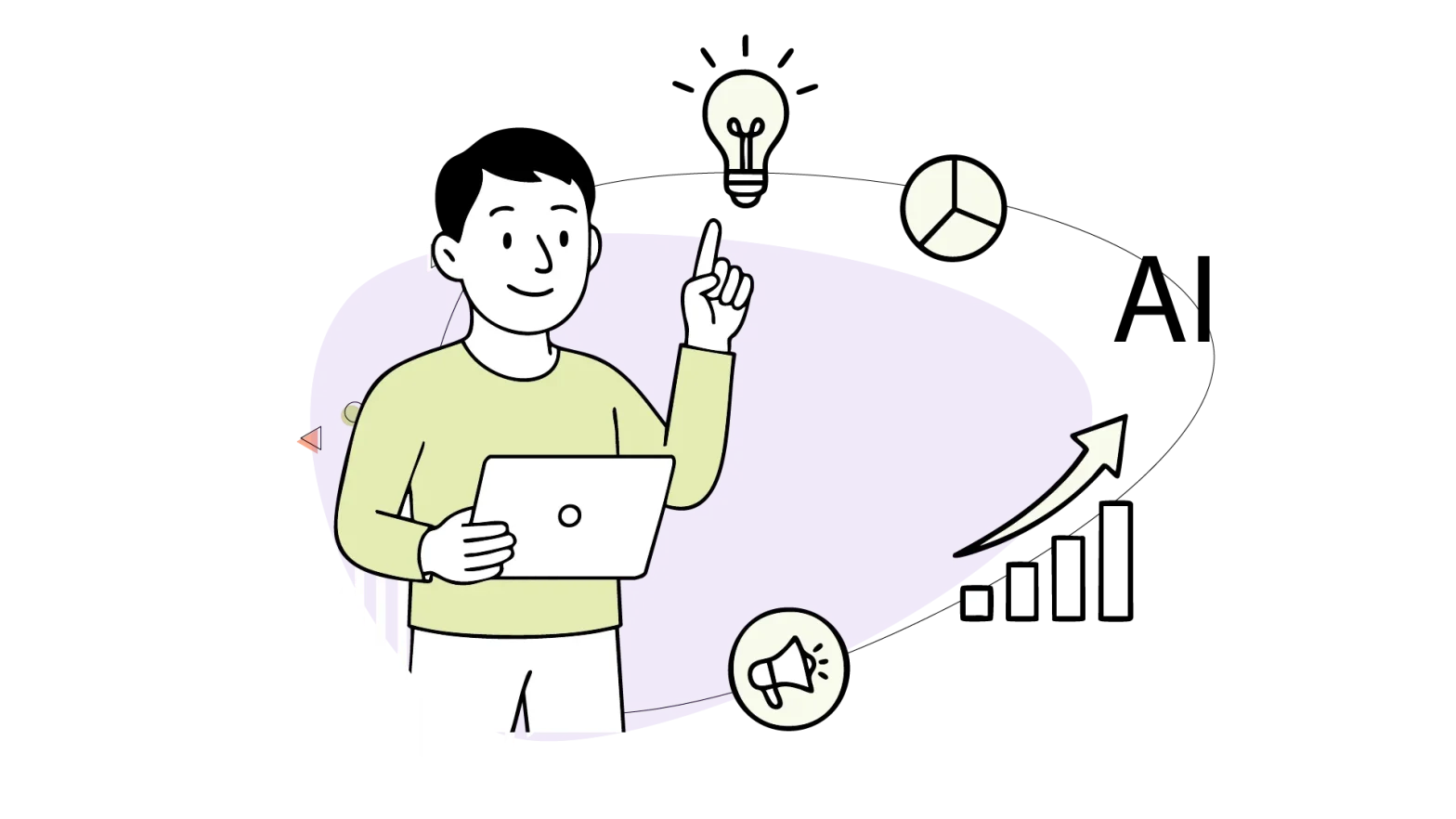Wouldn’t it be incredible if you could test a WordPress setup without leaving your browser?
We find it truly remarkable, and it’s another great way to use WordPress. Installing it locally is also a compelling option, as discussed in our other in-depth article. But there’s another way, too.
As browser-based development tools become more prevalent, the WordPress Playground offers a unique and accessible testing environment with one click. The WordPress Playground has been developed over time and has become a very powerful tool.
- Why Use WordPress in The First Place?
- Features of WordPress Playground (What Makes it Fun?)
- Limitations of WordPress Playground (Where the Sandbox Ends)
- How to Use WordPress Playground (Step-by-Step Guide)
- Skipping the Playground: Real WordPress, Real Easy, on HostPapa
- Introducing HostPapa’s (Managed) WordPress Hosting
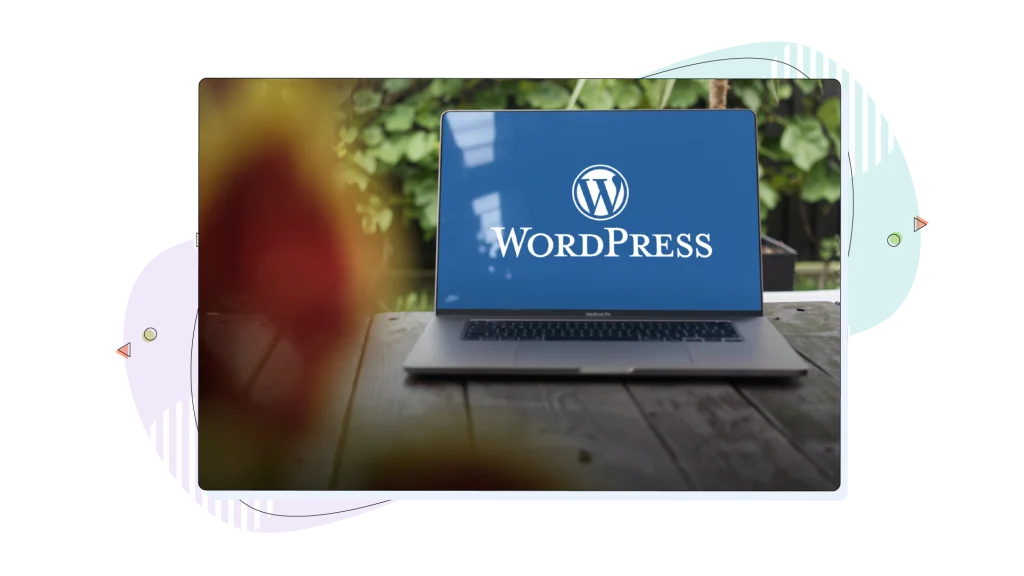
Why Use WordPress in The First Place?
WordPress is one of the leading choices among popular content management systems, used by literally millions of websites, holding a significant market share.
It’s an open-source platform for building websites, highly customizable and flexible. The WordPress ecosystem, which includes a vast array of themes and plugins, enhances its versatility.
It is also available as a hosting option on HostPapa, offered in both regular WordPress Hosting and Managed WordPress Hosting flavours.
Community & Support
One of the most meaningful advantages of WordPress is its thriving community. With millions of users and developers worldwide, finding support and resources is incredibly easy.
A quick online search can uncover a wealth of information about the CMS. Searching for a specific theme? There’s one available. Need to perform a particular task on your site? There’s certainly a plugin for that, as well.
Whether you’re a beginner looking for tutorials or a developer seeking solutions to complex problems, the WordPress community provides a wealth of information and assistance. Forums, online tutorials, and a vast library of documentation are readily available, ensuring that users can find the help they need to succeed. Additionally, there are numerous platforms and resources available to learn WordPress effectively, catering to different learning levels and preferences.
WordPress Versatility
WordPress’s adaptability is truly remarkable. And we’re not saying that because we offer value-packed services around it, like WordPress Hosting. It’s not just for blogs, but it’s actually a mighty tool for building diverse websites. From personal portfolios and business websites to online stores and educational platforms, WordPress can handle it all.
Its extensive plugin library allows users to add functionalities like:
- eCommerce
- Contact forms
- SEO tools
- Galleries
These, and many, many more make WordPress a comprehensive solution for any web project. But enough of the tech talk, let’s see what HostPapa offers around that particular CMS and how you can get the most out of it by using WordPress Playground.
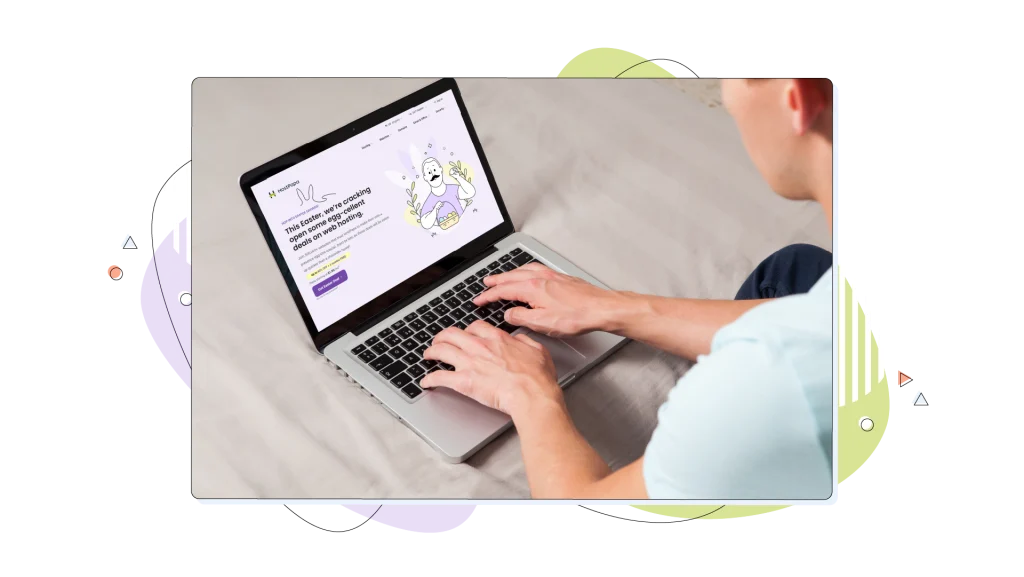
HostPapa’s WordPress Solutions
HostPapa has two flavours available: WordPress Hosting, which brings many benefits, such as a pre-installed WordPress site and helps you get online very quickly. Next, we have Managed WordPress Hosting, which goes the extra mile and takes care of any updates and maintenance for you.
This ensures your website remains secure, fast, and up-to-date without you lifting a finger. Well, you still have to click to log in!
With HostPapa, you can choose the WordPress hosting solution that best fits your needs and technical expertise, empowering you to create a successful online presence.

Features of WordPress Playground (What Makes it Fun?)
Another exciting addition to WordPress is its Playground feature, which lets you try out new things without breaking your main site.
Let’s explore what makes it such a valuable resource.
Instant WordPress Access
One of the most compelling features of the WordPress Playground is its ability to launch a fully functional WordPress site directly in your browser in seconds.
Simply navigate to the Playground, and you’re ready to go. This instant access makes it incredibly easy to experiment with WordPress without the usual setup process. You can even upload your own .zip file and test your custom site settings!
The ability to enable “?networking=yes“ so you can access themes and plugins from the official directory is a game-changer for quick tests and demonstrations. It eliminates the barriers to entry, allowing anyone to experience WordPress in seconds.
Plugin & Theme Testing
A major advantage of the Playground is its capacity to test plugins and themes safely. Provided that you added the “?networking=yes” in your address bar.
Before implementing any new functionality or design changes on a live website, you can thoroughly evaluate them in the Playground. It’s like HostPapa’s WordPress staging feature that’s offered on some of our premium web hosting solutions.
Trying out anything new before you commit to it eliminates the risk of breaking your site due to incompatible plugins or poorly designed themes. You can install, activate, and configure various plugins and themes, ensuring they meet your needs and function as expected. This feature is priceless for ensuring the stability and performance of your live website.
Development & Learning
The WordPress Playground is an excellent learning and development environment. Developers can use it to test code snippets, experiment with API integrations, and debug issues without affecting a live site.
But it’s not only an excellent choice for developers who want to extract every bit out of their site. Beginners can use it to learn the fundamentals of WordPress, understand how themes and plugins work, and practice building websites.
The Playground provides a safe space for experimentation, allowing users to make mistakes and learn from them without consequences. It’s a powerful tool for elevating your WordPress skills and knowledge.
Sharing & Collaboration
The Playground also facilitates sharing and collaboration. You can save the state of your Playground environment and share it with others.
This is particularly useful for collaborating on projects, demonstrating specific functionalities, or troubleshooting issues. By sharing a link to your Playground state, you can provide a snapshot of your setup, allowing others to see exactly what you’re working on. This feature streamlines collaboration and makes it easier to communicate ideas and solutions.

Limitations of WordPress Playground (Where the Sandbox Ends)
The WordPress Playground is like that amazing sandbox you had as a kid – full of possibilities and fun.
But just like playtime eventually ends and you have to go back inside, the Playground has its boundaries. While it’s fantastic for quick jaunts into the world of WordPress, it’s not meant for permanent residency.
1. Temporary Nature
Think of your creations in the Playground as sandcastles built with the tide coming in. Unless you diligently scoop up those digital grains and save them (that’s the exporting part!), your magnificent themes and perfectly configured plugins will vanish into the browser ether once you close the tab.
So, while it’s a fantastic place to experiment without commitment, remember: what happens in the Playground, stays in the Playground… unless you actively don’t want it to!
2. Performance Constraints
Running a full WordPress site in your browser is a bit like trying to power a spaceship with an AA battery.
It’s impressive that it works at all! However, you might notice things aren’t quite as zippy as they would be on a proper hosting setup, like with HostPapa, for instance. The Playground relies on your browser’s resources, so complex operations or heavy-duty plugins might feel a tad sluggish.
It’s great for testing, but don’t expect lightning-fast speeds that would make a cheetah jealous.
3. Feature Restrictions
The Playground is a fantastic mimic, but it can’t quite replicate the entire ecosystem of a full hosting environment. Think of it as a very convincing movie set – it looks the part, but you won’t find a fully functional kitchen behind those impressive facades.
Features like dedicated email functionality or the ability to tinker with advanced server configurations are simply beyond its browser-based scope. It’s WordPress-lite, designed for focused testing, not running your entire online empire.
4. Storage & File Management
Just like your browser probably wouldn’t appreciate your entire hard drive being dumped into its cache, the Playground has limitations on storage and file management. Uploading massive media libraries or dealing with complex file structures isn’t its forte.
Moreover, the database powering your temporary WordPress instance lives within your browser’s IndexedDB – a clever piece of tech, but not designed for long-term, heavy-duty data storage.
The workaround? Like those precious sandcastle blueprints, you can save the database state within your browser, but it’s not the same as the robust storage you’d find with proper hosting.
How to Use WordPress Playground (Step-by-Step Guide)
Alright, ready to dip your feet into WordPress Playground? Here’s a quick guide to navigating this exciting tool:
1. Accessing WordPress Playground
Simply point your browser (Chrome, Firefox, Safari – it plays well with most modern ones) to WordPress Playground. Click “Explore Playground” to create a new website.
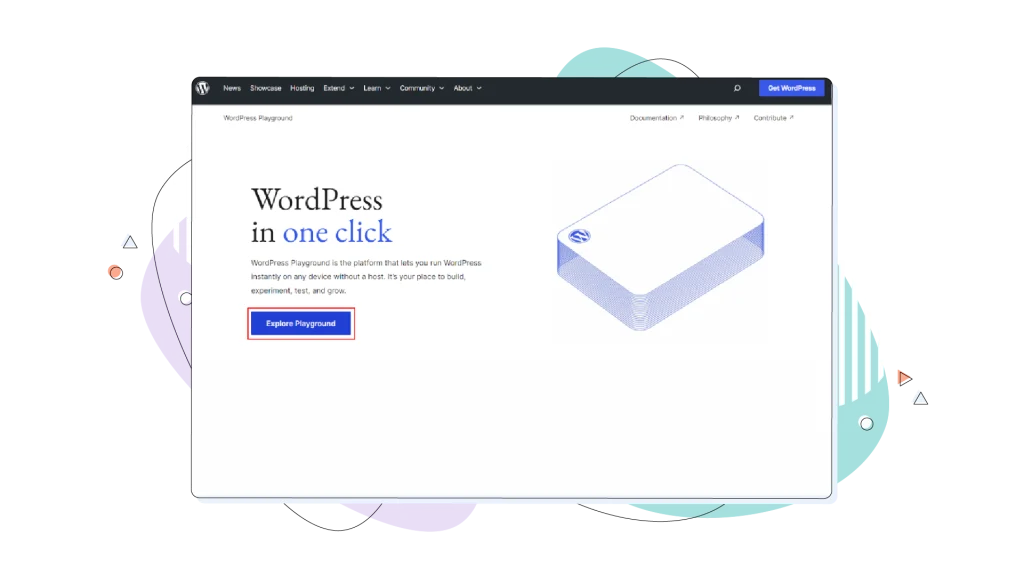
2. Basic Navigation & Setup
Once loaded, you’ll likely see a fresh WordPress installation, much like what you’d encounter after a standard setup. As we mentioned before, if you want the best experience with all the themes and plugins from the official repository, add “?networking=yes” to the end of the URL you just visited.
The familiar WordPress dashboard will be your command centre. You can navigate through the menus on the left to access posts, pages, media, plugins, themes, and settings.
Feel free to create a new page or draft a witty blog post – this is your temporary kingdom!
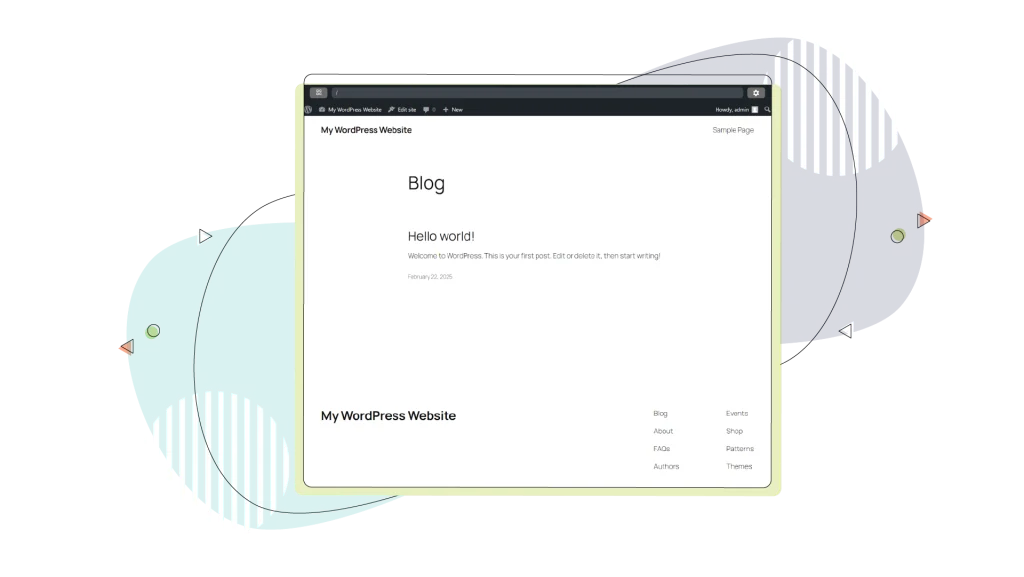
3. Plugin & Theme Installation
Adding plugins and themes in WordPress Playground works similarly to a standard WordPress installation. In fact, it’s actually the very same process!
Installing Plugins
- Navigate to “Plugins” in the left sidebar
- Click “Add New“
- Use the search function to find a specific plugin
- Click “Install Now” on your chosen plugin
- After installation completes, click “Activate“
- Configure the plugin through its settings (typically found either in the plugin’s own menu item or under “Settings“)
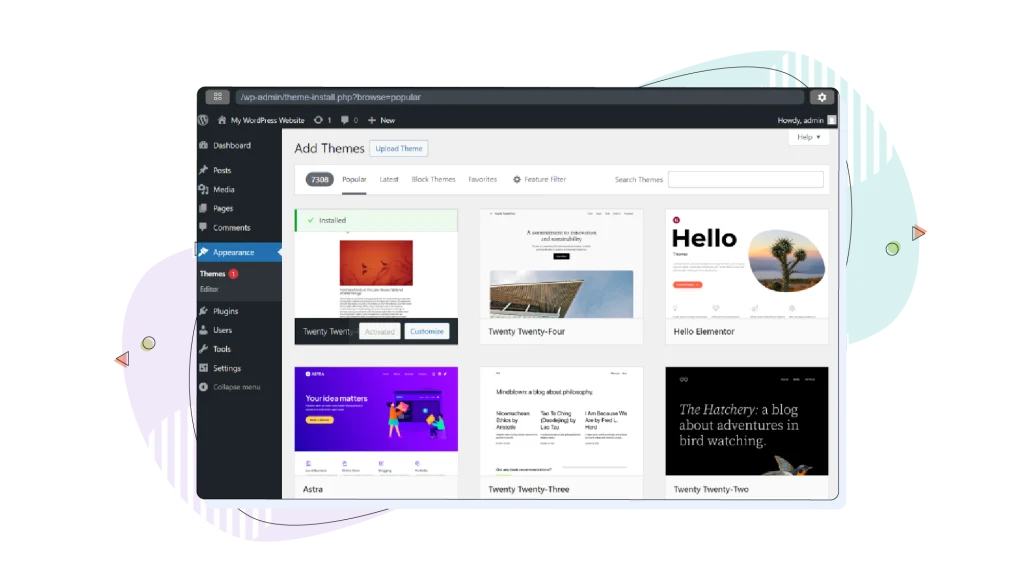
You can search for plugins and themes from the official WordPress.org repositories, just like you would on a hosted site.
Click “Install Now” and then “Activate” to see them in action. Experiment with different options and configurations to your heart’s content!
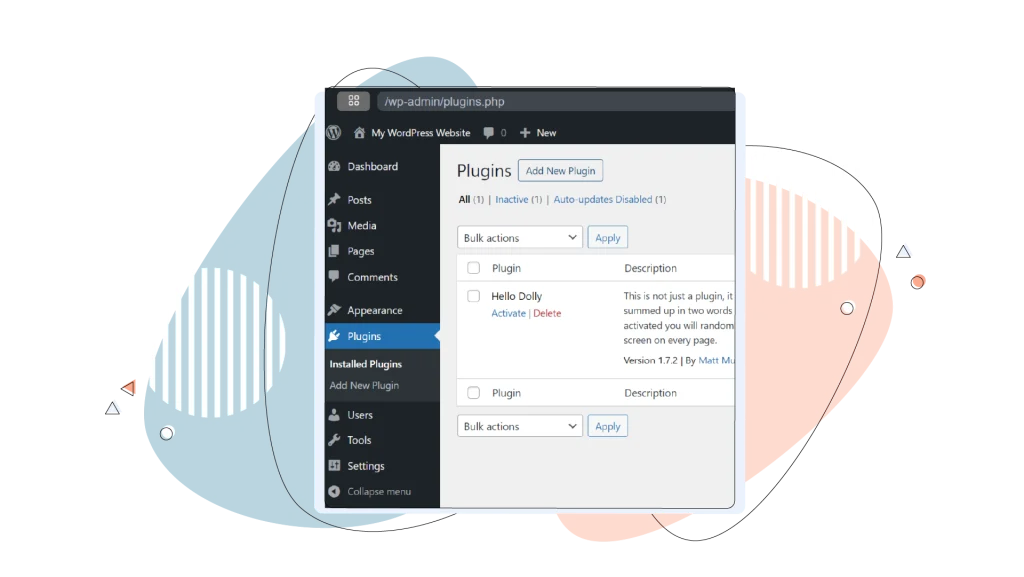
Installing Themes
- Go to “Appearance” in the left sidebar
- Select “Themes“
- Click “Add New“
- Browse featured themes or use the search function
- Hover over a theme and click “Install“
- After installation, click “Activate” to apply the theme
- Customize your theme by clicking “Customize” under the Appearance menu
4. Making Changes & Using Your WordPress
At this stage, your virtual castle is fully functional. In our example, we installed Classic Editor, a plugin that allows the use of the classic post editor instead of the Gutenberg editor that comes pre-installed with all modern WordPress installations.
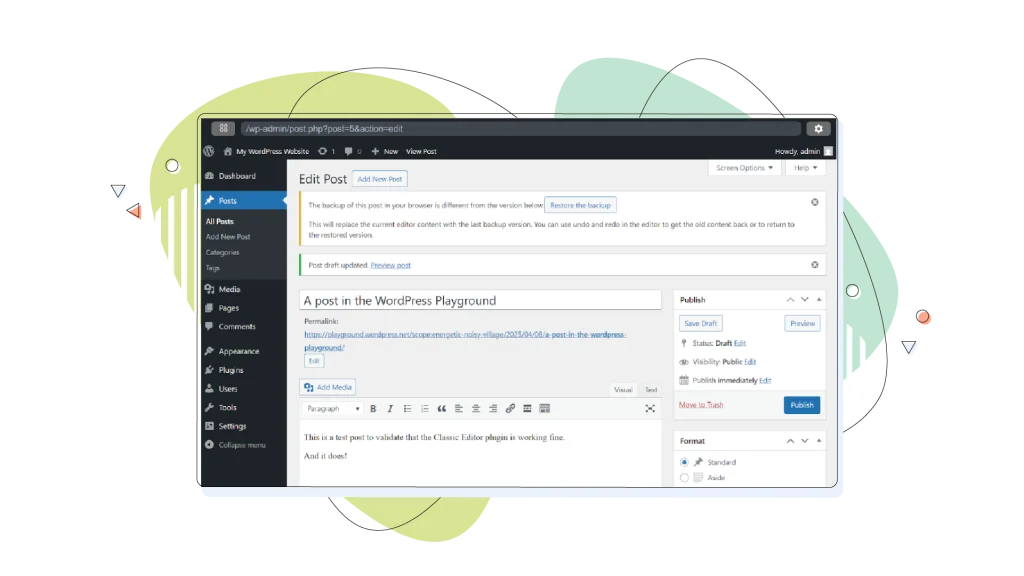
5. Exporting & Importing Data
To save your Playground masterpiece, look for options related to exporting the site data. This might involve downloading a .zip file containing your themes, plugins, content, and database (in SQLite format).
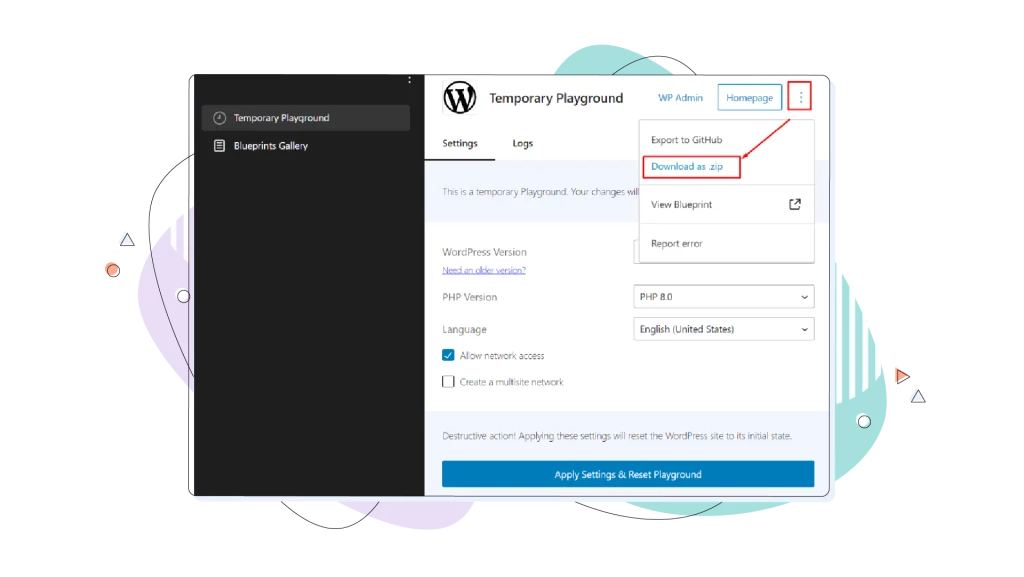
Similarly, if you have a previously exported Playground state, you can usually find an “Import” option to load it back up.
This allows you to continue your experiments, share your setup with others, or try restoring it when you install WordPress locally on your computer.
Skipping the Playground: Real WordPress, Real Easy, on HostPapa
While the Playground is fantastic for quick tests, especially for those who want speedy results or anyone considering transitioning to WordPress and needing to test functionalities, real, permanent hosting is where your website truly prevails.
Plugin & Theme Testing
A crucial use case for the Playground is safely testing plugins. If your current setup lacks website staging or you’re simply curious about a plugin’s behaviour and don’t want to compromise your hosting account, Playground is your ideal testing ground.
WordPress Playground serves as an excellent gateway for learning WordPress and testing various features. Additionally, the transition from the playground to production doesn’t have to be difficult. If you’ve made progress using this popular CMS, you always have the option to download and deploy your test website to your web hosting account.
And where to find one?
Introducing HostPapa’s (Managed) WordPress Hosting
For those ready to move to a permanent WordPress solution after thoroughly testing the most popular CMS, HostPapa offers exceptional WordPress hosting designed to make the process as simple as possible.
With pre-installed WordPress and the option for website staging on some plans, there’s no need to download files, create databases, or run installation scripts. The platform comes ready to use, allowing you to immediately start customizing and populating your site rather than dealing with technical setup.
Automatic updates ensure your WordPress core, themes, and plugins stay current with the latest security patches and features without requiring manual intervention.
Managed WordPress is where most users find solace. For a competitive price, all maintenance is handled by us, allowing you to concentrate on your primary goal: designing and operating your business website!
No need to play around with installations—we’ve done the hard work for you. It’s that easy!
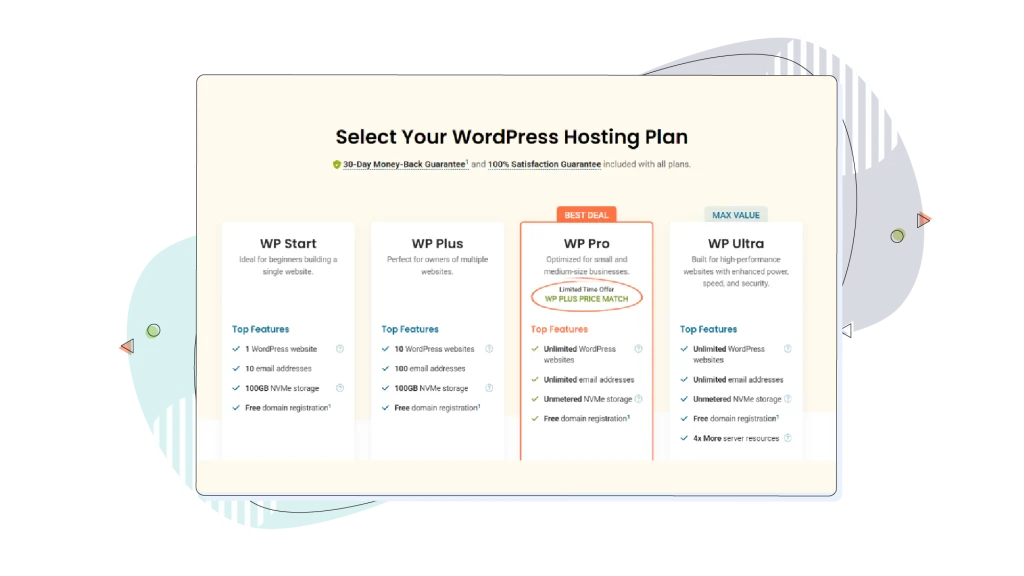
Benefits of HostPapa’s WordPress Hosting
Is WordPress easy to use? With HostPapa, yes. Very.
The combination of WordPress’s intuitive interface and HostPapa’s optimized hosting environment creates an exceptionally user-friendly web publishing experience, even for new WordPress users who lack the experience.
HostPapa enhances this natural ease of use through:
- One-click WordPress installation (if not already pre-installed)
- User-friendly control panel for managing hosting functions
- Staging environments for testing changes (on select plans)
- Simple domain management tools
- Intuitive email setup and management
- Clear analytics and reporting
Ready to move beyond the playground?
Final Thoughts
WordPress Playground offers a clever approach to experiencing WordPress, providing instant access directly within your browser and all that without installation or hosting requirements. It’s a good starting point or a testing ground. However you view it, it makes learning WordPress and creating a simple blog a fulfilling process.
By realizing its limitations, WordPress Playground can be a great place for testing out new plugins and themes and even new WordPress versions as they come out.
And when you’re ready to start developing on WordPress, HostPapa’s WordPress hosting provides the perfect next step, offering pre-installed WordPress, automatic updates, robust security, and expert support in an easy-to-use package that makes WordPress accessible to everyone, regardless of technical expertise.
FREQUENTLY ASKED QUESTIONS
Can I use WordPress Playground offline?
No, WordPress Playground requires an internet connection as it runs in your browser. Since it uses WebAssembly technology to execute WordPress code in your browser, you need to be online to access the platform initially. For offline WordPress development, you can install WordPress locally.
Does HostPapa use WordPress?
Absolutely! We offer simple web hosting plans that allow for an easy install of the CMS of your choice. Additionally, we provide WordPress-specific hosting with the popular platform pre-installed to save you time. For those seeking a more comprehensive experience, we also offer managed WordPress hosting, where we take care of all the maintenance for you.
For those of you who are more experienced, you might fancy a VPS Hosting account, also offered by HostPapa. This option provides even greater power to your website with dedicated resources, high-performance servers, and our 100% Satisfaction Guarantee, alongside a 30-day Money-Back Guarantee.
Is WordPress Playground the same as WordPress.com?
No, WordPress Playground and WordPress.com are completely different platforms. WordPress Playground is a browser-based testing environment where you can experiment with WordPress without installation or hosting, temporarily. WordPress.com is a hosted service that provides WordPress websites with varying levels of features depending on your subscription plan. While both have their places in your arsenal, it’s better to have a reliable web hosting account for your site.
How secure is WordPress Playground?
WordPress Playground operates entirely within your browser’s sandbox environment, which means there’s minimal security risk since all data gets deleted after you close your tab. However, remember that any data you share through Playground’s sharing features could potentially be accessed by others with the share link.
Can I transfer my Playground site to a real hosting provider?
Although WordPress Playground allows you to export your site’s data, the exported files are specific to Playground and are not directly compatible with standard WordPress import/export tools. You must manually import your database and files via FTP or by using WP-CLI.
Can I use custom themes or plugins not available in the WordPress repository?
Yes. Uploading custom or premium themes and plugins from external sources is supported but may have limitations within the Playground environment.