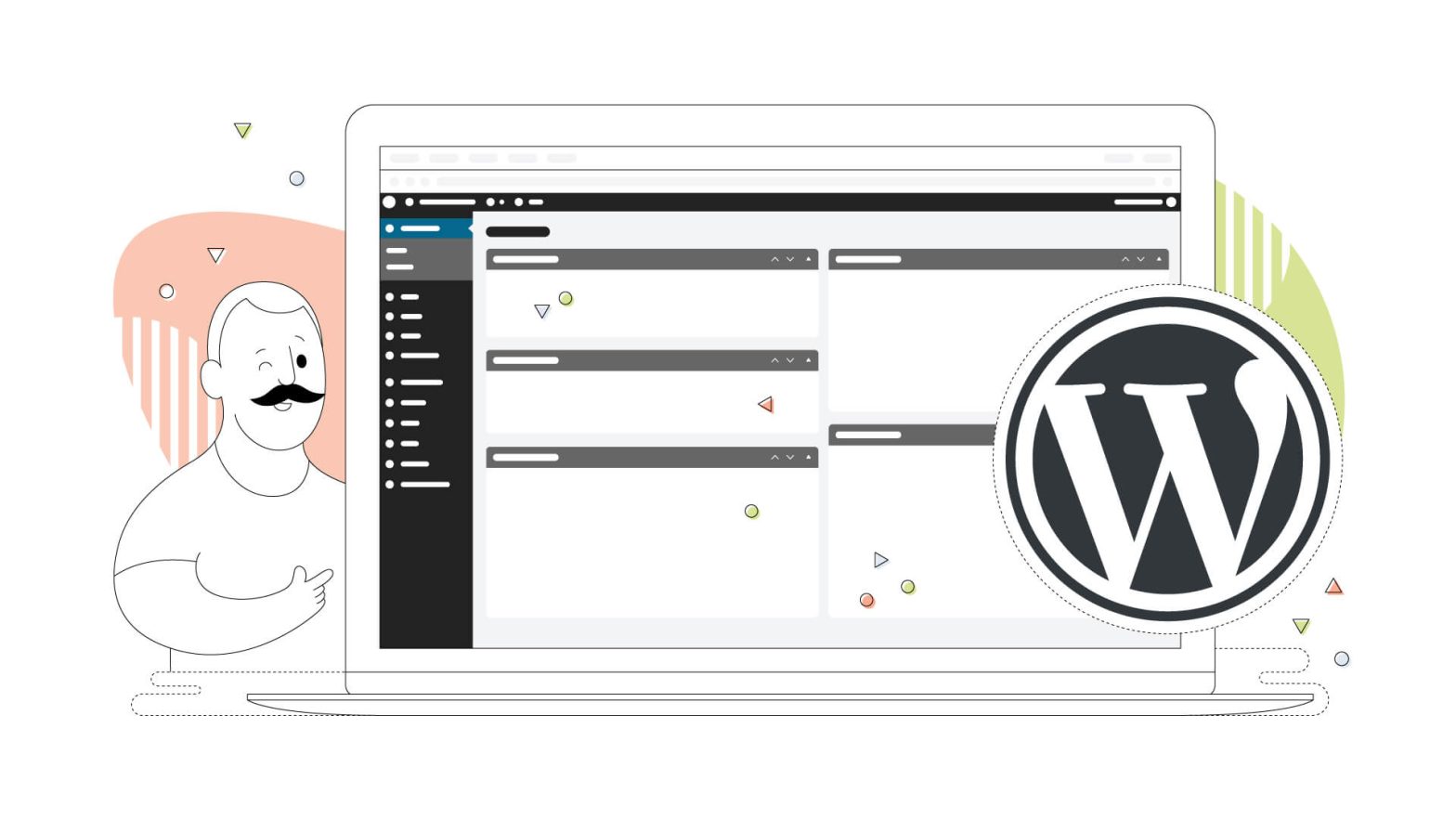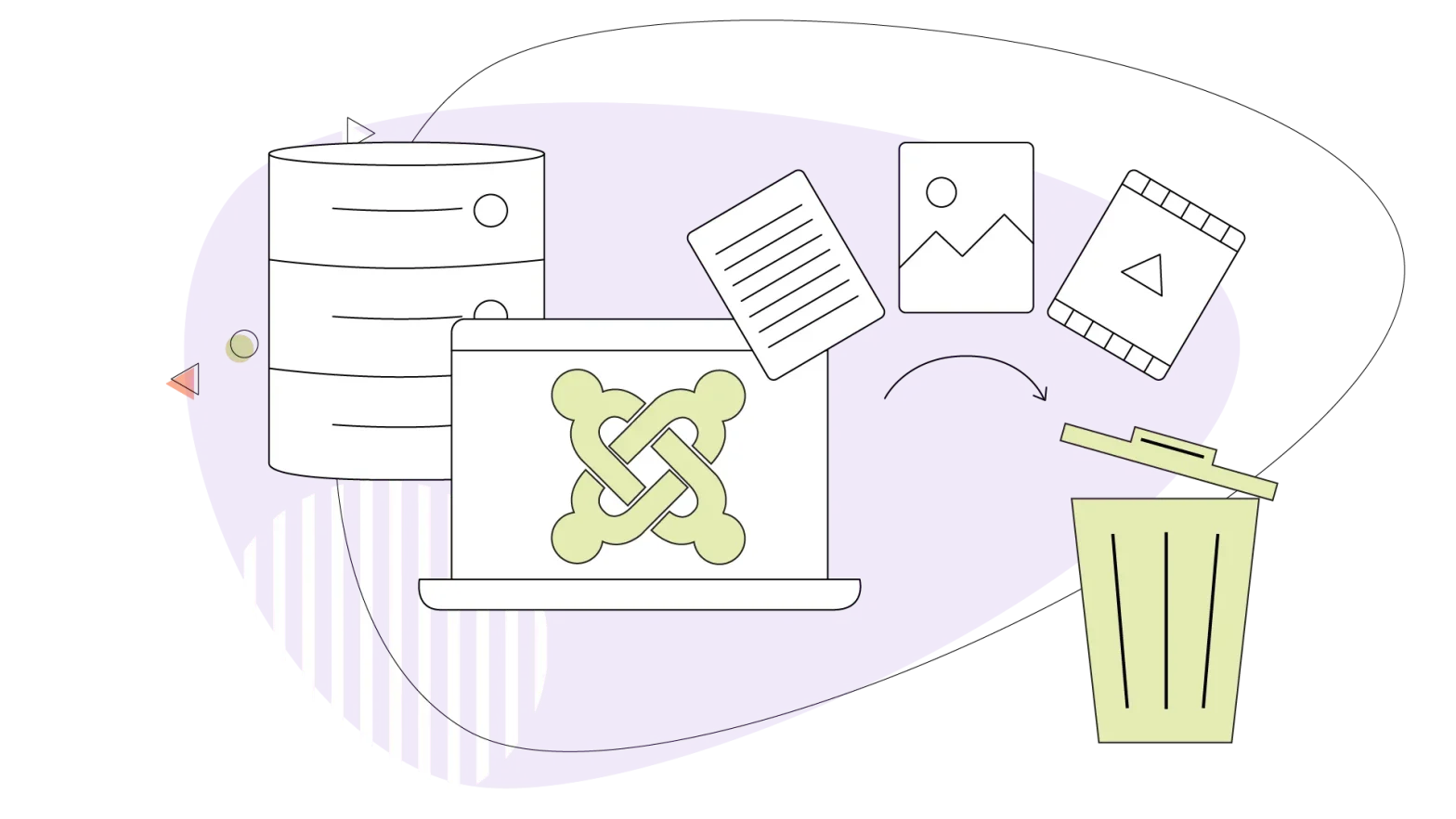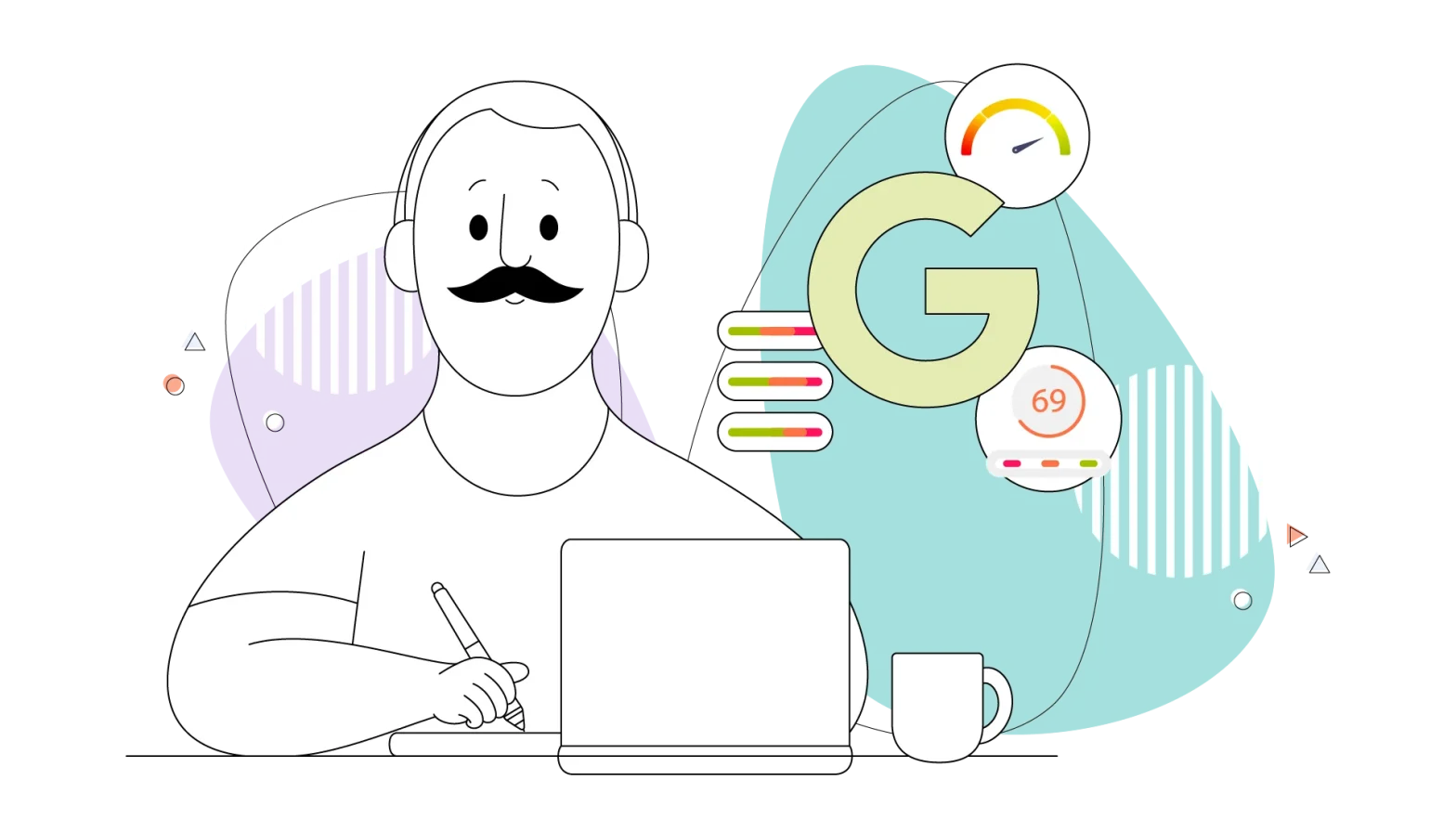WordPress is a free and open-source content management system (CMS) used by millions of websites worldwide. It was first released in May 2003 and has since become the most popular platform for creating and managing websites, powering over 40% of the web, as stated by W3Techs, a reliable web technology survey company.
Since its first release, it has evolved into a full-fledged content management system capable of powering many websites, from personal blogs to eCommerce and corporate websites. The platform is maintained by a community of developers and users, contributing to its ongoing development and improvement, and it’s open source – meaning anyone can access its source code for further development.
WordPress is known for its ease of use, the thousands of customization options, and the strong community support. WordPress provides a flexible and scalable solution for creating and maintaining a professional website, whether you’re a blogger, small business owner, or digital marketer. This means WordPress is more than a multipurpose CMS and can be used for many different types of websites and applications – not just blogs.
Purpose of This Blog
This article aims to serve as a comprehensive guide for beginners, providing insights into what WordPress is, how to get started with it, and how to utilize its features and capabilities effectively for your projects, whether used just for you or your business.
- An Overview of How Website Building Works
- 1. WordPress Features
- 2. Setting Up a WordPress Website
- 3. WordPress Themes and Plugins
- 4. Creating and Managing WordPress Content
- 5. WordPress SEO
- 6. WordPress Security
- Popular Websites Using WordPress
An Overview of How Website Building Works
At HostPapa, we have covered the topic of website development and website building many times. We answered the important question of how long it takes to build a website and have even advised newcomers to start one, even if they have no skills.
This guide is dedicated to WordPress and how you can master the CMS to build your very first website hassle-free! But first, we need an overview of what’s needed to start building your own website.
- Define your website goal so that you focus on your website’s design
- Research and find your target audience
- Find a reliable web host to store your website files
- Get a clear and catchy domain name
- Download the WordPress installation from the official site
- Gather content and start building
- Customize your website’s appearance with third-party themes
- Enhance your website with the use of plugins and even custom code
With this overview in mind, you have a clearer understanding of what’s needed. It’s time to start exploring every angle from the WordPress CMS.
1. WordPress Features
WordPress is known for its wide range of features, making it a versatile platform for building a variety of websites. It’s no secret that some very prominent websites use WordPress, but we’ll mention these later in this article.
But first, let’s check out some of the most important features:
Customization
WordPress offers a wide range of customization options, including hundreds of free and paid themes and plugins, allowing you to create a unique and personalized website that reflects your brand and meets your specific needs.
The high level of customization is evident from being open source, giving you lots of tools and information to add custom code on top of your site, adding certain features and functionality.
For those who are even more comfortable with coding, WordPress provides the ability to modify the core code and add custom functions, filters, and actions. This can help further extend your website’s functionality and create a truly unique and customized online presence.
WordPress is a highly customizable platform, and one of its most powerful features is the ability to create a multisite network. A WordPress multisite allows you to run multiple websites from a single installation of WordPress, making it easier to manage and maintain many sites at once. With a multisite network, you can share themes, plugins, and other settings across all of your websites, making it a convenient option for businesses and organizations with multiple sites.
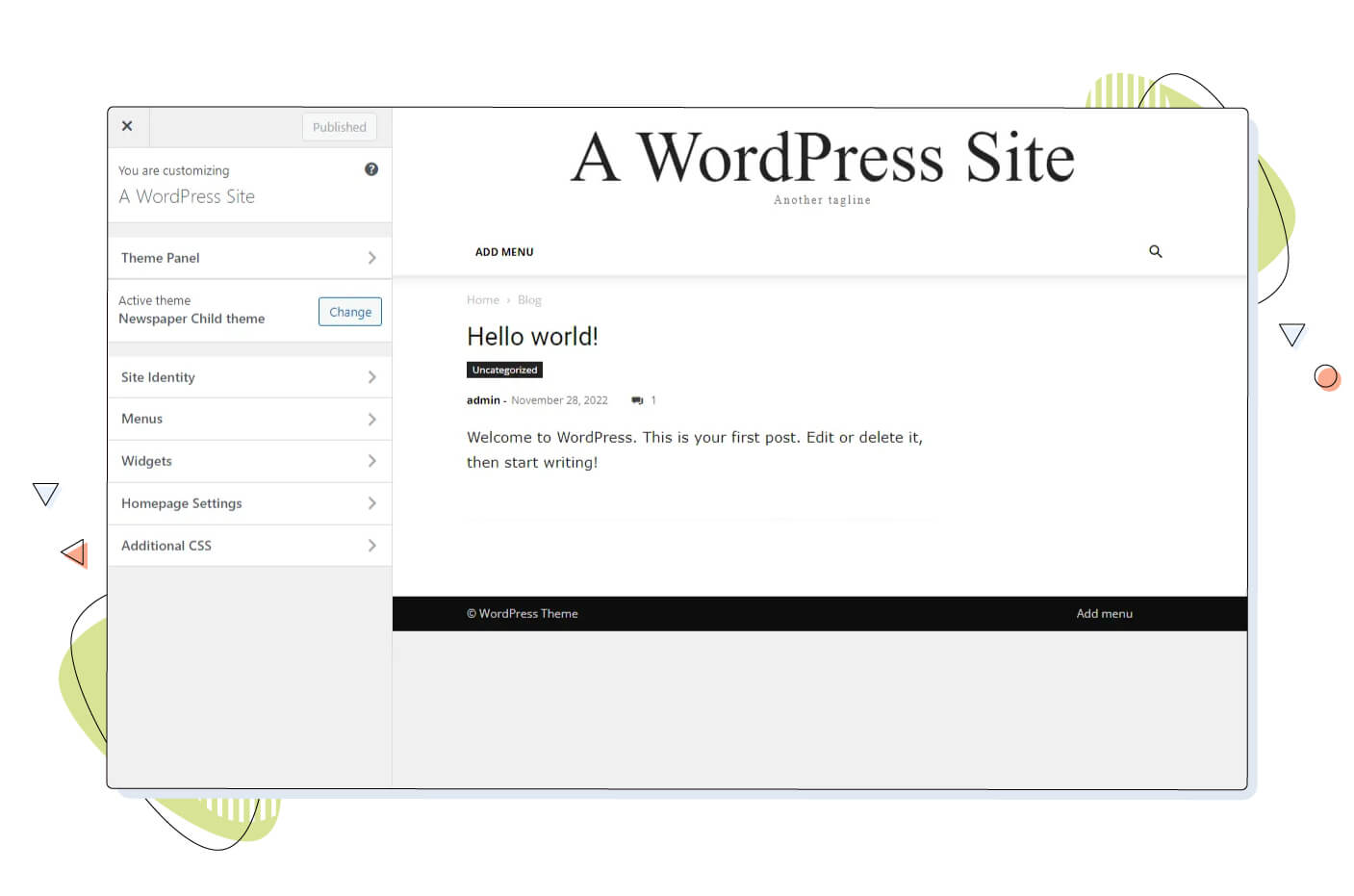
Responsive Design
WordPress websites are designed to be mobile-friendly, with responsive themes that adjust to different screen sizes and devices.
The mobile-first logic is very rewarding SEO-wise, which is why WordPress developers brought this feature by default in the CMS. This ensures your website looks great and is easy to use on any device, from smartphones to desktop computers.
Ease of Use
WordPress has a user-friendly interface that makes creating and managing content easy, even for those with little to no technical expertise. With a simple click-and-drag interface, you can add and format text, images, and other media with ease.
In the latest versions (version 5.9 and later), WordPress made it even easier to work and build pages with their pre-installed theme. Thanks to Full Site Editing, sections like headers, footers, and sidebars are separated into blocks, making managing and editing their content even easier. Full Site Editing is present only in Block Themes and themes that support this type of theme editing.
Media Management
WordPress allows you to easily upload and manage various media, including images, videos, and audio files. You can also embed content from other websites, such as YouTube videos or social media posts.
The media management tools in WordPress make it easy to organize and manage your files, including adding captions, alt text, and other metadata to your media files – helpful for SEO purposes. You can also create image galleries and set featured images for your posts and pages, helping to make your content visually appealing and engaging for your audience.
WordPress provides integration with several popular media management and optimization plugins, allowing you to optimize your images for faster loading times and better performance. This can help improve your website visitors’ user experience and positively impact your search engine rankings.
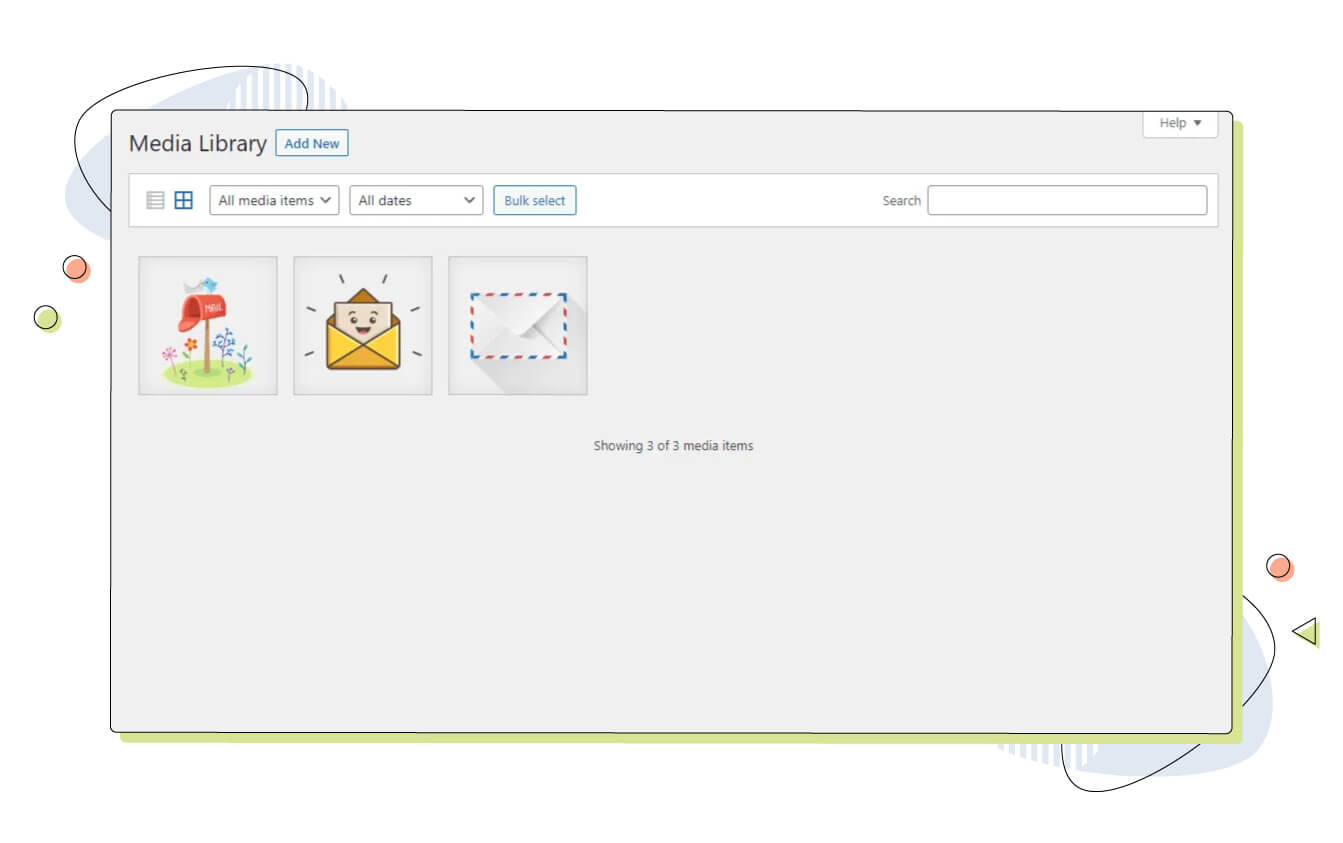
Search Engine Optimization (SEO)
By default, WordPress is optimized for search engines, with features that make it easy to optimize your website for search engines, including custom permalinks, excerpts (meta description), and keyword-friendly URLs.
However, if you want to extract every bit from it, plenty of third-party plugins enhance your SEO efforts and help push your website up the rankings. Some notable additions are Yoast SEO, All in One SEO Pack, and The SEO Framework, among other excellent SEO plugins. These plugins can help you to optimize your content for keywords, analyze your website’s performance, monitor your website’s ranking in search results, and many more.
Community Support
WordPress has an extensive and active community of developers and users contributing to its ongoing development and improvement. You can find support and resources through forums, blogs, and social media and access a wide range of tutorials and how-to guides.
For example, the official WordPress.org support forums provide a wealth of information and resources to help troubleshoot any issues you may encounter while using the platform. You can connect with other WordPress users and ask for help or search the forums for information on a specific issue.
In addition to the official support forums, many third-party developers support WordPress users. They often specialize in particular aspects of the platform, such as themes, plugins, or security, and can provide expert guidance and support for users facing issues with their products.
These are just a few of the features that make WordPress an attractive platform for website development. But not only that. WordPress is an excellent platform for learning and building attractive websites, even with little web development experience.
Whether you’re looking to build a simple blog or a complex eCommerce site, WordPress has the versatility and capability to meet your needs.
2. Setting Up a WordPress Website
This process is relatively straightforward and can be done in several ways. Although it’s considered easy, there are a few hurdles to this process that we’ll clear.
Choosing the WordPress.com way
One option is to use WordPress.com, a fully-hosted solution that takes care of the technical aspects of running a website for you. Another option is to use WordPress.org, the self-hosted version of the platform, and a web host.
While WordPress.com offers a convenient and easy-to-use solution for starting a website, there are some limitations to be aware of:
- Limited customization options (you can’t install themes or plugins)
- Restricted storage and bandwidth
- Limited monetization options (for example, no advertisements or affiliate links)
- Upgrading to a paid plan is required to use your own custom domain name
Choosing the web host option is more suited for what we’re trying to achieve in this article since it has all the options “unlocked and available.”
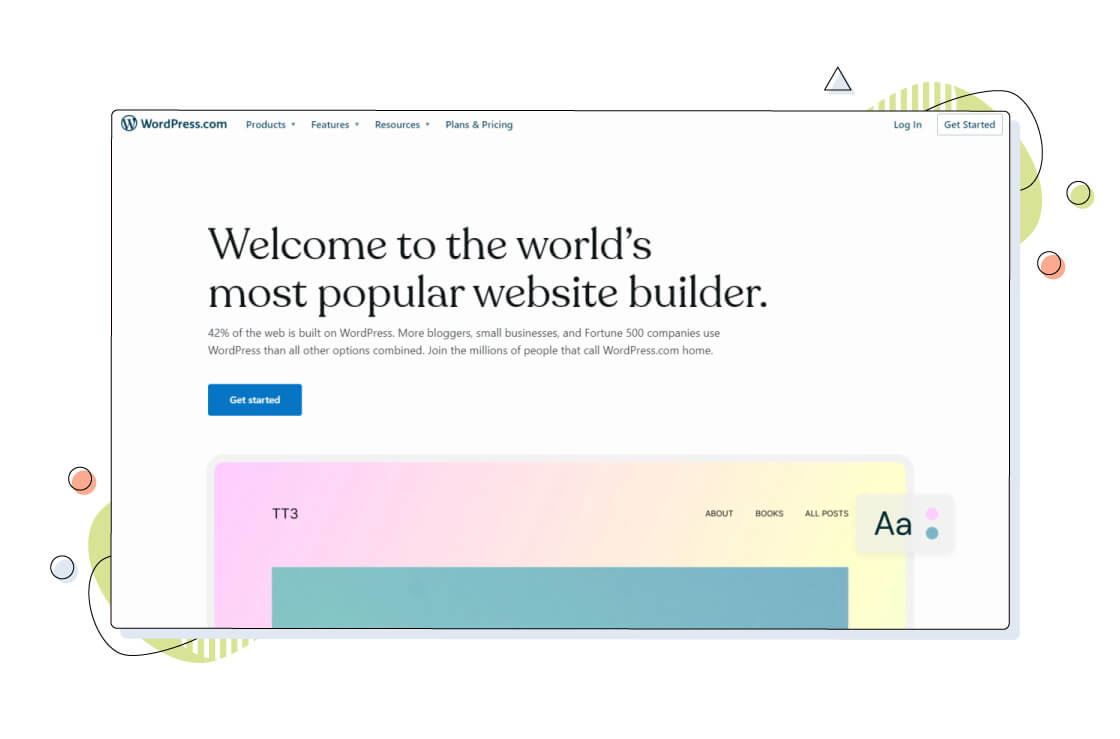
Choose a Web Hosting Provider
When choosing a web host for your WordPress website, several factors must be considered to ensure you select the best one for your needs. Web hosts operate using servers and data centres that can hold thousands of websites at the same time.
A fast, reliable and secure hosting provider will offer support of the latest software technologies.
For example, the PHP programming language, support for MySQL and encrypted HTTPS protocol so that your website runs efficiently and, most importantly, securely. The latest PHP releases offer great new features that help create dynamic websites, but knowledge of programming languages is necessary.
A few things to keep in mind include:
- Reliability and uptime: You want your website to be available to visitors as much as possible, so choose a web host with a strong track record of reliability and minimal downtime.
- Speed and performance: The speed at which your website loads can affect user experience and your search engine rankings, so choose a web host with a strong infrastructure and fast server response times.
- Supported technologies: Having support for the latest technologies and software like PHP, server security, and encryption is pivotal for your website’s speed, security and support of additional features.
- Customer support: You want to ensure that you have access to help when needed, so choose a web host with a supportive and knowledgeable customer service team and knowledge base so you can search your questions easily.
- Pricing: Ensure you’re aware of all costs associated with your web hosting package, including any fees for features or support services.
- Scalability: Consider your future plans for your website and choose a web host that can accommodate your growing needs.
HostPapa offers all of these important features and more. What’s more important is the support for WordPress-specific hosting packages like Optimized WordPress and Managed WordPress that make the website-building process far easier.
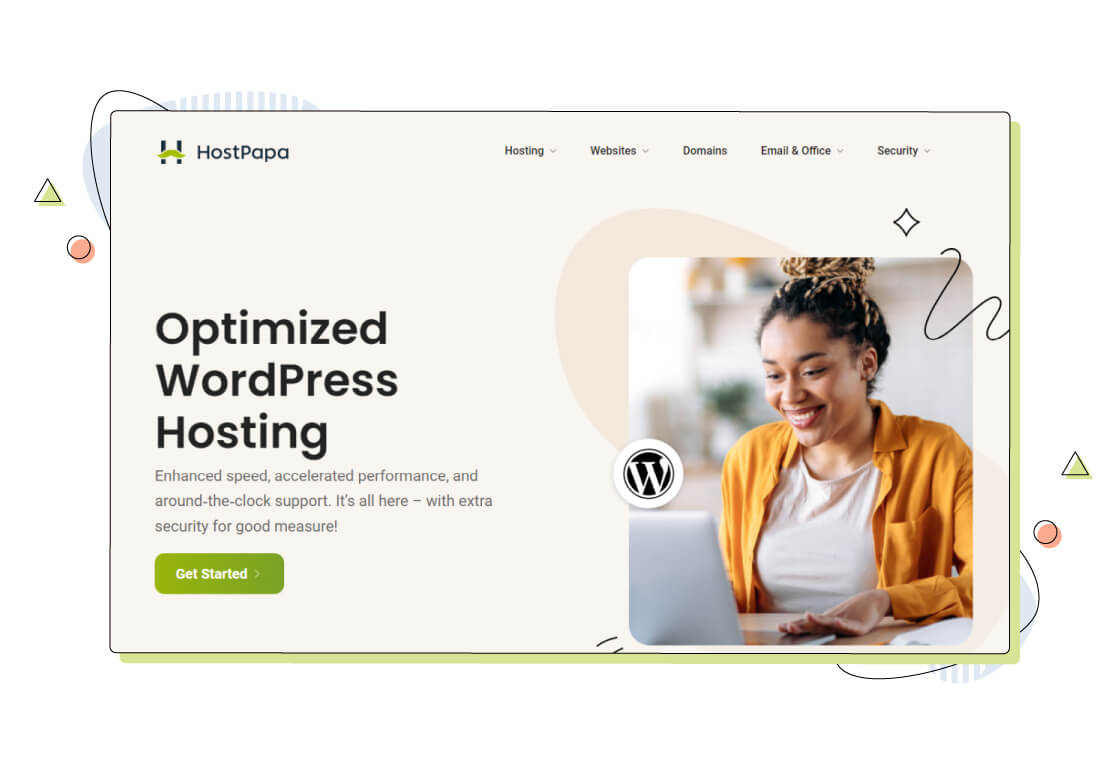
Coupled with their excellent support and a 30-day money-back guarantee, HostPapa is a no-brainer when starting a WordPress website.
Remember, a web host can have a significant impact on the success of your website, so take your time and choose wisely!
Register a Domain Name
Registering a domain name is a mandatory and critical step in setting up your WordPress website. A domain name is an address visitors use to access your website, such as www.examplesite.com. Therefore, a domain name is practically your website’s first impression for its visitors.
Here are some things to remember when registering your domain name:
- Choose a memorable and catchy name. It has to be easy to remember and type, so choose a simple and straightforward name.
- Make it unique: Try to choose a name unique to your brand and not already taken by someone else. You can check the availability of a domain name using online tools. If the domain you’re after is taken, use other characters cleverly and elegantly.
- Consider the extension: The extension, or top-level domain (TLD), is part of the domain name that comes after the dot (e.g. .com, .org, .info). Choose an extension that is appropriate for your brand and industry. The most popular extension is .com, but many other options are available.
- Register a domain for a reasonable amount of time: When you register a domain name, you can register it for one or multiple years. Consider registering your domain name for a more extended period to ensure that no one else can claim it in the future. Extra services like domain protection can secure your private information online to prevent issues with domain hijacking, another plus of choosing HostPapa as your domain provider.
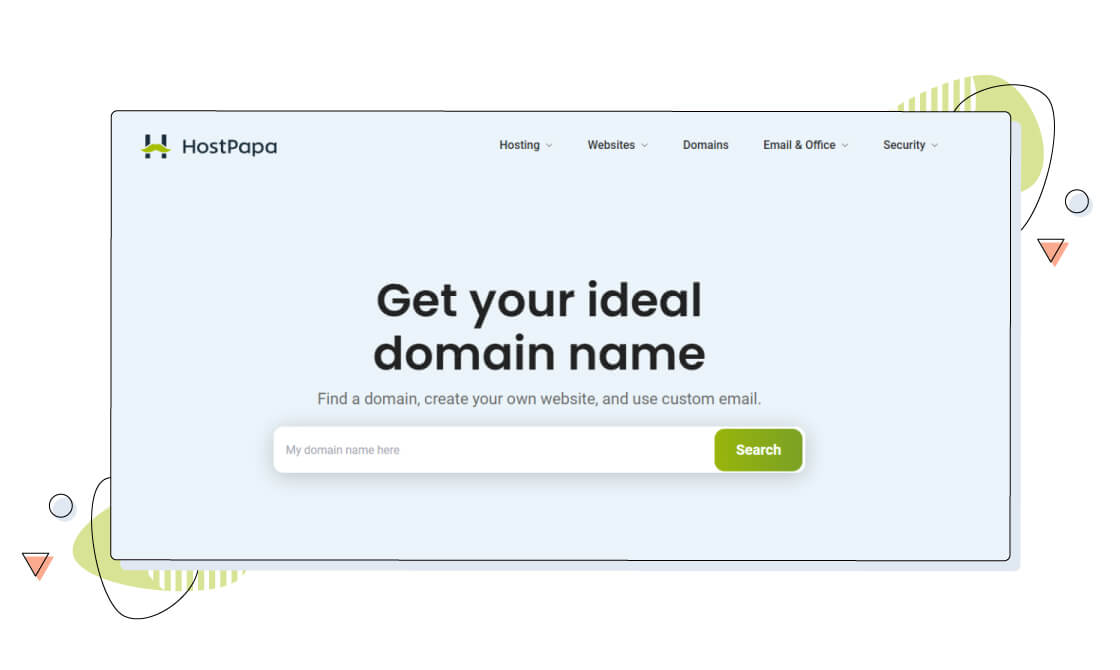
Once you’ve chosen and registered your domain name, you must link it to your web host and your WordPress website. This is usually a simple process that your web host can assist you with, but if you choose the same domain name and web hosting provider, the process is already done for you!
Install WordPress
When you choose HostPapa’s Optimized WordPress or Managed WordPress solutions, the CMS will already be installed on your account. The only thing you need to do is select your website’s name and create an account for your dashboard.
With its focus on WordPress, HostPapa provides a range of additional features on its WordPress hosting plans, including automatic WordPress updates, a pre-installed optimization plugin, and a free SSL certificate, making it easy for you to set up and manage your website.
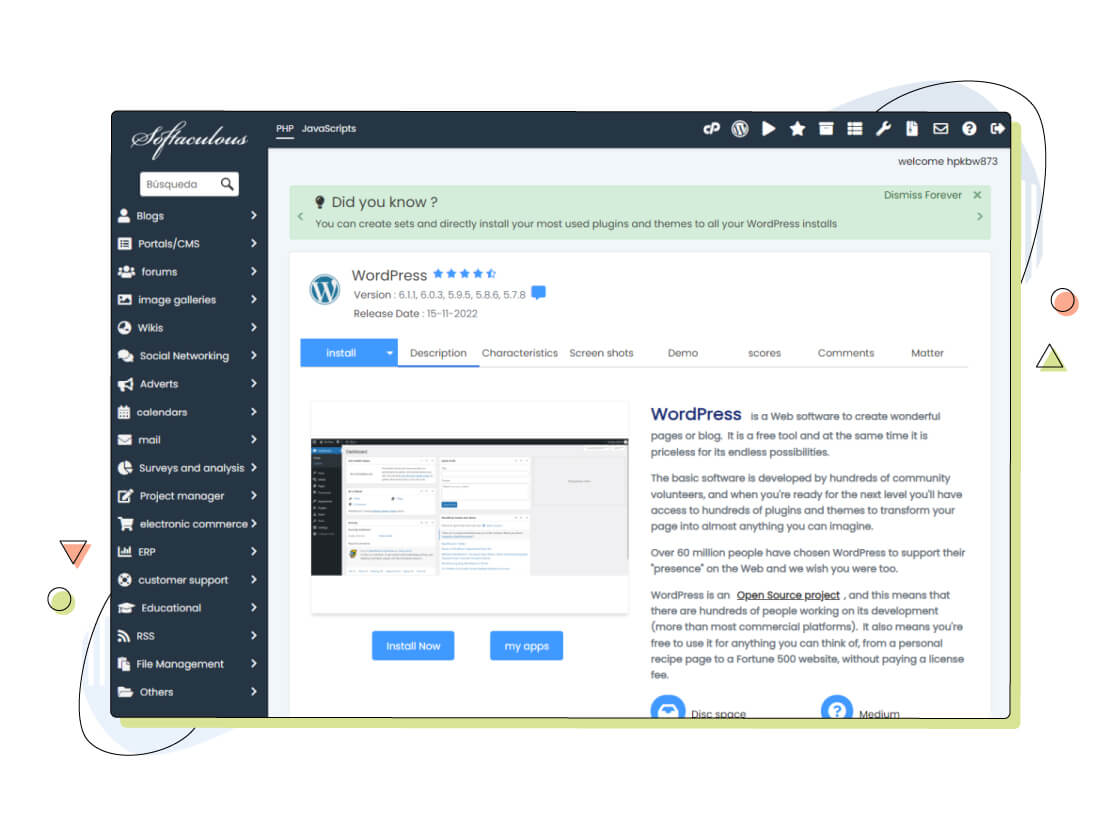
Even when on shared hosting, WordPress installation is relatively easy. You just need to navigate to the Softaculous app, find WordPress and click install.
Installing WordPress Locally
If you haven’t yet purchased your hosting plan, you can explore WordPress from your own computer by using a software stack called XAMPP which works on Windows, macOS and Linux.
This gives you the flexibility to make changes and customize your WordPress installation without worrying about corrupting or damaging its files. Installing WordPress locally on your computer is quite different from deploying it on a web hosting service, and this is why we have a separate guide ready for you.
Once you have WordPress installed, it’s time to check out our shiny new WordPress dashboard.
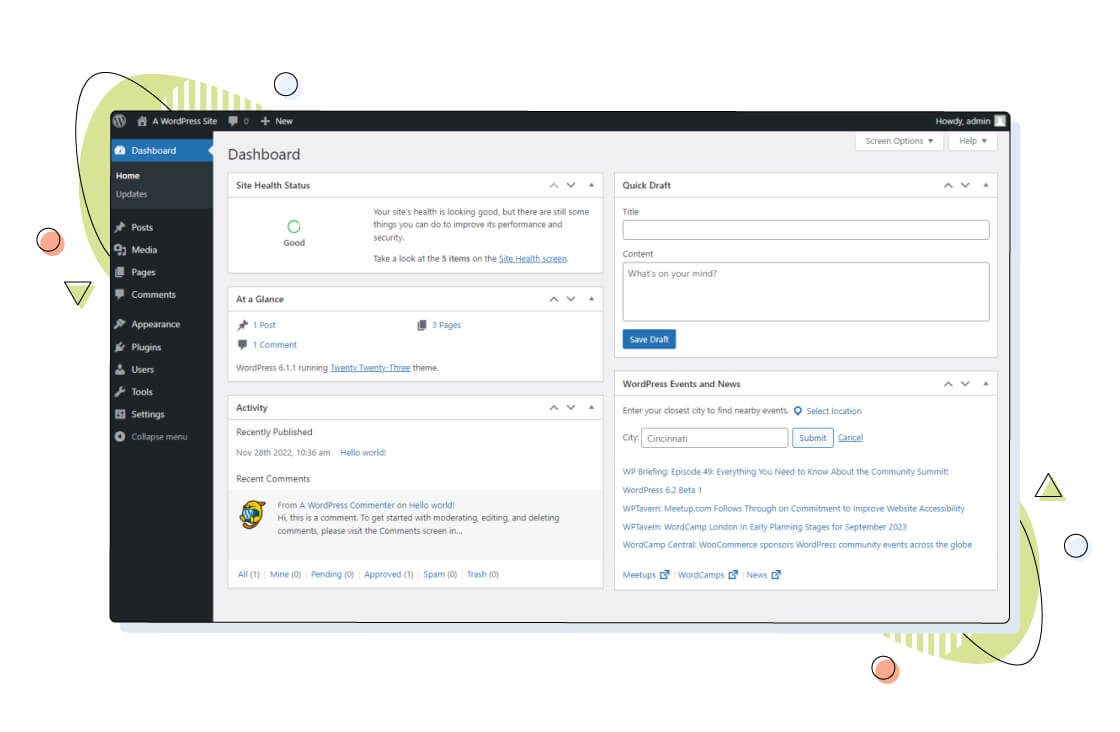
The WordPress Dashboard is the central hub for managing your WordPress website. It’s the first page you’ll see after logging into your website, providing an overview of your site’s activity and status.
From the Dashboard, you can access the main sections of your website, such as:
- Posts
- Media Library
- Pages
- Comments
- Appearance
You can also access other sections like Plugins, Users, Tools, and Settings.
In the Posts and Pages sections, you can create new content, manage existing content, and view a list of your published and draft posts and pages. The Media Library is where you manage your images and other media files. The Comments section allows you to manage and reply to comments made on your website.
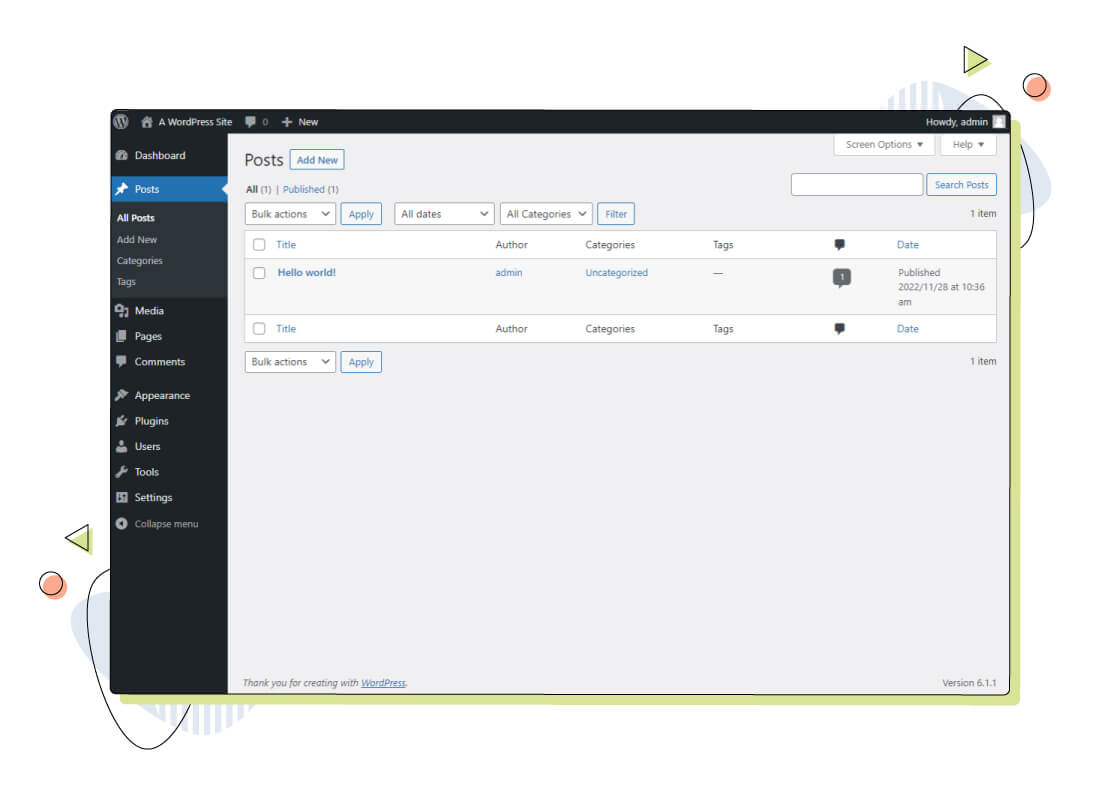
The Appearance section manages your website’s appearance and style, including themes, customizations, and widgets. You can change your website’s theme, add and remove widgets, and access other customization options.
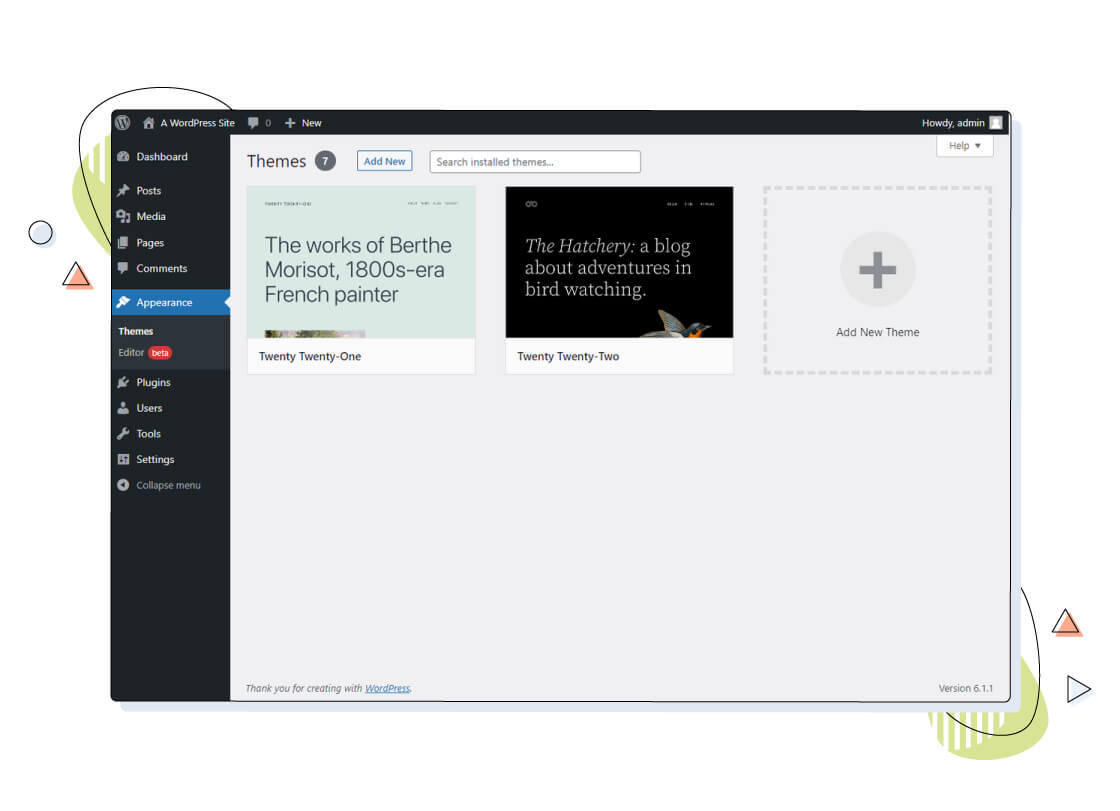
The Plugins section allows you to install, activate, and manage plugins, which add new features and functionality to your website. The Users section is where you manage the users who have access to your website, and the Tools section provides advanced options and functionality.
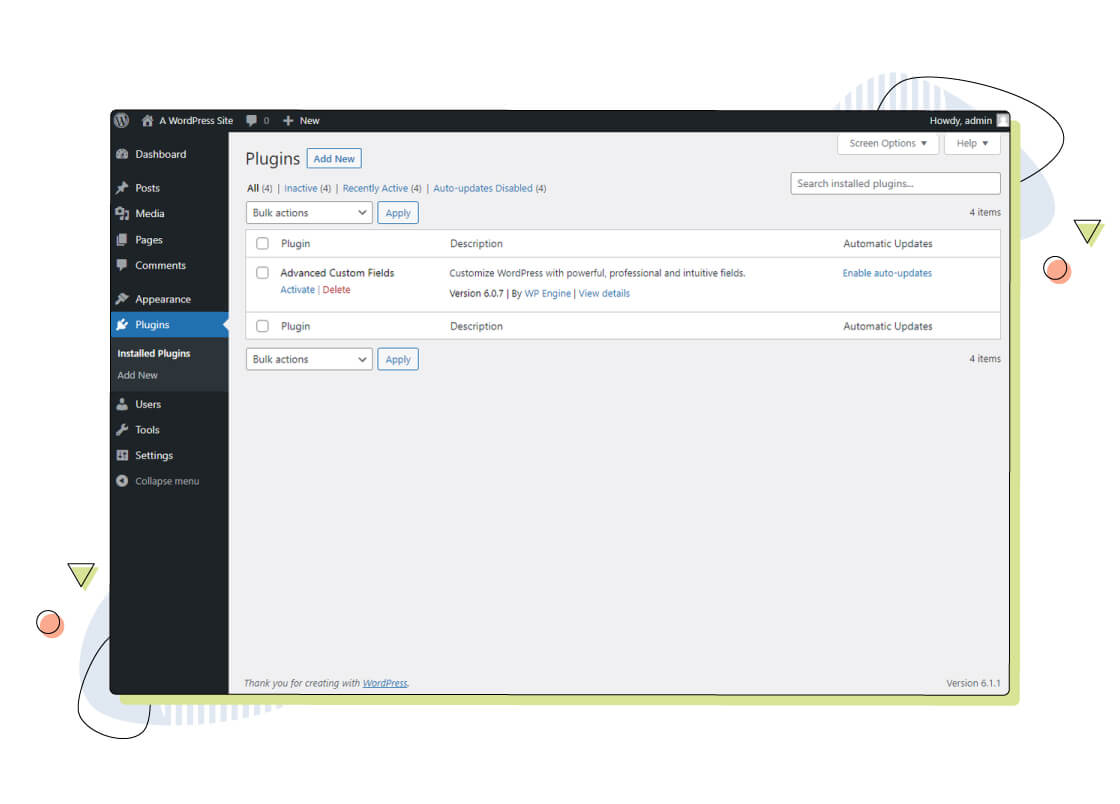
3. WordPress Themes and Plugins
WordPress Themes and Plugins are undoubtedly two core features that make WordPress so popular and versatile. Themes are responsible for a website’s visual appearance and design, while plugins add functionality. By leveraging the power of both, you can create engaging, exceptional websites that offer great functionality.
Themes
WordPress themes are an essential aspect of the website design process. They provide the visual framework for the content and functionality of your site. With the vast selection of themes available, users can choose from various styles and layouts to create a unique and professional-looking website.
The appearance of your website can significantly impact the first impression made on visitors, so choosing the right theme is crucial. Here are a few notes regarding WordPress themes:
- WordPress has a vast repository of free and premium themes available, which allows users to customize the look and feel of their website easily.
- Users can preview and install themes directly from the WordPress dashboard.
- WordPress themes can be customized further with custom code, CSS, and page builders.
- There are plenty of third-party theme marketplaces available online, with more premium and complete themes.
When choosing a WordPress theme, it’s important to consider your website’s purpose and target audience. Consider the type of content you will publish, such as text, images, and videos, and ensure that the theme you choose is compatible with the media you plan to use.
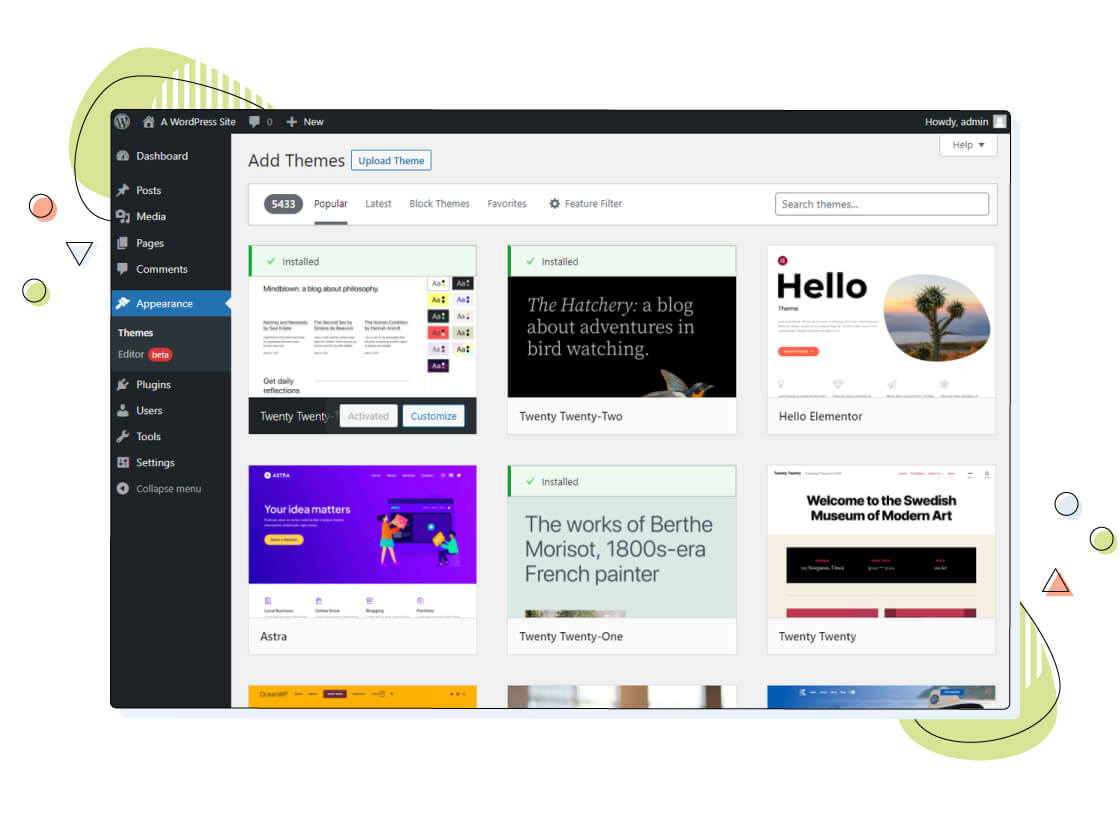
Look for themes with a clean and professional design, good navigation, and user-friendly customization options and preview the theme on different devices like desktops and smartphones to ensure it looks good.
Plugins
WordPress Plugins are designed to provide additional features or enhance existing ones. From social media integration and e-commerce solutions to security and SEO optimization, a plugin is available for almost every need. Installing plugins is easy and can be done directly from the WordPress plugin repository or through uploading a plugin file. Below are some important notes to remember:
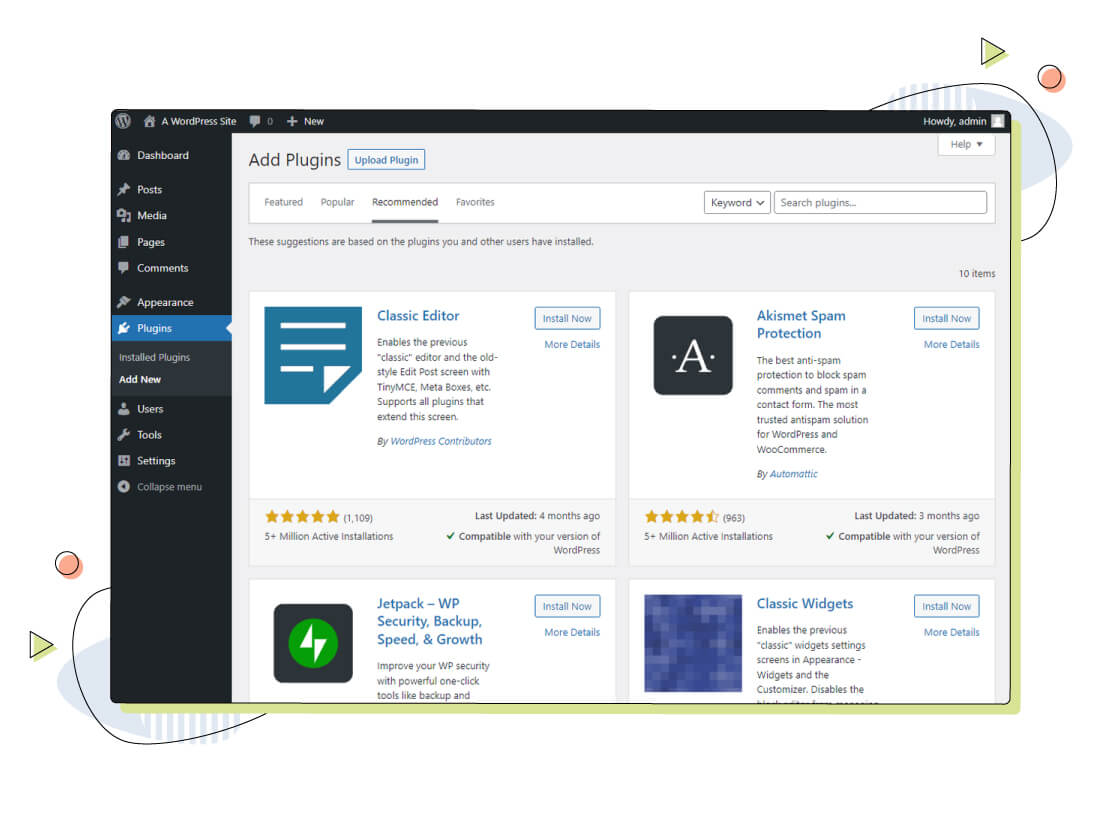
- WordPress plugins are add-ons that can be installed to add new features and functionality to a WordPress website.
- WordPress has a large repository of free and premium plugins available for download.
- Some popular plugins include Contact Form 7 for creating contact forms, Yoast SEO for optimizing websites for search engines, and WooCommerce for creating an online store.
- It’s important to note that not all plugins and themes are created equally, and users should only install those from reputable sources and keep them up-to-date to ensure website security.
4. Creating and Managing WordPress Content
Let’s start with the basics. In WordPress, posts are used to create blog content and display it in reverse chronological order (recent to older). Pages, however, are mostly used to create static content, such as an “About” or a “Contact” page. Understanding the difference between posts and pages is pivotal to determining which content you need to create.
Note: The following process of creating and managing WordPress content might differ depending on your theme. Some third-party themes come with their own page builders that, in some cases, offer more flexibility than the default editor. Ensure you follow your theme’s documentation before continuing with our guide.
How Do You Create and Manage Content on WordPress?
Creating and editing posts and pages in WordPress is simple and intuitive. Once your front end is laid out, you can start publishing your site’s content.
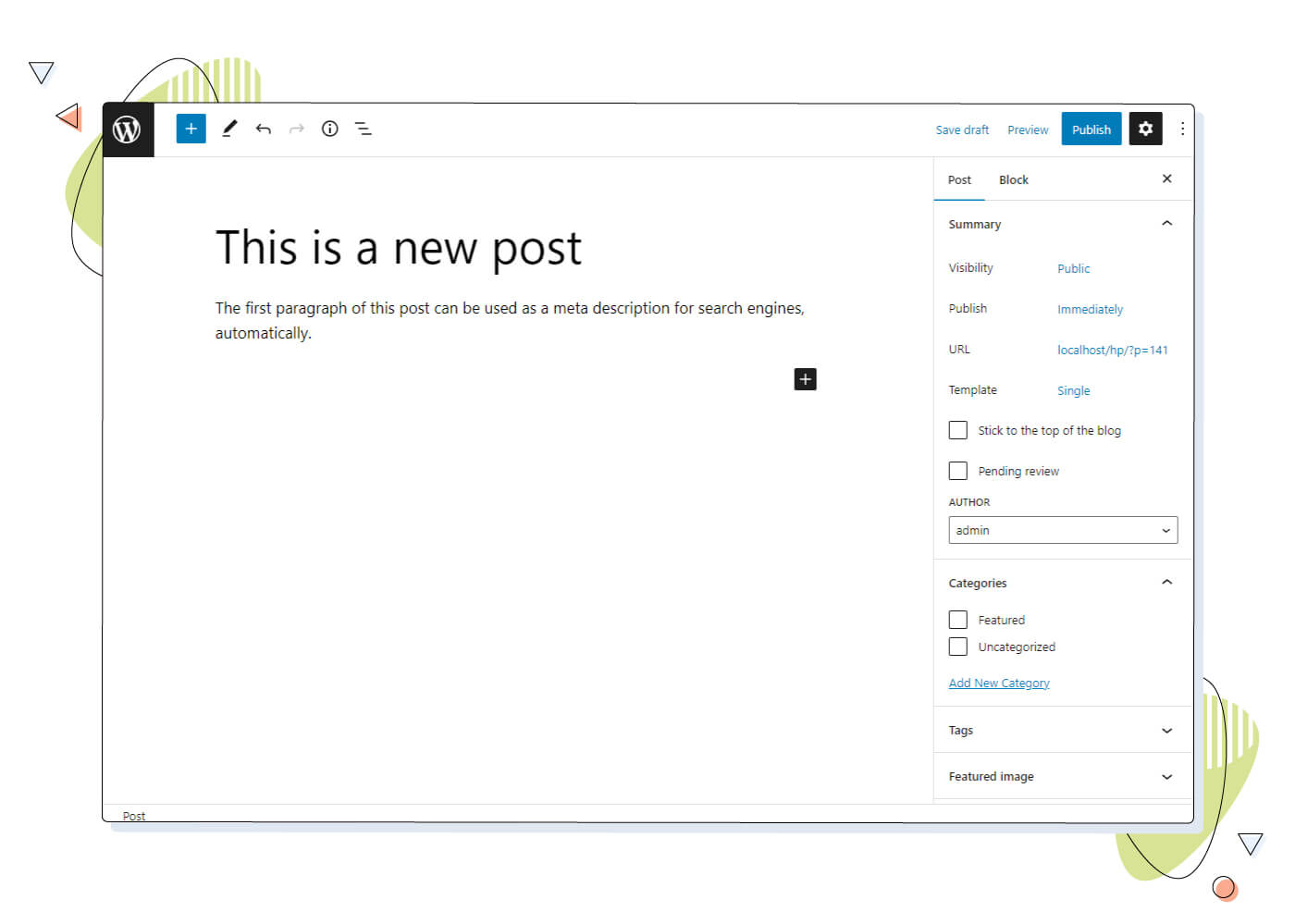
To create a new post or page, log in to your WordPress dashboard and click on the “Posts” or “Pages” sections. From there, you can select “Add New” to create a new post or page or “All Posts” or “All Pages” to edit an existing post or page.
How to Use the WordPress Media Library and Add Media to Posts and Pages
The WordPress media library is where you can store and manage all of the media files for your website, such as images, videos, and audio files.
Most of the time, you won’t have to use the specific menu from the sidebar since you can insert your media directly into any post or page. However, the media library offers a few good options for managing all your media files, so having holistic knowledge is paramount.
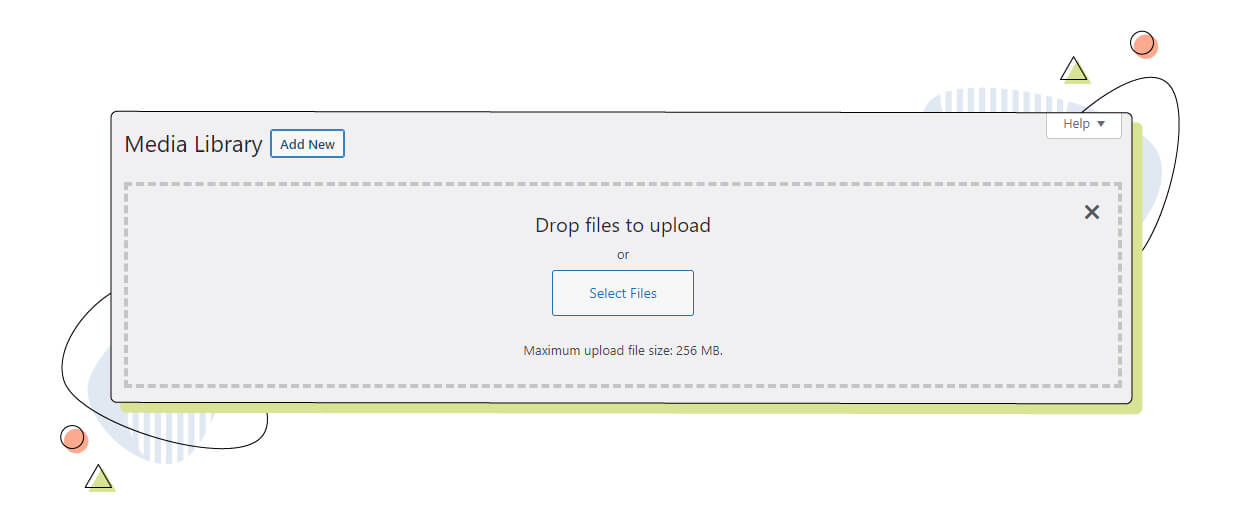
To add media to a post or page, click the “Add Media” button and select the files you want to upload from your system. It’s important to note that optimizing images for web use, such as compressing them, can improve your website’s performance.
WordPress Categories and Tags Explained
Categories and tags are two powerful tools in WordPress for organizing your website’s content. Categories are used to group similar posts, while tags provide more specific details about the content of a post. With that mindset, it’s easier for everyone to understand how a WordPress site is structured.
Categories are typically more broad and high-level, while tags are more specific and offer additional detail. For example, a blog post about cooking may be placed in the “Food” category, while the post could be tagged with specific ingredients like “pesto“ or “mushrooms“ or cooking techniques, depending on the article.
The logical progression is going from the broader (categories) to the more specific (tags).
Using categories and tags in your WordPress website allows visitors to quickly navigate and find content that interests them. It also helps search engines understand the structure and organization of your website, making it easier for your content to be found.
To create categories and tags in WordPress, you can access the Categories and Tags section under the Posts menu in the WordPress dashboard. You can create new categories or tags and assign existing ones to your posts. You can also edit or delete categories and tags as needed.
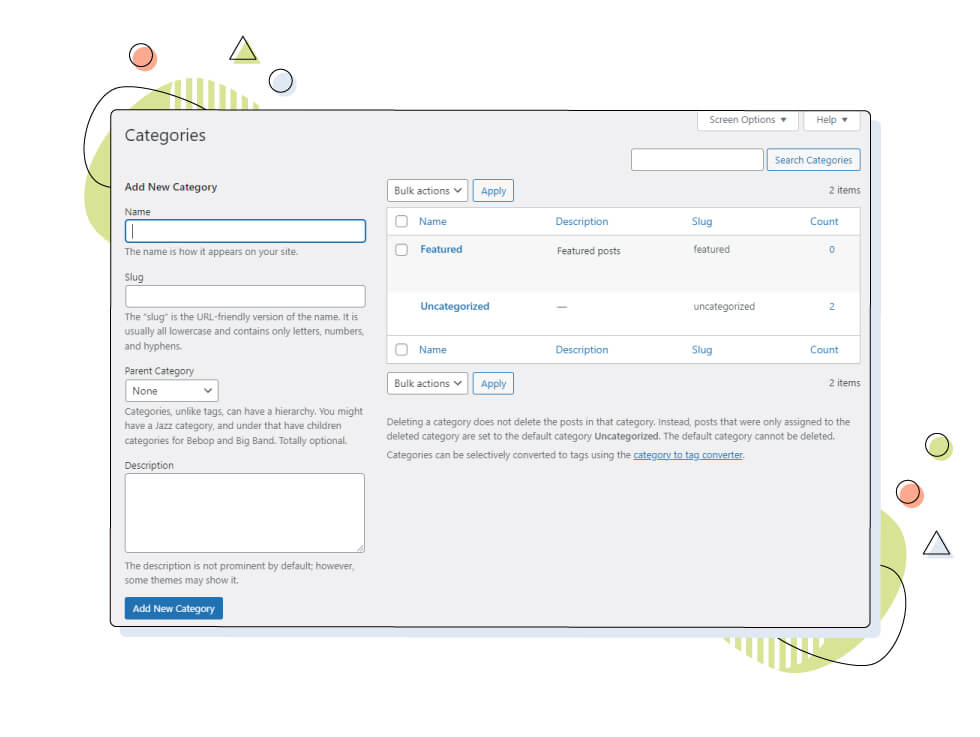
It’s vital to choose descriptive and meaningful names for your categories and tags to make it easier for visitors to understand the content of your posts.
5. WordPress SEO
Search Engine Optimization, or SEO, refers to optimizing your website to improve its visibility and ranking on search engine results pages (SERPs).
Why is SEO important for a WordPress website? It’s essential for every WordPress website because a higher search engine ranking can increase organic traffic and better brand exposure. A higher ranking means increased visibility, higher click-through rates (CTR), and more organic traffic. More organic traffic means more potential customers and, ultimately, increased revenue for your website.
For example, imagine you own an eCommerce website that sells handmade crafts. Without SEO, your website might only receive a small amount of traffic from people who know the exact URL or follow you on social media.
However, with proper SEO optimization, your website can rank higher in search results for relevant keywords, such as “handmade crafts” or “handmade gifts.” As a result, you could see a significant increase in traffic from potential customers actively searching for products like yours.
Now that we’ve covered SEO basics, it’s time to delve deeper into more optimization options you can implement into your WordPress website.
On-Page Optimization, Title Tags and Meta Descriptions
On-page optimization is a crucial part of SEO and involves optimizing individual web pages to rank higher and earn more relevant traffic in search engines. It’s worth mentioning that not all web pages need to be optimized for search engines, but only those that are important and contribute to the purpose of your website.
For example, you don’t want to have your admin login page, your privacy policy, or an ad landing page appear on search engines because they don’t contribute to your website’s content. In that case, you should use the “noindex” tag or an SEO plugin, as mentioned below.
Title tags and meta descriptions are two of the most important on-page optimization elements, as they preview your page’s content and can affect how well search engines index your page.
While this section refers to “pages,” on-page optimization works both in Posts and Pages on WordPress since both use the same metadata like title tags and meta descriptions. A plugin like Yoast SEO can help you change those options more effectively.
Tip: Most of these SEO-related additions are better controlled when using additional SEO plugins like Yoast SEO.
Explaining Link Building and Site Structure for SEO
Link building is the process of acquiring backlinks from other websites to your own. Backlinks play a significant role in SEO because search engines view them as a vote of confidence in the quality and relevance of your content.
Site structure is also essential for SEO, as it helps search engines understand the organization and hierarchy of your website’s content. A well-structured website is more accessible for users and search engines to navigate and can lead to better rankings.
Popular SEO Plugins for WordPress
There are many popular SEO plugins available for WordPress, each offering a variety of features to help improve your website’s search engine optimization. Some of the most popular options include:
These plugins can help you optimize your website’s content, monitor your keyword rankings, and generate XML sitemaps, among other things.
6. WordPress Security
In today’s digital world, website security is crucial when creating and maintaining a website. WordPress, one of the most popular content management systems, is no exception. With millions of websites using WordPress, it has become a target for many cyber-attacks over the years.
Therefore it’s crucial to keep your WordPress website secure to protect your personal and sensitive information, as well as the information of your visitors. You can prevent unauthorized access, accidental data loss, and other security breaches by taking appropriate security measures.
WordPress is known for being a secure platform by default. It has a large development community that constantly works to identify and resolve security vulnerabilities. Additionally, WordPress regularly releases security updates to its software to help protect against potential threats.
However, it’s important to remember that no software can ever be 100% secure and that the security of a WordPress website also depends on other factors, such as the hosting environment, plugins, and user behaviour. So safeguarding your website is as important as choosing the best web hosting provider you can trust.
WordPress has several built-in security features that help to protect your website. For example, it has secure password protocols, it has a solid password generator, and it prevents code injection attacks by default. It also can hide sensitive information, such as the version number of the software being used, which helps prevent hackers from exploiting known vulnerabilities.
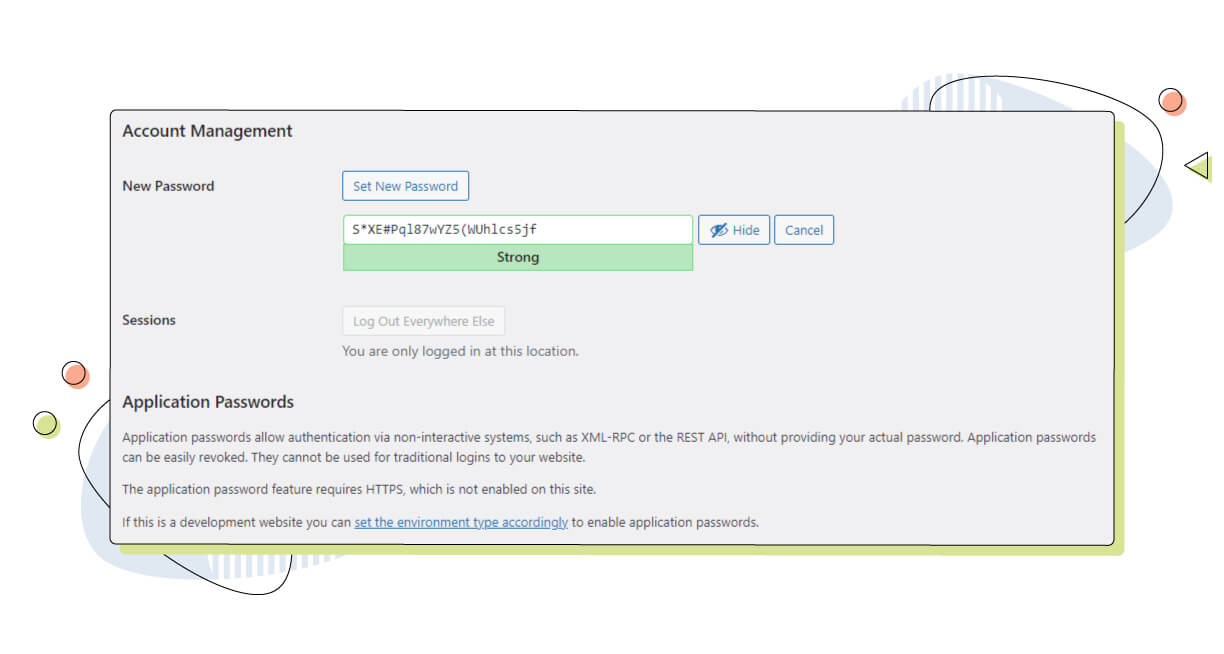
You can generate a new secure user password from within the WordPress dashboard and log out from every other connected device.
Common WordPress Security Threats
There are numerous security threats that can affect your WordPress website, including hacking, phishing attacks, malware attacks, brute force attacks, and DDoS attacks. To increase your website’s security, it’s important to keep your WordPress software, plugins, and themes up-to-date, use strong passwords and two-factor authentication, and limit the number of login attempts.
Additionally, it’s important to back up your website regularly and monitor it for suspicious activity. Investing in a web host that values website security is also paramount for your website’s success.
WordPress Backup and Recovery Options
Having a backup of your WordPress website is critical in case of a security breach or any other unexpected events. Numerous studies and reports show over 70% of data loss is due to human error. With a website backup, you can quickly restore your website to its previous state without starting from scratch.
Many backup options are available, including using a backup plugin or purchasing a backup plan from a web hosting company. The latter is the easiest option since you can control your website backups from a single control panel. Our Automated Backup plan provides reliable and secure backup options to ensure the safety of your website at all times.
What’s even more exciting is that Automated Backup is present on every Pro and Ultra plan from HostPapa, in web hosting, Optimized WordPress, and all our Managed WordPress solutions. And if, in any case, you need more, HostPapa can provide you with up to 50GB of backup storage, available at any time!
Security Plugins for WordPress
There are numerous security plugins available for WordPress that can help you secure your website and enhance the platform. These plugins can assist with tasks such as limiting login attempts, monitoring malicious activity, automatically updating your website and regularly scanning your site for malware and other malicious activity.
Some popular security plugins include:
- Wordfence
- iThemes Security
- Sucuri
When choosing a security plugin, consider the features offered, user reviews, and the plugin’s compatibility with your website.
Popular Websites Using WordPress
Throughout this article, you might have heard that WordPress is a popular platform. But you might be wondering, are there any notable websites that use WordPress? Are there any websites I know of that use WordPress?
The answer is yes – and there are many!
With a simple online search, we find plenty of well-known websites that use WordPress as their main platform. Here is a list of popular websites using WordPress:
TechCrunch: One of the world’s leading technology blogs covering the latest news and trends in the tech industry.
Microsoft Blog: WordPress is featured on the official Microsoft blog, the creator and developer of the famous operating system, Windows.
The Walt Disney Company: Walt Disney is famous for its movie franchises. Their website is also built on WordPress and features information on their theme parks, media franchises, and more.
PlayStation Blog: The blog section of the famous gaming console maker Sony offers insightful articles and new releases. And it’s also based on WordPress.
Rolling Stone: The online edition of the legendary music and popular culture magazine Rolling Stone, offering in-depth reporting and analysis of music and entertainment.
Time Magazine: This is another example of WordPress being used in a magazine website. This US-based site covers various subjects ranging from politics to entertainment, science, technology, business and health.
cPanel: The creators of the most well-known web hosting control panel also use WordPress for their blogs, sharing important information, updates and much more regarding the control panel used by the world’s top hosting providers.
Wired: An American magazine with topics ranging from technology to politics and how these affect our culture. According to WhatCMS.org, the site uses an older version of WordPress but remains modern and clean even today.
Mozilla blog: The developers of the popular web browser Mozilla Firefox are using WordPress for their blog. Its versatility and ease of use make this blog sleek and easy to navigate. Their blog shares advice and updates on one of the most used web browsers on the market.
These are just a few examples of the countless websites that choose WordPress as their publishing platform. From small blogs to large multinational corporations, WordPress offers versatility, scalability, and ease of use, making it a popular choice for website owners and administrators of all stripes.
If you like a specific website – whether its visuals or structure, you can scan for its theme with some great online tools. And if you’d like to check whether a website is using WordPress or not, there’s always WhatCMS.org, and W3techs web technologies check.
Conclusion: A Headstart to Your WordPress Online Journey
In conclusion, in this article, we’ve covered the basics of using WordPress as a platform and helped you get a headstart when planning your new website.
From installing and setting up your website to creating and managing content, optimizing your site for search engines, and ensuring its security, we hope this guide has provided valuable information for beginners looking to start their WordPress journey.
To summarize, WordPress is a powerful and flexible platform that can accommodate a wide range of websites and blogs, from simple personal blogs to complex e-commerce sites. With its intuitive dashboard and numerous customization options, WordPress makes it easy for users to manage their site’s content, appearance, and functionality.
Additionally, with its focus on SEO and security, WordPress provides users with the tools they need to make their site accessible and secure for both visitors and search engines.
We encourage you to dive in and start creating your WordPress site, experimenting with different themes and plugins, and exploring the many features and options. And if you want to learn more about WordPress, numerous resources are available online, including the official WordPress.org documentation, online forums, and expert-led tutorials and courses.
So take the leap and start your WordPress journey today! Your website or blog is just a few clicks away.