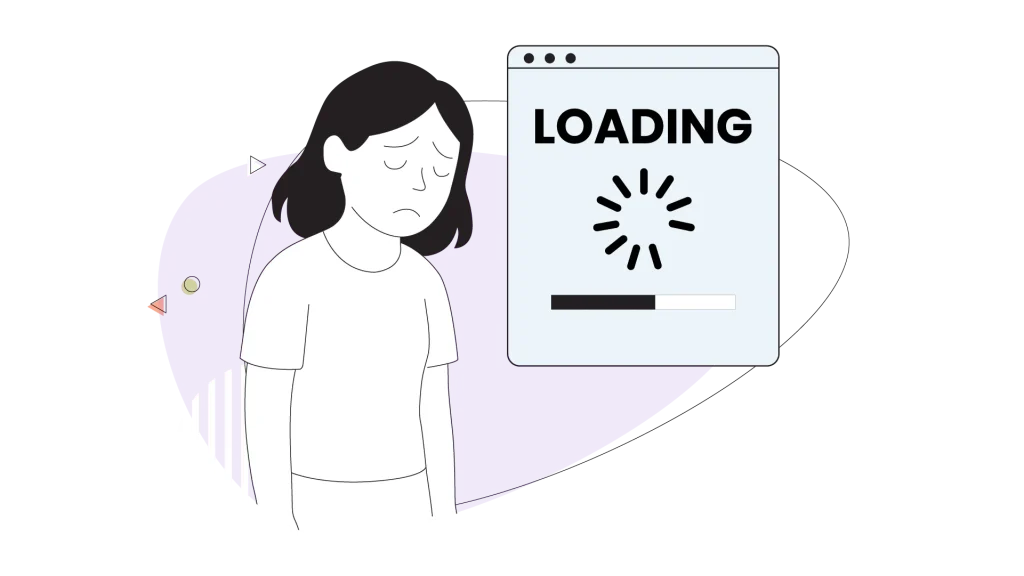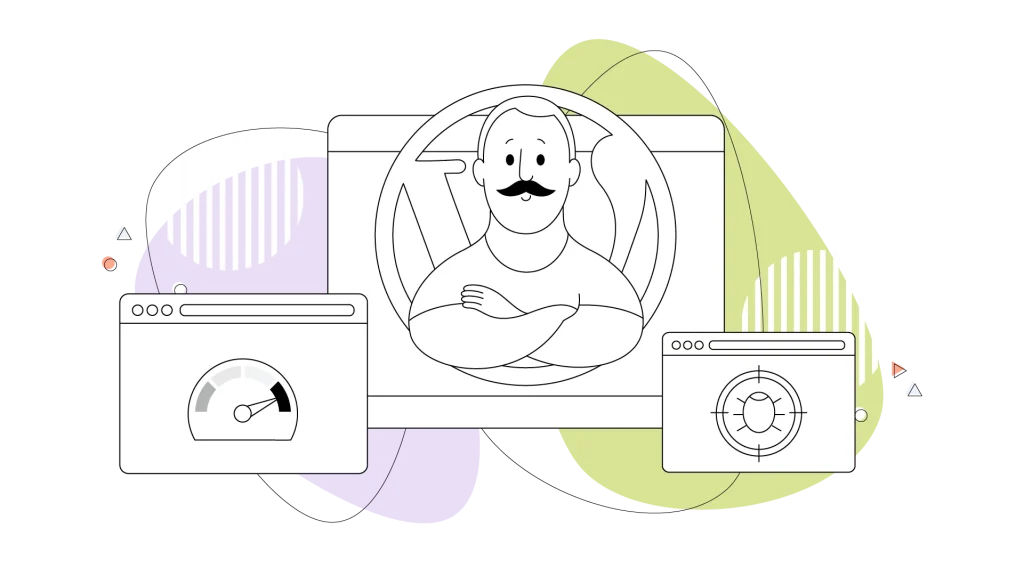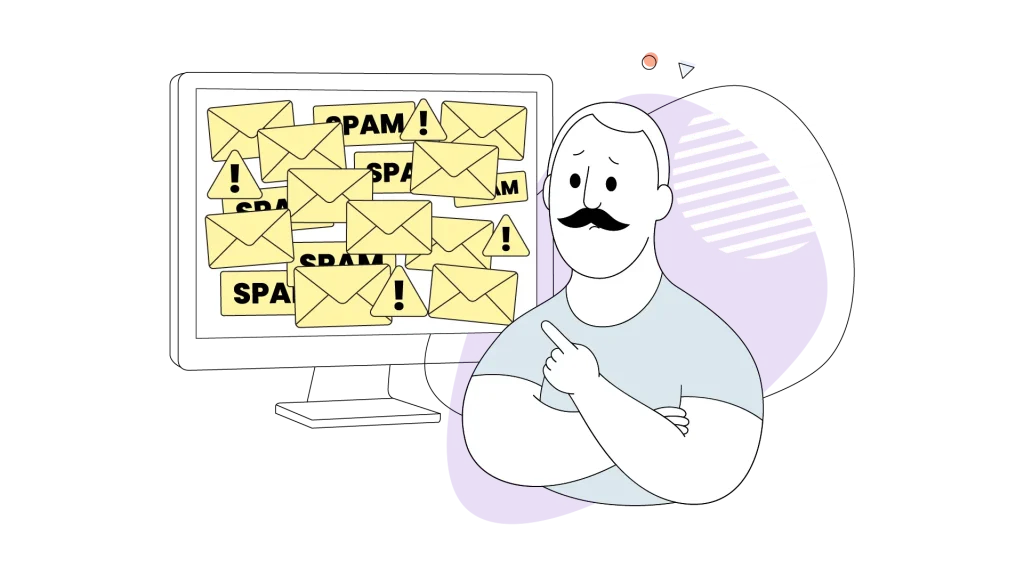In the digital world, every second counts for mobile visitors. Studies show that 53% of mobile visitors will leave a page that takes longer than three seconds to load. A slow site can turn away potential customers and hurt your rankings on Google. But don’t worry, as we have a simple solution to help you speed things up.
In this blog, we’re going to talk about a powerful feature within a tool you might already be using: the Jetpack plugin. We’ll focus on something called “caching,” which is like giving your website a turbo boost.
Our goal is to give you easy-to-understand, direct instructions. We’ll show you exactly how to use Jetpack’s caching features to improve your site’s performance and help you achieve your goals, whether you’re a blogger, a solopreneur, or a small business owner.
- What Ιs Caching & Why Ιs It So Important for Your WordPress Site?
- The Caching Features Inside the Jetpack WordPress Plugin
- What Else Can the Jetpack Plugin Do?
- How to Properly Enable & Configure Jetpack Caching (The Easy Way)
- When & How to Clear Jetpack Cache
- Troubleshooting Common Caching Issues
- Best Practices for Maximizing Your Site’s Performance

What Ιs Caching & Why Ιs It So Important for Your WordPress Site?
Now, suppose your website has to put together a puzzle every time someone visits. Caching is like taking a photo of the finished puzzle, and that is what most people want from the website.
The next time a visitor arrives, your site can just show them the photo instead of solving the puzzle all over again. It’s much faster!
This simple process has some big benefits for you and your business:
- A faster website and happier visitors: Pages load almost instantly, which is crucial because 88% of online consumers are less likely to return to a site after a bad experience. A fast site keeps your visitors happy, engaged, and browsing for longer.
- Better search engine optimization (SEO): Search engines like Google have confirmed that site speed is a ranking factor. When your site is faster, you get priority in search results, which means more organic traffic for you!
- More conversions: Speed directly impacts your bottom line. Research shows that even a 1-second delay in page load time can lead to a 20% reduction in conversions in retail. For your business, a faster site means more sales, sign-ups, and customer inquiries.
- Improved user experience: A snappy, responsive site makes your business look professional and trustworthy. It ensures your site, which is often your “cover letter” to the world, makes a great first impression.
The Caching Features Inside the Jetpack WordPress Plugin
The main caching feature in the Jetpack WordPress plugin is called the “Site Accelerator.” It’s designed to be incredibly easy to use and works its magic behind the scenes. If you’re looking for alternative caching plugins, you may also want to learn how to install and set up WP Fastest Cache for WordPress.
The Jetpack plugin comes in many flavours: the main one (pictured) is the one that offers a more holistic approach to your caching strategy. The Jetpack WordPress plugin offers image caching and static file caching.
When searching for which Jetpack to install, make sure you’re picking the one you really need for your site based on its description. You’ll likely need the one mentioned below.
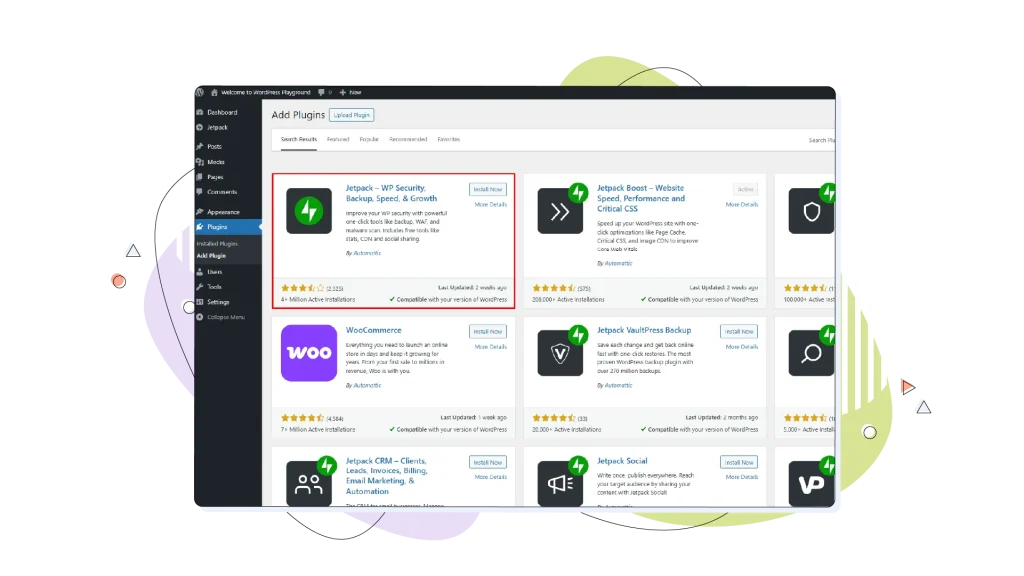
Let’s look at its two main parts:
- Image caching (image CDN): Jetpack automatically optimizes your images and serves them from its own global network of servers (a Content Delivery Network, or CDN). For your company, this means your beautiful product photos or blog images load quickly for site visitors anywhere in the world, without you having to do a thing.
- Static file caching: Jetpack also speeds up your site’s core files, like code that controls its appearance (CSS) and interactivity (JavaScript). You don’t need to know the technical details. Just know that Jetpack makes them load faster, which contributes to your overall site speed.
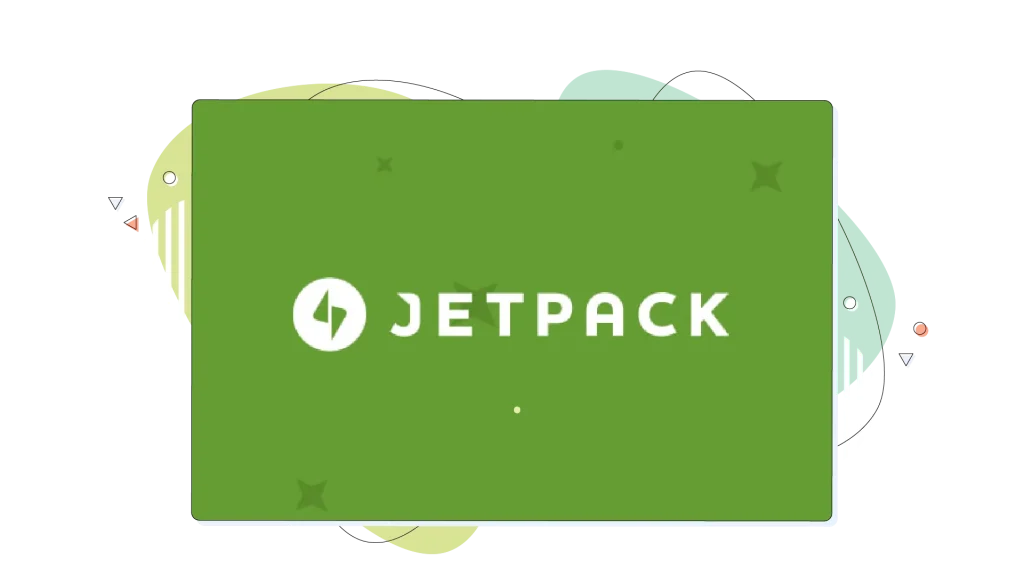
What Else Can the Jetpack Plugin Do?
While its performance features are fantastic, Jetpack is a complete bundle of tools designed to make your WordPress site better. It’s much more than just a caching plugin. Here are a few other core features you get:
- Jetpack security: This is a huge part of what makes Jetpack so popular. The free version includes brute force attack protection to block unwanted login attempts. Paid plans add a full security bundle with features like malware scanning, automated fixes, and robust spam protection powered by Akismet to keep your comments clean.
- Jetpack backups: One of Jetpack’s most valued features is its backup service (formerly known as VaultPress Backup). It automatically saves a complete copy of your site, allowing you to restore it with one click if anything ever goes wrong. This provides incredible peace of mind for any site owner.
- Jetpack Search: Jetpack Search is a user-friendly WordPress plugin that improves the default website search capabilities offered by the CMS. With advanced search tools, your visitors will enjoy an optimal search experience.
- Design and marketing tools: Jetpack also offers a suite of tools to make your content more engaging, including image galleries, customization options for your site, and even tools to help you grow your audience through social media integration and site stats.
How to Properly Enable & Configure Jetpack Caching (The Easy Way)
We promised easy instructions, and we meant it. You can get this powerful feature set up in just a few clicks.
- Navigate to Jetpack settings: From your WordPress dashboard, find the “Jetpack” menu item on the left-hand side and click on “Settings.”
- Go to the “Performance” tab: At the top of the settings page, look for the “Performance” tab and click on it.
- Enable the Site Accelerator: Scroll down to the “Performance & speed” section. You’ll see toggles for “Enable Site Accelerator.” Simply switch them on to activate both image and static file caching.
For most websites, the default settings are all you need. Jetpack is built to work right out of the box, so you can set it and forget it, knowing your site is being optimized automatically.

When & How to Clear Jetpack Cache
Sometimes, after you’ve made changes to your site, you might not see them right away because you’re still seeing the “photo” (the cached version). You’ll want to clear Jetpack cache or your site’s general cache in a few common scenarios:
- After you update your website’s theme or plugins.
- When you make design changes, like changing your logo or brand colors.
- If you upload a new version of an image that has the same filename as the old one.
- Anytime you notice that recent changes aren’t appearing on the live site.
While Jetpack’s Site Accelerator is smart and often updates on its own, if you’re using another caching plugin for full-page caching, you can typically find a “Clear Cache” or “Purge Cache” button in your WordPress admin bar at the top of the screen.
For Jetpack’s image cache specifically, the simplest trick is to rename the image file on your computer before you re-upload it. This ensures the new version is served immediately.
Troubleshooting Common Caching Issues
If you run into a small snag, we have the solution! Here are a couple of common issues and how to fix them.
Problem: “My images aren’t updating after I uploaded a new version.”
- Our Solution: This is a classic caching issue. The easiest fix is to rename the image file on your computer before uploading it again (for example, from photo.jpg to photo-v2.jpg). This forces Jetpack to see it as a brand-new image and serve the updated version.
Problem: “My site looks strange or ‘broken’ after an update.”
- Our Solution: This often happens when cached static files (like CSS) are outdated, and newer files alter different parts of the website. If you’re using a page caching plugin, clearing its cache usually resolves this right away. If the issue persists, you can try temporarily deactivating the Jetpack Site Accelerator to see if it’s the cause, which can help you pinpoint the conflict.

Best Practices for Maximizing Your Site’s Performance
To take the next step in maximizing your site’s performance, there are definitely some things you can do to prevent issues from occurring.
- Don’t use two caching plugins for the same thing: The Jetpack plugin handles image and asset caching perfectly. If you decide to use another plugin for page caching, ensure that it does not have overlapping features enabled, as this can cause conflicts.
- Optimize images before you upload: While Jetpack does a great job, for ultimate performance, it’s a good practice to resize and compress images before uploading them to WordPress.
- Choose great hosting: Caching is a powerful tool, but it works best when built on a foundation of fast, reliable hosting. Your hosting plan is one of the most important factors for website speed.
Conclusion: Let’s Keep Your Website Winning
As you can see, using Jetpack’s caching techniques is a simple yet powerful way to make your website faster, improve your SEO, and create a better experience for your visitors. It’s an easy win for any busy entrepreneur, small business owner, or blogger looking to make a big impact with little effort.
We are here to help you achieve your goals. We know that you’re focused on growing your business, and our goal is to provide you with the tools and knowledge to make managing your website the easiest part of your day.
Have any questions about optimizing your site? Our expert support team is here for you 24/7. Or, if you’re ready to take your website’s performance to the next level, take a look at our WordPress Hosting plans!
FREQUENTLY ASKED QUESTIONS
Who is the developer of the Jetpack plugin?
Jetpack is developed and maintained by Automattic, the same team behind WordPress.com, WooCommerce, and the popular anti-spam plugin, Akismet. You can be confident that it’s a high-quality and reliable tool.
Is the Jetpack Site Accelerator a free feature?
Yes! The Site Accelerator, which includes both image and static file caching, is available for free to all Jetpack users. It’s essentially a content delivery network, also known as a CDN. While Jetpack offers paid plans with more advanced features, this core performance tool is accessible to everyone.
Is Jetpack’s caching enough, or do I need another caching plugin?
Jetpack’s Site Accelerator is excellent for optimizing images and static files (CSS and JavaScript). However, it does not do “page caching,” which is typically handled by a separate plugin. For the best performance, we recommend using the Jetpack Site Accelerator alongside a dedicated page caching plugin. This combination gives you the best of both worlds.
What’s the difference between Jetpack Free and the paid plans?
The free version of Jetpack gives you essential tools like the Site Accelerator, brute force attack protection, and basic site stats. The paid plans unlock more powerful features, such as real-time automated backups (Jetpack VaultPress Backup), advanced security scanning, spam protection, and priority support from WordPress experts.
Will Jetpack’s caching work with my WordPress theme?
Absolutely. The Site Accelerator is designed to work with any well-coded WordPress theme. It functions independently of your theme’s design to optimize the delivery of your site’s assets for mobile devices, so you shouldn’t run into any compatibility issues.