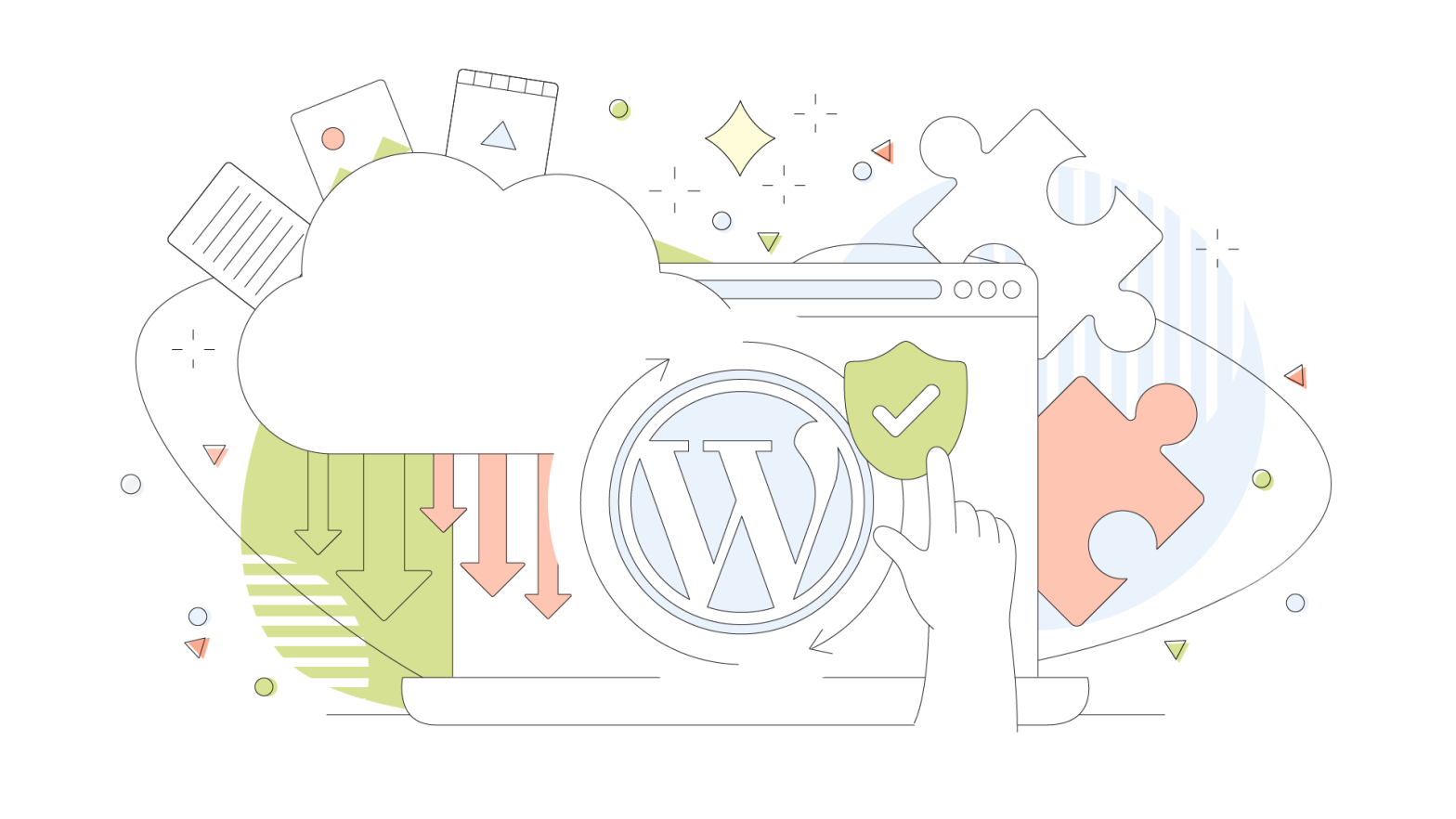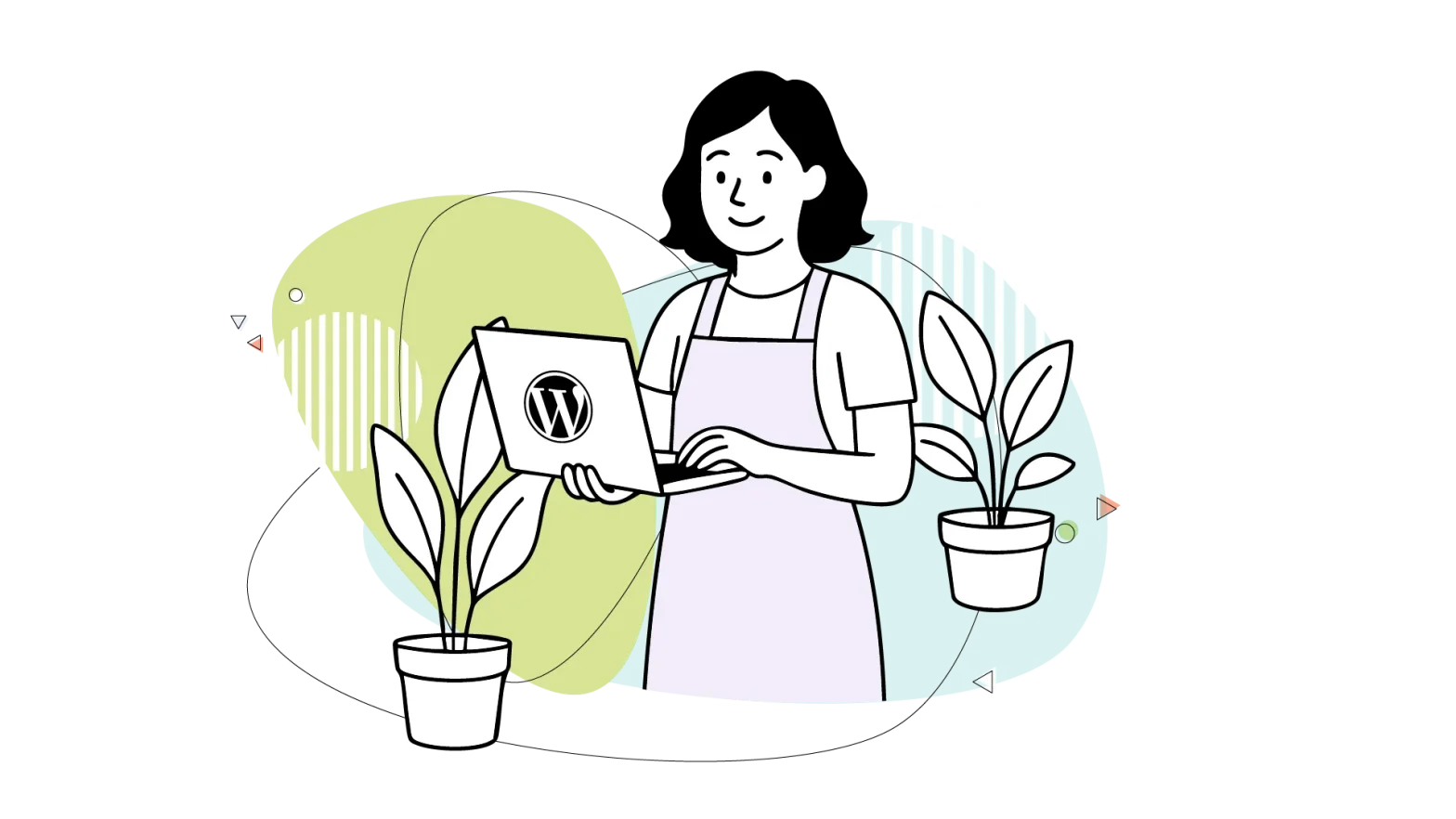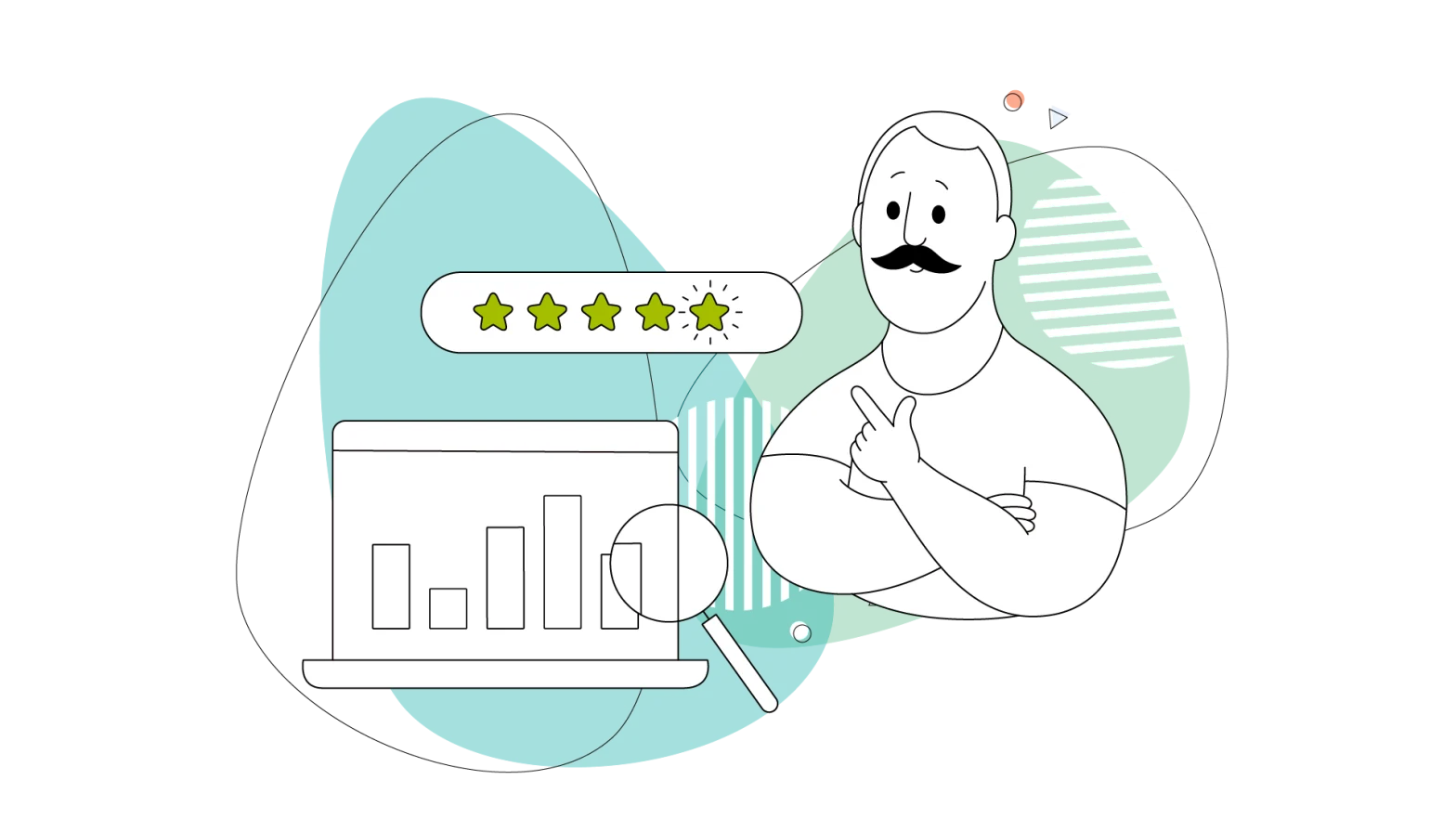A single hacking attempt, a buggy update, or a user error could result in the loss of valuable data and even hours of work.
So, regularly backing up your WordPress site is crucial to protect your content, customizations, and customer information from potential disasters.
To back up your website, you can use three methods: plugins (free and paid), manual backup, or an automated backup service like HostPapa.
Plugins offer essential features such as scheduled automatic backups, simple restoration processes, and secure storage of backup copies in multiple locations, including your web server and cloud storage services like Google Drive or Dropbox.
We’ll explore the key features to look for when choosing a backup plugin, compare free and premium options, and showcase the five best free WordPress backup plugins.
Key Features to Look for in a Backup Plugin
To ensure that you select a plugin that provides comprehensive protection and meets your specific needs, you need to understand the key features to look for.
A reliable backup plugin should balance ease of use, functionality, and security. It should be user-friendly, making it simple to set up and manage backups even for those with limited technical knowledge.
At the same time, the plugin should be robust enough to handle your website’s unique requirements, such as large file sizes, complex configurations, or specific backup schedules.
So, when evaluating free backup plugins for your WordPress site, consider the following key features:
1. Automation and Ease of Use
Ideally, your plugin handles scheduled backups without constant intervention.
Consider a scenario where you’ve set up an e-commerce site with daily transactions. With automated backups configured, your site’s data, including new customer orders, product listings, and customer reviews, will be backed up daily.
This automation ensures that, in the event of a server crash on Thursday, you can use the backup from Wednesday night to restore all transactions and interactions up to that point.
Look for options that offer:
- One-click backup and restore functionality
- Email notifications
- User-friendly setup wizards
Avoid plugins that are overly complex or difficult to configure.
2. Complete Site Backup
Ensure the plugin can back up your entire WordPress site, including your database, themes, plugins, uploads, and core files.
Some plugins only back up the database, which is insufficient for a complete site restoration.
Imagine you’re running a blog with years of posts and user comments. By performing a full site backup, you ensure that every piece of content, along with the site’s look and functionality, is preserved.
If your site is ever hacked and defaced, you can do a full restoration from this backup.
3. Incremental Backups
Incremental backups are efficient and resource-friendly if your website has large amounts of data or frequent changes.
For example, if a full backup is completed on Monday, subsequent backups on Tuesday and Wednesday would only save the changes made since the last backup.
This conserves server resources and storage space, ensuring fast and efficient backups. It’s especially valuable for a news website, where new articles are published daily, and only the new content needs to be backed up incrementally.
4. Support for Multisite
WordPress multisite networks manage multiple websites from a single WordPress installation.
Look for a backup plugin that supports multisite and can handle this complexity, backing up each site individually or the entire network as needed.
Take the example of a university with separate sites for each department under a single WordPress multisite network. They should be able to back up and restore each department’s site individually, or the entire university’s online presence in one go.
5. Storage Options
A key feature to consider is the flexibility to store backups on various cloud services, like Dropbox, Google Drive, and Amazon S3, or even download them locally.
Having a backup plugin that supports multiple storage options allows you to choose a solution that aligns with your budget while still meeting your backup needs.
For instance, if you’re a small business or a blogger with limited financial resources, you might opt for a free or lower-cost cloud storage service to keep your operational costs down.
You also get the flexibility to store these backups on external drives or other physical media. This gives you an extra safety net in case of internet outages or issues accessing your cloud storage provider.
Top Free WordPress Backup Plugins
The plugins we’ll discuss in this section are free. However, they come with the option to upgrade to a premium version that offers additional features and benefits.
The free versions provide basic backup functionality, such as:
- The ability to create manual or scheduled backups
- Store backups on your web server
- Restore your site from a backup file
Conversely, premium features include more advanced options, such as incremental backups, real-time backups, offsite cloud storage integration, and the ability to backup and restore specific files or databases.
Premium versions also offer priority support, ensuring you can get help quickly if you encounter any issues with the plugin.
While the free versions of these backup plugins may be sufficient, consider the premium features if you have a large, complex, or mission-critical site requiring more advanced backup options.
1. UpdraftPlus: Most Popular With Extensive Cloud Storage Options
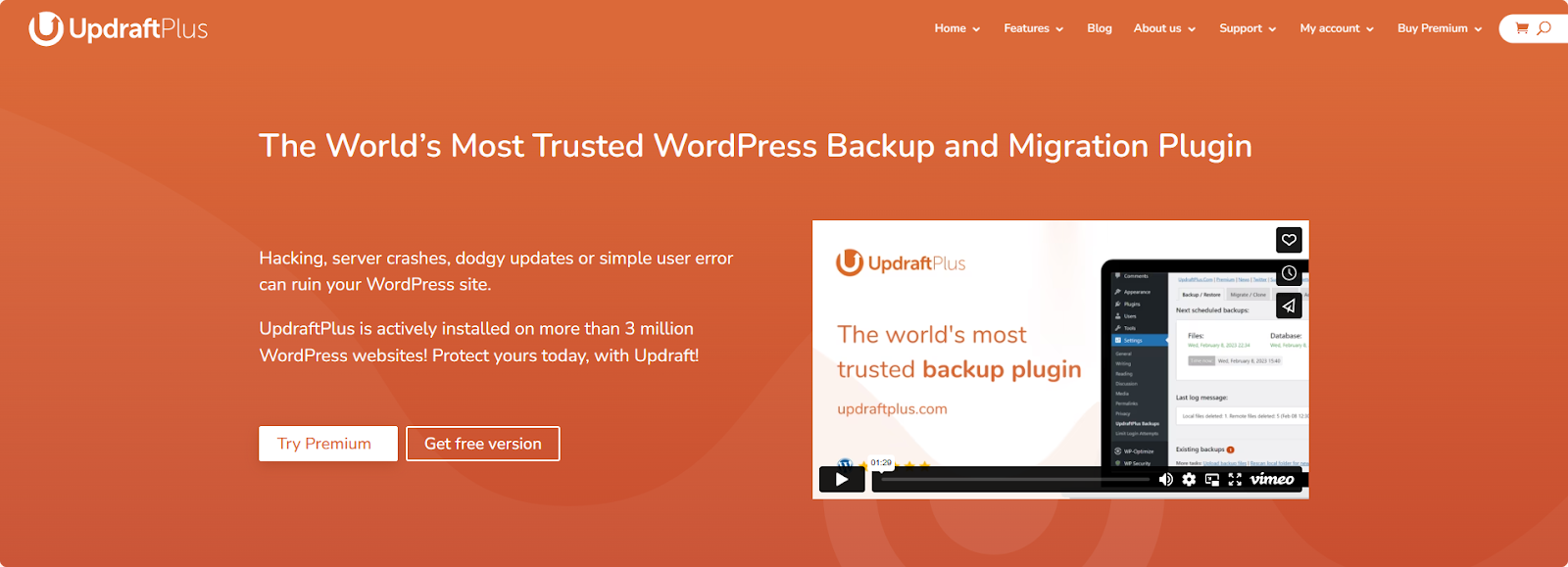
UpdraftPlus is the best free plugin for WordPress backups. It’s also the most popular, with over 3 million active installations.
It offers full site backups and multiple storage destinations, including Dropbox, Rackspace, Google Drive, Amazon S3, and one-click restoration.
According to reviews, users say UpdraftPlus is very easy to set up.
The plugin allows you to set regular WordPress backup schedules at intervals that suit your needs, ranging from every 2, 4, 8, or 12 hours to daily, weekly, fortnightly, or monthly.
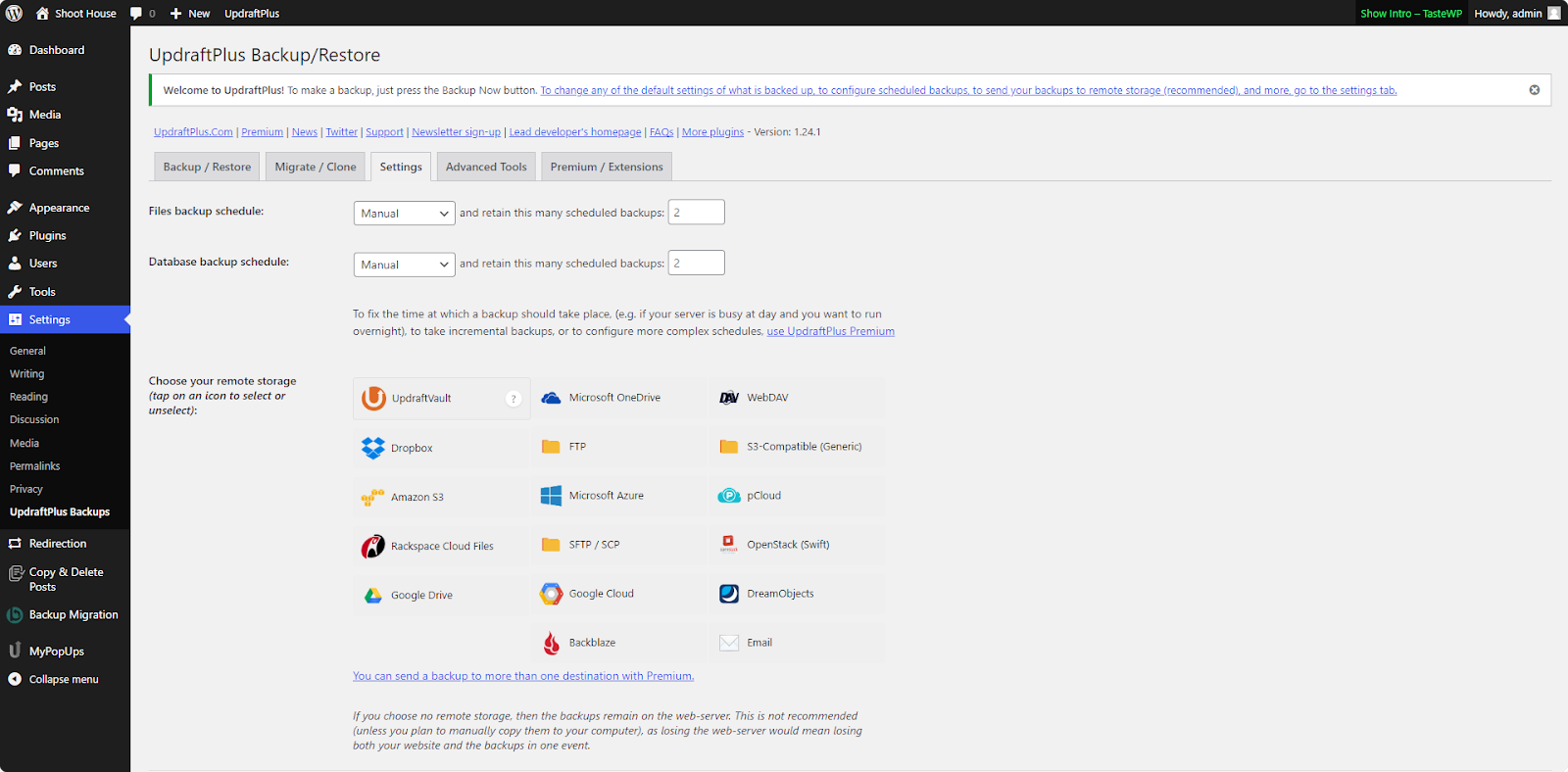
If you need to restore your site, UpdraftPlus makes the process simple and straightforward. You can restore backups directly from your WordPress control panel.
The plugin lets you migrate or clone your WordPress website in minutes from within the UpdraftPlus dashboard.
If you have more advanced requirements, you can opt for the premium version.
UpdraftPlus Premium offers additional benefits, including:
- More remote storage locations: Premium users can access additional remote storage options, such as Microsoft OneDrive, SFTP, Microsoft Azure, WebDav, Google Cloud, SCP, Backblaze, and pCloud.
- Remote storage enhancements: The premium version enhances the remote storage options included in the free version, specifically for Dropbox, Google Drive, Rackspace Cloud Files, and AWS S3.
- Automatic backups before WordPress or plugin updates: UpdraftPlus Premium automatically backs up your site before any updates are made, so you can easily restore your site if needed.
- WordPress multisite compatibility: You can easily migrate a subsite to a single standalone site or restore a subsite instead of the entire multisite. You can also restrict UpdraftPlus dashboard access to Network Administrators.
- Detailed reports: UpdraftPlus premium also provides detailed reports listing errors, cryptographic checksums to verify the integrity of backed-up files, and the ability to send reports to multiple email addresses or the syslog.
Pricing
- Free
- Premium: The most popular plan is $70 annually, which supports up to two sites. The most expensive package is the Enterprise plan, which is $195 annually for unlimited sites.
2. Duplicator: Best for Site Migrations With High Ratings
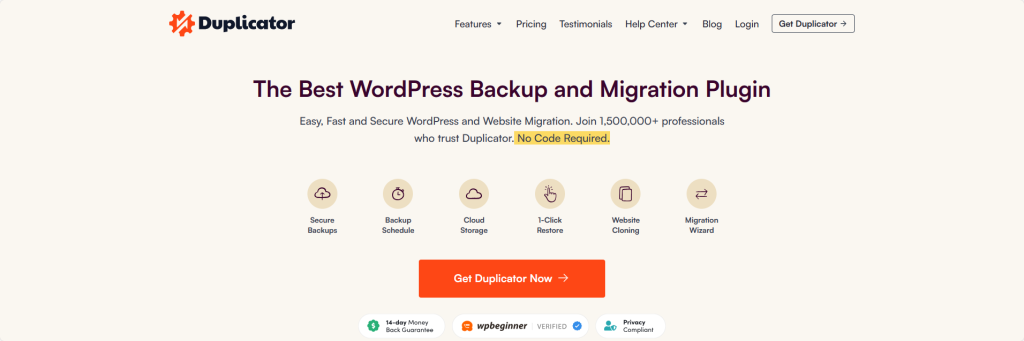
Duplicator is a highly-rated plugin for full site backups and migrations. It has a rating of 4.8 out of 5 on G2.
With over 1.5 million users, Duplicator is a reliable solution for creating backups and handling WordPress migrations.
The plugin offers an automatic backup schedule. You can set regular intervals for consistent backups.
It also supports cloud backup storage on popular platforms such as Dropbox, FTP, Google Drive, OneDrive, Amazon S3, and other S3-compatible storage services like Wasabi.
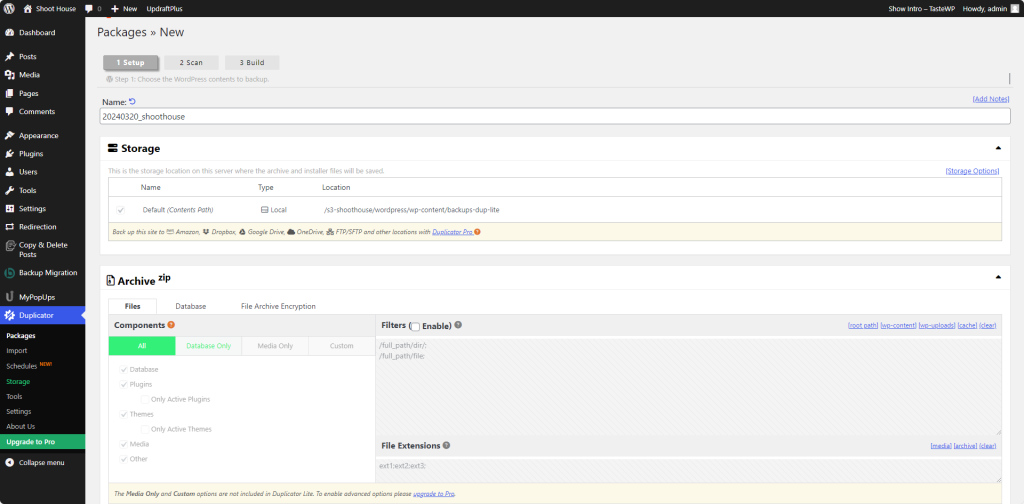
If you need to restore your website, Duplicator offers a 1-click restore feature called Recovery Points.
Additionally, Duplicator uses industry-standard AES-256 encryption to secure backup archives.
Other notable features of Duplicator include:
- WordPress Migration Wizard: Simplifies the process of migrating websites. You can transfer your website to a new location with two steps. The streamlined installer requires no coding or technical knowledge, making it accessible to users of all skill levels.
- Server-to-server import: Using a URL, you can import backups directly from a server or cloud storage. You also get custom search and replace tools that enable you to quickly find and replace old URLs with new ones, streamlining the migration process.
- Support for backing up and migrating entire networks: For users managing multi-site networks, Duplicator Pro provides support for backing up and migrating entire networks. You can install a subsite as a standalone site or vice versa, offering flexibility and convenience.
The plugin also supports shared database scenarios, enabling migrations to destinations where the database is shared with another WordPress site.
In addition, Duplicator has advanced features that extend to support for managed WordPress hosting and robust Developer APIs. This caters to the needs of more technically inclined users.
Pricing
- Free
- Premium: They have four pricing plans. Basic ($49.90 annually), Plus ($99.50 annually), Pro ($199.50 annually), Elite ($299.50 annually).
3. BackWPup: Versatile With External Backup Service Support
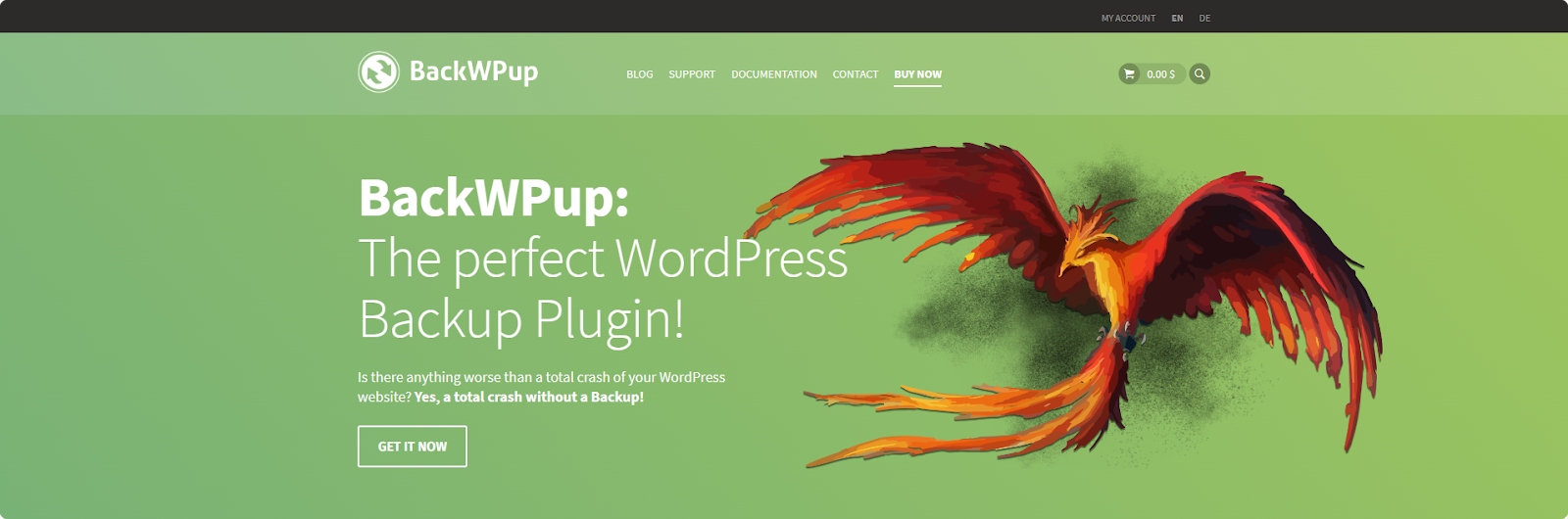
BackWPup lets you create comprehensive backups of your entire WordPress installation, including the /wp-content/ directory, and store them on various external backup services.
With over 12 million downloads, BackWPup is a reliable and trusted solution and one of the best free plugins for WordPress site backups.
BackWPup lets you create a single package that bundles your site’s plugins, themes, content, database, and WordPress files into a zip file. This simplifies the process of securing your WordPress site’s data.

You can restore your WordPress installation using this single backup .zip file.
BackWPup plugin also offers flexibility when it comes to storage options, supporting a wide range of external backup services such as:
- Dropbox
- Amazon S3
- FTP
If you want additional features and functionality, BackWPup offers a Pro version. The Pro version includes benefits such as:
- Automatic updates
- A standalone app for emergency restore
- Ability to restore encrypted backups
- Complete backup of WordPress XML-export
- Administration of log files
- Log reports via email
- Backup on network
This plugin also provides a user-friendly wizard that guides you through executing system tests, creating backup jobs, and importing job settings.
For users managing WordPress multisite installations, BackWPup supports backing up and restoring these complex setups.
The plugin’s detailed documentation and personal premium support give you access to the resources and assistance you need to effectively use BackWPup in various scenarios.
Pricing
- Free
- Premium: BackWPup offers five plans. Standard ($69 annually), Business ($119 annually), Developer ($199 annually), Supreme ($279 annually), and Agency ($349 annually).
4. Backup Migration: User-Friendly With Simple Setup
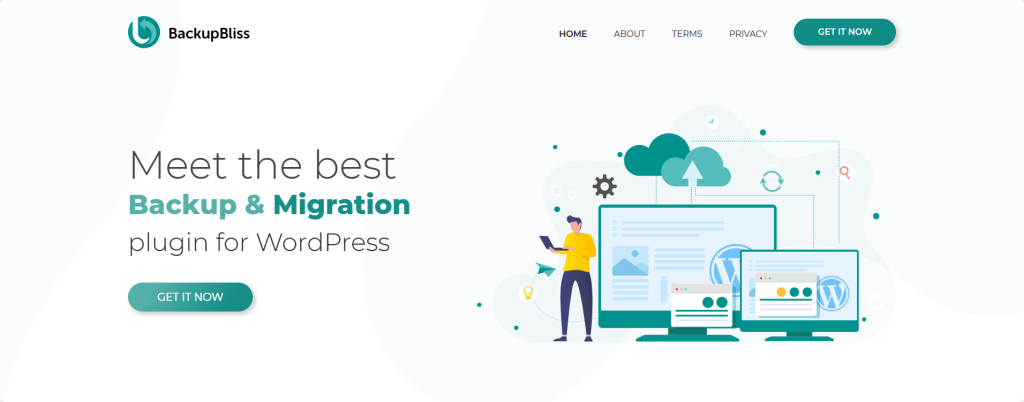
Backup Migration plugin offers a perfect balance of simplicity and functionality. The plugin’s intuitive interface is accessible to users of all skill levels.
With Backup Migration, you can create super-fast migrations, allowing you to move your site to another host easily. This plugin can be used when switching hosting providers or transferring your site to a new domain.
To set up automatic backups, you configure your backup settings once and let the plugin take care of the rest—it’s a “set and forget” solution.
Backup Migration lets you choose how to save your backups. You can save them locally on your server, download them directly to your computer, or send them to an FTP server.
While the plugin currently has limited cloud storage integration, it provides clear instructions on how to manually set up these options.
The plugin also offers various configuration options to fine-tune your backup settings to suit your needs. You can define:
- Exactly which files and databases should be included in the backup
- Choose where the backup will be stored
- Customize the backup file name
- Even set up email notifications for specific instances
With the premium version, you can create backups of unlimited size.
You’ll also have access to dedicated support, saving backups to Google Drive (Dropbox, Google Cloud, and other storage options are coming soon), additional zipping options, the ability to browse through files and define which ones should be included in the backup, smart exclusion rules, encryption and password protection for your backups, and more backup creation triggers.
Pricing
- Free: Limited to 2GB in size
- Premium: Non-commercial sites ($29.98), Commercial sites ($39.98), 10x License bundle – Commercial sites ($98), 25x License bundle – Commercial sites ($198), and 50x License bundle – Commercial sites ($298)
5. BackUpWordPress: High Efficiency for Shared Hosting Environments
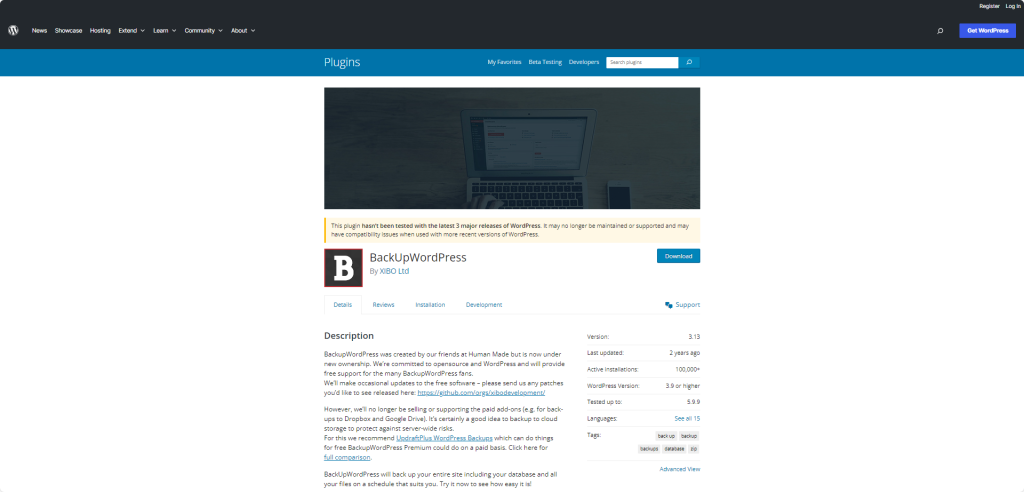
BackUpWordPress lets you create backups on a schedule that you define. You can set up multiple backup schedules.
It’s built to run on shared hosts, where memory might be limited, ensuring it can work for many websites.
The plugin uses zip and mysqldump for quicker backups when these tools are available, helping to speed up the process and reduce the load on your server.
BackUpWordPress used to offer paid add-ons for cloud storage backup options like Dropbox and Google Drive, but these are no longer available. So, if you’re looking for cloud storage solutions, the plugin recommends UpdraftPlus as an alternative.
However, the plugin remains committed to providing free support and occasional updates to its users.
This plugin is also compatible with both Linux and Windows Server environments. Additionally, when using BackUpWordPress, you can exclude specific files and folders from your backups.
This gives you granular control over what is included in each backup.
You can use BackUpWordPress if you’re on a shared hosting plan. It’s designed to run efficiently in environments where resources may be constrained, ensuring backups don’t interfere with your site’s performance.
This plugin requires PHP version 5.3.2 or later.
Pricing
- Free
The Best Free Backup Plugins for WordPress: Comparison Table
All of these plugins provide basic backup functionality.
However, they differ in ease of use, cloud storage integrations, scheduling flexibility, site migration capabilities, and restoration options.
| Feature | UpdraftPlus | Duplicator | BackWPup | Backup Migration | BackUpWordPress |
| Cloud Storage Options | Dropbox, Google Drive, Amazon S3, Rackspace, OneDrive, plus more with Premium. | Dropbox, Google Drive, OneDrive, Amazon S3, FTP, and other S3-compatible services. | Dropbox, Amazon S3, FTP, etc. | Limited current integration. The only cloud storage available is Google Drive. | No direct cloud storage; recommends using UpdraftPlus for cloud backups. |
| Ease of Use | It is very easy, with setup wizards and one-click operations. | Simple for migrations and backups. | User-friendly, with wizards and automatic scheduling. | It is very user-friendly, with a simple setup. | Extremely easy, no setup required. |
| Scheduling Options | Every 2, 4, 8, 12 hours, daily, weekly, fortnightly, monthly. | Automatic schedule — daily, weekly, monthly, or hourly basis. | Customizable scheduling options. | Flexible scheduling, including set-and-forget automatic backups. | User-defined schedules for multiple backups. |
| Site Migration Tools | Yes, with migration and cloning features. | Yes, it specializes in migrations. | A pro feature to migrate to a new domain. | Yes, easy site migration. | No specific tools mentioned. |
How to Choose the Best Backup Plugin for Your Needs
Out of these five plugins, how do you know which plugin best suits your needs?
To help you decide, we’ll walk you through the key factors to consider when selecting a backup plugin:
1. Assess Your Site’s Specific Backup Requirements
The first step is to evaluate your website’s specific backup needs. Consider factors such as:
- The size of your site
- The frequency of updates
- The level of complexity in your setup
For example, if you have a large website with multiple gigabytes of data, consider a plugin like UpdraftPlus or BackWPup, which offers robust backup capabilities and support for various cloud storage options.
These plugins handle large backup files and provide efficient storage solutions without overloading your server.
On the other hand, if you have a smaller website with less frequent updates, a more lightweight option like BackUpWordPress might be sufficient. This plugin is designed to work efficiently in low-memory, shared hosting environments.
2. Evaluate Ease of Use and Setup
If you’re not particularly tech-savvy or lack experience with WordPress plugins, opt for a solution that offers a user-friendly interface and straightforward configuration options.
Does the plugin guide you through the necessary steps, making it easy to create backups, migrate your site, and restore your data?
Duplicator offers a beginner-friendly approach to site migration and cloning, with a streamlined wizard that walks you through the process.
3. Determine Your Preferred Backup Storage Locations
Some plugins offer built-in support for various cloud storage services, while others may require extensions or manual configuration to connect to your preferred storage provider.
For example, UpdraftPlus offers extensive cloud storage integrations, including popular options like Dropbox, Google Drive, Backblaze B2, SFTP, and Amazon S3. With UpdraftPlus, you can easily configure your backups to be stored remotely.
BackWPup also supports multiple cloud storage services, like Microsoft Azure, your webspace, HiDrive, etc., giving you the flexibility to choose the option that best meets your needs.
4. Consider Your Site’s Migration and Cloning Needs
If you anticipate needing to migrate or clone your WordPress site in the future, choose a backup plugin that offers reliable and efficient migration tools.
Some plugins specialize in site migration, while others may offer this functionality as an additional feature.
Duplicator is an excellent choice for prioritizing site migration and cloning capabilities.
With Duplicator, you can quickly and easily create a package of your entire WordPress site, including all files, databases, and settings, and then use that package to migrate your site to a new domain or host.
5. Evaluate Restore Options and Granularity
Look for plugins that offer one-click restore functionality and the ability to restore individual files or specific database tables.
UpdraftPlus, BackWPup, and Duplicator all offer one-click restore capabilities. You can quickly and easily restore your entire site from a backup file.
These plugins also provide options for restoring individual files or database tables, giving you the flexibility to recover specific elements of your site without restoring the entire backup.
6. Assess Update Frequency and Support Availability
Finally, consider the frequency of updates and the availability of support.
Regularly updated plugins are more likely to be compatible with the latest versions of WordPress and offer protection against newly discovered vulnerabilities.
UpdraftPlus and Duplicator are all actively maintained and frequently updated, ensuring that you have access to the latest features and security enhancements.
These plugins also offer comprehensive documentation, making it easier to get help when you need it.
Conclusion
Unexpected events like hacking attempts, server failures, or even human error can lead to devastating data loss. This can cause significant setbacks for your business or personal projects.
According to the 2022 Sitelock Annual Website Security Report, the average number of attacks per day per site was 172. The report also found that an average website receives 2,306 weekly bot visits.
With this high number of attacks, you should quickly implement a reliable backup solution for your website.
You can get started with these five freemium backup plugins for WordPress.
However, if you’re looking for a more hands-off approach to website management, consider a managed WordPress hosting plan like the one offered by HostPapa.
With HostPapa’s managed WordPress hosting, you can enjoy automatic daily and on-demand backups, ensuring that your site is always protected without requiring any manual intervention.