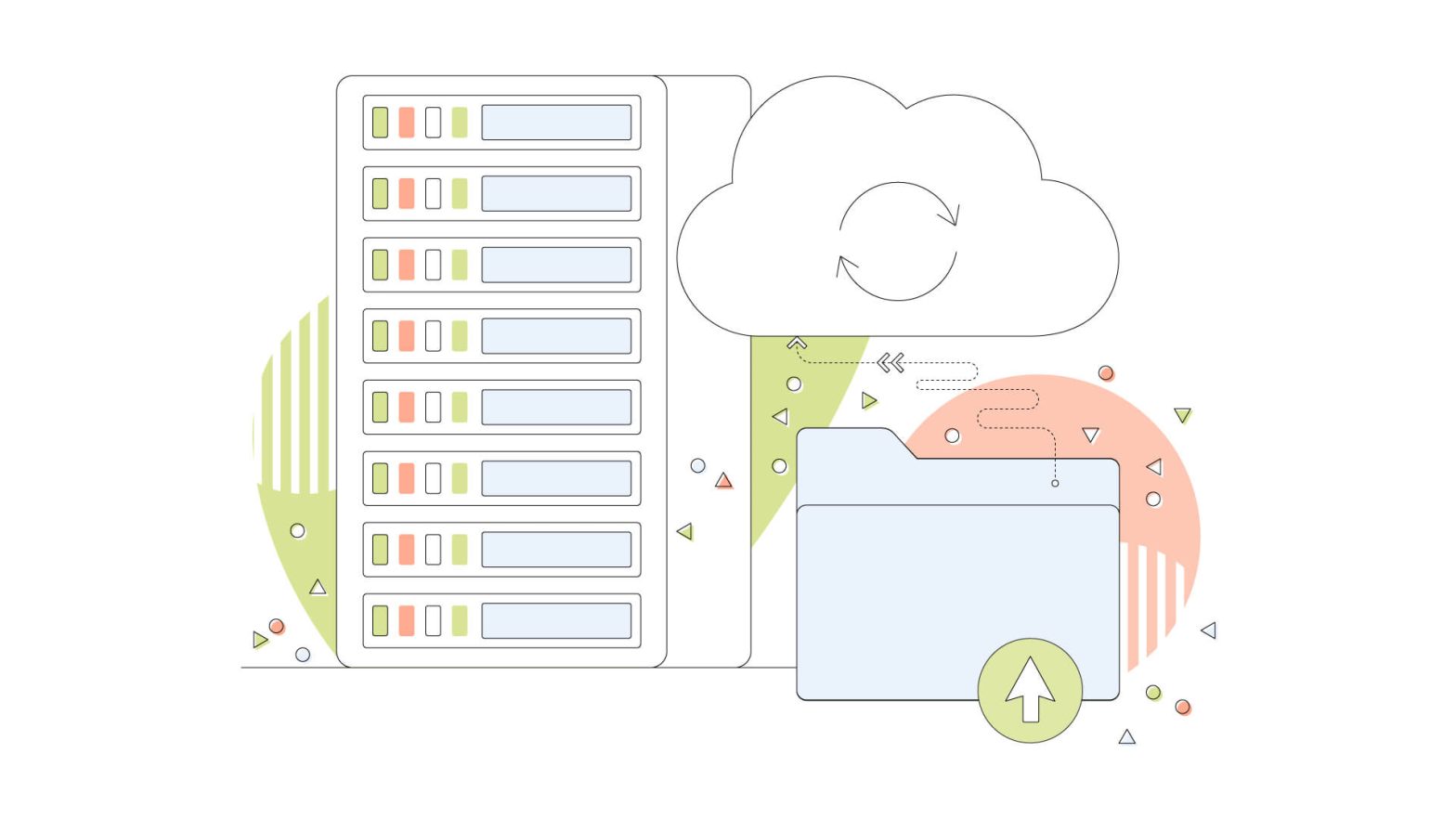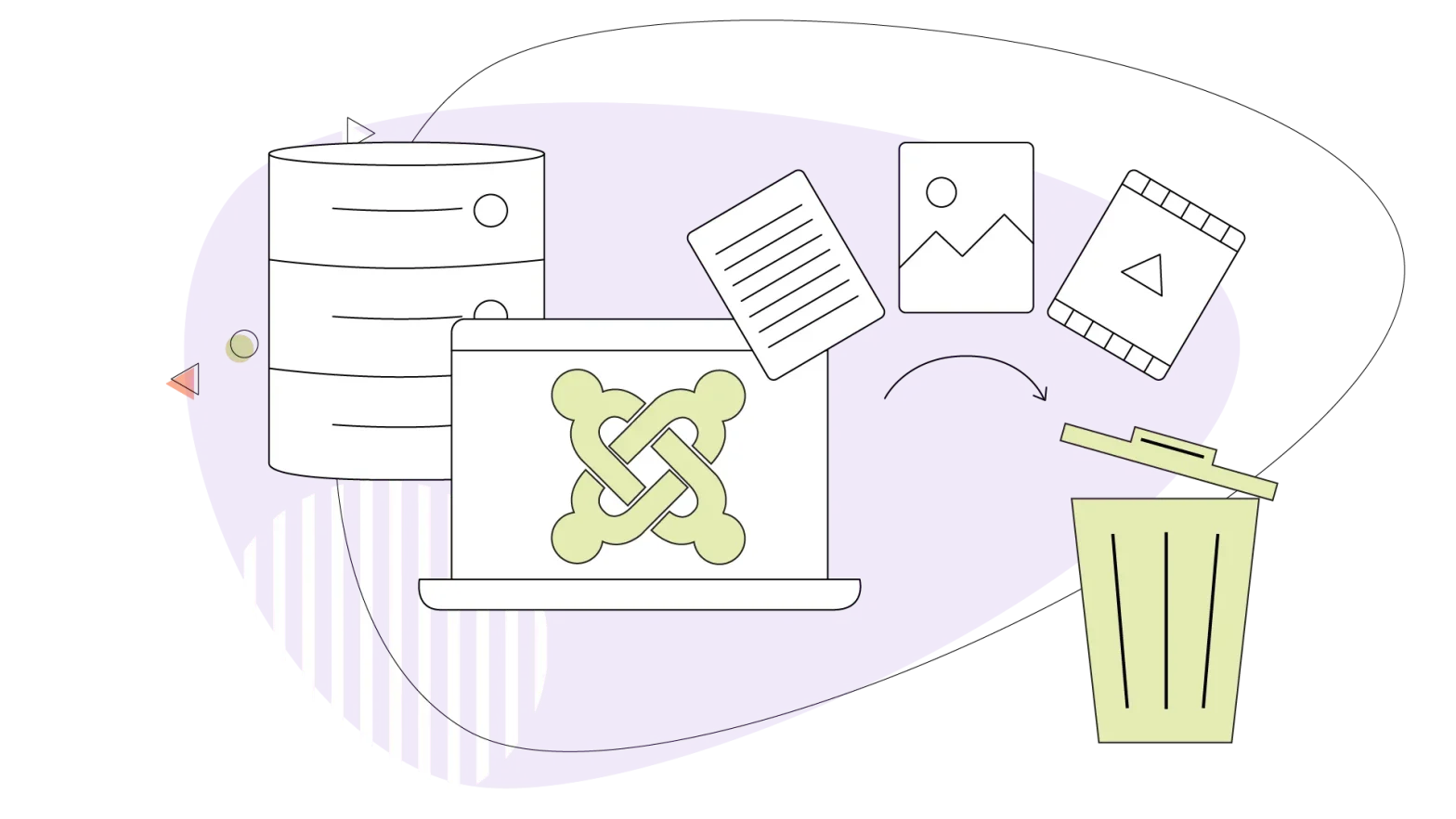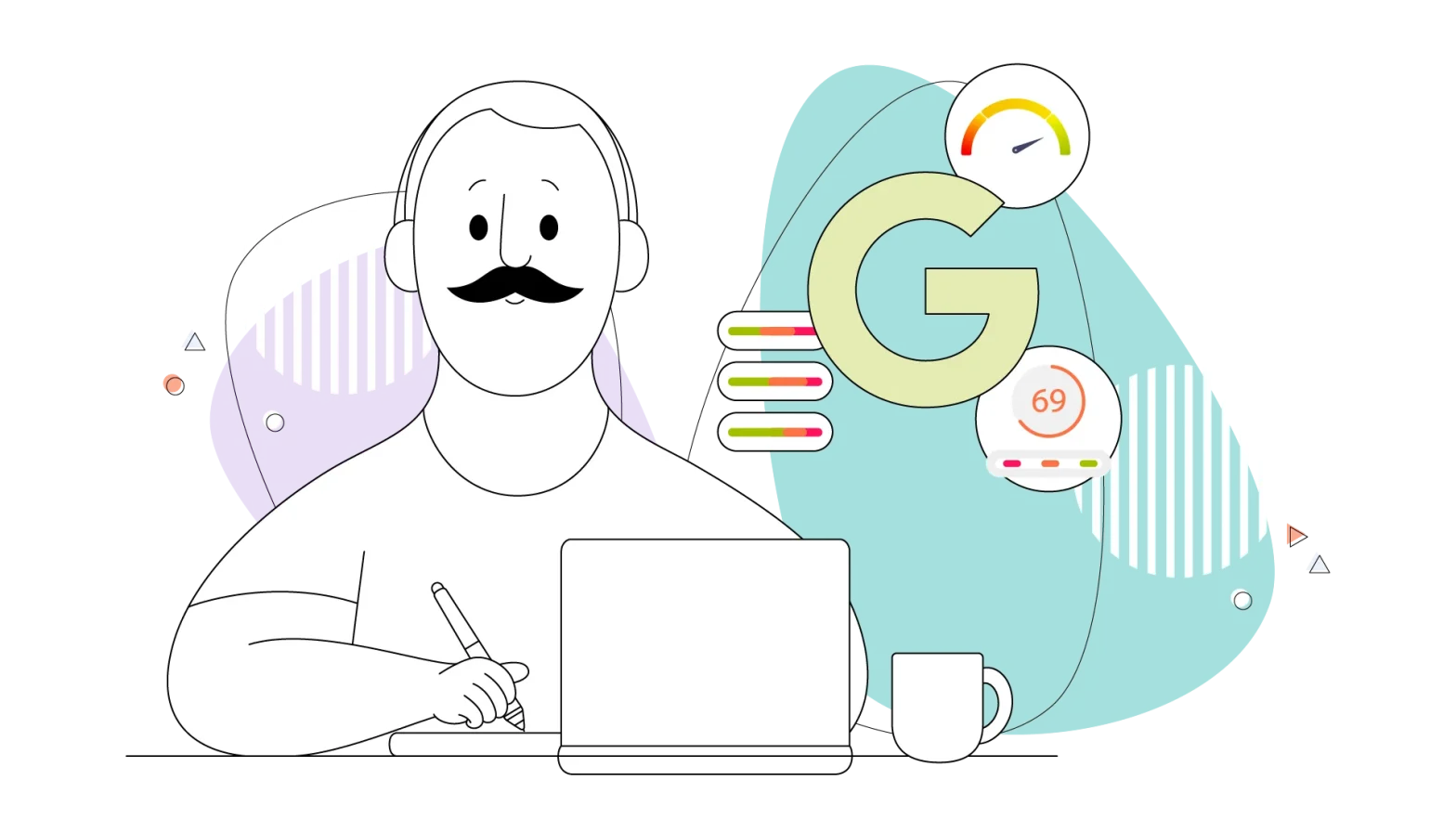43% of cyberattacks target small businesses, and only 14% of these businesses are prepared for such an attack on their infrastructure.
This study alone is probably enough to convince you that backing up your website data is serious, yet most business owners neglect it.
This blog will showcase three proven methods of backing up your website files, from doing it yourself to even getting a super easy and affordable service to do that for you.
Let’s jump in.
- Method 1: Manual Backup Using cPanel
- Method 2: WordPress Backup Using a Plugin
- Method 3: Automated Website Backup
Method 1: Manual Backup Using cPanel
cPanel, short for control panel, is a user-friendly web-based interface that makes it easier to manage your site files, providing many options and settings to tweak.

Serving as a centralized hub, cPanel empowers users to control various aspects of their hosting account. Both will play an integral role in today’s article, from domain management to editing files and database management.
Besides manual backups and tweaking settings, cPanel is the hub for many website tasks, some of which are covered in our guide to website management.
Manual Website Files Backup
One of the fundamental aspects of website backup involves safeguarding your site’s files, ensuring that every piece of your digital presence is secured against potential losses.
The first method is the manual method, meaning you take a backup by downloading a copy of your online files to your computer. This is the least safe option and should only be used in emergencies.
Here’s a concise guide on how to perform a manual file backup using cPanel:
- Access cPanel: Log in to your cPanel account through your web hosting provider’s login page.
- Navigate to the file manager: Within cPanel, locate and open the “File Manager” tool.
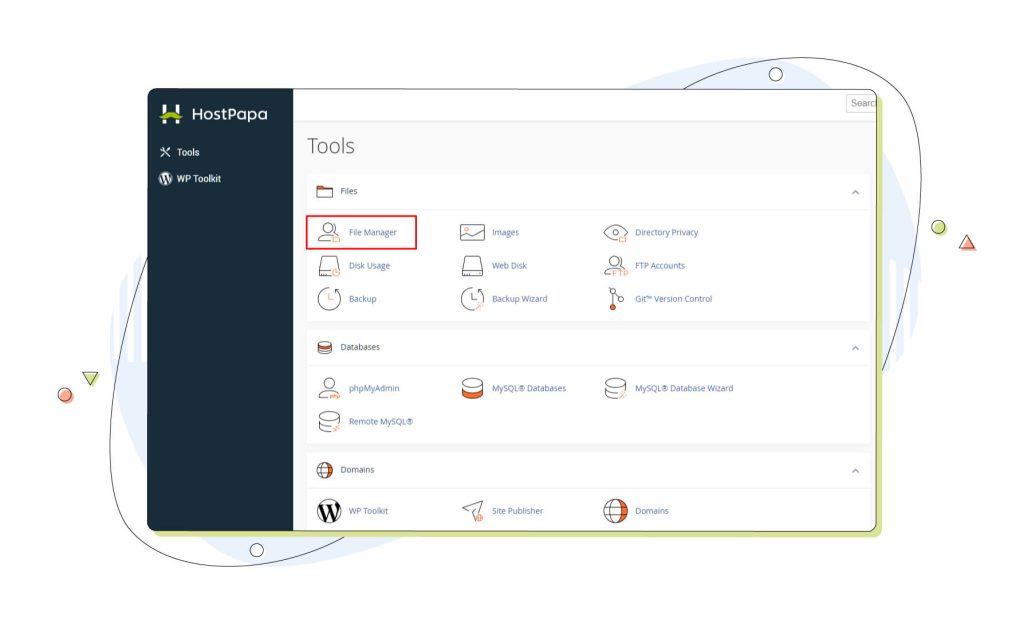
- Select website files: Choose all the files associated with your website, including directories, images, scripts, and other essential components. Usually, these are located under the folder named public_html, which is the public folder of your account and is visible to anyone.
- Copy or download: Use the built-in features of cPanel’s File Manager to either copy the selected files or download them to your local device.
An alternative to manually backing up your WordPress site is to use an FTP client like FileZilla. By using the FTP credentials your web hosting provider supplied during your first registration, you can directly connect to the web server and download the WordPress files locally to your computer.
Fact: Did you know that you can install WordPress locally on your PC? Now you know!
Database Backup
In addition to website files, databases are integral components of many websites, holding critical information that powers dynamic content, including your WordPress site.
A WordPress database has wp_ as the default prefix, which makes it easier to identify and select.
To ensure a thorough website backup, follow these steps to export your MySQL database from the cPanel interface:
- Access phpMyAdmin: In cPanel, locate and open phpMyAdmin, a web-based database management tool.
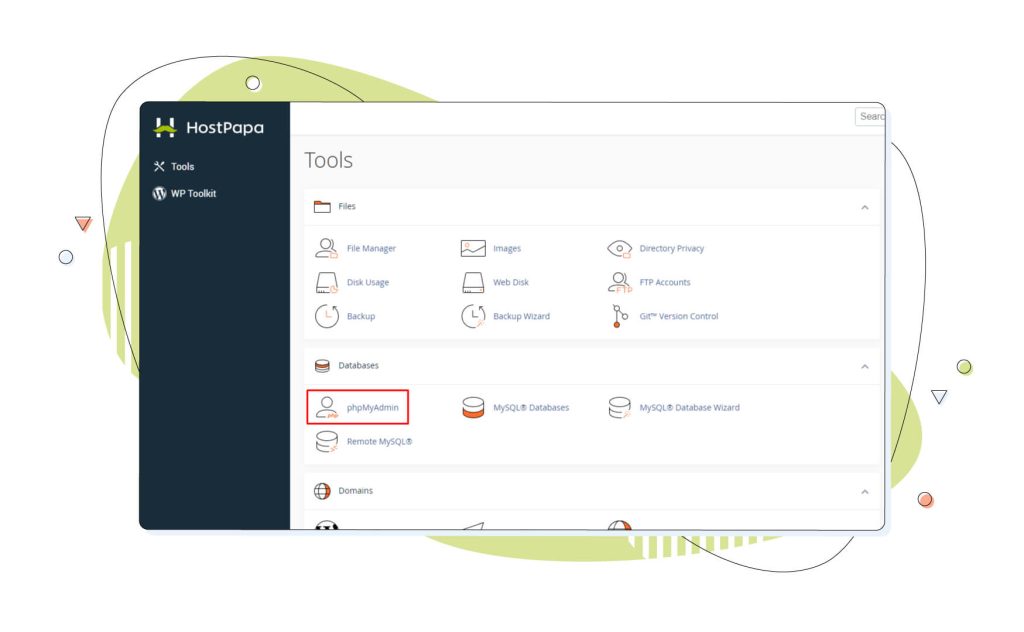
- Select database: Choose the database associated with your website from the left-hand side.
- Export database: Once you click it, find the “Export” function on the bar on the right to create a dump file of your database.
- Save the file: Download and save the exported sql file to your local device.
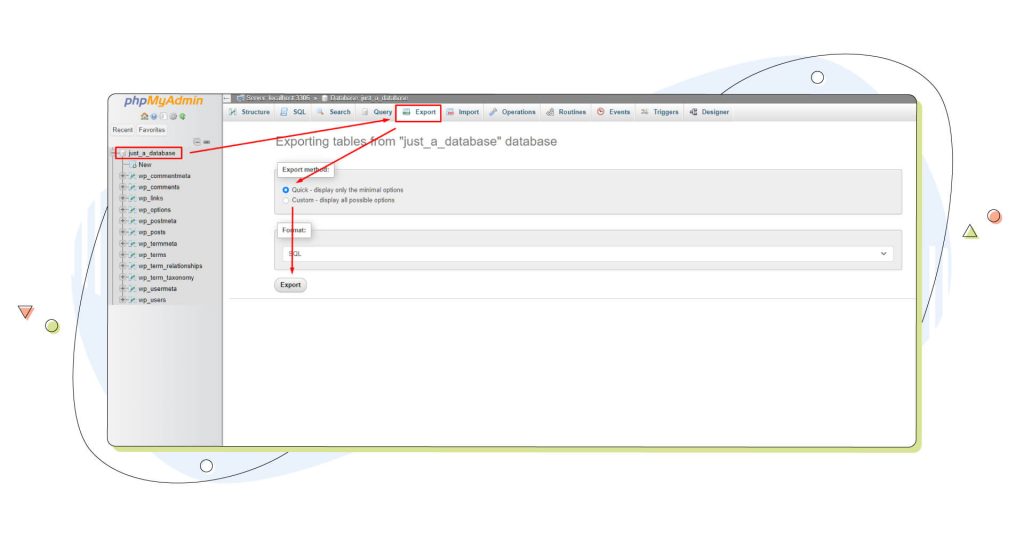
The settings, as shown in the screenshot above, will work well if you need to save your database contents locally.
Beware, though, that the contents are in plain text format. For better security, consider using a free file archive program like 7zip to compress and secure your database with a strong password.
Method 2: WordPress Backup Using a Plugin
WordPress, as a leading Content Management System (CMS), powers a significant portion of the internet. Currently, it powers as much as 43.1% of all websites.
Considering its widespread use, safeguarding your WordPress website is of utmost importance.
This brings us to the significance of WordPress backups – a proactive measure to protect your content, themes, and configurations. WordPress backups act as a safety net against data losses and website disruptions that can happen at any time, whether a blog, a business site, or an online store.
A WordPress backup plugin like UpdraftPlus or BackupBuddy, featured in another blog post, is one of the most popular options. All these have the same purpose but different settings and menus, so consider reading their user manuals thoroughly before using them.
But there’s another one which requires no intervention from your side!
Method 3: Automated Website Backup
If you want to use a more complete protection method in the most non-intrusive way possible, you have to employ services like Automated Website Backup.
If you’ve been a HostPapa customer for a long time, you most definitely know it – and if you’re just exploring our options, you will be pleasantly surprised.
Automated Website Backup is an all-in-one solution that works regardless of the website type of CMS you’re using. It’s an automated process that requires none of the users’ attention. The backups run daily, and you have the option to store up to seven versions of your site and database.
Using the Automated Website Backup Control Panel, you can restore any of the seven website backups at any time. Let’s check out some of the most important features:
- Automated daily backups: Enjoy the luxury of daily premium automated backups for all your website files, MySQL databases, and emails, effortlessly ensuring your data’s safety.
- Version history and control: Exercise complete control by choosing the specific version you want to restore. With multiple restore points, your website is backed up and ready for recovery when you need it.
- 7 restore points: HostPapa provides peace of mind with seven recent backups, ensuring that even uncertainties about when an issue occurred won’t hinder your ability to restore a clean backup.
- Disaster prevention and recovery: Think of it as insurance for your website. HostPapa’s Automated Website Backup prevents disasters by regularly backing up your data in a secure, separate location and facilitates quick recovery in case of any issues.
- Easy, do-it-yourself restore functionality: No need for an IT team; the easy restore functionality ensures you’re back up and running in no time, with a straightforward process for users of all levels.
- Scalable backup space: Starting with the basic plan that includes 1GB of backup space, you have the flexibility to upgrade as your website grows. Choose from 5GB, 10GB, 25GB, or 50GB to match your evolving storage needs.
- Comprehensive backup: Beyond website files, the Automated Website Backup covers everything, including databases and emails, offering a holistic approach to data protection.
HostPapa’s Automated Website Backup comes with every shared web hosting Pro and Ultra solution by default. At the same time, you can also add it to your existing HostPapa Start or Plus hosting plans.
In some shared hosting plans, Automated Website Backup is included by default, while in other hosting solutions like Managed WordPress hosting, automatic backups are available in all plans.
Conclusion
This blog explored three popular backing-up methods, the most effortless being setting up automated website backups – preferably from the web host’s side.

WordPress backup plugins are a great starting point for most people, but they’re tied to that specific CMS, and they don’t work if you opt for a custom website or other kind of platform.
As we’ve explored how to manually backup via cPanel and the user-friendly approach of WordPress plugins, Automated Website Backup emerges as a robust and universally compatible solution.
With its automated daily backups, version control, and disaster prevention features, HostPapa’s offering ensures that your website remains resilient against unforeseen challenges.
Consider it not just as a backup but as an insurance policy for your online presence. Do you have adequate security on your website? Explore all the options on HostPapa.com and stay on the safe side of the internet!
For more interesting topics like this, head to our HostPapa blog.