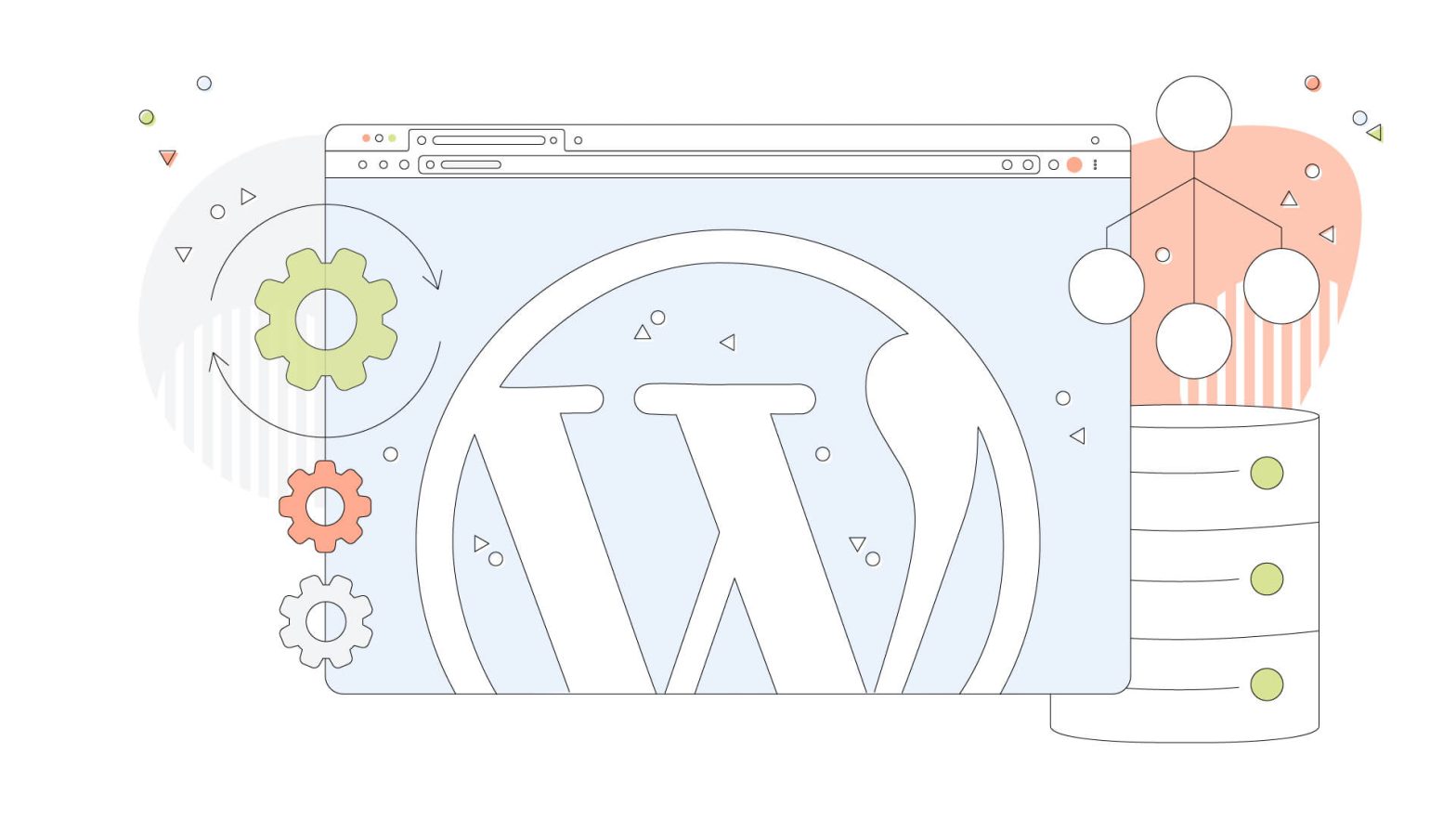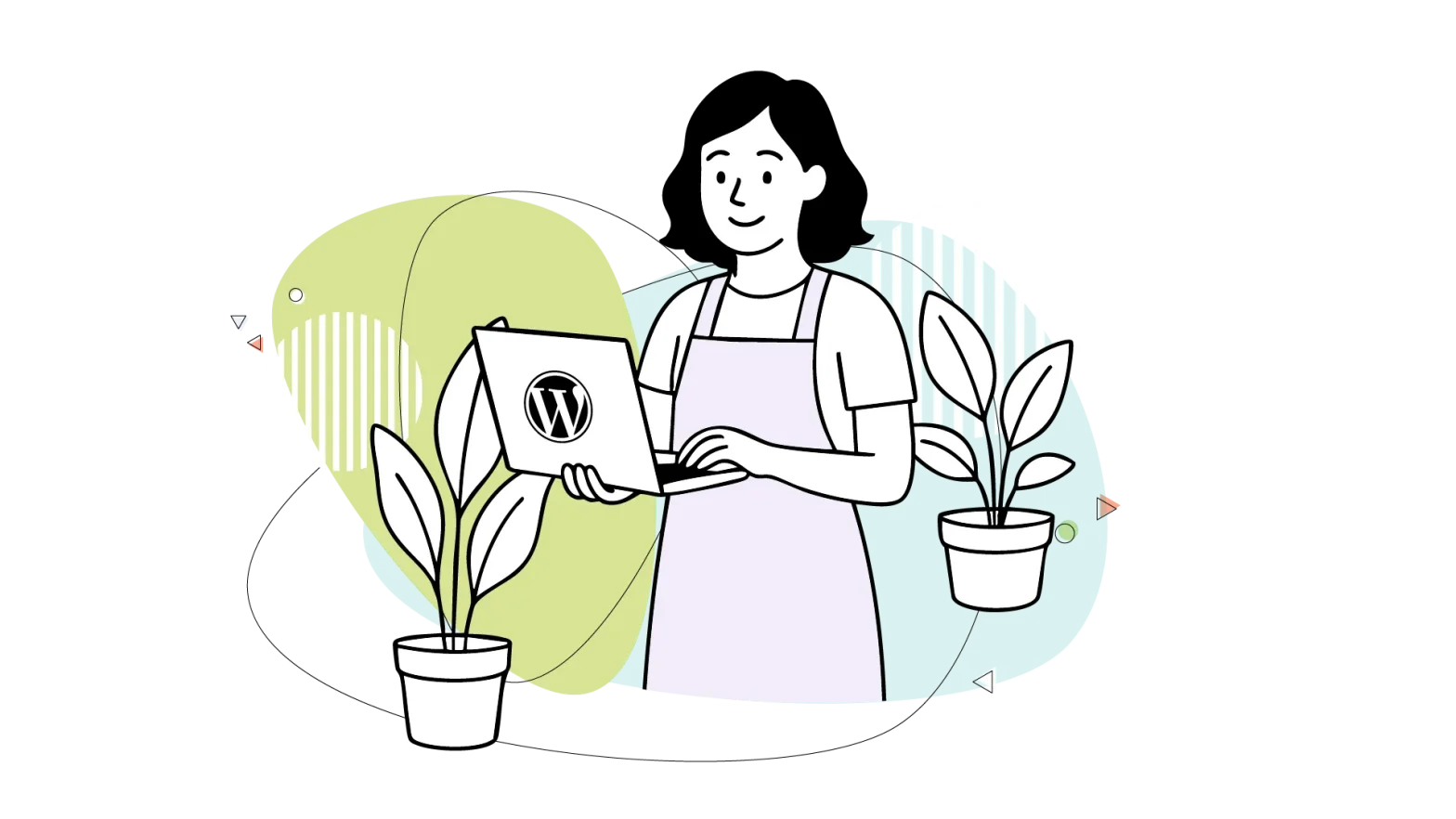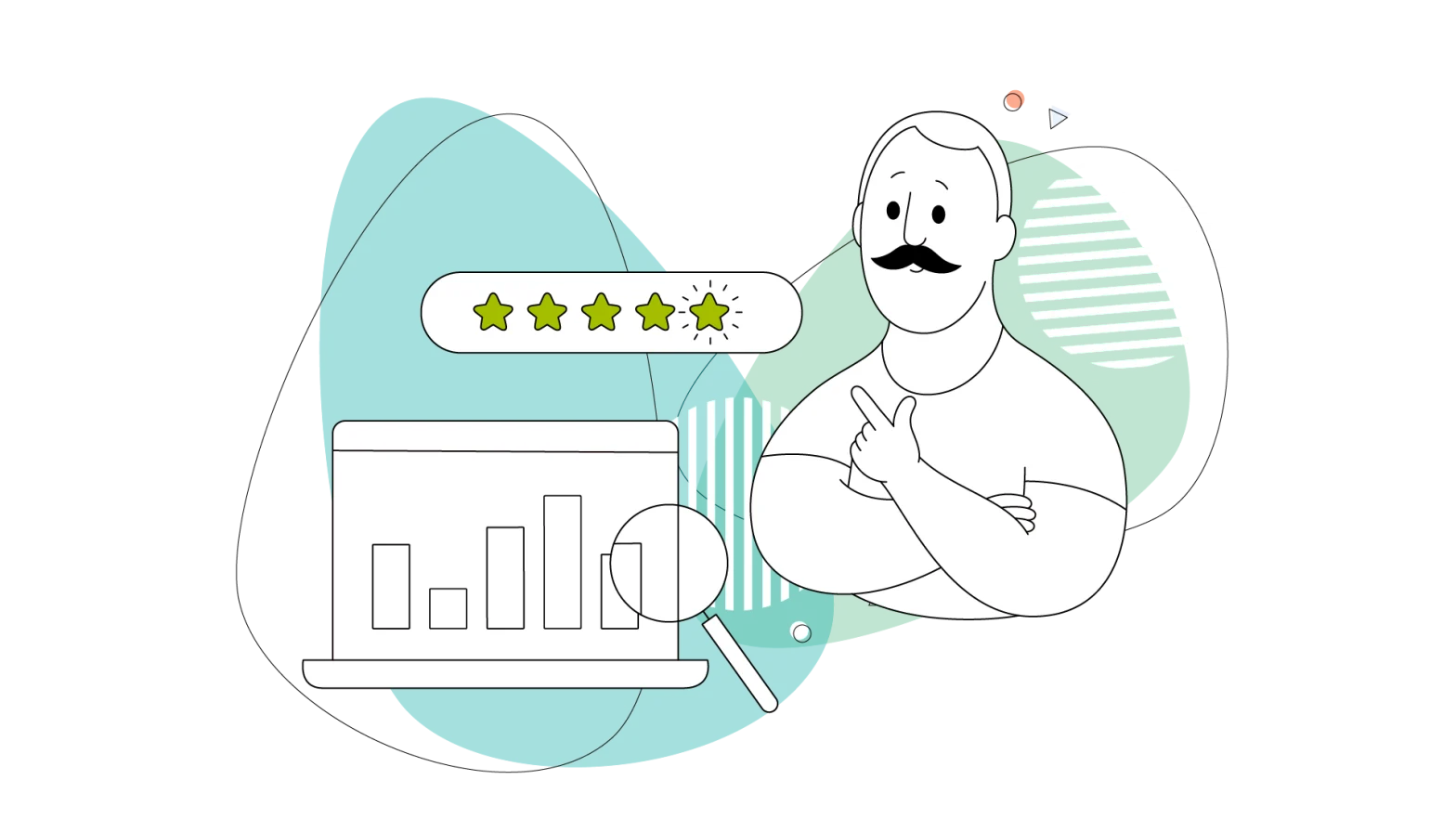WordPress is undoubtedly a popular CMS. Many small businesses, freelancers and even design agencies use it to deploy stunning websites online.
Tons of people start with this tool because it allows them to develop great-looking sites without knowing how to code.
When you’re building your own website and have finally found a great web hosting provider – such as HostPapa, for example – chances are you’ll want to update your WordPress core, WordPress plugins, or WordPress theme.
While updating WordPress manually on a shared hosting plan is definitely possible, you may want to know how to do it effectively.
Managed WordPress solutions take the guesswork out and provide an effortless way of updating your WordPress version and the plugins and themes to the latest versions, ensuring your site is always protected against known online threats.
Managing all that on shared hosting takes a few more steps, but they’re easy to follow, so this blog will answer all your concerns. Let’s hop in!
- Understanding the Importance of Updates
- Neglecting Updates Brings Trouble
- Preparing for the Update
- What Needs to Be Updated?
- Updating WordPress Core Files
- Updating Themes
- Updating Plugins
- Best Practices for a Smooth Update
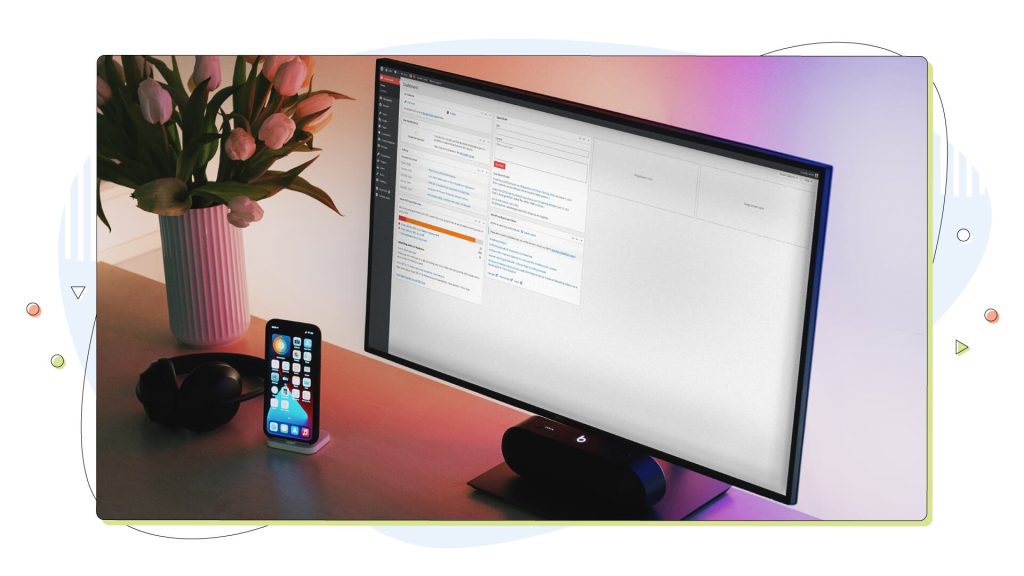
Understanding the Importance of Updates
Updating your WordPress website on a shared hosting plan (or any software, really) isn’t just a routine task sitting on your to-do list. It’s a critical aspect of website maintenance that profoundly affects three vital pillars.
1. Security
Keeping your WordPress core, themes, and plugins up to date is paramount for maintaining the security of your website.
Developers frequently release updates to patch vulnerabilities and security issues that hackers could exploit.
Neglecting updates can leave your site susceptible to cyberattacks, data breaches, and malware infections. Security isn’t just a matter of CMS; it can also vary from web host to web host.
A reliable hosting provider will offer solutions like SiteLock to keep intruders away, additional security via services like Protection Power, and another safety layer via Automated Website Backups. Armouring your website with one of these, and you have a complete security infrastructure set up and ready to fend off anything.
2. Performance
Regular updates can significantly enhance the performance of your WordPress website. Developers optimize their code with each release, making your site faster, more efficient, and capable of handling increased traffic. The same goes for theme developers, who also try to optimize their themes for better performance.
Outdated components may slow down your website, resulting in a poor user experience and potentially impacting your search engine rankings.
3. Functionality
Updates address security and performance and bring new features, improvements, and bug fixes.
Keeping your website components current ensures that it operates smoothly and takes advantage of the latest tools and functionalities. This can lead to a better user experience for your visitors and help your website stay competitive in your niche.
Neglecting Updates Brings Trouble
While it might be tempting to postpone or ignore updates, doing so poses several risks that can have detrimental consequences for your website. Let’s go through some of them below:
- Security vulnerabilities: Outdated software becomes a prime target for hackers seeking to exploit known vulnerabilities. Without updates, your website becomes an easy target, putting your data and user information at risk. Hackers search for WordPress database vulnerabilities because they involve exploitable software and are harder to spot.
- Compatibility issues: As your WordPress core, themes, and plugins evolve, they may no longer be compatible with each other or your hosting environment. This can lead to conflicts, broken features, and site downtime.
- Declining performance: Failure to update can result in a gradual decline in website performance. Slow-loading pages, unresponsive features, and other issues can frustrate visitors and drive them away.
- Lost opportunities: By not taking advantage of new features and improvements, you miss out on opportunities to enhance your website and provide a better experience for your audience.

Preparing for the Update
Before diving into the process of updating your WordPress website on a shared hosting plan, it’s crucial to take some preparatory steps to ensure a smooth experience. Here’s what you need to do:
1. Backing up Your WordPress Website:
Backing up your website is like having an insurance policy. It ensures you have a copy of your site’s current state in case anything goes wrong during the update process. Some web hosting providers include such proactive measures.
HostPapa, for example, brings Automated Backups even on its shared hosting plans to make the lives of web devs, freelancers, and small businesses way easier.
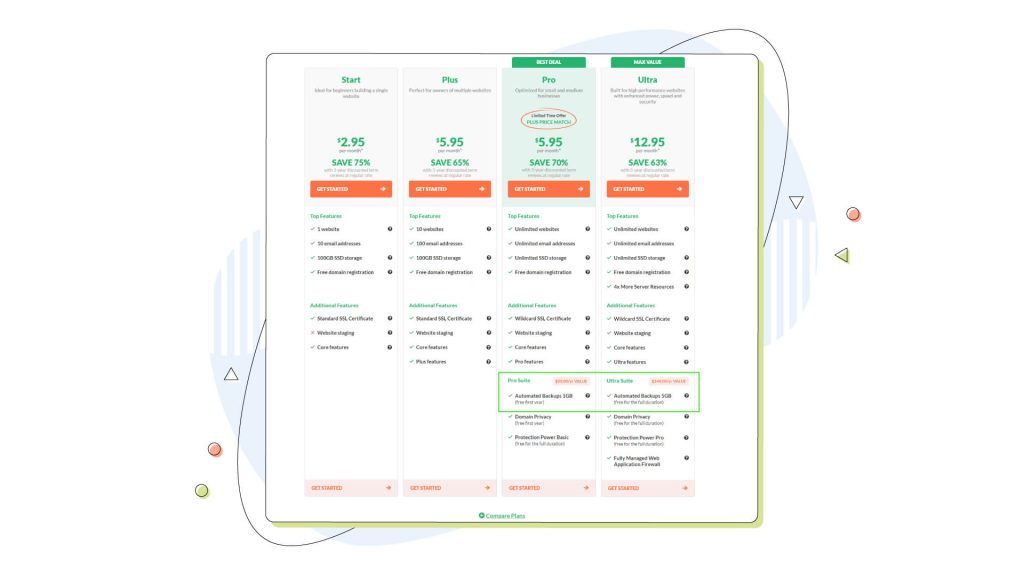
Apart from using such easy-to-use solutions, you can use a few WordPress plugins and keep a local backup. Backing up data to local media poses risks like data corruption, hacking, and viruses. Make sure to store the backup in a safe location, such as cloud storage or an external drive, so you can easily restore your site if needed.
2. Creating a Staging Environment (If Available):
A staging environment is a replica of your website where you can test updates and changes without affecting the live site. Not all shared hosting plans offer this feature, but if it’s available, it’s highly recommended. HostPapa offers website staging on almost all shared hosting plans.
Staging environments provide a safe sandbox for testing updates, themes, and plugins to ensure they won’t disrupt your live website. This way, you can identify and resolve any issues before they impact your visitors.
What Needs to Be Updated?
Understanding what components of your WordPress site need updates is essential for a well-maintained one. In general, all updates are for the good. There are three main updates required:
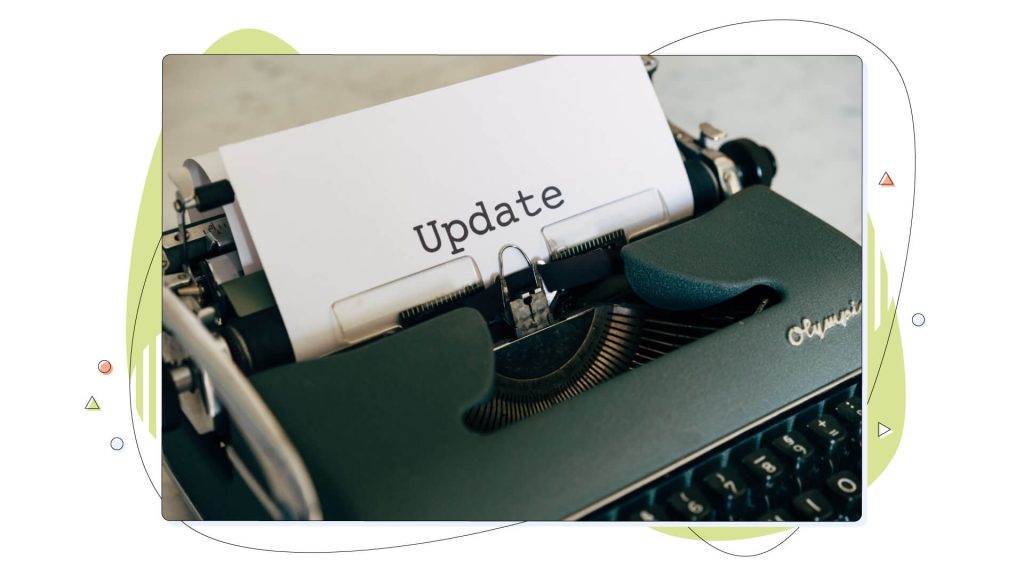
- Core updates: These updates refer to the WordPress software itself. They include improvements, security patches, and new features. You can access core updates from your WordPress admin dashboard.
- Theme updates: Themes control your site’s appearance and functionality. Developers release theme updates to fix bugs, add features, and ensure compatibility with the latest WordPress version. You can check for theme updates in your WordPress dashboard’s “Themes” section.
- Plugin updates: Plugins are additional pieces of software that extend your website’s functionality. Regularly updated plugins are essential for security and compatibility. You can find and update plugins in your WordPress dashboard’s “Plugins” section of your WordPress dashboard. Plugins and themes can be updated via external packages, usually via a zip file, which you upload from your WP admin dashboard.
Checking Your Current WordPress Version
To begin the update process, you should know which version of WordPress you’re currently running. This information is in your WordPress dashboard, typically displayed at the top or in the “At a Glance” section or “Site Health Status”. The latter often has some exceptional recommendations tailored for your own website. For example, it may suggest removing unnecessary plugins or ones that have been inactive for a long time.
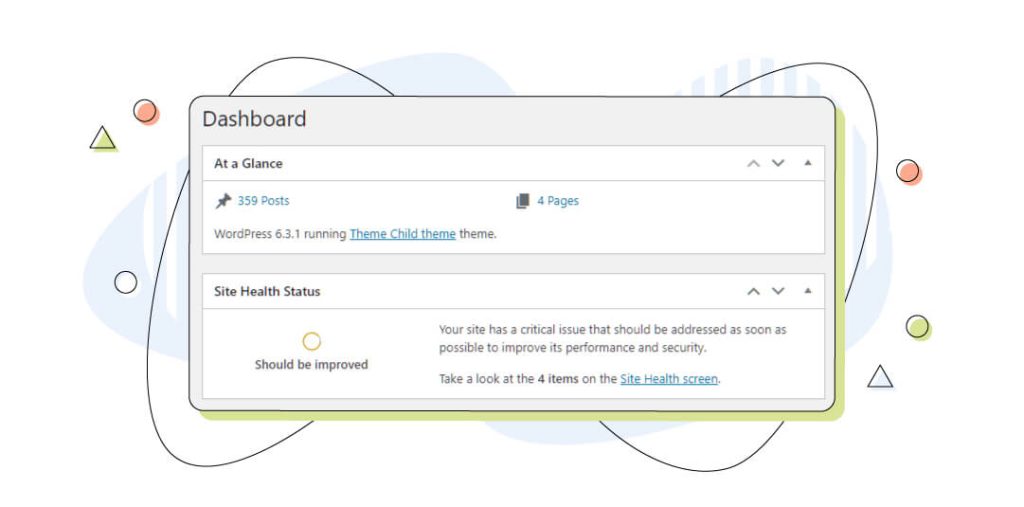
Knowing your current version helps determine whether you need to update the core software and ensures you’re working with the latest features and security enhancements.
Updating WordPress Core Files
Updating the core of your WordPress installation is a crucial step in maintaining a secure and well-functioning website. Here’s a guide on how to update WordPress manually in the safest way possible – along with essential precautions:
All the below steps are done via the WP admin, the WordPress dashboard. Ensure you have proper access to this part of the site, usually via the “website.com/wp-admin”. For security reasons, we suggest changing the default WordPress login URL with a customized one to increase security:
- Begin by logging into your WordPress dashboard as an administrator.
- Navigate to the “Dashboard” section, and if there’s a notification indicating a new WordPress version is available, click on it.
- You’ll be directed to the “Updates” page, where you can see the latest version of WordPress. Click the “Update Now” button.
- WordPress will automatically download and install the latest version. This process might take a few minutes.
- You’ll see a success message once the update is complete. Your core WordPress files are now up to date.
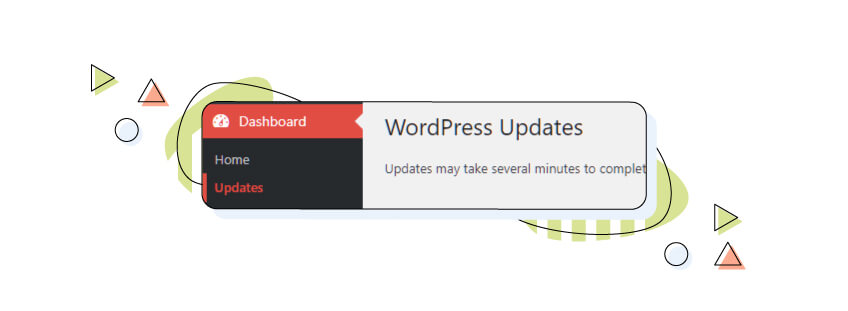
Updating Themes
Themes play a significant role in the appearance and functionality of your WordPress website. Here’s how to update your themes without risking website breakage:
- Visit the “Themes” section in your WordPress dashboard.
- Identify the theme that requires an update. If there’s an available update, you’ll see a notification.
- Click the “Update Now” button next to the theme. WordPress will automatically download and install the latest version.
- After the update, visit your website to ensure it still looks and functions as intended.
Dealing With Customized Themes and Child Themes
If you’ve made customizations to your theme’s code or you’re rocking a custom theme, it’s crucial to be cautious when updating. Consider creating a child theme to preserve your changes. For that reason, most third-party themes come with a child theme containing essential files like functions.php. This way, your customizations won’t be overwritten when you update the parent theme.
As always, back up your theme files and customizations before performing any updates!
Updating Plugins
Plugins extend the functionality of your WordPress site, and keeping them updated is essential. Prudent plugin developers usually state if the plugin is compatible with your current version of WordPress and let you know the latest supported version. Here’s guidance on updating plugins systematically:
- Go to the “Plugins” section in your WordPress dashboard.
- Check for any plugins with available updates. You can see this information in the “Plugins” list.
- To update a plugin, click the “Update Now” link beneath the plugin name. WordPress will handle the rest.
- After updating, test your website’s functionality to ensure the updated plugins work seamlessly.
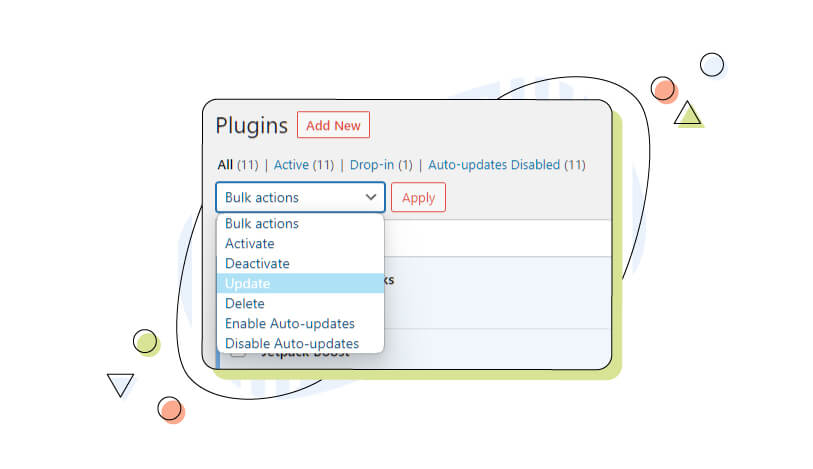
You can update multiple plugins by selecting them and clicking the “Update” button.
Best Practices for a Smooth Update
Ensuring a smooth update for your WordPress website on a shared hosting plan involves following best practices that can save you from potential hiccups. If you plan to work on your site for extended periods, you can place your site into maintenance mode.
By indicating that the website is being updated, visitors will be aware and return at a later time. WordPress’ default maintenance screen is a simple white one with minimal information and no branding. For that reason, you can install a maintenance mode plugin.
This temporary “under construction” page informs visitors that your site is undergoing maintenance and helps you avoid presenting them with a broken or incomplete site during the update process.
Maintenance mode plugins allow you to customize the message displayed to visitors and provide a professional appearance during updates.
Next is checking for incompatibility issues before proceeding with updates. It’s crucial to assess the compatibility of your existing themes and plugins with the latest WordPress version. Developers frequently release updates to ensure compatibility, but confirming this in advance is wise.
Visit your themes and plugins’ official websites or support forums to check for compatibility notes or update recommendations. These are the two most essential best practices to ensure a smooth update of your WordPress core, theme, and plugins.
Post-Update Testing
Of course, testing doesn’t stop there. Continuously testing your site for compatibility and other issues is a must if you want to navigate the world of manually updating your WordPress files!
Here’s why it’s important to test after your update:
- Further testing ensures that your website functions correctly and presents a seamless experience to your visitors.
- Testing helps identify any issues that might have arisen during the update, such as broken links, missing content, or layout problems.
- It’s essential to catch and address these issues promptly to prevent them from affecting user satisfaction and engagement.
Keeping a Regular Update Schedule
Another thing is keeping a regular update schedule. You should not leave a plugin at an older version for too long, as the risk of having many vulnerabilities increases.
Maintaining a regular update schedule for your WordPress site on shared hosting is a proactive measure that can make a world of difference in your website’s performance and security.
Ensure you check all the notifications on your WordPress dashboard. Almost all plugins and themes display their newest versions as a banner for your convenience.
Conclusion
In this comprehensive guide, we’ve walked you through the essential steps and best practices for safely updating a WordPress website on shared hosting. Let’s recap the key points:
- We discussed the critical importance of updates for security, performance, and functionality.
- Preparatory steps such as backups and staging environments were highlighted.
- You learned how to identify and update WordPress core, themes, and plugins safely.
- We shared tips for a smooth update, including using maintenance mode and checking for compatibility.
Post-update testing was emphasized to maintain a seamless user experience. Remember, the safety and success of your WordPress website depend on staying up to date. Embrace the importance of keeping your site current, and you’ll reap the rewards of a secure, high-performing web presence.
Now, it’s time to take action. Don’t put off those updates any longer! Your website deserves the best care and attention, and if you don’t want to fiddle around with all of the above, consider getting the Managed WordPress Hosting from HostPapa. When you choose a managed service, updates and other tedious tasks are handled automatically, giving you the peace of mind you deserve.
Why wait? Get Managed WordPress Today!
To learn more about how HostPapa can support your digital journey, we encourage you to visit our website and explore the wealth of resources available on the HostPapa blog.