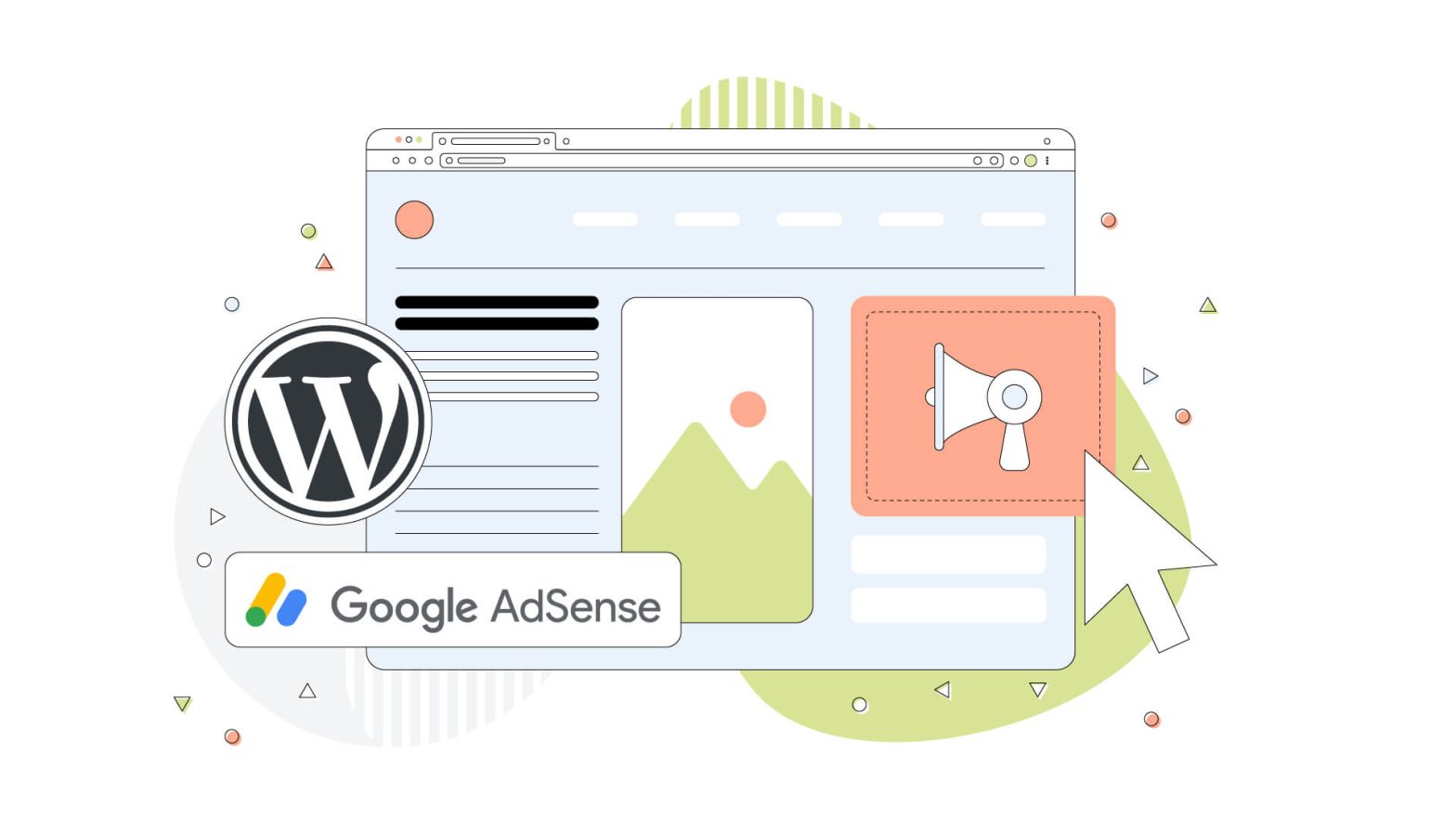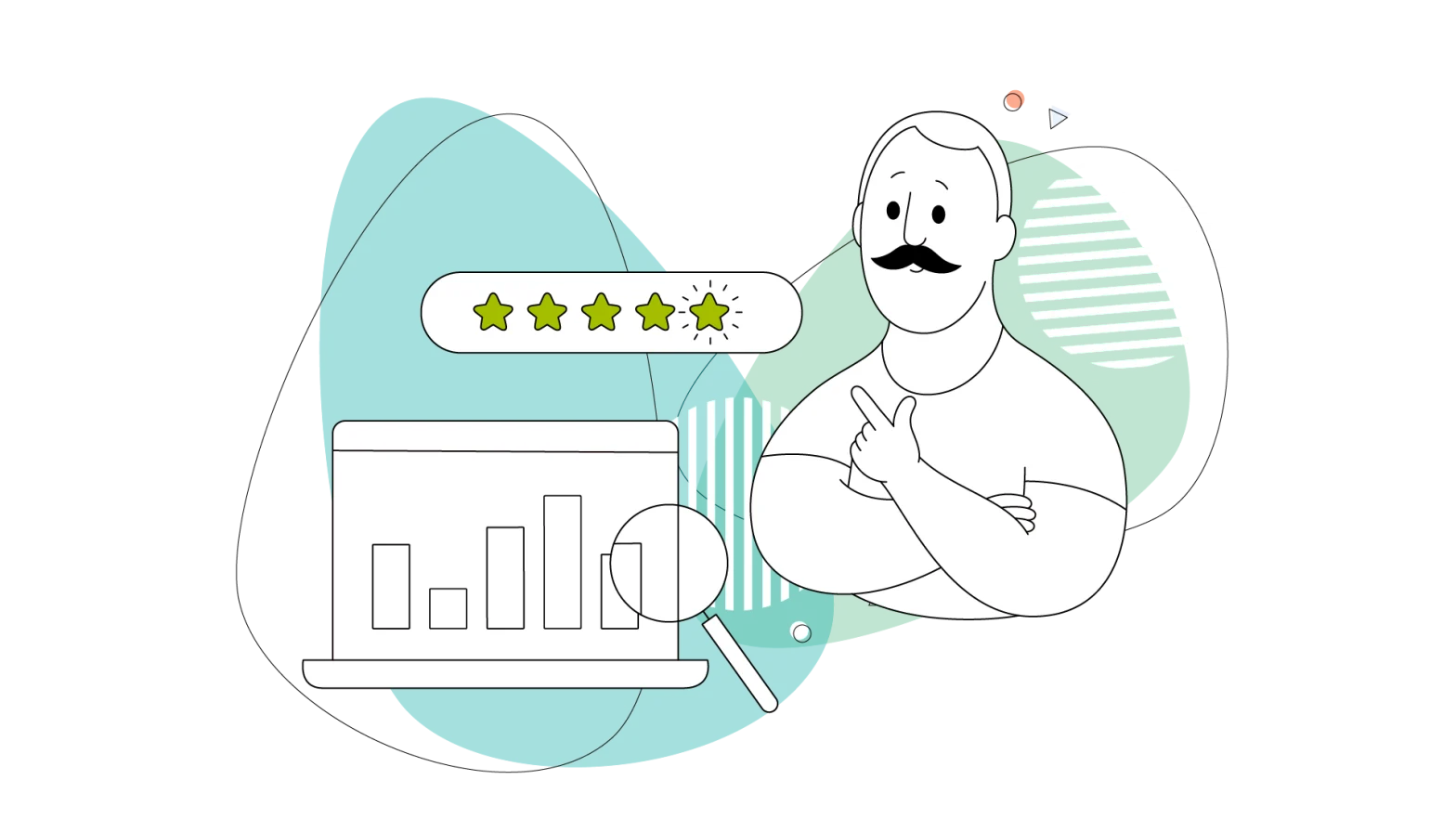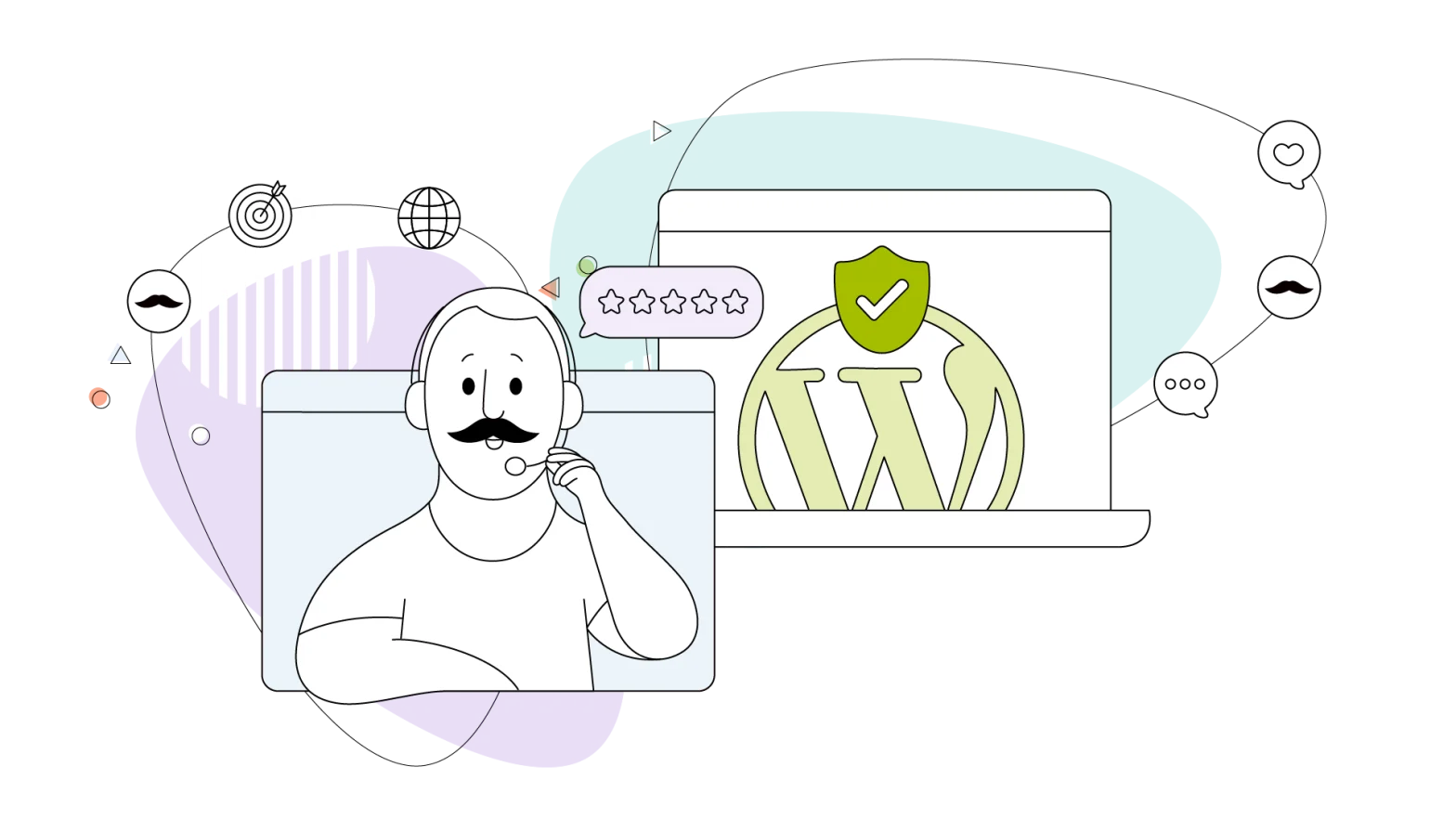Creating a website is one part of a really big picture. Once you figure out the scope of your website and proceed to build it, you’ll find yourself standing at a crossroads.
Do you have to monetize your blog? If so, how are you going to do it?
If you’ve ever dreamt of turning your passion project or your small business’ online presence into a thriving income stream, then you’re in for a treat.
For WordPress users, it’s an easy process, and whether you’re a seasoned web developer or a first-time user of this fantastic CMS, there are plenty of ways to integrate Google AdSense and start earning.
This comprehensive guide will walk you through the ins and outs of getting Google AdSense up and running on your beloved WordPress site.
Let’s start with some basics.
- What Is Google AdSense?
- How Does Google AdSense Work?
- Setting up Google AdSense on WordPress
- Inserting and Controlling Ads on Your WordPress Site
- Checking AdSense Installation
- Choose a WordPress Theme That’s Easy to Work With
- The Final Touches: Setting Up Your Payment Method and Start Earning Money
- When Will Google AdSense Pay Me?
- Alternative AdSense Platforms
- Accessing Your Website via Incognito Mode or VPN
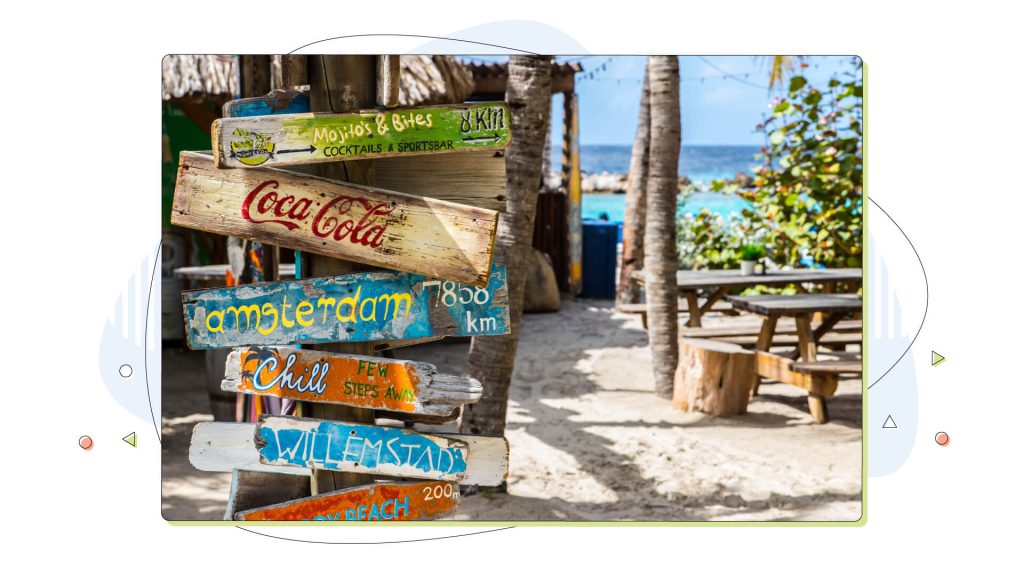
What Is Google AdSense?
Imagine turning your passion for creating content into a lucrative endeavour.
If your blog is successful and attracts many visitors, one way to do that is by looking for sponsorships and smaller companies that want to showcase their products or services – as long as they’re relevant to your site’s content.
Another excellent way to create an income is through Google AdSense. This platform is ready to revolutionize the way you monetize your website.
In a nutshell, Google AdSense is an advertising program that allows website owners like you to display targeted ads on their web pages and earn money when visitors engage with those ads. In plain words, you get a commission each time a user clicks on an ad.
The ads are always relevant to each of your visitors and might not be 100% tailored to your business, but they’re still useful in driving sales and augmenting your income.
How Does Google AdSense Work?
The beauty of AdSense lies in its ability to seamlessly connect advertisers and publishers.
Advertisers seeking to promote their products or services bid for ad space on websites using Google Ads. Google Ads is a platform for advertisers to manage their campaigns, choose the type of ads they want to showcase, and eventually connect with potential customers. Each time a visitor clicks an ad made within Google Ads, Google gets a small fee from the business that created that particular campaign.
AdSense then intelligently analyzes your website’s content and visitor demographics to display relevant and engaging ads more likely to capture your audience’s attention.
The benefits of integrating Google AdSense into your website are plentiful.
Firstly, it provides a hassle-free way to generate revenue without directly selling ad space or managing complex advertising campaigns on your own.
AdSense takes care of the entire process, from ad selection to payment collection, allowing you to focus on what you do best. And that’s creating valuable content.
Secondly, AdSense offers a scalable earning potential. As your website grows and attracts more visitors, the opportunity to earn increases. AdSense’s optimization algorithms continually work behind the scenes to display ads tailored to your audience, maximizing your chances of earning higher click-through rates and revenue.
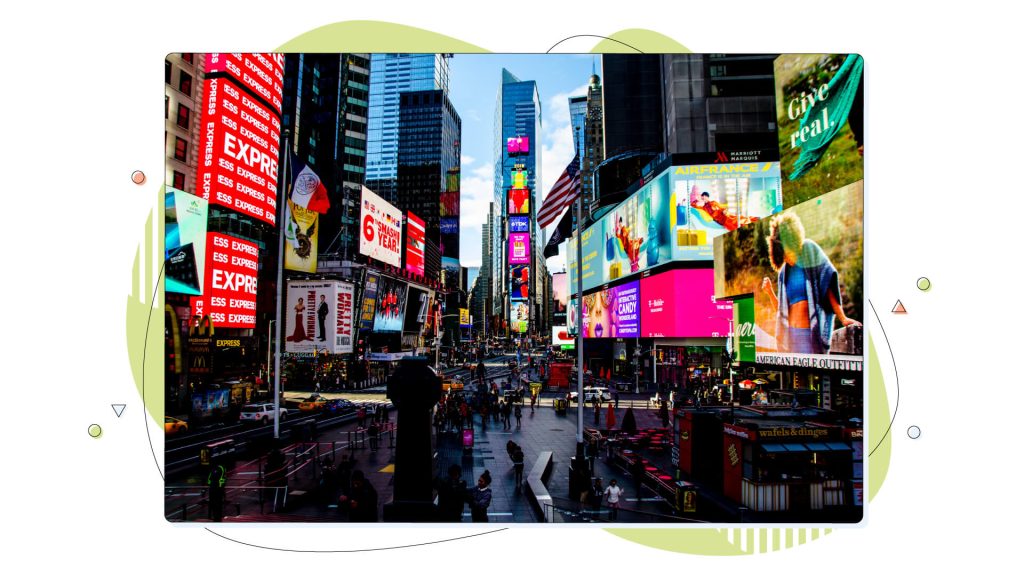
Setting up Google AdSense on WordPress
We’re about to unveil the steps leading you to the magical land of website monetization.
With a bit of guidance and a whole lot of enthusiasm, you’ll soon be on your way to earning those coveted AdSense dollars.
Setting up Google AdSense on WordPress is free, and all you need is to be familiar with installing plugins, or delving deeper into your WordPress installation, depending on your chosen installation method.
Buckle up and Sign up for Your AdSense Account
The first step in this exhilarating journey is to sign up for your very own AdSense account.
The process is simple and straightforward. Head to the AdSense website, click the “Get Started” button and let the enchantment begin! Provide the necessary information, such as your website URL, preferred language, and contact details. It’s time to put yourself on the AdSense map!
Navigate the AdSense Dashboard Like a Pro and Complete the Info
So, you’ve successfully entered the AdSense realm. It’s time to familiarize yourself with the AdSense dashboard – your gateway to a world of earning potential. Take a moment to explore the various sections, from performance reports to ad settings. As you delve deeper, you’ll uncover valuable insights about your website’s performance and discover ways to optimize your ad placements for maximum revenue.
During your exploration, don’t forget to complete your account information. Provide accurate details, such as your payment address and preferred payment method (more on that later). The more precise your information, the smoother your payment journey will be. But the most pressing matter is connecting your WordPress website with AdSense!
Go to Sites > New site, and paste your website’s URL. Make sure you paste the whole URL along with the https://.
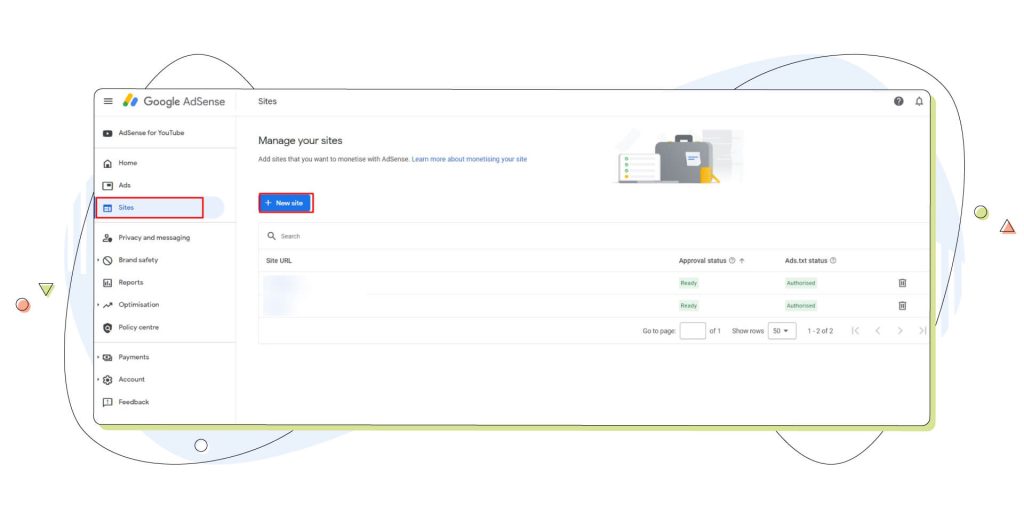
After that, click Save to move to the next step, pasting the AdSense code to your WordPress website.
This process can be done through various plugins, or it can be done manually by placing an ads.txt file with a specific string of text into the root of your WordPress installation. And let’s not forget about the extra script you need to insert on your theme’s header manually. Appearance > Theme File Editor, and from the right sidebar, select the header.php file to edit.
The manual option is fast if your FTP client is installed and set up on your computer and you have an admin account on the WordPress dashboard.
Otherwise, you can install the Site Kit by Google plugin from the WordPress plugin repository for a more automatic approach.
The plugin offers an easy way to connect your AdSense from your WordPress dashboard. From the Site Kit option in the sidebar, select Sign in with Google to connect your Google AdSense account. While you’re at it, you may want to connect your Google Analytics account too!
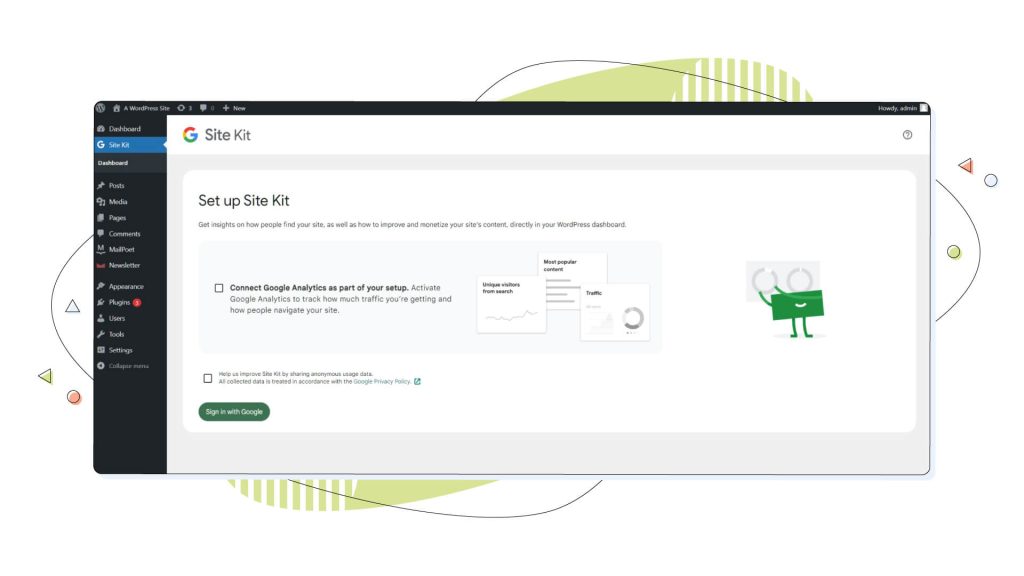
Note: The process only works on live sites, not staging environments.
This option will request access to your AdSense account and allow you to move to the next step.
Inserting and Controlling Ads on Your WordPress Site
With your AdSense connected, you can finally start planning where the ads will appear.
You can manually place ads on your posts, pages, or widgets. One way is using the Custom HTML block on all the latest WordPress versions.
Simply create a new post or page and click the “+” button. Selecting the “Custom HTML” option will open up a small window where you can customize the size of your ad and select a format. Our screenshot below shows a potential structure for your picture.
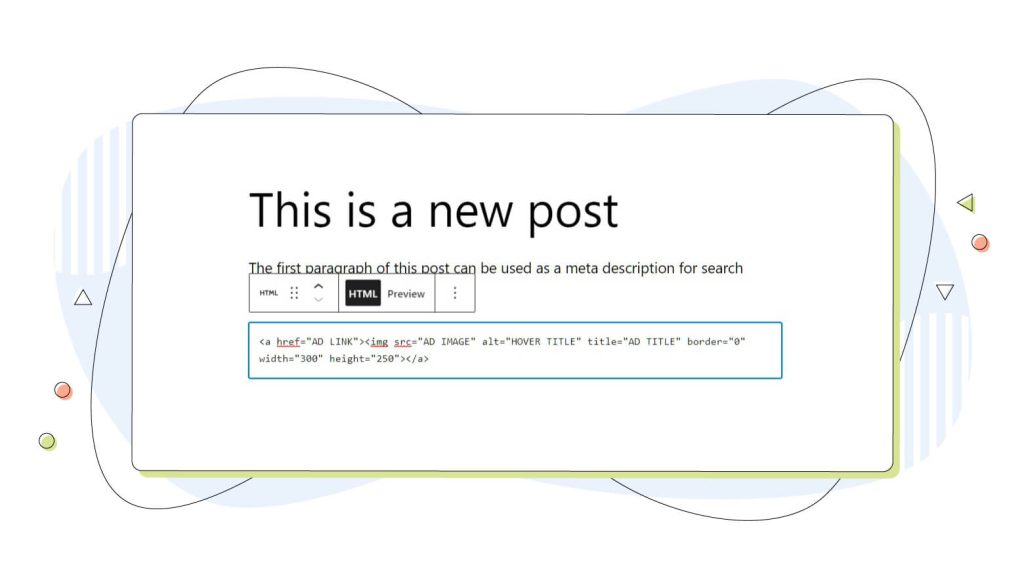
Another easier way of inserting Google AdSense Ads is to use the By site option under the Ads menu. This will open up a window where you can choose the placement and customize the size of your ad. Google AdSense has scanned your site and found the best places to advertise.
You can also edit any existing ads to change their appearance or remove them altogether. The By ad unit option also breaks down the ads into four different categories.
The most common ones are display ads which can adapt to your website. Next, the in-feed ads match the look of your site to fit between posts and listings. It’s a great way to camouflage ads into your site’s content. In-article ads work best inside posts and pages. Multiplex ads are grid-based units that show recommendations for your content.
This menu also allows you to enable Auto ads on the site, although you should use this option carefully since your site might be cluttered with ads, hurting the user experience. For that purpose, AdSense can exclude ads from certain areas and pages for better control.
After having all your ads laid out, you must request a review from Google, after which the ads will appear on the site. Depending on the site and Google’s review queue, this process might take one or two business working days – or more.
The ads will likely take some time to start appearing, especially when your website is brand new. Give it a few days, and the ads will start popping up as expected.
Checking AdSense Installation
So, you’ve set up AdSense on your WordPress site, but how can you be certain that everything is in place and your ads are ready to rock? Fear not! We have a nifty trick up our sleeves to help you verify the correct installation of AdSense using the trusty inspect tool in your web browser.
To access the inspect tool, right-click anywhere on your website’s page (don’t worry, we won’t break anything!) or hit F12 on your keyboard. A handy menu will appear, and somewhere in there, you’ll find the magical option called “Inspect” or “Inspect Element.” Alternatively, you can press the universal shortcut CTRL + F (find) to search in the HTML code.
Go ahead and click on it, and voila! You’re about to unleash the power of web page inspection.
Now that you have the inspect tool open let’s hunt down that precious AdSense code to ensure it’s sitting pretty on your website.
- You’ll see some HTML code in the inspect tool window. Instead, focus on finding the search feature within the inspect tool. It’s usually denoted by a small magnifying glass icon or a search bar.
- With the search feature at your disposal, type in “AdSense” or any unique identifier related to AdSense that you can remember. The inspect tool will work its magic and highlight any matching elements on the page.
- Look for tags or elements that mention AdSense, such as “adsbygoogle” or “data-ad-client.” This indicates that the AdSense code is present and ready to display those beautiful ads on your website.
If you see these AdSense-related elements in the inspect tool, congratulations! You’ve successfully confirmed the installation of AdSense on your WordPress site. Your hard work is paying off, and those ads will soon be making their grand entrance.
Remember, it’s always a good idea to double-check the placement and integration of your ads as you update your website. Ensuring that the AdSense code is implemented correctly guarantees a seamless ad experience for your visitors and maximizes your earning potential.
Choose a WordPress Theme That’s Easy to Work With
If you intend to work on the ad placement on each page yourself, ensure you use an ad-friendly WordPress theme.
Even the built-in Twenty Twenty-Three theme is ad-friendly and can easily accommodate advertisements.
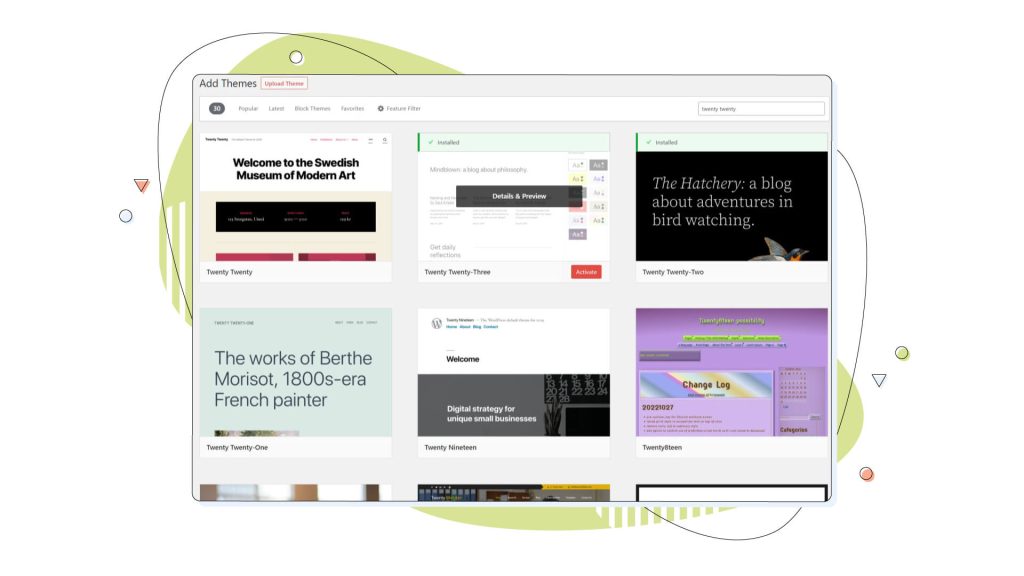
Some other great options are:
- Astra: A theme with plenty of customization options, allowing you to quickly fine-tune the ad placement on your website.
- GeneratePress: A multipurpose WordPress theme that makes it easy for webmasters to customize almost every aspect of their website. Remember that the more time you spend creating a well-optimized website, the better the chances of redirecting more visitors to your website.
- Divi: A popular drag-and-drop page builder that comes with a wide array of customization options. One thing is for sure, the more effort you put into optimizing your website, the better it’ll be at driving higher ad revenue.
If you intend to give your website a more sophisticated look, dozens of free and premium WordPress themes are optimized for AdSense. You can find plenty of these themes on third-party sites like ThemeForest or the WordPress Theme directory itself.
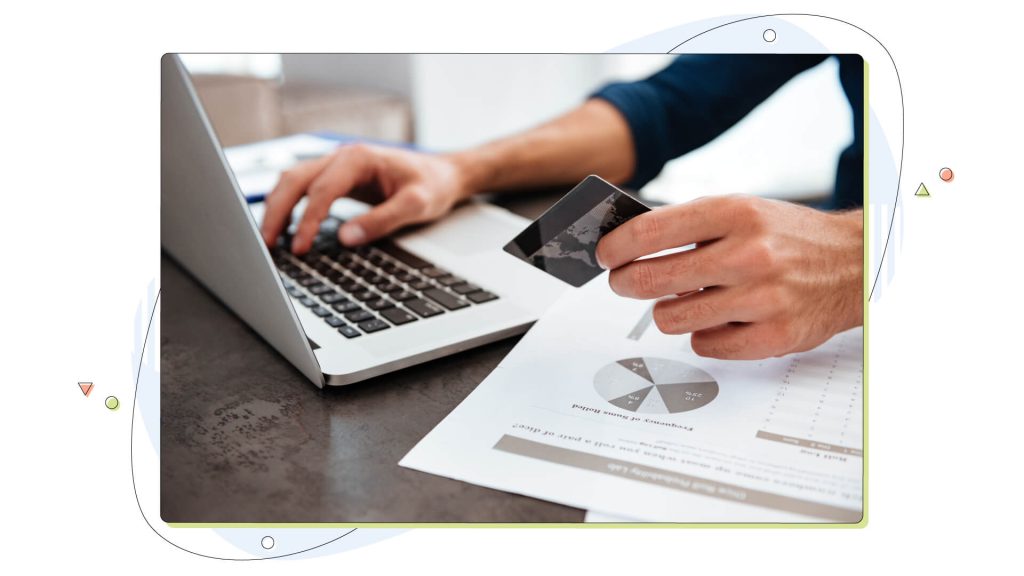
The Final Touches: Setting Up Your Payment Method and Start Earning Money
The last step is setting up your payment method in AdSense. A typical payment method is through a wire transfer directly to your bank.
- Select Payments from the sidebar.
- From the Payments info, select Add payment method and input your bank account information.
- Click Save to complete the process.
Double-check all the information before pressing save. Processing the bank account will take some business working days. The only thing remaining is to look for those clicks to come through!
When Will Google AdSense Pay Me?
The exact date varies since it depends on when you have crossed the threshold of $100 or more in your AdSense account. If you reach the lower payment threshold, Google AdSense will pay you in the next few months.
The best way to track your performance is by checking the reports section in Google AdSense. This feature offers insights into how many clicks and impressions each ad has received.
With that said, you’re ready to start monetizing your WordPress site with Google AdSense and earn some passive income! Remember, while AdSense is a great way to start monetizing your blog, you can consider renting ad space on your site, allowing others to advertise their products and services there.
You can make much more money from your blog or website in the long run.
Alternative AdSense Platforms
While Google AdSense reigns supreme in website monetization, exploring alternative advertising platforms that can complement or enhance your revenue streams is always good.
Here’s a quick overview of a few notable alternatives to AdSense:
- Media.net: Media.net offers a user-friendly interface and serves ads from reputable advertisers, providing an excellent alternative to AdSense.
- PropellerAds: PropellerAds offers various ad formats, including pop-ups, interstitials, and native ads. It’s known for its high-quality traffic monetization and offers competitive revenue-sharing options for publishers.
- Ezoic: Ezoic is an AI-powered platform that optimizes website layouts and ad placements to maximize revenue. It utilizes machine learning algorithms to test different ad configurations, delivering a personalized ad experience for your visitors.
Accessing Your Website via Incognito Mode or VPN
Now that you’ve set up Google AdSense on your WordPress site and eagerly await the arrival of those beautiful ads, ensuring they display correctly to your visitors is crucial. One key aspect to consider is testing your ads from a different IP address.
Why is this important, you ask?
Viewing your website and ads from the same IP address as your AdSense-enabled Google account might not give you an accurate picture of how they appear to your visitors.
To truly see your website through visitors’ eyes, we recommend accessing it using incognito mode or a Virtual Private Network (VPN). These nifty tools can help simulate a different IP address, giving you a fresh perspective on your ad placements.
Incognito mode, available in most web browsers, allows you to browse the web privately without leaving a trace of your browsing history or cookies. By opening your website in incognito mode, you’re essentially stepping into a virtual incognito cloak, enabling you to see if the ads appear as expected.
Alternatively, you can use a VPN service, which masks your real IP address and routes your internet connection through a server in a different location. This handy trick allows you to view your website as if you were accessing it from another part of the world, ensuring that your ads are displaying correctly across different regions.
Conclusion
And that’s the end of our adventure into monetizing your WordPress site with Google AdSense. Let’s quickly recap the key takeaways from our journey:
- Google AdSense offers a user-friendly and hassle-free way to monetize your website by displaying targeted ads.
- Integrating AdSense with your WordPress site opens up a world of earning potential, allowing you to generate revenue from your passion.
- Setting up AdSense involves signing up for an account, navigating the dashboard, and eagerly awaiting approval.
- Customizing ad placements, optimizing your earnings, and checking if AdSense is installed correctly are crucial steps to maximize your success.
With your newfound knowledge and insight, it’s time to put your WordPress site to work and unlock its full potential. Don’t let your lack of coding expertise deter you. AdSense is user-friendly and suitable for all, regardless of your technical proficiency.
Remember, success in monetization requires attentiveness and organization. Focus on delivering high-quality content that resonates with your audience while strategically placing ads to maximize their impact. Continually analyze your performance, tweak your strategies, and adapt to the evolving landscape of website monetization.
And if you’re feeling adventurous, don’t hesitate to explore alternative advertising platforms and additional monetization methods. By diversifying your revenue streams and testing different approaches, you can build a website that generates income and provides value to your visitors.
We hope that this article helped you understand how to integrate Google AdSense into your WordPress site and get started with your monetized journey.
Enjoyed this post? Head to our HostPapa blog to read more exciting content like this one!