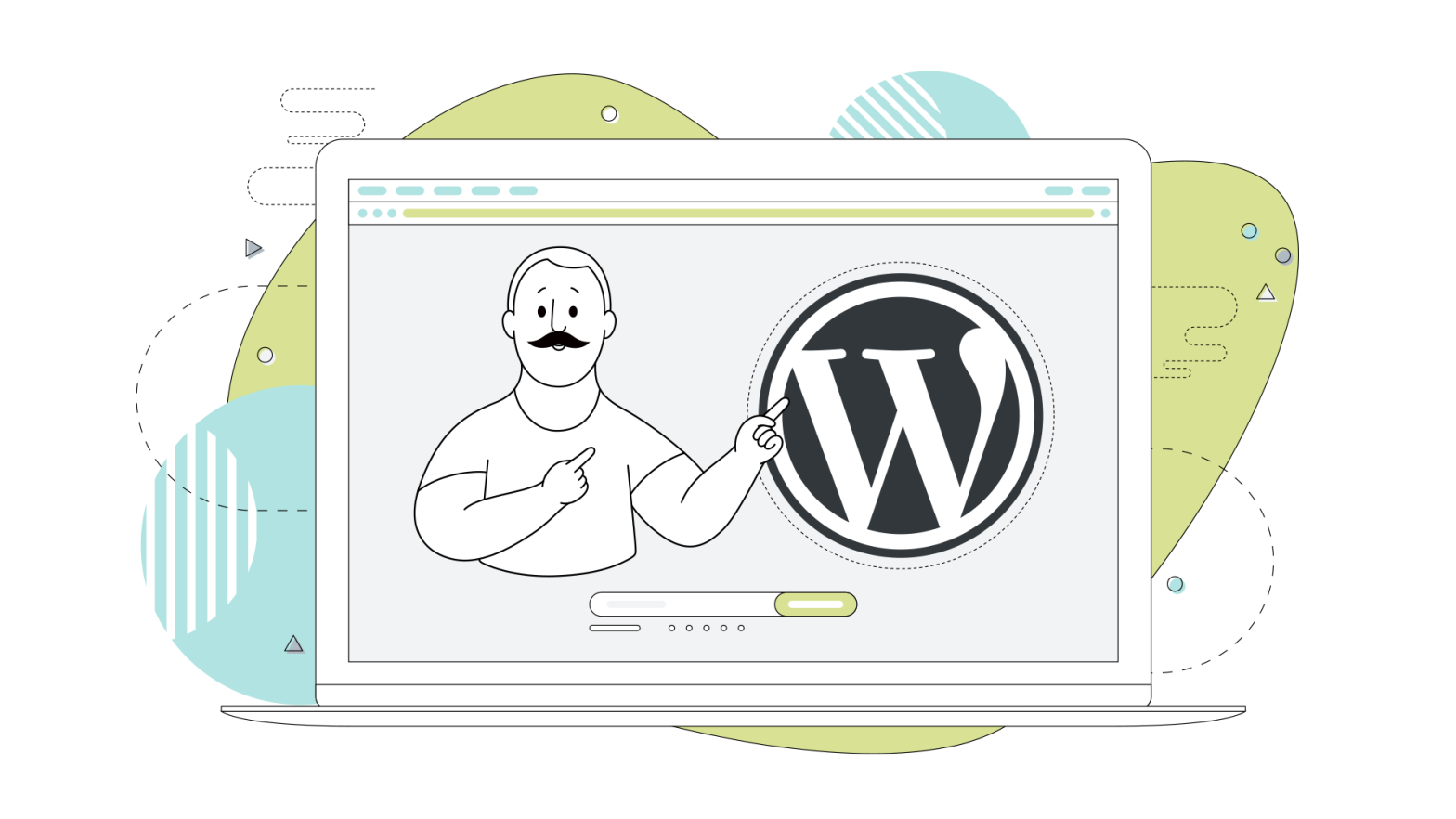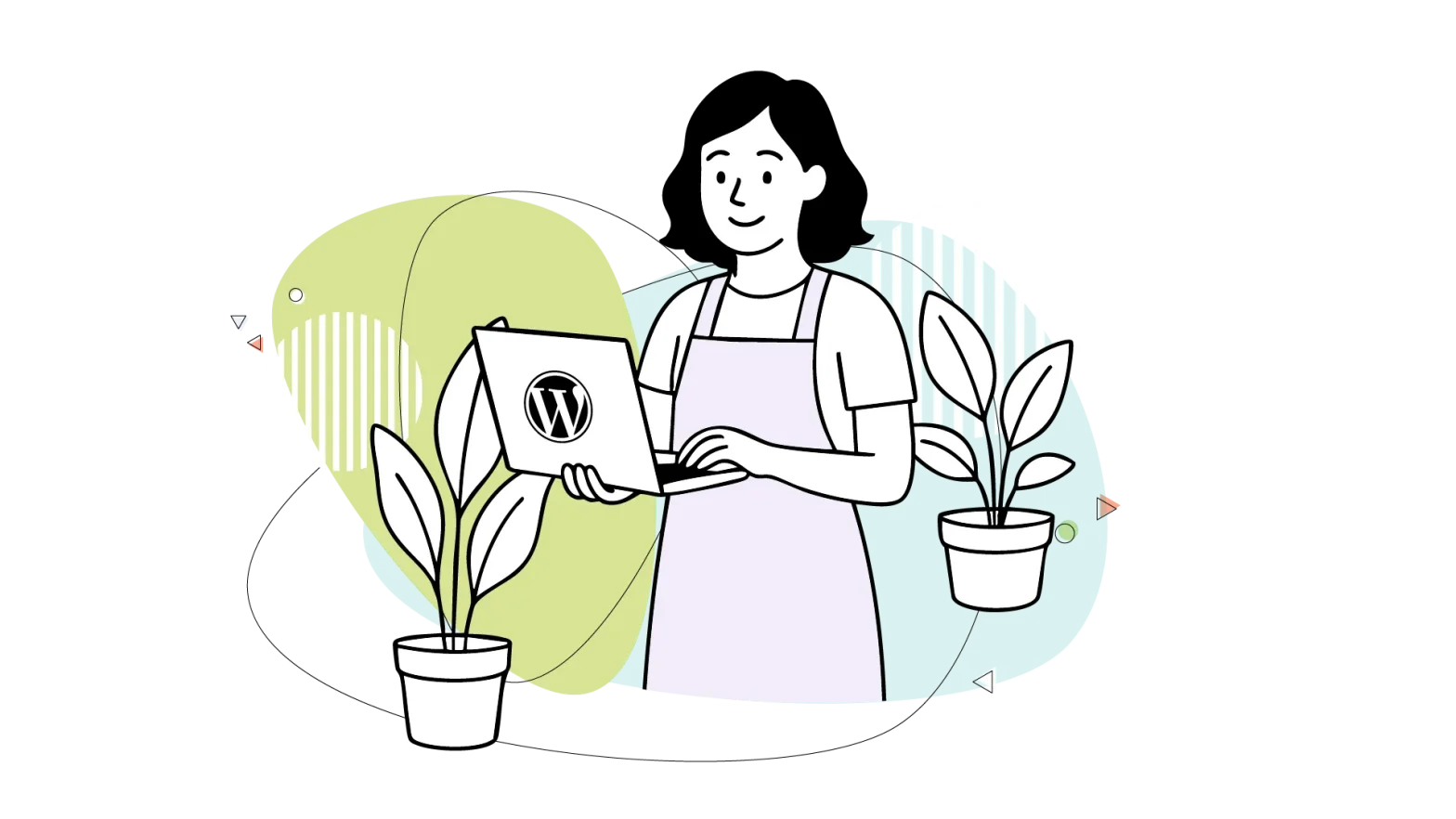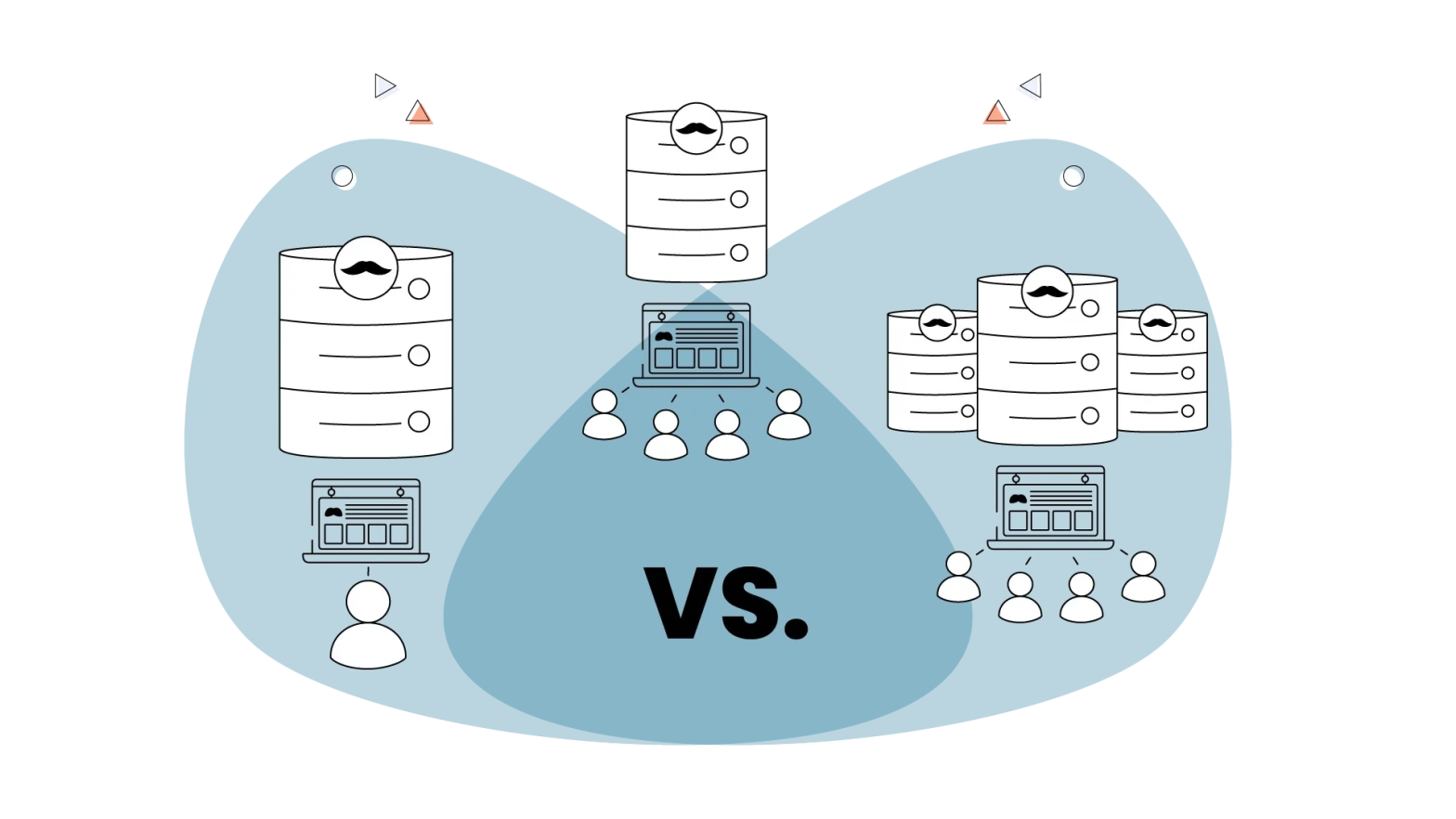The WordPress media library can feel a bit basic.
For example, it lacks tools for batch editing metadata (captions, descriptions, alt text) across multiple images. You also can’t search by image color, content within the image, or custom tags or categories you might want to use.
Luckily, just like with any other part of WordPress, you can extend the functionality of the WordPress media library with plugins.
We’ll explore some of the best plugins for extending the capabilities of your media library.
What Are Media Library Plugins?
Media library plugins are add-ons you can install on your WordPress site to enhance and extend the capabilities of the default media library.
These plugins offer capabilities like creating folders, collections, galleries, and categories within the Media Library.
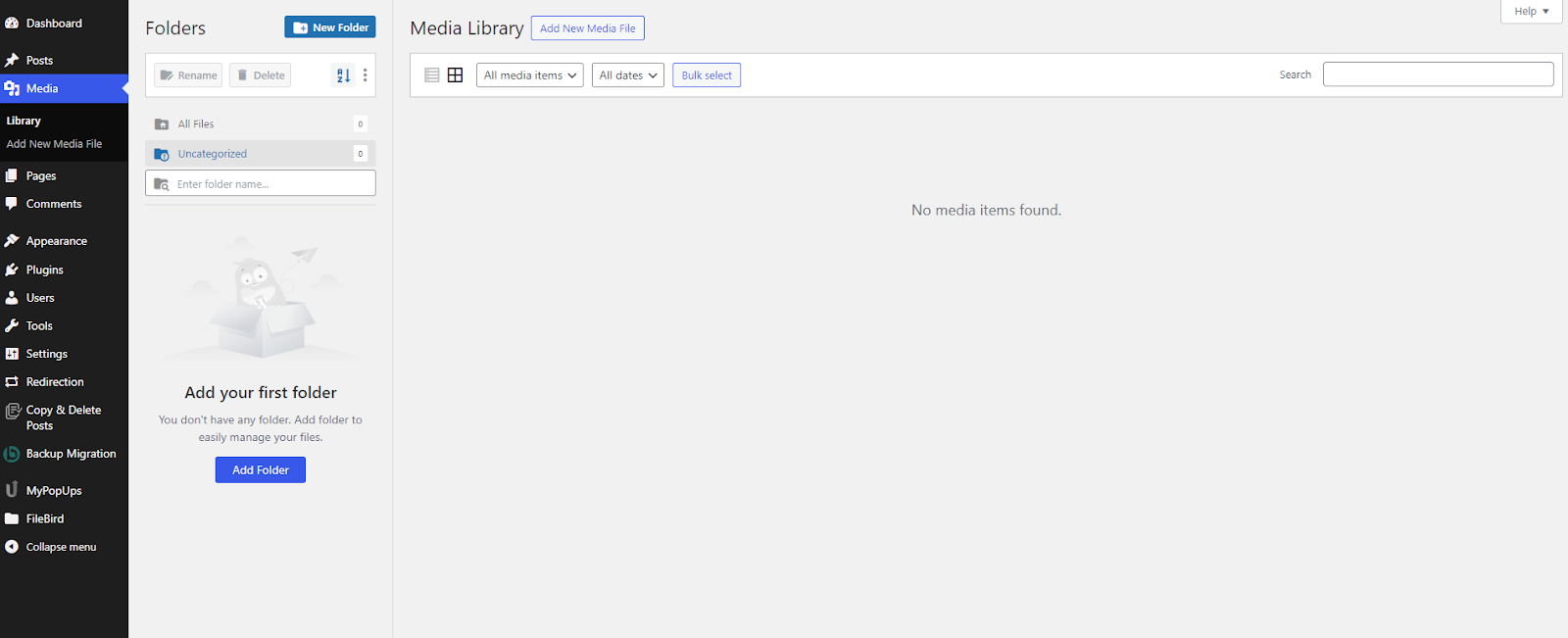
The standard WordPress media library does a fine job with basic tasks like uploading and inserting images, but it’s pretty simple if you need to manage many files or want more advanced features.
The plugins streamline media organization, improve searchability, and enhance WordPress’s overall management of media files.
Top Media Library Plugins for WordPress Reviewed
With the right plugin, you can quickly organize your files, find what you need when you need it, and even make your site load faster.
In this section, we’ll review some of the top media library plugins for WordPress.
1. FileBird
The FileBird WordPress plugin allows you to organize your media library into folders using a drag-and-drop interface.
You can move media files between folders, making it easy to reorganize your library as your needs change.
The plugin seamlessly integrates with the WordPress media library, so you can access your folders directly from the media uploader when creating posts or pages.
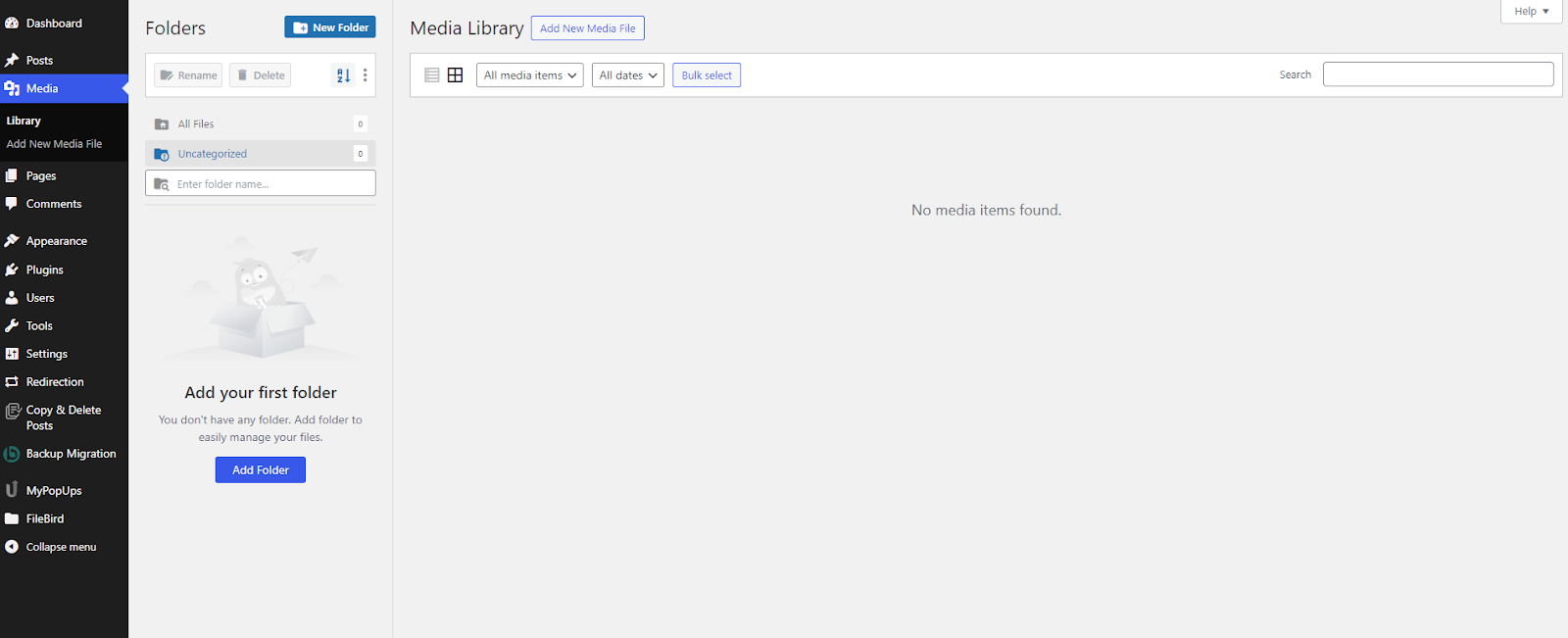
In FileBird, you can personalize the appearance of your folder tree by choosing from different folder theme styles—FileBird Default, Windows 11, and Dropbox.
Additionally, it provides more than 16 preset colors and supports custom HEX colors for further customization.
It also provides a hierarchical view of the folders, making it easier to find specific folders quickly. FileBird extends its organization capabilities to pages, posts, and custom post types.
Other features include:
- File browser in page builders
- Embedded gallery with FileBird Gutenberg block
- Intelligent deletion
- Multi-language support
It works seamlessly with plugins like WooCommerce, Elementor, and Beaver Builder, ensuring a smooth integration with your existing website setup.
Pros and Cons
| Pros | Cons |
| – User-friendly and intuitive interface. – Excellent compatibility with popular page builders and multilingual plugins. – Supports unlimited folder categories. | – Doesn’t offer a free trial. |
Pricing
The plugin is not subscription-based and offers a lifetime license for a one-time payment of $39. You also get 6 months of support from its NinjaTeam.
2. WP Media Folder
The WP Media Folder plugin works directly within the native WordPress media manager for public and admin users. It can be used in posts and pages.
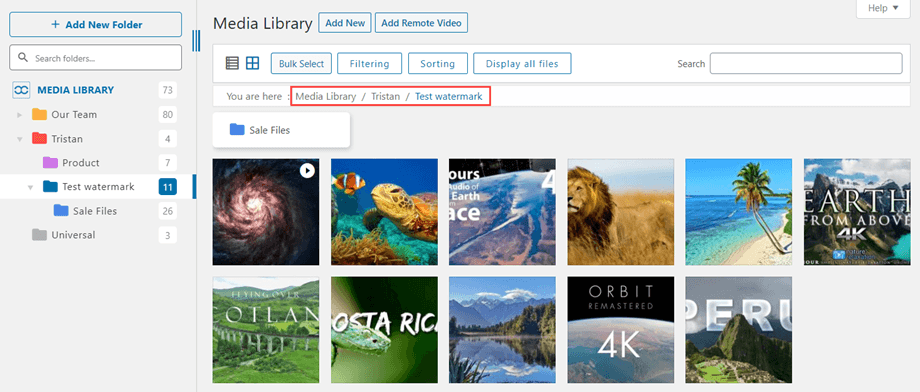
The plugin supports unlimited folder categories and allows you to create, remove, and edit folders. It also supports media file management, such as uploading, deleting, and editing metadata.
One of WP Media Folder’s key features is its ability to create virtual folders. Unlike traditional folders, which physically move files, virtual folders let you organize your media files without changing their location on the server.
This means you can place a single file in multiple folders, making it easier to categorize and access your media from different parts of your website.
In addition, WP Media Folder also has features to enhance your media management workflow. You can regenerate thumbnails, rename files, and edit metadata directly from the plugin’s interface.
The plugin also supports bulk actions. You can move or delete multiple files simultaneously.
Other features of the WP Media Folder include:
- Ability to create galleries and collections
- Multi-folder organization
- Automatic media renaming
- Ability to set folder permissions and restrict access to specific user roles
- Smooth integration with popular page builders like Elementor, Beaver Builder, and WPBakery Page Builder
- Add-ons such as WP Media Folder Gallery addon, which allows you to create WordPress galleries from media folders
Pros and Cons
| Pros | Cons |
| – Offers seamless connections to popular cloud storage services like Google Drive, OneDrive, Dropbox, and Amazon S3. – Versatile gallery creation options. – User access management helps keep your media files secure. – Supports multi-language with Polylang/WPML. | – There are no frequent updates. – The plugin is not free. |
Pricing
WP Media Folder offers two plans:
- WP Media Folder Plugin: $49 for one year
- Plugin + Add-ons: $69 for one year
3. Enhanced Media Library
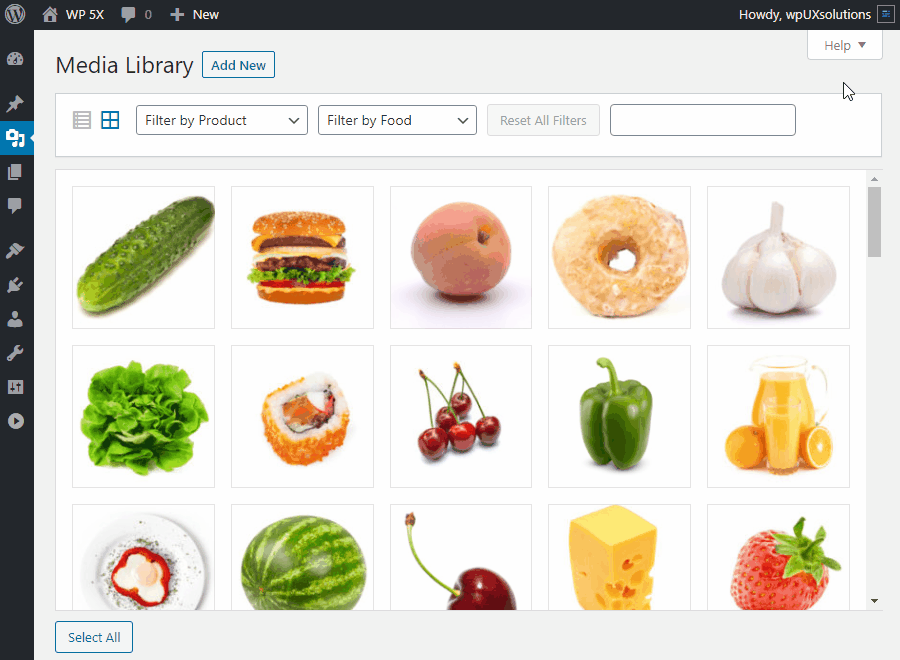
Enhanced Media Library categorizes and filters media files based on their MIME types.
MIME types are a standard way of identifying file types on the web. By categorizing media files based on their MIME types, you can easily filter and organize your media library.
Enhanced Media Library is useful for websites with many media files, such as images, videos, and audio files.
It lets you create unlimited categories and subcategories for your media files, providing a hierarchical structure to organize your library. You can assign multiple categories to a single file, making cross-referencing and locating media assets easier based on different criteria.
Key features of Enhance Media Library include:
- Media Taxonomies: To organize your media files, you can add custom taxonomies (similar to categories and tags).
- Bulk Editing: Ability to edit metadata like titles, descriptions, and captions for multiple media items simultaneously.
- Media Filtering: You can filter your media library based on file types, dates, and custom taxonomies.
- Shortcode Support: Insert media items into posts and pages using shortcodes.
Enhanced Media Library also offers customization options for the media library grid view.
You can choose which columns to display, such as file name, type, dimensions, etc. This lets you tailor the media library interface to your needs and preferences.
Pros and Cons
| Pros | Cons |
| – Improves media organization through flexible categorization. – Offers a time-saving bulk editing feature. – Available as both a free and a PRO (premium) version. | – Some advanced features are only available in the premium version. |
Pricing
The plugin is available in both free and premium versions.
The free version offers basic features, such as categorizing and filtering media files based on MIME types and custom reordering by drag and drop.
The PRO version costs $25 and offers additional features like auto-categorizing for post-media items, bulk editing, and advanced search.
4. Media Library Assistant
The Media Library Assistant plugin enhances your media library management through shortcodes that allow you to add galleries, tags, lists, etc., to your pages and posts.
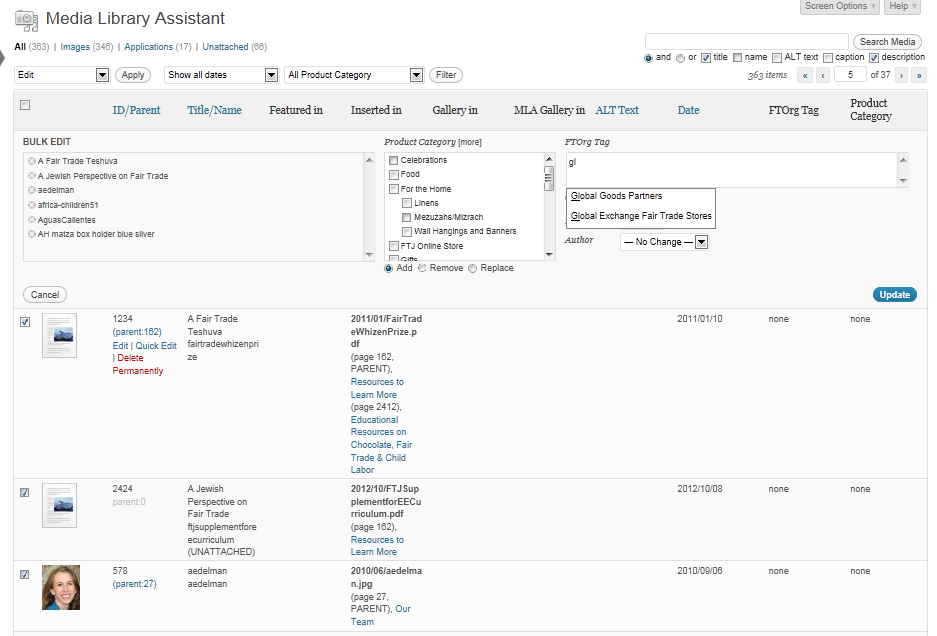
The plugin provides complete control over taxonomies and editing features, and a new search feature is added to the media library.
For example, you can create taxonomies for locations, events, or other relevant classifications. These taxonomies enable you to structure and navigate your media library in a way that makes sense for your website.
Key features include:
- Focus on Metadata: You can add and manage detailed metadata using custom taxonomies (like categories and tags) and flexible custom fields.
- Shortcode for Galleries: The powerful [mla_gallery] shortcode, for example, creates galleries and embeds dynamic media collections based on specific criteria.
- IPTC, EXIF Mapping: This is for automatically importing metadata from image files and streamlining your workflow.
- Integration with Admin Columns Plugins: The plugin works with the popular Admin Columns plugins for even more Media/Assistant screen customization. You can reorder columns using a drag-and-drop interface, resize columns, and remove columns from the submenu table.
Consider Media Library Assistant if:
- You need to track numerous details about your media items, like event dates, photographer credits, copyright information, licensing details, or other specific data.
- You want to create media displays that update automatically based on metadata criteria (e.g., “show all images tagged ‘landscape’ from the event Hawaii Trip 2024”).
- You have a multilingual website and need to handle media translations.
Pros and Cons
| Pros | Cons |
| – Granularity for metadata management. – Extensive shortcode options for dynamic content display. – Ideal for projects valuing detailed information attached to media files. – Supports WPML and Polylang multi-language. | – It can have a slightly steeper learning curve for users less familiar with custom taxonomy concepts. |
Pricing
Media Library Assistant is a free plugin.
5. FooGallery
The FooGallery plugin is designed to create stunning image galleries. Unlike basic media library plugins that just organize files, FooGallery emphasizes organization and presentation.
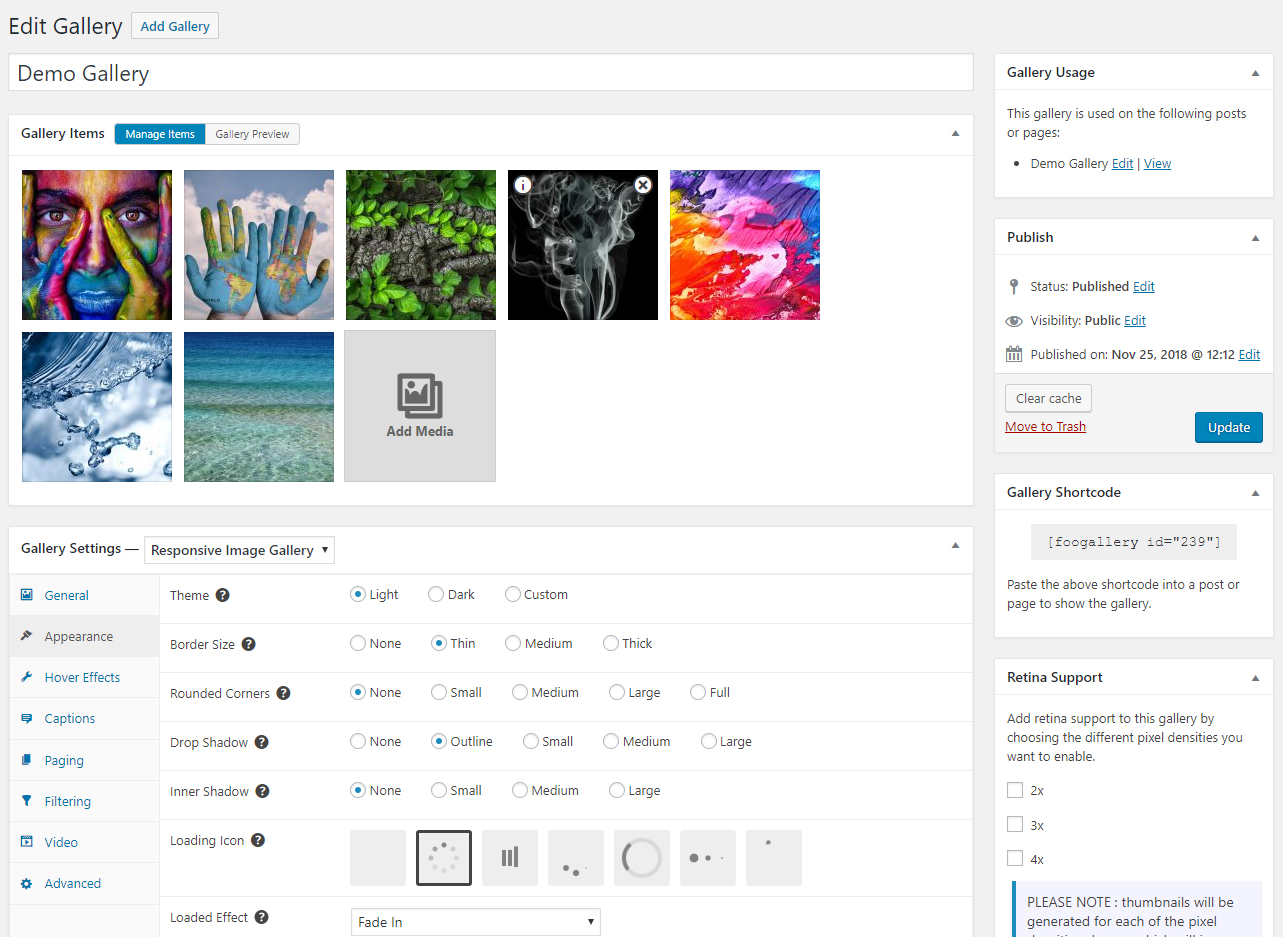
It supports gallery templates and features like albums, filtering, pagination, and lightbox.
This makes it ideal for photographers, artists, bloggers, and businesses looking to showcase their work or products attractively.
FooGallery includes built-in lightbox functionality. You can view larger versions of your images without leaving the page. The lightbox supports various transition effects and can display image captions and titles.
You can also customize the lightbox appearance to match your website’s branding.
FooGallery PRO offers advanced settings, preset templates, and additional features like video import, EXIF data display, and watermarking.
It also offers advanced features such as pagination and filtering.
Pagination allows you to split extensive galleries into multiple pages, improving loading times and user experience. Filtering lets you sort and filter your galleries based on categories or tags, making it easier to find specific images.
More features include:
- Lazy Loading: FooGallery incorporates lazy loading technology to improve page load times. This technology loads images only as they enter the viewport.
- Extensions and Integrations: FooGallery offers several extensions, including advanced pagination options and integration with Adobe Lightroom, Server Folders, etc., which enhance functionality. It also works seamlessly with FooBox, a premium lightbox plugin, allowing for expanded image viewing options.
- Video Support: FooGallery is not limited to images. It also supports video content, allowing you to create mixed-media galleries.
- Integration with WooCommerce (PRO): This lets you sell directly from your gallery.
- SEO Optimization: FooGallery helps improve your website’s SEO by properly tagging and optimizing all gallery images. It also integrates with SEO plugins like Yoast, RankMath, and AIOSEO.
FooGallery also provides social sharing options. You can share individual images or entire galleries on popular social media platforms. This can help increase the visibility and engagement of your visual content.
Pros and Cons
| Pros | Cons |
| – User-friendly with visually appealing gallery templates. – Handles both images and videos elegantly (especially with PRO). – Offers robust performance optimization features. | – Many advanced features, like filtering and albums, are locked behind the PRO paid version. |
Pricing
FooGallery offers three pricing plans for its premium features:
- Pro Starter: $33.99 per year. It has all essential FooGallery features, such as creating unlimited galleries with all FooGallery layouts, SEO and performance-boosting features, and lazy loading.
- PRO Expert: $69.99 per year. It adds support for video galleries, advanced pagination, custom captions, deep linking, and media tags for SEO.
- PRO Commerce: $99.99 per year. It is designed for WooCommerce integration and offers features such as WooCommerce product galleries, product variation support, and photo watermarking.
FooGallery also offers a free version with basic features.
Expert Tip: Pair FooGallery with robust media library plugins like FileBird or Real Media Library to achieve gallery presentation and in-depth media organization.
6. NextGEN Gallery
The NextGEN Gallery plugin offers a robust gallery management system. It provides a dedicated interface for organizing and managing your galleries.
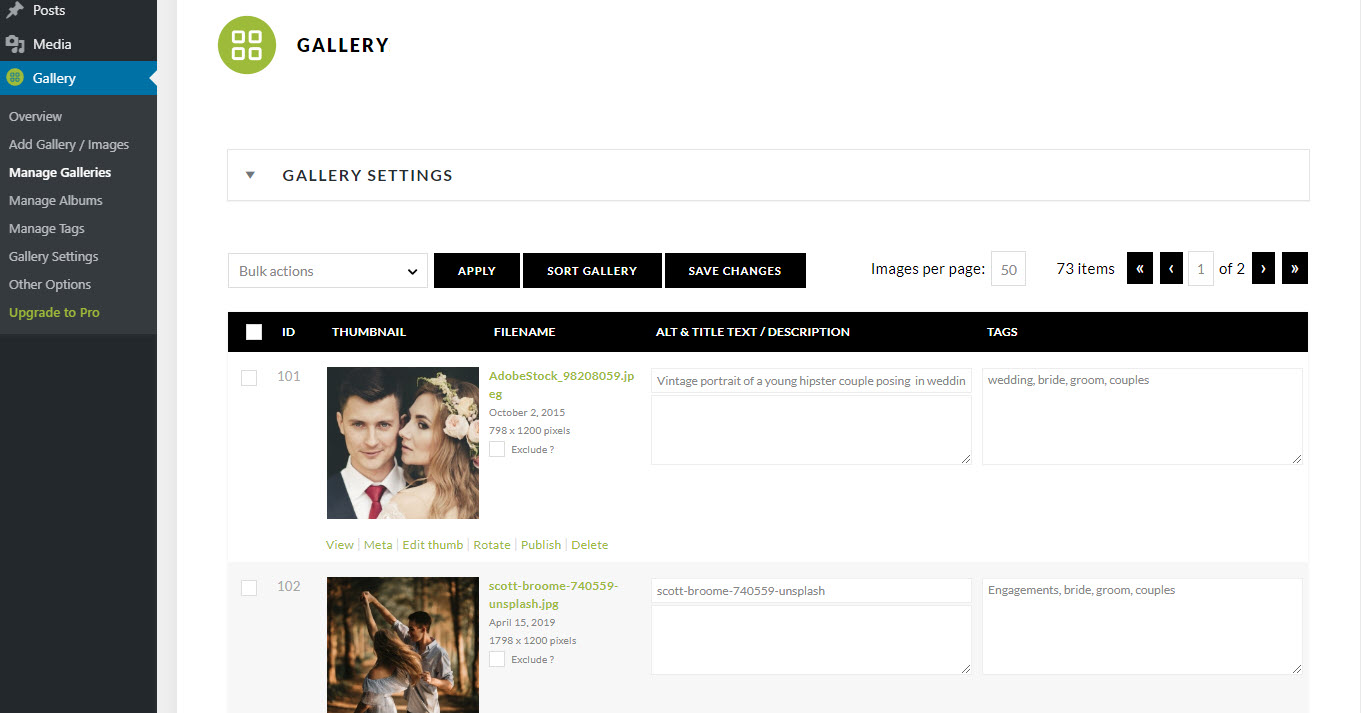
You can easily upload images, create multiple galleries, and arrange them into albums or collections. The plugin supports upload methods, including individual images, zip files, and folder imports.
It has customization options to present your images with over 20 gorgeous gallery styles, including Mosaic, Masonry, Filmstrip, and Tiled layouts.
Each of these gallery styles has extensive settings. You can fine-tune the appearance, spacing, and behavior of your galleries.
The plugin also has a lightbox feature that provides an immersive viewing experience for your visitors. With the Pro Lightbox, available in the premium version, you can display images at full scale, with options for social sharing, deep linking, and individual image commenting.
You can transform your lightbox into a slideshow, enabling visitors to enjoy your images in a captivating presentation.
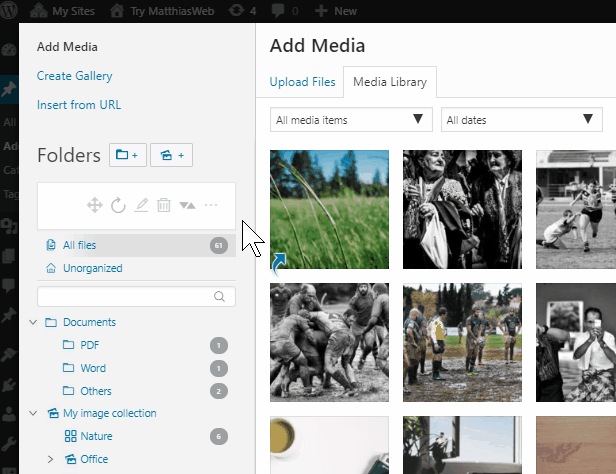
In addition, NextGEN Gallery has Pro gallery extensions, including e-commerce, proofing, print fulfillment, auto tax calculations, pricelists, coupons, and a Lightroom plugin.
NextGEN Pro also adds an image e-commerce system to help you sell your images directly on your WordPress site. You can easily accept PayPal, Stripe, and Checks and offer digital downloads of your images for free or with payment using the e-commerce system.
Other key features of NextGEN Gallery include:
- Social sharing, deep linking, and individual image commenting in the Pro Lightbox.
- Slideshow functionality within the Lightbox.
- Client proofing capabilities (with NextGEN Pro).
- E-commerce features for selling images directly from the website (with NextGEN Pro).
- Automated print fulfillment through integrated professional print labs (with NextGEN Pro).
- PayPal and Stripe payment gateway support.
- Social media integration for easy sharing on platforms like Facebook and Twitter.
Pros and Cons
| Pros | Cons |
| – Extensive customization options for gallery styles. – Strong emphasis on photo gallery features and presentation. – Built-in e-commerce functionality. | – The free version of NextGEN Gallery has limitations in terms of features and layouts. – It can be complicated for casual users. |
Pricing
NextGEN Gallery offers a free version and four paid versions:
- Starter: $69.50 per year
- Plus: $99.50 per year
- Pro: $139.50 per year
- Lifetime: A one-time payment of $349.50
7. Real Media Library
Real Media Library offers features such as creating, renaming, deleting, and reordering folders within the WordPress media library.
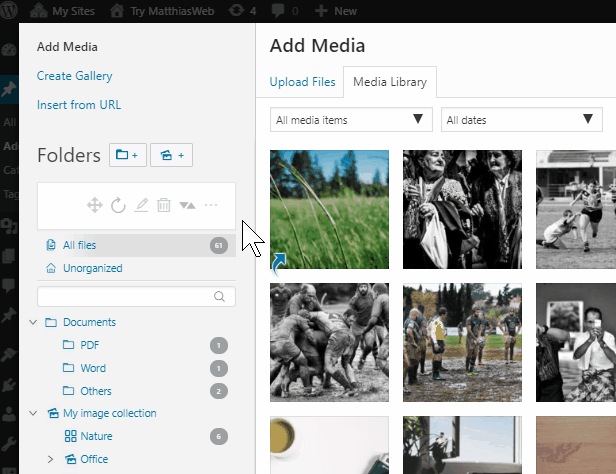
The plugin has a user-friendly drag-and-drop interface for managing your folders and files.
You can easily create new folders, rename existing ones, and move files between folders using simple drag-and-drop actions.
Real Media Library seamlessly integrates with the WordPress editor. You can access your organized media library directly from the editor when creating or editing a post or page.
The plugin also provides a folder tree view within the media modal, so you can navigate through your folders and select the desired files without leaving the editor.
Its key features include:
- Organizing media files into folders and subfolders.
- Drag and drop interface for easy media file organization.
- Ability to create, rename, delete, or reorder folders.
- Integration with FooGallery to load galleries from media library folders.
- It is compatible with WordPress Media Library and plugins like WooCommerce, WPML, WP Slick Slider, etc.
- Highly compatible with popular WordPress page builders, themes, and plugins — Gutenberg, Elementor, Divi Builder, etc.
- Available on Code Canyon for purchase and installation.
Real Media Library also provides a JavaScript API for integration with React applications or plain JavaScript and a PHP backend with WordPress actions, filters, and REST API endpoints.
For users who require even more advanced media management capabilities, Real Media Library has an add-on called Real Physical Media that reflects the virtual folder structure created with Real Media Library into the actual file system.
This provides FTP clients a more organized file structure and offers SEO benefits by creating more descriptive file paths.
Pros and Cons
| Pros | Cons |
| – Integrations with other plugins and page builders, such as Visual Composer, Gutenberg, WPBakery, Elementor, and more. – Multiple languages support. Drag and drop interface for easy media file organization. – JavaScript API and a PHP backend with actions, filters, and REST API endpoints. | – Advanced features require an additional purchase. – There is a slight learning curve for users accustomed to the default WordPress media library interface. |
Pricing
Real Media Library offers free and paid versions. The free version gives you the basic features.
The paid versions plans are five:
- Single: €39
- Starter: €79
- Professional: €119
- Business: €199
- Agency: €299
Key Features to Look for in a Media Library Plugin
As we’ve seen from the list of the plugins above, some have advanced features, and others offer more focused solutions.
With this range of options, how do you decide which is right? Should you go for a plugin packed with every conceivable feature, or is a simpler, more streamlined plugin better suited to your needs?
Here’s a breakdown of common decision points to help you choose:
1. Organization Method
Different plugins offer different methods of organizing media files, such as folders, categories, tags, or a combination of these.
Plugins like FileBird and Real Media Library offer a traditional folder-based organization system.
Go for these if you prefer a familiar structure like your computer’s file manager or need hierarchical organization.
Enhanced Media Library and Media Library Assistant focus on metadata, letting you attach custom taxonomies (like tags or categories) to your media.
These are ideal if your workflow requires detailed categorization and search by specific data (location, photographer, copyright details).
2. Integration with Other Tools
Does the plugin integrate with other tools you use, such as page builders (e.g., Elementor, Gutenberg) and e-commerce platforms (e.g., WooCommerce)?
This enhances the workflow, allowing you to access and use your media directly within these platforms without compatibility issues.
Some plugins also integrate with third-party services like cloud storage (Amazon S3, Google Cloud) and social media platforms, which is good if you plan to offload media storage and share media directly to social networks.
3. Performance Enhancements
Some plugins include features like automatic image resizing or “lazy loading” to speed up website load times.
Statistics show that in the US, 74% of mobile users will leave a mobile site if it doesn’t load within five seconds. Images are often the culprit behind slow website load times, especially on resource-constrained mobile devices.
So, it’s vital to use a plugin that provides performance enhancement features. This also helps conserve bandwidth.
Since hosting quality also plays a huge role in website performance, choosing a robust hosting provider like HostPapa can further complement image enhancements made through your media library plugin. Try our WordPress hosting plans and get a 30-day free trial.
4. User Access and Control
If multiple users manage your site, look for a plugin that offers detailed control over who can access and manage the media library.
This helps maintain security and efficiency. You can assign specific media management roles to different users.
Plugins like WP Media Folder and Real Media Library often allow you to:
- Assign specific folders to individual users or user groups (roles).
- Fine-tune settings for who can see or interact with specific media items.
For example, a photography studio could use a Media Library plugin to create client-specific folders accessible only to the paying client and the assigned photographer.
5. Advanced Media Handling
Most plugins handle images and videos, but the best ones also support less common file types such as PDFs, audio files, SVGs, etc.
This broad support is crucial for sites that use various media types.
Also, look if the plugin has features that allow you to create dynamic galleries based on tags, categories, or custom selections.
These features come in handy if you need to track, search, or filter media by detailed information beyond the file name and upload date. Consider this if you have a news site, an archive, or a photography business.
Expert Tip: Assess if you genuinely need these advanced features. Overly complex plugins can sometimes be overkill for simpler needs.
Other features to consider when looking for a media library plugin include:
- The ability to perform bulk actions.
- Compatibility with WordPress, themes, and other plugins.
- Advanced search capabilities.
- Customizable watermarks: Important for sites that display original photography or artwork.
- Backup and security: Look for plugins that offer built-in backup options for your media files.
- Cost. Many plugins have a free version with basic features and paid versions unlocking enhanced capabilities. Determine if the premium features are worthwhile for your budget and needs.
Which Media Library Plugin Is Right for You?
There’s no single solution that will be the perfect fit for everyone. Your website type and needs will determine the right media library plugin.
Here are the best plugins to choose based on these common website types:
1. Blog Management
Bloggers need media library plugins that streamline the organizing, editing, and inserting of media into posts.
A plugin that offers easy-to-use features for handling images, videos, and possibly audio files.
Performance optimization is also a major plus for faster-loading articles.
Top Recommendations:
- FileBird: Its intuitive folder-based system makes finding and inserting images into your blog posts a breeze.
- WordPress Media Library Folders: Lightweight and focused on providing basic folder organization.
- Real Media Library: This is a good choice if you want to create galleries from your organized folders easily.
Extra Tip: Go for plugins with features like lightboxes to showcase your work in high resolution and social media integration to encourage sharing of your images.
2. E-commerce Sites
E-commerce sites benefit from plugins that can handle high volumes of images, provide robust organization features, and integrate well with e-commerce platforms like WooCommerce.
This often includes zoom features and the ability to manage multiple images per product.
Recommendations:
- FooGallery: Offers customizable galleries that integrate well with WooCommerce products.
- NextGEN Gallery: A robust gallery management system and built-in e-commerce functionality.
- WP Media Folder: The cloud integration features could help manage and sync many product images.
3. Portfolio Sites
Artists, photographers, and other creatives need media library plugins that focus on visual presentation and the ability to handle high-resolution images without compromising performance.
Top Recommendations:
- FooGallery: Versatile with various customizable gallery layouts and the option to filter images.
- NextGEN Gallery: A long-standing option with extensive gallery features and customization potential.
- Media Library Assistant: If your portfolio requires detailed categorization or metadata tagging, this plugin could be useful in combination with a dedicated gallery plugin.
Additional Website Types
- Photography/Videography Sites: Prioritize gallery features, advanced metadata, and robust search/filtering. Look at FooGallery, Media Library Assistant, or Real Media Library with the gallery feature.
- News or Archival Websites: Metadata management and the ability to search through large libraries efficiently are key features of these sites. Media Library Assistant or Enhanced Media Library would be great starting points.
- Membership Sites: Membership sites require different levels of access based on user roles or membership levels. An ideal media library plugin should handle these permissions to maintain the security and exclusivity of content. The best ones are the WP Media Folder for granular control and the Real Media Library’s restrictions feature.
- Donation or Fundraising Websites: These sites showcase compelling visuals and stories to inspire support. Go for FooGallery or NextGen Gallery. Both offer strong gallery features for showcasing impactful visuals to engage potential donors.
Conclusion
A poorly optimized media library leads to slow website loading times and a less-than-ideal user experience. But with a plugin streamlining image organization and management, you can transform your media library into a powerful asset.
The best WordPress media library plugin depends on your needs and website type.
Ask yourself these questions:
- Do you need granular control and advanced features, or are you looking for a streamlined solution?
- Are excellent galleries, detailed metadata, or user access restrictions of utmost importance?
- Can the free version serve you, or do you need premium features? You can also start with a free version to determine if the investment in premium features makes sense for your website.
Also, the backbone of any successful WordPress site is reliable hosting.
The right media library plugin and a reliable hosting provider like HostPapa can significantly boost your site’s performance and content organization.
HostPapa offers optimized hosting plans specifically designed for WordPress, ensuring your media content loads quickly and reliably. Try our WordPress Hosting for free for 30 days.
Frequently Asked Questions
Can Media Library Plugins Cause Compatibility Issues With My Theme or Other Plugins?
Yes, compatibility issues can occur. Always check the plugin’s documentation, reviews, and support forums for known conflicts. Thoroughly test the plugin in a staging environment before deploying it on your live site.
Will Using a Media Library Plugin Slow Down My Website?
The impact on site speed depends on the plugin itself. Well-coded plugins with built-in optimization features might even improve performance. However, poorly optimized or overly complex plugins add overhead. So, choose plugins with a focus on efficiency.
Do Media Library Plugins Support All Types of Media Files?
Support varies. Some plugins are made primarily for images, while others handle video, audio, PDFs, and other document types.
Check the plugin’s website or documentation to confirm its supported file formats.
Can I Switch Media Library Plugins Later?
Yes, you can switch media library plugins later if you find that your current choice isn’t meeting your needs or if you discover a better option.
However, switching plugins cautiously ensures your media files are handled properly during the transition.
So, before making any changes, ensure you have a complete backup of your WordPress site, including all media files.