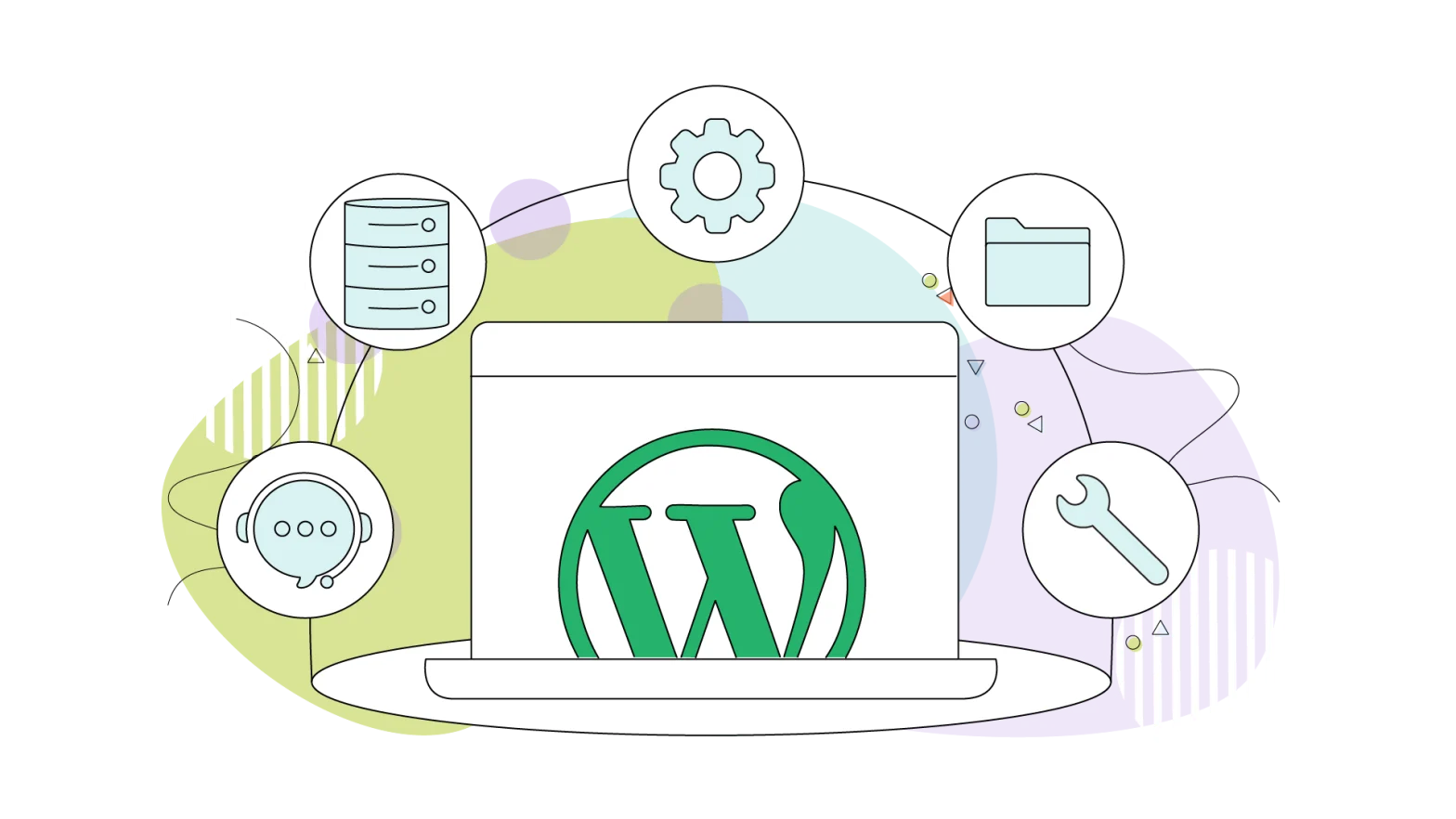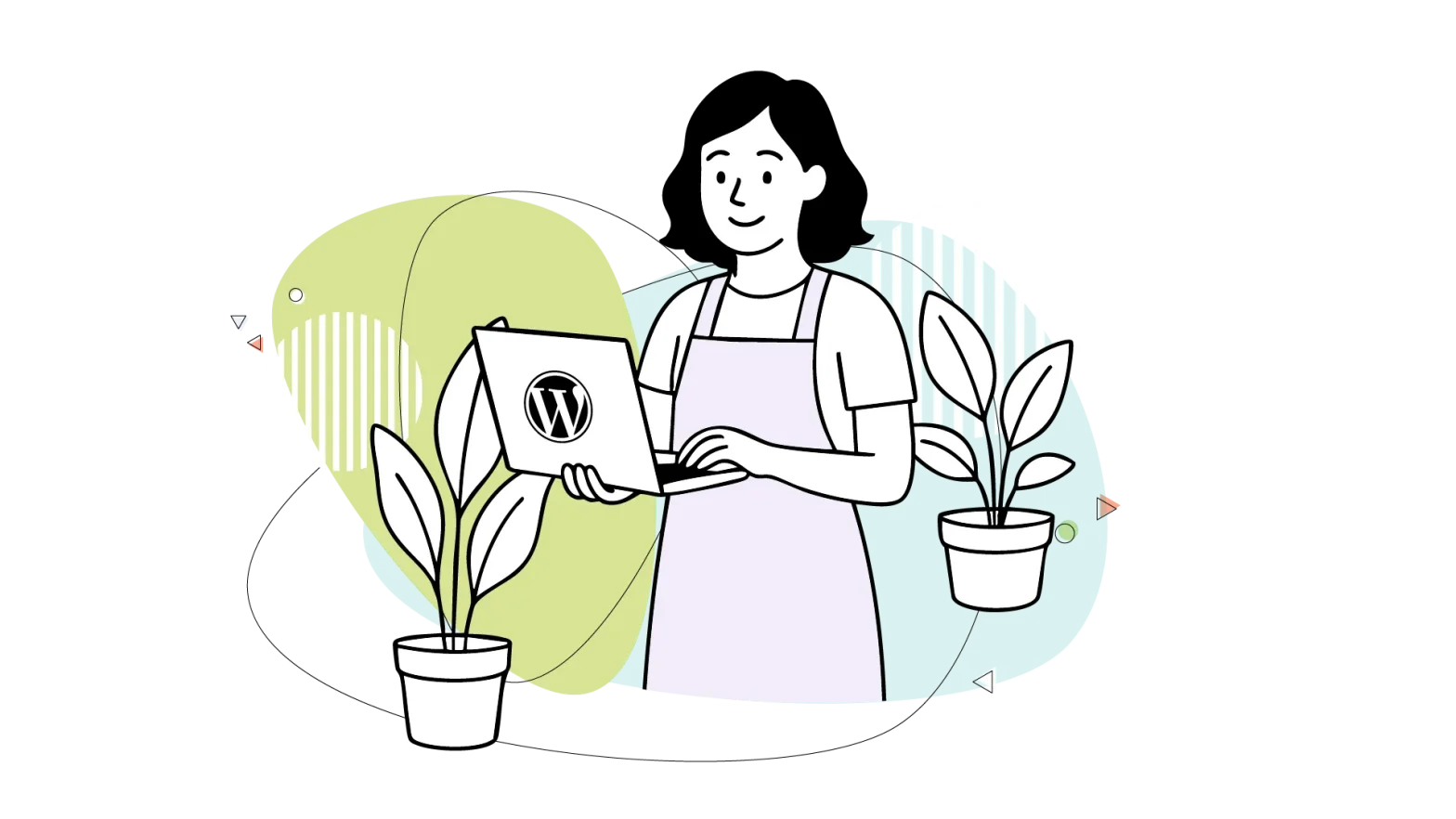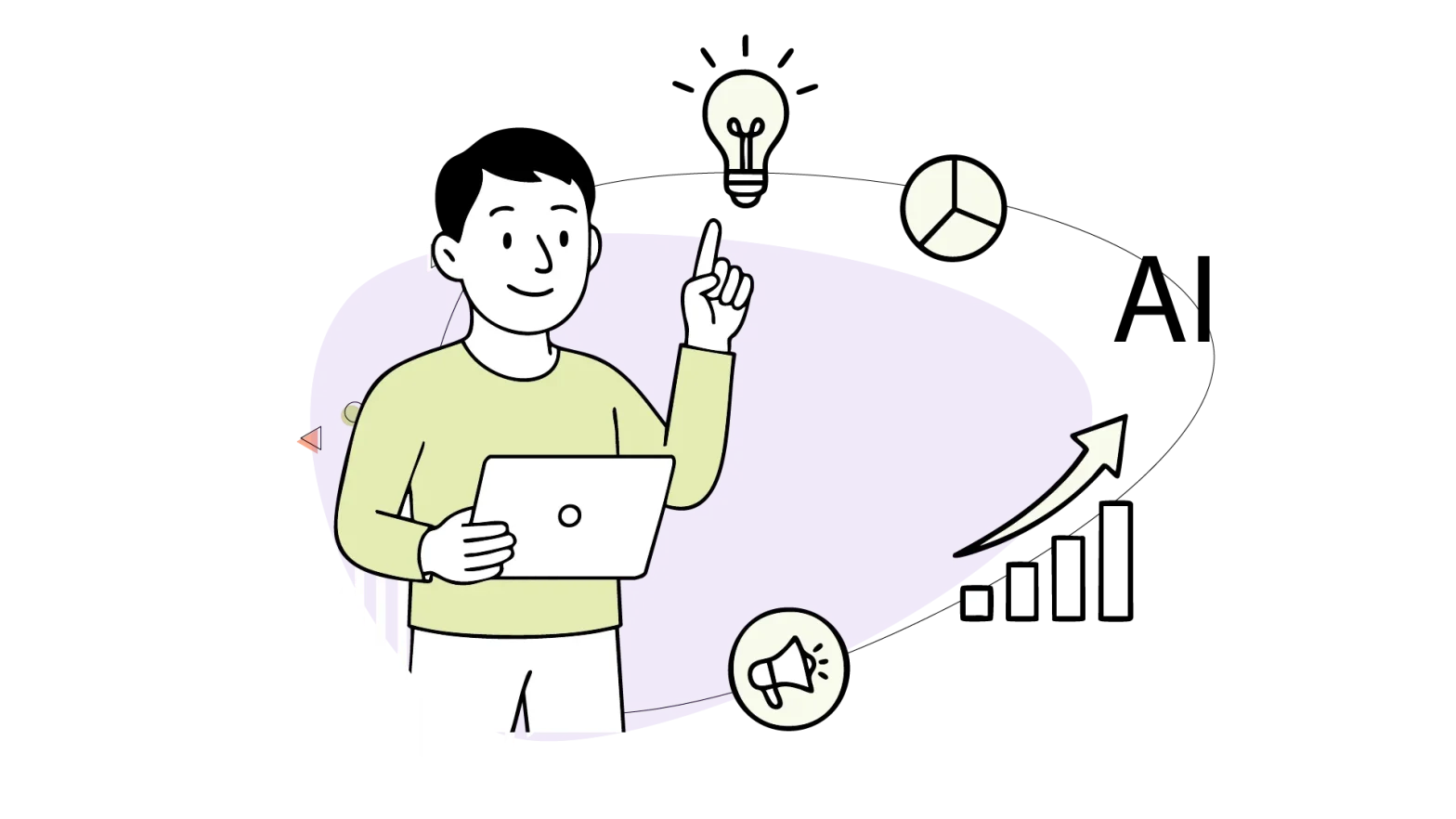So, you’re building a WordPress site. Awesome! But are you tired of constant server hiccups, slow loading times, and the dreaded “white screen of death” while you’re trying to work your magic?
You’re not alone. Many WordPress developers, especially beginners, face similar hurdles. Sometimes, it’s as easy as working on a staging site, but sometimes, you simply need better access to your files.
So what’s the solution?
A local development environment can be a secret weapon for a smooth (and, dare we say, efficient) development process for your WordPress sites. This blog delves into how you can use these local development environments to help speed up your workflow.
- What Exactly Is a Local WordPress Development?
- How It Works: Setting Up Your WordPress Local Development Environment
- The 11 Best Local Development Environment Tools & Software
- Choosing the Right Tool
- Troubleshooting Common Issues
- Best Practices for Local Development to Build Better Websites

What Exactly Is a Local WordPress Development?
Developing WordPress websites directly on a live server is risky. One wrong line of code, a plugin conflict, or a theme malfunction can cause your entire site to crash, impacting your visitors and your reputation. Thus, the only viable solution is to use FTP to edit the faulty file or restore a backup.
That’s where local WordPress development environments come in.
A local development environment is a fully functional copy of WordPress that’s accessible directly from your computer. Think of it as your own personal WordPress playground right on your system. It’s like having a mini-server that mimics a live environment, allowing you to build, test, and experiment without fear, using local files instead of the live version of your site.

What Can You Do With a Local WordPress Environment?
The possibilities are vast, but here are the most common use cases:
- Building new local WordPress sites: Develop entire WordPress websites from scratch, from design to functionality, without affecting any existing online presence. Some local development environments help to get started faster. Then, you can deploy them using an easy go-live process.
- Testing changes: Thoroughly test updates, modifications, or new features on a copy of your live site before deploying them to production. This prevents unexpected errors and ensures a smooth user experience.
- Developing WordPress themes & plugins: Create and test custom WordPress plugins and themes in a dedicated environment, ensuring compatibility and functionality before releasing them to the public or using them on your live site.
- Trialling new tools: Experiment with new WordPress tools, frameworks, and technologies without risking your live website. A local environment is the perfect place to explore and learn. Many local development environments offer SSL support, among other security features, for a safer environment, even offline.
- Publishing the website: Some of these tools can help you sync your local site with the live one after you make your changes.

Why Should You Care About Local Development? Benefits & Features
Let’s be honest, setting up a local environment can be intimidating at first. It requires a powerful computer and some in-depth technical knowledge of using a code editor, among other things.
The truth, however, lies somewhere in between.
While this blog isn’t only for beginners in WordPress or web hosting in general, it offers some great insight into where to focus your efforts when tackling local WordPress development. (At least, we hope so).
In the past, we discussed how to install WordPress locally on your computer. This is useful both as a backup and as a development environment for your website—unless your web host does not support a staging environment. However, HostPapa does support it on specific plans.
So, why should you care about local development? Here are some thoughts:
- They’re speedy: No more waiting for your server to respond. Local development means lightning-fast loading times because there’s no server in between! This lets you develop and test your site at warp speed – or close to that. Imagine how much more you can accomplish in a day!
- Allow offline access: Is your Internet connection down? No problem! As long as the site is synced, you can continue working on it regardless of your connection status. This feature is available only on some tools, and it’s perfect for those moments when inspiration strikes, even when you’re off the grid.
- It’s your test kitchen: It’s also important to note that a local WordPress website is far safer from any outside threats and bad actors. Consider your own development environment a perfect test kitchen for experimenting with as many recipes as you can.
- Risk-free experiments: Want to try a new plugin or theme? Go ahead! You can test everything in your local environment without the fear of breaking your live site. It’s like having a playground for your website with a working “undo” button.
- Version control: Integrate Git for version control and track your changes easily. This is a game-changer for collaboration and managing your code with other developers simultaneously.
- Cost-effective: Avoid unnecessary hosting costs during development. Why pay for a live server when you’re still building?
How It Works: Setting Up Your WordPress Local Development Environment
There are multiple ways to set up a local development environment for WordPress, each with varying benefits and limitations imposed by the platform.
Some solutions prioritize convenience and ease of use over security and production readiness. Setting them up involves installing the main software, which will manage any other dependencies and tools.
Local development environments are suitable for development, local testing, validation, and trialling or even experimenting with plugins and themes, without the risk of damaging your live site and trying to rescue it from the web host’s dashboard.
Installing WordPress Sites Locally & Managing Them
Getting WordPress up and running on your local machine is the first step to development nirvana. Thankfully, modern setup tools have made this process incredibly smooth, even for non-server tech wizards.
Added Security with HostPapa’s Automated Website Backup
For an extra layer of protection regardless of how you use local WordPress development environments, HostPapa offers its Automated Website Backup solution. This solution safeguards your website data (including website files, databases, and emails) from data loss due to accidental deletion, corruption, or cyber threats.
This service provides daily automated cloud backups with up to 7 restore points and do-it-yourself restore functionality.
Exporting & Deploying Your New Site
After hours of meticulous development and testing on your local machine, it’s time to share your masterpiece with the world. The final step in the journey is deploying your site from your local environment to a live server.
You can use migration plugins like Duplicator or All-in-One WP Migration. These tools package your files and database, making it easy to upload your site via FTP or your host’s control panel. Additionally, WP-CLI commands can automate the export and import process, giving you flexibility regardless of your provider. Nonetheless, you need to be more technically inclined to perform these tasks, though some tools can assist you with that process.
The process of exporting and deploying your site varies depending on the local WordPress development tool you’re using. No matter which method you choose, the goal is the same: export your local site’s files and database and import them into your live environment, ensuring a smooth transition without downtime.
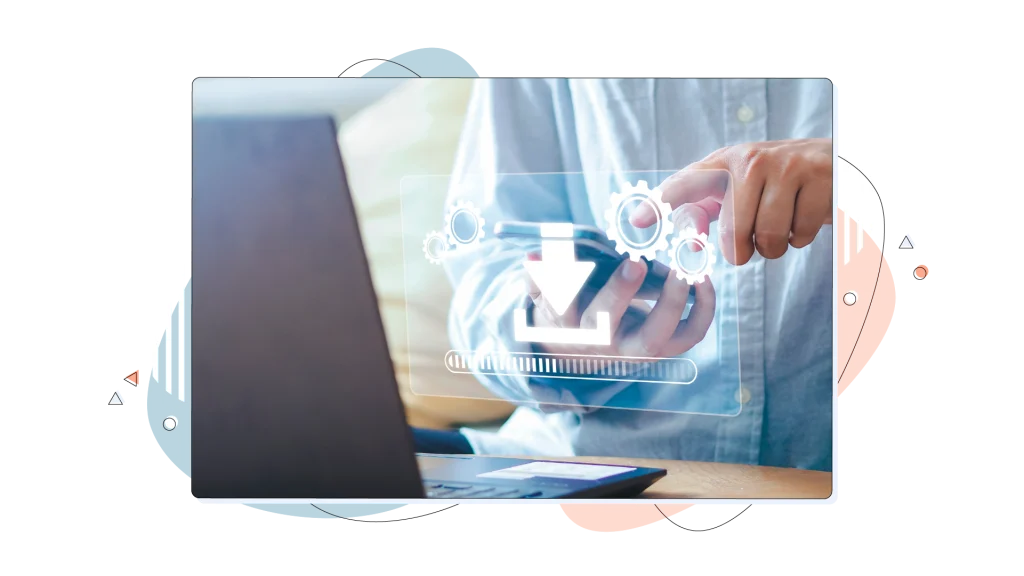
The 11 Best Local Development Environment Tools & Software
The world of local WordPress development is brimming with options, each catering to different needs and skill levels. Choosing the right tool with many features can dramatically impact your workflow and productivity.
This section compares some of the most popular local development environments, highlighting their strengths and weaknesses to help you make an informed decision.
Before we dive into the nitty-gritty, let’s introduce the key players in the local development arena.
1. InstantWP (Windows, macOS)
This tool lives up to its name, offering a quick and painless way to set up a local WordPress environment since 2008. However, the project seems dormant these days, and the latest update was made in 2018.
If you try this solution, some of its internal software, like the PHP version, may need updating. While it’s ideal for beginners or those who prioritize speed and simplicity, we mainly recommend XAMPP or other solutions from this list.
2. XAMPP (Windows, Linux, macOS)
A tried-and-true cross-platform solution that bundles the Apache web server, MariaDB, PHP, and Perl with thousands of users all around. It gets its name from the bundled software, e.g. Cross-Platform + Apache + MySQL + PHP + Perl.
It’s a popular choice for developers who appreciate a comprehensive package and don’t mind a bit of manual configuration to get it up and running.
It’s compatible with various platforms and numerous WordPress sites, allowing developers to work on any HTML-based project. It’s geared towards experienced users and features regular updates and an intuitive control panel for managing each service. Best of all, it’s completely free to use.
3. Wampserver (Windows)
Formerly called WAMP, it’s the Windows-specific sibling of XAMPP, providing a similar set of tools tailored for Windows users.
Users can download each new version of PHP or Apache manually as an add-on. MySQL and MariaDB are supported, making it perfect for users who want to use a specific version for their existing sites.
4. MAMP (Windows, macOS)
The macOS counterpart to XAMPP offers a familiar environment for Apple enthusiasts. MAMP is also available as a paid version for Windows and macOS. The software stack includes Apache or Nginx web servers, MySQL or MariaDB and PHP, Perl or Python.
5. Docker (Windows, Linux, macOS)
This powerful platform uses a containerization approach (think of it as virtual machines), allowing you to package your entire development environment (including the operating system, software, and dependencies) into a portable and isolated unit.
It’s a favourite among developers who value flexibility, control, and consistency across different environments. However, it’s far more complex for beginners.
6. Studio by WordPress.com (Windows, macOS)
Studio by WordPress.com is a new tool announced in April 2024. It is designed to simplify the WordPress development workflow, particularly for those building block themes and plugins.
It’s free to use and open source, and it already shows a lot of promise for developers and designers working with the modern WordPress ecosystem.
Studio is specifically tailored for creating and editing block themes, which are becoming the standard in WordPress due to the Full Site Editing (FSE) capabilities introduced in WordPress 5.9
7. InstaWP (Online)
Despite being a paid solution, InstantWP is a great option for those who want to quickly and easily set up a local WordPress development environment. It’s particularly well-suited for beginners or those who may not be comfortable with more technical solutions like XAMPP or Docker. It promises to let you create a website from scratch in just 15 seconds.
8. DevKinsta (Windows, Linux, macOS)
Built by the performance-focused hosting provider Kinsta, this tool prioritizes speed and ease of use. It’s based on Docker, making it an excellent choice for developers who want a streamlined workflow and top-notch performance.
A drawback of DevKinsta is its integration with its own hosting options, which complicates its use with other dependable web hosts. Additionally, it requires your name and email for downloading, which could deter privacy-conscious users.
9. Vagrant (Windows, Linux, macOS)
It’s a tool for creating and managing virtual machines. It also provides a robust way to replicate complex server environments on your local machine.
It’s not specific to WordPress, but it’s highly relevant to WordPress developers, especially those working on complex projects or in teams. Vagrant allows developers to create lightweight, reproducible, and portable development environments using virtual machines (VMs). This ensures that everyone on a team works in the same environment, reducing the “it works on my machine” problem.
10. Local (by Flywheel)
Local is a powerful, lightweight, and user-friendly local development environment tool, particularly popular among PHP developers, including those working with WordPress. It’s designed to simplify the process of setting up and managing local servers, databases, and other development tools.
Its ease of use, live site linking, and cross-platform support make it a standout tool for both beginners and experienced developers. While it may lack some of the advanced customization options of tools like Vagrant or Docker, its focus on simplicity and efficiency makes it a top choice for developers who want to get up and running quickly.
11. Laragon (Windows)
Laragon is a powerful, lightweight, and user-friendly local development environment tool, particularly popular among PHP developers, including those working with WordPress.
It’s designed to simplify the process of setting up and managing local servers, databases, and other development tools compared to XAMPP and WAMPP.
Laragon comes bundled with essential tools for web development, including:
- Apache/Nginx (switchable)
- PHP (multiple versions)
- MySQL/MariaDB
- Redis
- Memcached
- Node.js
- Composer
- Git

Choosing the Right Tool
- Beginners: If you’re new to local development, Local or DevKinsta are excellent starting points. They offer user-friendly interfaces, one-click installations, and essential features like SSL and email management tools.
- Intermediate users: If you’re comfortable with some manual configuration and want more control over your environment, XAMPP, WAMP, or Local and Laragon are solid choices.
- Advanced users: For maximum flexibility and control, Docker and Vagrant are the go-to solutions. These tools allow you to create highly customized environments and replicate complex production setups.
Beyond the Basics
- wp-env: This official WordPress package provides a command-line interface for setting up and managing local WordPress environments. It’s a great option for developers who prefer a code-driven approach.
- VVV (Varying Vagrant Vagrants): Specifically designed for WordPress development, VVV leverages Vagrant to create a standardized and portable development environment. It’s a popular choice for theme and plugin developers.
Troubleshooting Common Issues
Even with the best tools, you might encounter occasional bumps in the road. Here are some common issues and how to tackle them:
- Database connection errors: The dreaded “Error establishing a database connection” message usually occurs when your wp-config.php file contains incorrect database credentials. Double-check your database name, username, and password.
- File permissions: Incorrect file permissions can prevent WordPress from accessing or writing to files. Ensure that your WordPress files and directories have the correct permissions (usually 755 for folders and 644 for files).
- PHP errors: Enable debugging in your wp-config.php file (define(‘WP_DEBUG,’ true);) to display PHP errors, helping you pinpoint the source of the problem.
- Plugin or theme conflicts: Deactivate plugins one by one and switch to a default theme to identify any conflicts causing issues.
- Port conflicts: If another application is using the same port as your local development environment, you might encounter conflicts. Change the port in your local environment’s settings.
- Slow performance: If your local environment feels sluggish, try increasing the allocated resources (RAM, CPU) in your virtualization software (if applicable) or optimizing your computer’s performance.
Best Practices for Local Development to Build Better Websites
Local development isn’t just about having a WordPress site on your computer; it’s about adopting a workflow that fosters efficiency, quality, and peace of mind.
- Embrace the local environment: Choose to develop new websites, themes, and plugins locally. This protects your live site and allows for risk-free experimentation.
- Stage before you launch: Before deploying any changes to your live site, test them thoroughly in a staging environment that mirrors your production setup process. This catches potential issues before they impact your WordPress users.
- Version control is your friend: Use Git to track changes to your code, collaborate with others, and easily revert to previous versions if needed.
- Backups are a necessity: Regularly back up your local development environment to prevent data loss due to hardware failures or other unforeseen circumstances.
- Mirror your production environment: Strive to match your local environment’s server configuration (web server, PHP version, database) to your production environment as closely as possible. This minimizes compatibility issues when you deploy.
- Stay updated: Keep your local development environment’s software (WordPress core, plugins, themes) updated to the latest versions to ensure compatibility and security.
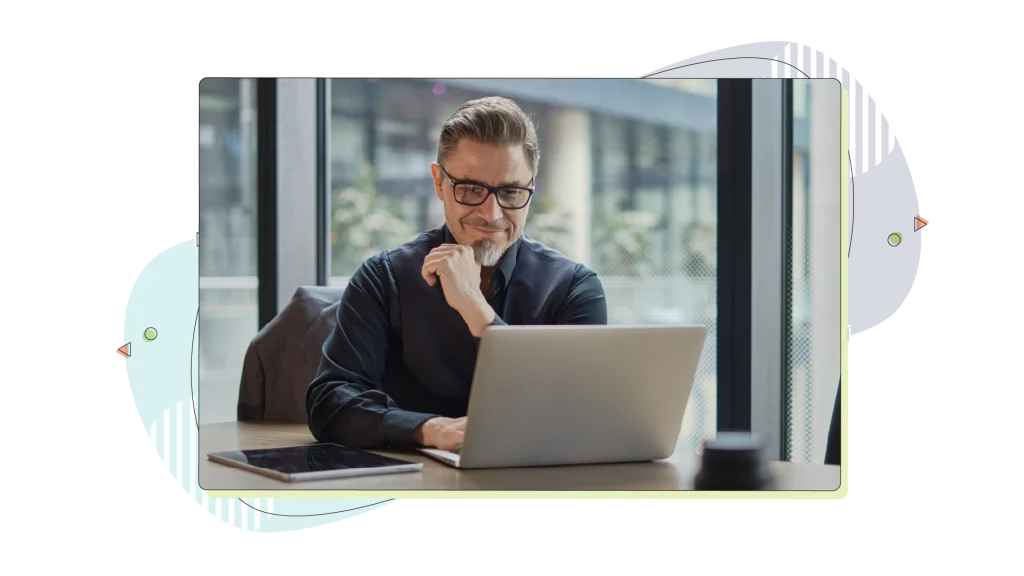
Conclusion
Whether you’re a beginner taking your first steps into local development or a seasoned pro seeking advanced customization, there’s a tool out there that’s perfect for you.
They provide a safe haven for experimentation, a playground for innovation, and a launchpad for your web projects.
By choosing the right environment and mastering the tools at your disposal, you can streamline your workflow, reduce errors, and ultimately build better websites.
FREQUENTLY ASKED QUESTIONS
Can I use my existing WordPress installation locally?
Absolutely! You can export your live WordPress site’s database and files and then import them into your local development environment. This allows you to work on a copy of your live site without affecting the original.
How do I update WordPress in my local environment?
Updating WordPress locally is just like updating it on a live server. You can use the built-in WordPress update functionality or manually download and install the latest version.
How do I troubleshoot slow performance in my local environment?
Several factors can contribute to slow performance in a local environment. Try increasing the allocated resources (RAM, CPU) in your virtualization software (if applicable), optimizing your computer’s performance, or checking for plugin or theme conflicts.
Can I use multiple WordPress sites for different projects?
Yes, you can! Most local development tools allow you to create and manage multiple WordPress installations simultaneously. This keeps your projects organized and prevents conflicts between different environments.
Is it safe to use a local development environment?
Generally, yes. Since your local environment is isolated from the internet, it’s less vulnerable to attacks. However, it’s still important to keep your software updated and follow security best practices.
Do I need a powerful computer for local development?
While a more powerful computer will generally provide better performance, most modern computers can handle local WordPress development. The requirements will vary depending on the tools you use and the complexity of your projects.
What are the benefits of using a staging environment in addition to a local environment?
A staging environment is a separate environment that closely mirrors your live server. It’s used to test changes before deploying them to your live site, helping to catch potential issues in a production-like environment before they impact your users.
Where can I find more resources or tutorials on local WordPress development?
The WordPress Codex, official documentation for various local development tools, and online tutorials are great resources for learning more about local WordPress development. The HostPapa blog also has helpful articles and guides!