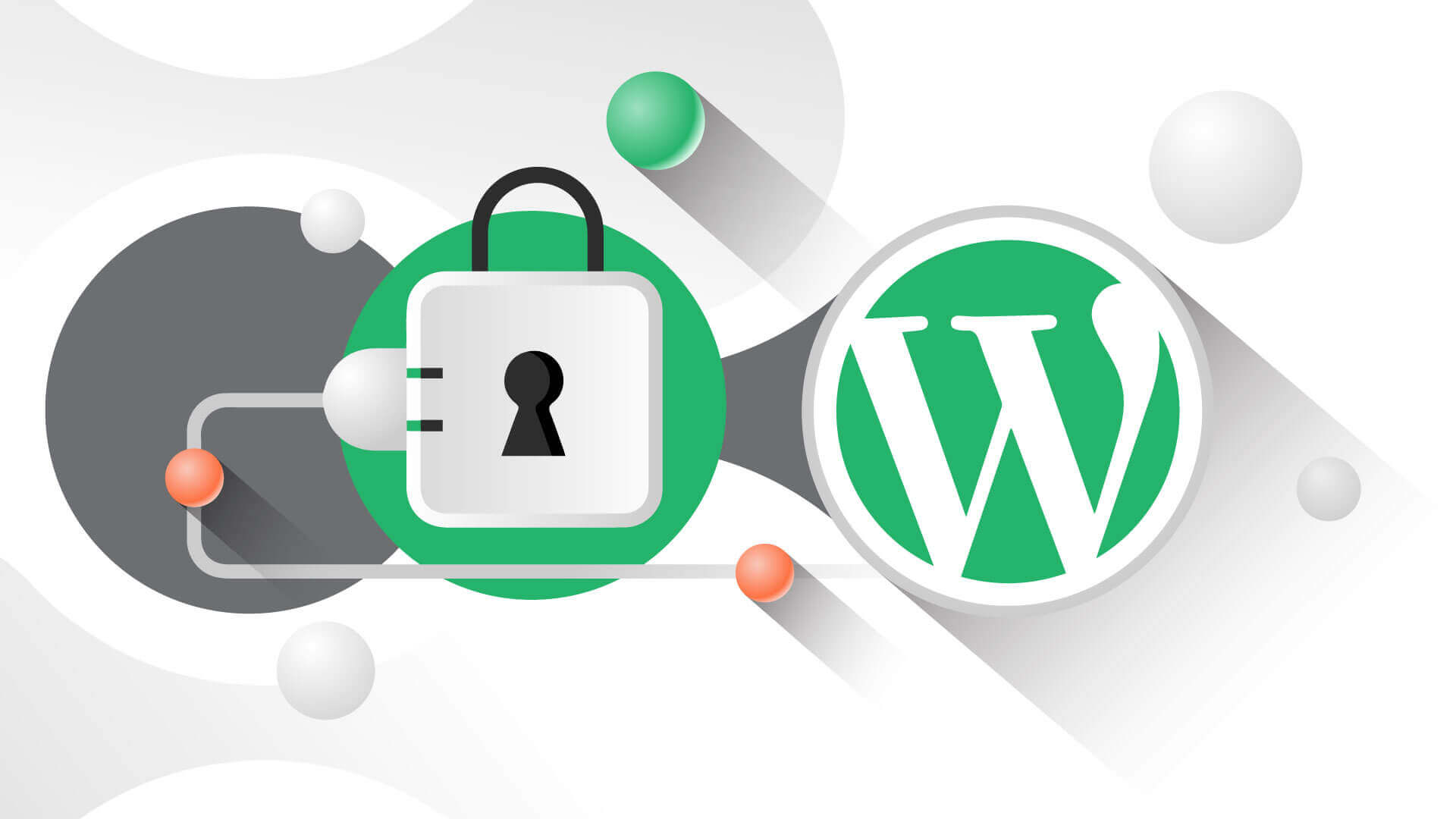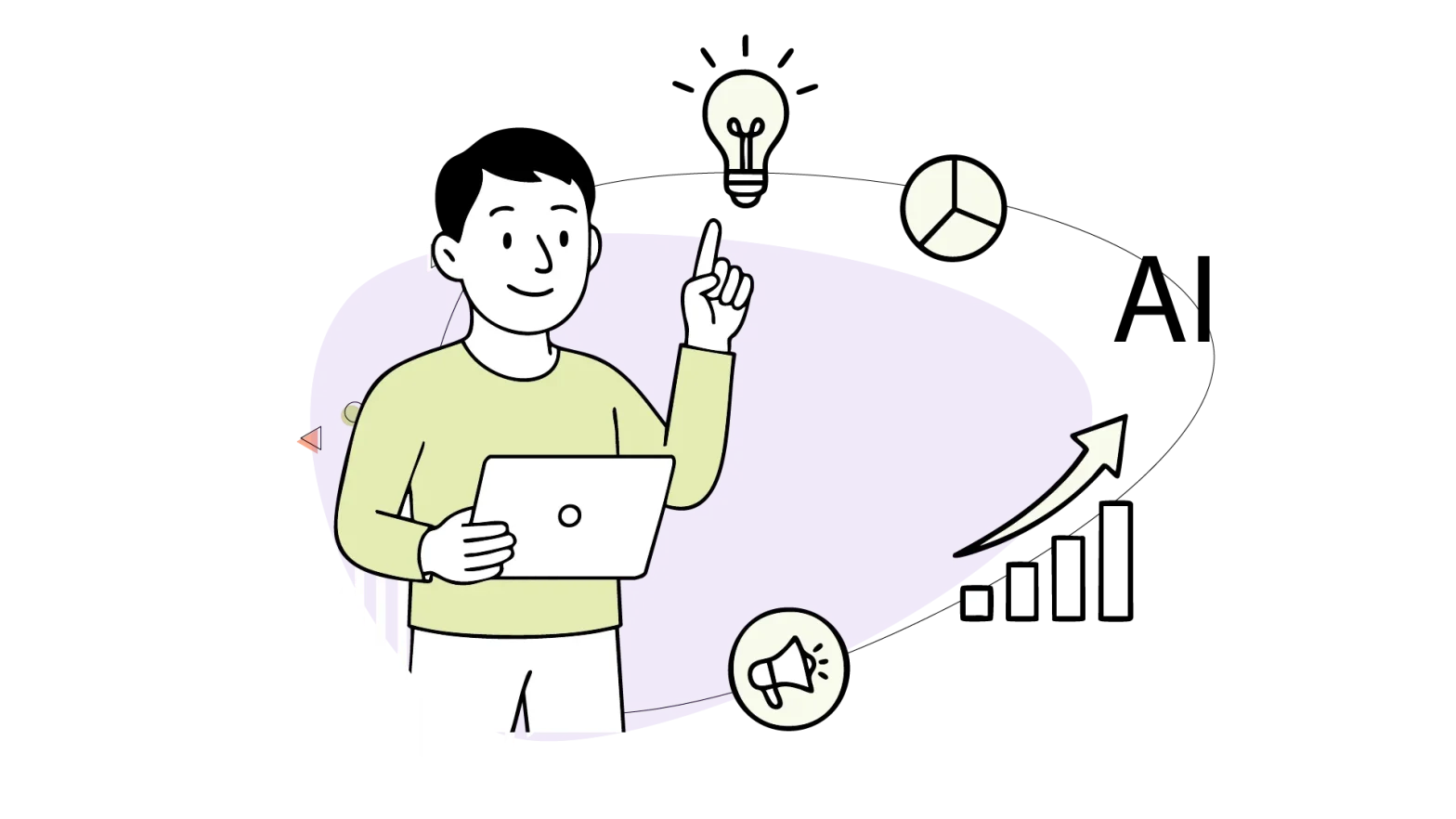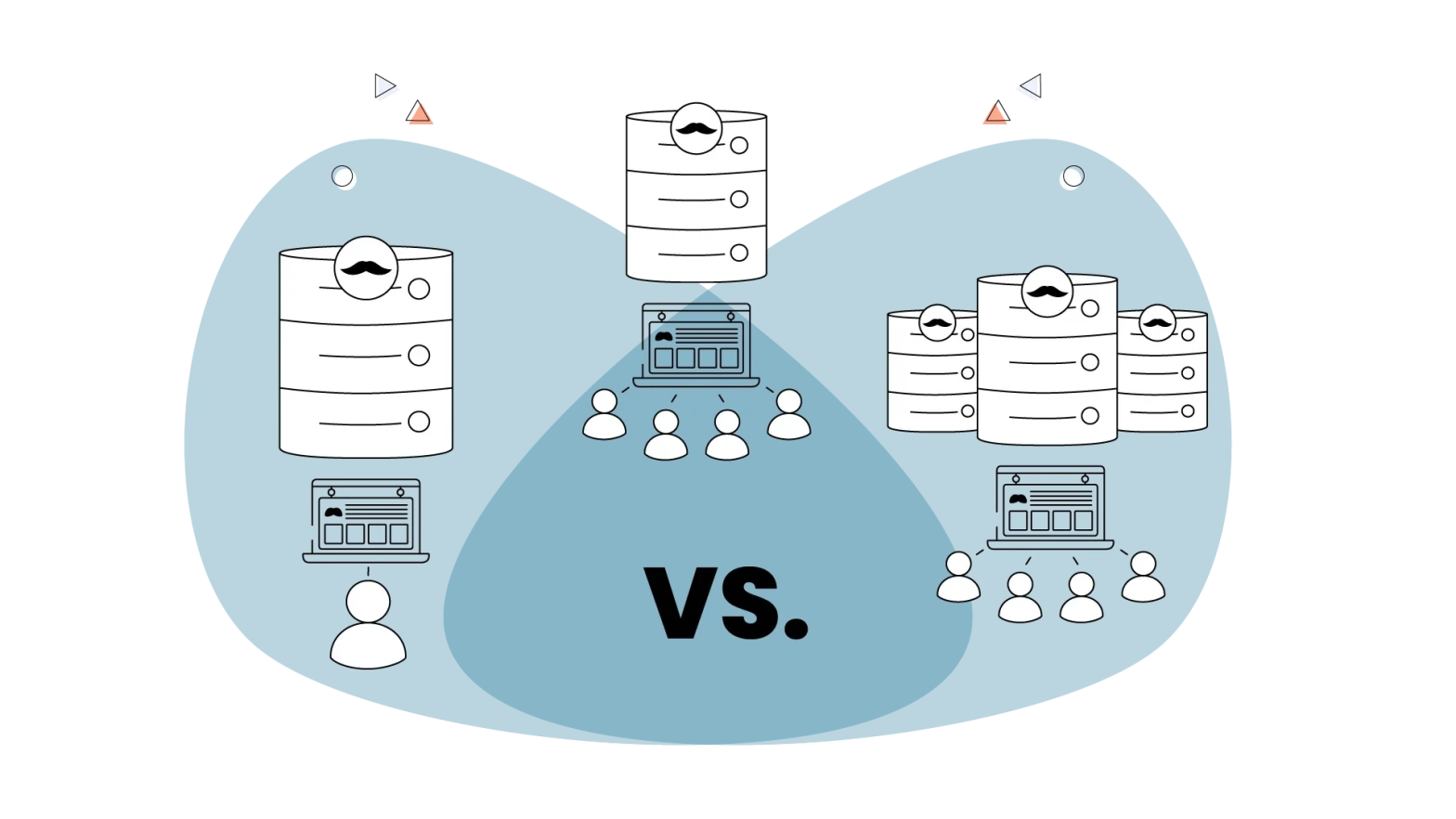All WordPress websites, even the most basic, require plugins. If your site has a blog, Akismet is a must-have. Defender is a valuable security plugin. If you’re collecting leads, you need a reliable contact form.
We know that these popular WordPress plugins are safe to use. Some of the most popular ones have millions of downloads, high user ratings, and developers working hard on the plugins to build a solid reputation. But when looking for a popular WordPress plugin, how do you know if it’s safe to install? In this article, we help you determine if WordPress plugins are secure.
- Scan for WordPress Plugin Vulnerabilities
- Choose the Right Plugins
- Update Plugins (and Everything Else) Regularly
- Delete Unwanted Plugins
- Summing It Up
Scan for WordPress Plugin Vulnerabilities
The WPScan Vulnerability Database is an excellent resource for determining whether or not a particular plugin would affect your website or not. This service provides a list of plugins as well as any known vulnerabilities. You can search for a plugin by name or filter all plugin vulnerabilities in alphabetical order. First, check the plugin’s listing page – you should remove the plugin if there’s no update available to address the security vulnerability.
Another way to detect these threats in real-time is to pay for services such as Plugin Vulnerabilities. Because these services constantly monitor security threats and hacking attempts, the data you will access will be up-to-date. If you’re using a plugin at risk, you’ll immediately receive an email notification, which increases your chances of acting quickly.
You can also detect these threats by periodically scanning your website for malicious code and other threats. With a plugin such as Plugin Vulnerabilities, you can not only scan all of your installed plugins, but it will also alert you to the most common security issues as well.
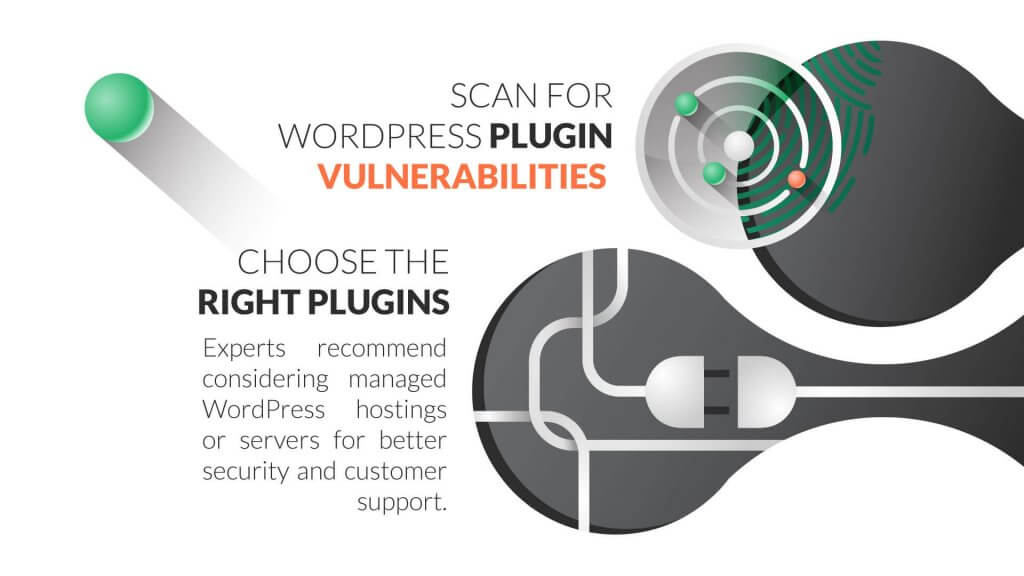
Choose the Right Plugins
If you know where to look for warning signs, you can reduce the risk of installing a vulnerable plugin. Keep in mind that no plugin is 100% secured. However, there are some simple steps you can to try to prevent your WordPress plugins from becoming infected with malware. CodeCanyon, the WordPress plugin repository, or third-party stores you can trust are the best places to buy plugins. The WordPress database and CodeCanyon have review processes to ensure that each plugin is safe to use.
How can you ensure the plugin you choose is the right to install?
Download Plugins From Authentic Sources
To find plugins, the first place you should look is in the official database of the plugin. They thoroughly test each plugin before making it publicly available, reducing the chances that a vulnerable plugin will be available for download. Third-party marketplaces, such as CodeCanyon, have similar procedures to ensure high-quality code.
Review the Experiences of Other Users
We recommend you check plugin ratings before installation. Plugins with a 4-star rating or higher are generally considered fast and secure. When a plugin receives a lower score, it could mean it doesn’t do its job as intended, but it could also mean it’s not safe. Take a look at what others have to say – you may find that they had no issues, but you may also find problems that put your site at risk.
Maintenance and Compatibility
Plugins should be updated regularly to ensure they’re still effective. If you notice a plugin hasn’t been updated in over a year, you should move on to the next option on your list. The plugin should also be compatible with the most recent WordPress version.
Documentation and Assistance
Look for support in the plugin’s support forums or on the plugin’s website. If you get a quick response in the support section, developers are likely making every effort to ensure that all vulnerabilities are solved quickly, and that security fixes are applied as soon as they become necessary.
Pair the words like “security issues” or “vulnerability” with the plugin name in a Google search if you come across a free or premium plugin from another site. Then scan the plugin before installing it. Hundreds of great free WordPress plugins are available, but premium plugins tend to have a better support system and are always compatible with the latest WordPress releases.
Experts recommend managed WordPress hosting for better security and customer support.
Update Plugins (and Everything Else) Regularly
One of the reasons WordPress plugins need to be updated is that the developers have added a new feature or features. For example, they might add a new cloud storage option, simplify the workflow and user interface, or make quality improvements that make using the plugin a better experience.
The only way to make these modifications work is to update the plugins. When there’s a new feature or the polishing of an existing one, it’s unlikely that keeping the old version will cause significant harm.
A primary reason for updating WordPress plugins is to improve website security. Keeping your website is safe and secure should be your first and foremost concern. Unfortunately, one of the most significant weaknesses of a WordPress site is outdated plugins. Plugins can cause conflicts with one another and with your themes, and developers are constantly working to patch vulnerabilities and update plugins to ensure that your site is not vulnerable to attack.
Outdated WordPress plugins are a popular attack method for hackers. Plugin developers fix all the plugin vulnerabilities in time, but many sites are still hacked because their plugins aren’t updated. Even if you start with the “right” plugins, you’re still at risk if you don’t keep them up-to-date. If you’re not sure whether your plugin is updated or not, you can enable automatic updates with Easy Updates Manager, a free plugin.
You should check for plugins updates frequently to prevent the risk of being infected by vulnerabilities. Update the plugin right away if you find a bug. You should always check the plugin’s homepage to see if it has been updated before using it. Update the plugin on your website if necessary, or install only the updated version. Otherwise, immediately deactivate and remove the plugin.
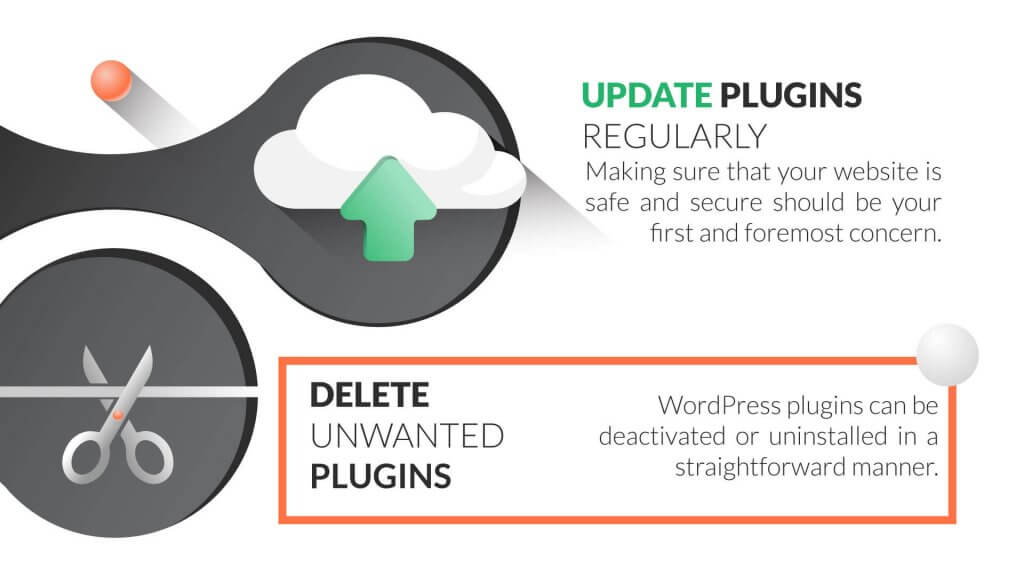
Delete Unwanted Plugins
Another good way to stay safe is to uninstall any plugins that are no longer in use and are no longer needed. Adding more plugins to your WordPress site may have a negative impact. Plugins are likely to interact with other plugins installed or the WordPress itself, increasing the likelihood that something will go wrong. In addition, plugins may conflict with one another and cause your entire site to act up.
Using only the necessary plugins reduces the likelihood of plugin conflicts and increases the stability of your website. While inactive plugins do not consume any RAM, bandwidth, or PHP, they take up space on the WordPress host and can cause your site to slow down. The most important reason for not keeping inactive plugins on your website is that hackers can use these inactive plugins to inject malicious code into your website.
How to deactivate or uninstall WordPress plugins
- Begin by navigating to the Plugins section of your dashboard and selecting the plugin you wish to uninstall from the list that appears.
- The Deactivate option is under the plugin’s name – click this button once.
- There is no uninstall option listed beneath the plugin’s name – WordPress only allows you to uninstall plugins after they’ve been deactivated. The Delete option appears after the plugin has been deactivated.
- WordPress will prompt you to confirm your decision after you’ve clicked Delete. If you follow these steps, the plugin will be successfully uninstalled.
Summing It Up
Following these tips will ensure that you never have to worry about installing dangerous plugins.
The most crucial step is once you discover that the plugin is vulnerable, you need to disable and remove it from the website. However, if your site has already been infected, this may not be enough to resolve the issue. The plugin may have already allowed a large amount of malware onto your site.
Do you not have the time to keep all of your plugins up-to-date? HostPapa’s Managed WordPress provides peace of mind with premium performance and security, without the usual WordPress maintenance.
Managed WordPress comes with the following features and more:
- Full-page caching (over 200 locations worldwide)
- Automated backups and updates
- One-click staging website
- One-click restore and recovery
- Website Security Suite
- Website Application Firewall
- WAF/CDN analytics and reporting
- 24/7 expert WordPress support
Are you already a HostPapa customer? Contact us today to get a 1 month free trial of Managed WordPress!