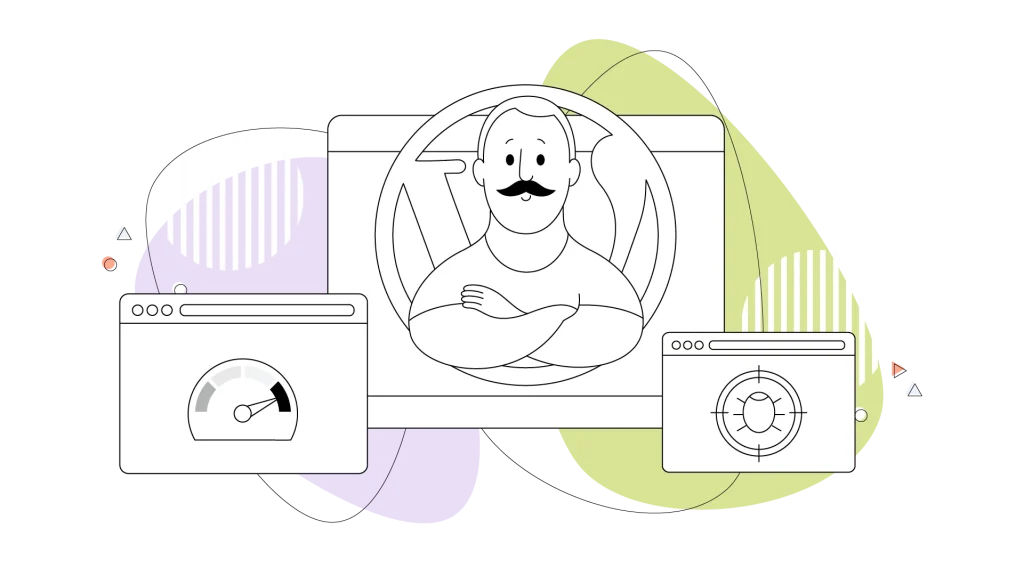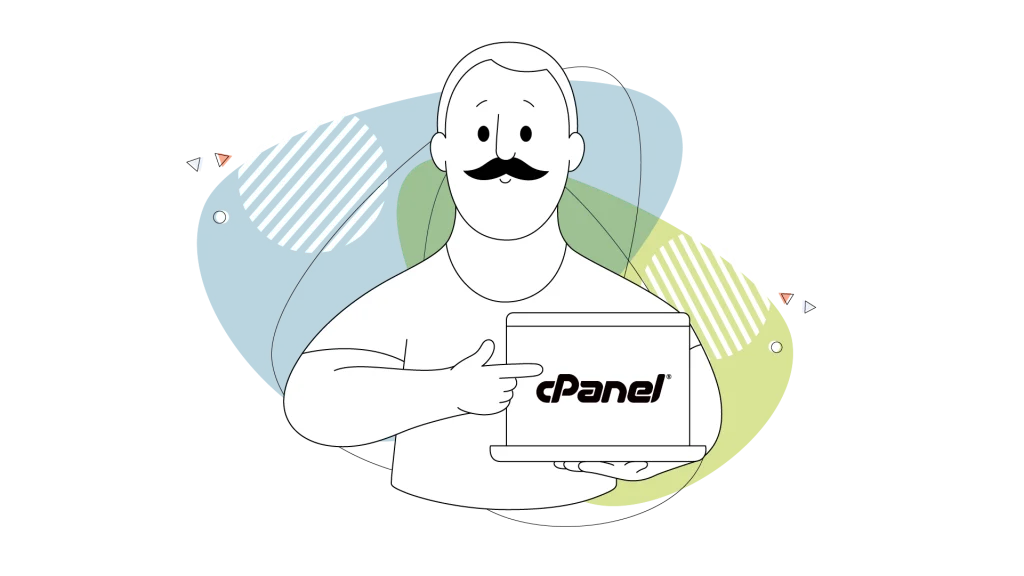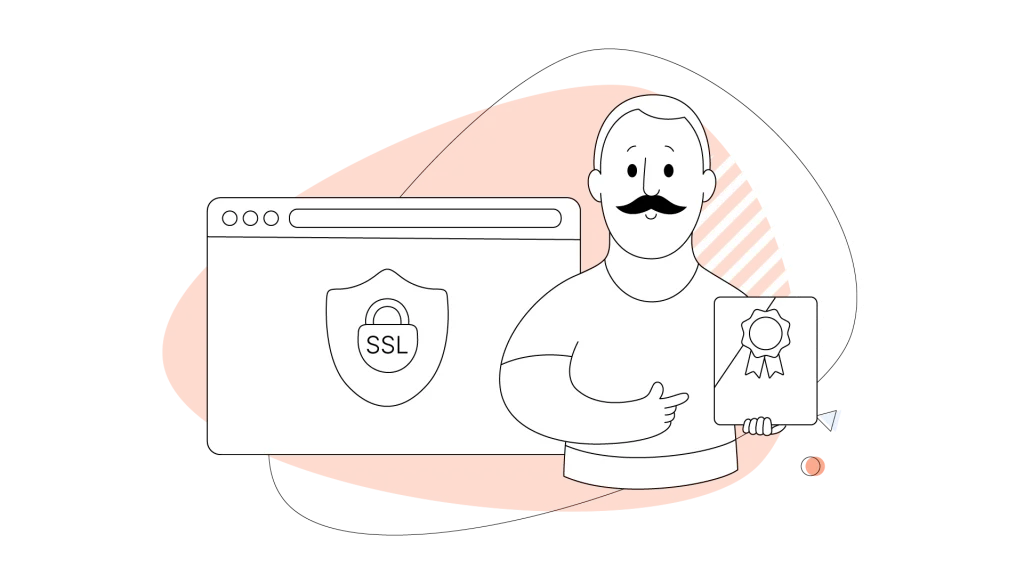We know that moving your WordPress website can feel like a major hurdle. There are plenty of reasons you might be considering a switch, from needing more features to feeling limited by your current hosting plan.
Whatever your reason, you deserve a hosting solution that’s built for performance and peace of mind.
That’s where Managed WordPress Hosting plans come in. Unlike typical web hosting, our plans are a practical way for you to get more speed and heightened security, including a free SSL certificate to protect your visitors’ data. Best of all, you can offload the maintenance burdens to our expert support team.
In this guide, we’ll walk you through a flawless, step-by-step migration process. We’ll cover all the bases, including a special section for you if you use an external CDN service like CloudFlare.
- Before You Move: The Pre-Migration Checklist
- Migrating WordPress: An Outline of the Steps
- The Main Event: Your WordPress Migration to HostPapa
- Special Consideration: Migrating with a CDN like CloudFlare
- The Finishing Touches: Post-Migration Must-Haves
Before You Move: The Pre-Migration Checklist
Before you pack your bags from your current hosting company, a little preparation goes a long way.
We find that taking these two simple steps first helps make certain that your move is smooth and stress-free. Think of this as the foundation for a successful migration for your WordPress site.

Migrating WordPress: An Outline of the Steps
Here’s a list of the most common things you need to do in order to migrate your WordPress setup from one server to another.
- Back up your WordPress files using built-in tools or plugins.
- Back up your database from PhpMyAdmin or a similar online tool.
- Disable or temporary pause your Content Delivery Network (CDN). Skip this step if you don’t use one.
- Move your WordPress files to the new hosting provider and upload your database dump to the new PhpMyAdmin.
- Edit the wp-config.php file, the main configuration file of WordPress. Access it either from an FTP client or from the built-in file manager of your new web host.
- In wp-config.php, update the database information and credentials to match the new details from your new web host.
- Optionally, enable debug mode by adding “define(‘WP_DEBUG’, true);” at the end of the file, in order to pinpoint error codes more quickly. Turn it off once the migration is complete and after you’ve tested the site thoroughly.
Step 1: A Complete Backup is Your Safety Net
The first and most important rule for any website project is to always back up your work. We can’t stress this enough; it’s imperative. A recent backup is your safety net, giving you a complete copy of your WordPress website that you can restore if anything goes wrong.
Your site, considering you built it on WordPress, has two main components that you need to back up:
- Your website files: This includes your WordPress theme, plugins, images, and all your uploads. These files control how your site looks and functions.
- Your site’s database: This is where all your critical data is stored, like your pages, posts, and users’ comments.
The easiest way to do this is with a user-friendly backup plugin. We recommend trusted choices like UpdraftPlus or All-in-One WP Migration.
However, if you’re more comfortable with a hands-on approach, you can also perform a manual backup through cPanel. If you need help, you can always go over our guide in HostPapa’s Knowledge Base.
Step 2: A Quick Spring Clean for Your Website
Just like moving to a new house, it’s the perfect time to get rid of things you no longer need. A smaller website is faster to back up and migrate. Plus, this is a great practice for keeping your site secure.
Here’s what we recommend you do:
- Delete unused plugins and themes: Go through your WordPress dashboard and remove any plugins or themes you aren’t using. Old, forgotten code can lack important security updates and pose a risk to your site, even after you migrate to a more secure web host.
- Clear out old post revisions: WordPress saves multiple versions of your posts as you write. Clearing these out can substantially shrink your database size. This can be carried out by either a plugin or by diving into the database and running the command:
DELETE FROM wp_posts WHERE post_type = ‘revision’;
- Remove spam comments: Go to your “Comments” section and empty the spam folder to clear out unnecessary data.
- If you have multiple sites under your account, select the correct site based on the WordPress table prefix and export only the tables you need. By default, it’s “wp_“.
Taking a few minutes to clean up is a great habit for any site owner, from a personal blog to a busy online store, especially for a small business where performance and security are a high priority. It will make the entire migration process much more productive.
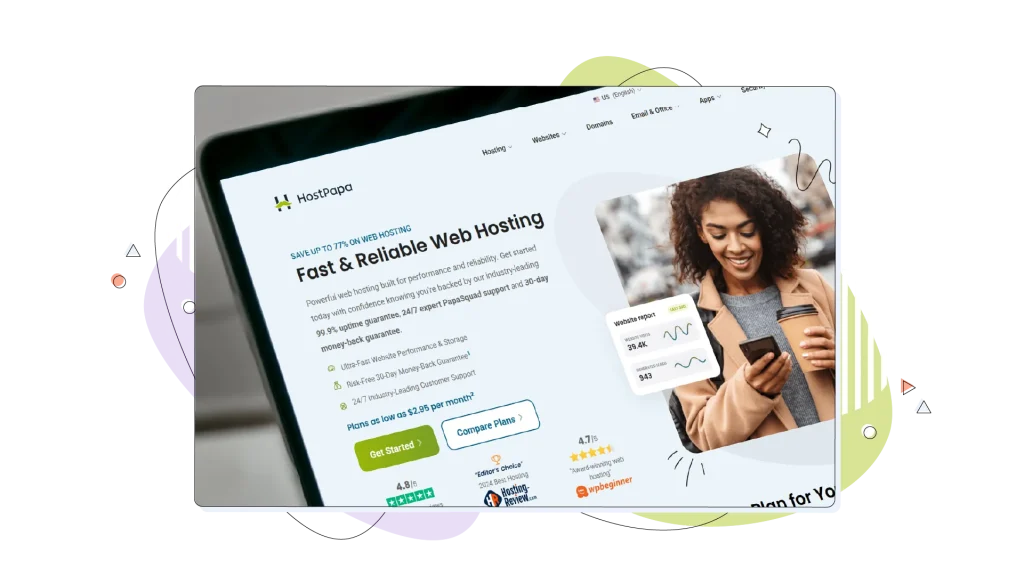
The Main Event: Your WordPress Migration to HostPapa
Now that your preparation is done, you’re ready for the main event: moving your WordPress site to its new, high-performance hosting environment with us. We know that every business has different needs, so we offer two excellent choices for migrating your website.
Step 3: Choose Your Migration Path
Choice 1: Let Our WordPress Experts Handle It for You (Recommended)
For the vast majority of our users, this is the perfect solution. Why handle the technical stress when our professional support team can do it for you, completely free? This service is one of the best parts of our WordPress hosting plans.
Our WordPress experts have migrated thousands of sites and will treat your website as if it were their own. We handle everything, from your files and theme to your plugins and database, to make certain the transition is flawless. This is a solid choice for a small business owner who needs to focus on their work, not on technical details.
How it works: Simply log in to your HostPapa Dashboard, open a support ticket, tell us which web host you’re currently on, and our team will help get the process started. It’s that easy.
Guides on specific web hosts are available through our Knowledge Base.
Choice 2: The DIY Route (For Experienced Users)
We understand that some of our more experienced users prefer a hands-on approach. If you’re comfortable with the back end of your WordPress website and want to migrate your website yourself, this guide is for you.
Here’s a breakdown of the manual process to move from your old hosting provider:
- Export your database: log in to your old host’s cPanel and use the phpMyAdmin tool to export your database. This file contains all of your site’s content and data.
- Download your files: Using an FTP client (like FileZilla) or the File Manager in cPanel, download all your WordPress files. This includes your core files, your active theme, and all the plugins you install. All these will be zipped into a single archive for convenience.
- Set up at HostPapa: In your new HostPapa Dashboard, go to cPanel and create a new, empty database. Take note of the database name, username, and password you set up.
- Upload and import: Now, upload all your downloaded files to your new HostPapa hosting account. After that, open phpMyAdmin in our cPanel and import the database file you exported in the first step.
- Connect everything: This final step is fundamental. You need to update your wp-config.php file at the root of your WordPress folder. In this file, you’ll replace the old database details with the new ones you just created. This tells your WordPress installation how to connect to its new database.

Special Consideration: Migrating with a CDN like CloudFlare
Using a service like CloudFlare is a smart move for speed and security. However, when you’re migrating your WordPress site, it adds one more step to the process.
Don’t worry, though, we’re here to guide you through it to make certain your custom domain move is perfectly smooth.
Step 4: Managing Your CDN for a Flawless Switch
Why this is a high-priority step: A CDN like CloudFlare works by storing copies (a cache) of your website on its servers around the world. During a migration, this cache can keep pointing your users to your old hosting provider, even after your site has moved. Following these steps prevents that, avoiding downtime and confusion.
Action 1: Temporarily Pause CloudFlare: Before the migration begins, the first thing you need to do is temporarily pause CloudFlare or set it into “Development Mode“.
- First, log in to your CloudFlare dashboard.
- On the main overview page for your domain, you’ll find an option to “Pause Cloudflare on Site” in the right-hand sidebar.
Pausing the service doesn’t take your website offline. It simply bypasses CloudFlare’s network for a short time and sends visitors directly to your current hosting environment. This allows the migration to happen without any interference.
Action 2: Update Your DNS Records: After our support team has finished migrating your site, you’ll need to tell CloudFlare where to find its new home. You do this by updating your DNS records.
- We’ll show you where to find your new IP address (this is your ‘A’ record) in your HostPapa Dashboard.
- In your CloudFlare dashboard, go to the “DNS” section.
- Find the ‘A’ record for your main domain (usually marked with an ‘@’ symbol or your domain name).
- Click “Edit” and replace the old IP address with the new one from HostPapa.
Action 3: Un-pause and Purge: Once you’ve saved the new DNS record, you’re on the home stretch.
- First, “un-pause” CloudFlare to reactivate all its great performance and security features.
- Finally, and this is a fundamental tip, you need to purge the cache. In the “Caching” section of CloudFlare, you’ll find a button labeled “Purge Everything.”
Clicking this tells CloudFlare to erase all of its old, saved copies of your site. The next time someone visits, CloudFlare will fetch the fresh, updated version from its new home on our servers. Now, all your visitors will see your newly migrated website!
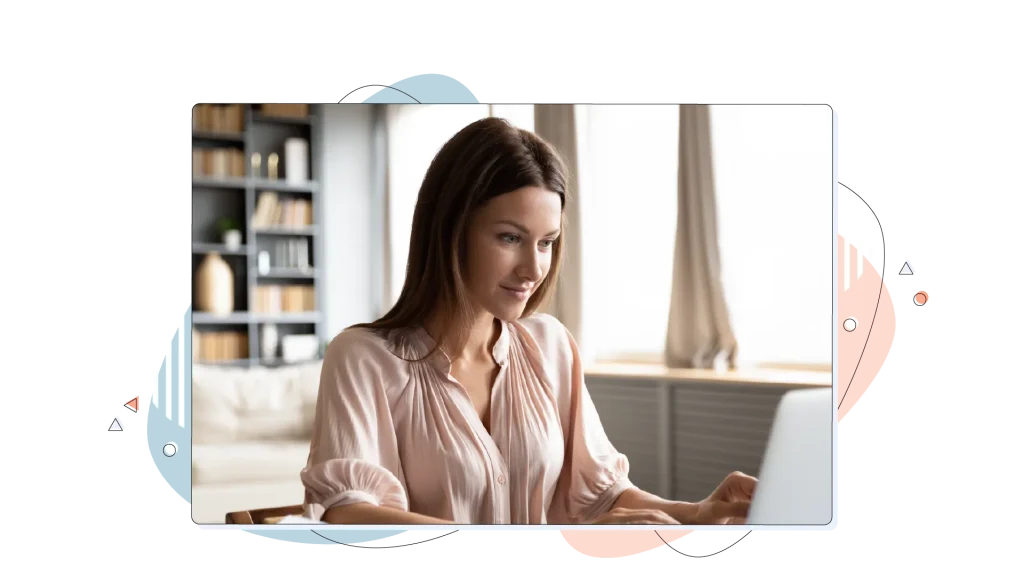
The Finishing Touches: Post-Migration Must-Haves
Your WordPress site has arrived in its new home! Now it’s time for a few final checks to make certain everything is running perfectly. We call this the post-migration checklist, and it’s the final step to a successful move.
Step 5: Point Your Domain to HostPapa (If You Don’t Use CloudFlare)
If you don’t use an external service like Cloudflare, you need to tell the internet where your website’s new address is. You do this by updating your domain’s nameservers at the company where you registered your domain (your registrar).
These point your domain away from your old hosting provider and toward your new HostPapa hosting environment. And don’t forget, many of our WordPress hosting plans come with a free domain registration for the first year!
We’ve made this part easy. The HostPapa nameservers are:
- ns1.hostpapa.com
- ns2.hostpapa.com
After you update them, it can take a few hours for the changes to spread across the internet. If you need a hand, our support team is here to help, or you can go over our guide in the knowledge base.
Step 6: Test, Test & Test Again
This is the fun part: taking your newly migrated website for a spin. Before you announce the move, take a few minutes to act like a visitor on your new site. This helps you catch any little bumps before your customers do.
Here’s a simple checklist to go through:
- Click through your pages: Does your menu work? Do all the main pages of your WordPress website load without an error message?
- Check for broken links and images: Make sure your images are showing up and that your links (especially your internal linking) go to the right place. Images should load correctly, and galleries should also display their thumbnails.
- Try to log in: Ensure you can still log in to your WordPress dashboard with your username and password.
- Test your forms: Fill out your contact or quote forms to confirm they are working and that you receive the submissions.
Step 7: Update Your Website’s URLs
Sometimes during a migration, internal links can still point to an old temporary URL or a previous domain structure. Fixing this is pressing for your SEO and to prevent your users from hitting dead ends. A broken link can negatively impact how search engines view your site.
While you could do this manually, we recommend a much easier way:
Use a free WordPress plugin like “Better Search Replace.” Once you install it, you can tell it to find all mentions of your old URL (http://olddomain.com) and replace them with your new one (https://newdomain.com). This tool updates your entire database in minutes.
After migrating, it’s also a good idea to check your SEO settings in a tool like Yoast SEO. Ensure your meta description templates are correct and consider using its redirect manager for any specific pages you may have changed.
Step 8: Final Housekeeping
You’re just about done! The last step is to tie up a couple of loose ends for security and cleanliness.
- Re-enable security plugins: If you paused any security plugins during the migration, now is the time to turn them back on. This is fundamental for protecting your site from hacking attempts and running things like malware scanning.
- Remove local backups: Once you’ve tested your new website and are 100% happy that everything is working perfectly, you can delete the backup files you saved to your computer.
Conclusion: You’re All Set!
The whole moving process takes merely a few minutes, but it can take a few hours for inexperienced users. We know that changing your hosting provider can seem like a big task, but by following these steps, the process is straightforward and worry-free.
Our goal is to give you peace of mind. By choosing our managed hosting experience, you’re not just getting powerful tools and great features; you’re getting a dedicated team of WordPress experts and access to premium support.
As your business grows, you’ll have the power to host multiple sites with us, all with the same great service. Now you can relax, knowing your site is fast, secure, and in good hands.
FREQUENTLY ASKED QUESTIONS
What main features come with the Managed WordPress Hosting plans from HostPapa?
Our Managed WordPress Hosting plans are packed with great features designed to make your life easier and your website faster. The main benefits you’ll enjoy are:
- Blazing-fast speed: Enjoy incredibly fast loading speeds thanks to our WordPress-optimized servers and built-in caching.
- Automatic updates: We handle all core WordPress and critical security updates automatically, so you don’t have to.
- Enhanced security: Stay protected with a full security suite, including proactive firewalls and regular malware scanning.
- Expert support: Get direct access to our team of WordPress experts, ready to help with any of your questions.
- Freebies you’ll love: Enjoy a free domain registration for the first year and a free, pre-installed SSL Certificate on us.
Is managed WordPress hosting a good choice for small businesses?
Absolutely! In fact, we find it’s a perfect fit for a small business. Here’s why:
- It saves you time: We manage the technical side of your hosting so you can focus on developing your business.
- It gives you peace of mind: With our enhanced security and reliable uptime, you don’t have to worry about your website going down.
- It provides expert help: Think of our support team as your own on-demand IT department, ready to help whenever you need it, which is a service you won’t get with basic shared hosting.
Do I really need managed WordPress hosting?
That’s a great question, and the answer really depends on your needs.
For a very simple, personal portfolio site with low traffic, our standard shared hosting might be all you need. However, our Managed WordPress plans are highly important if:
- Your website is for your business, where speed, security, and uptime are fundamental.
- You’re seeing a steady increase in traffic.
- You want to host multiple sites without the technical headache. We find our plans are a solid choice for small agencies that can manage all their client sites from one dashboard.
What is SEO for WordPress?
Think of SEO (Search Engine Optimization) as the practice of making your WordPress website more attractive to search engines like Google. The main goal is to help your site rank higher in search results so more people can find you.
This involves using relevant keywords, creating high-quality content, and ensuring your site has a fast page speed.