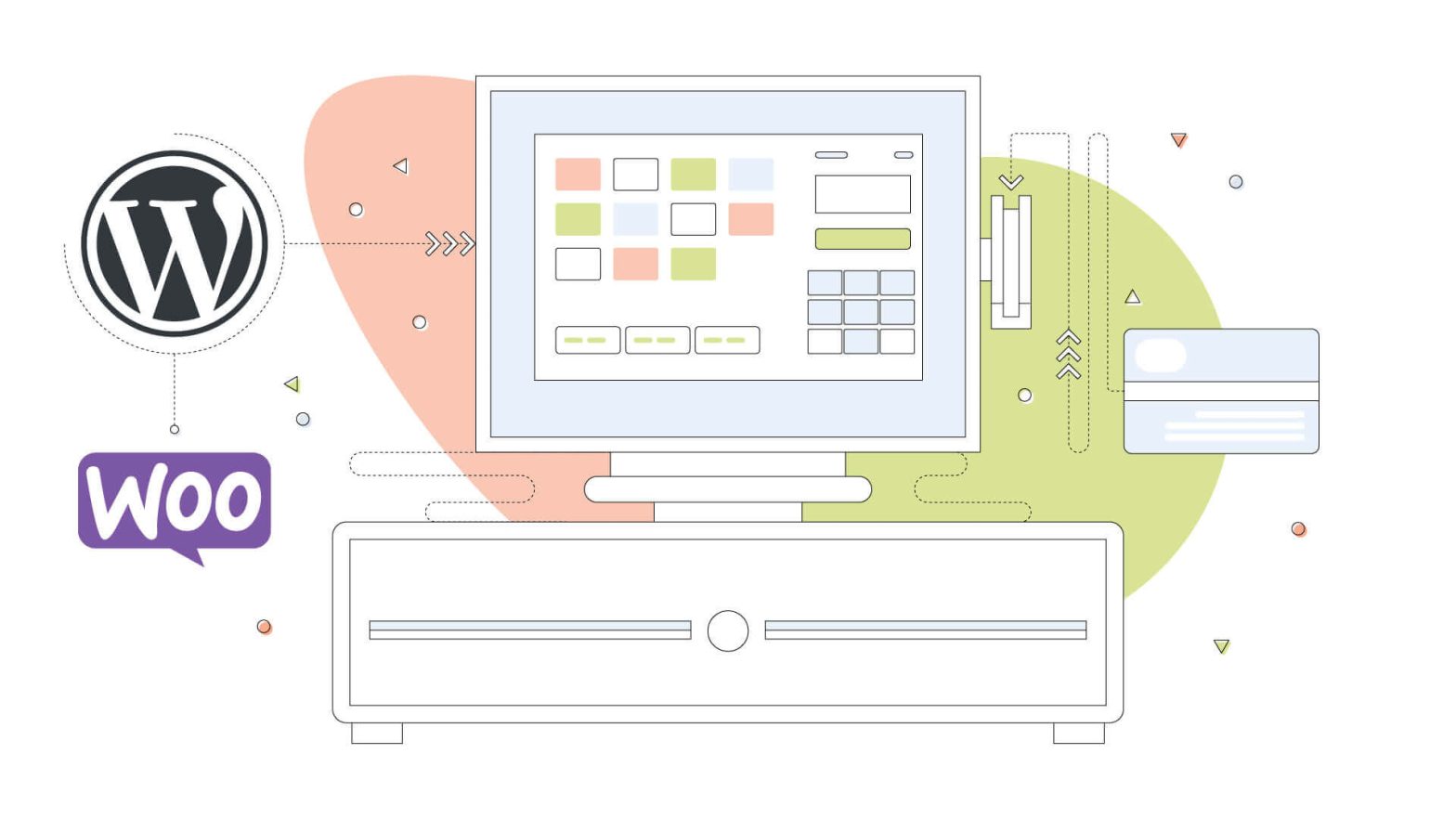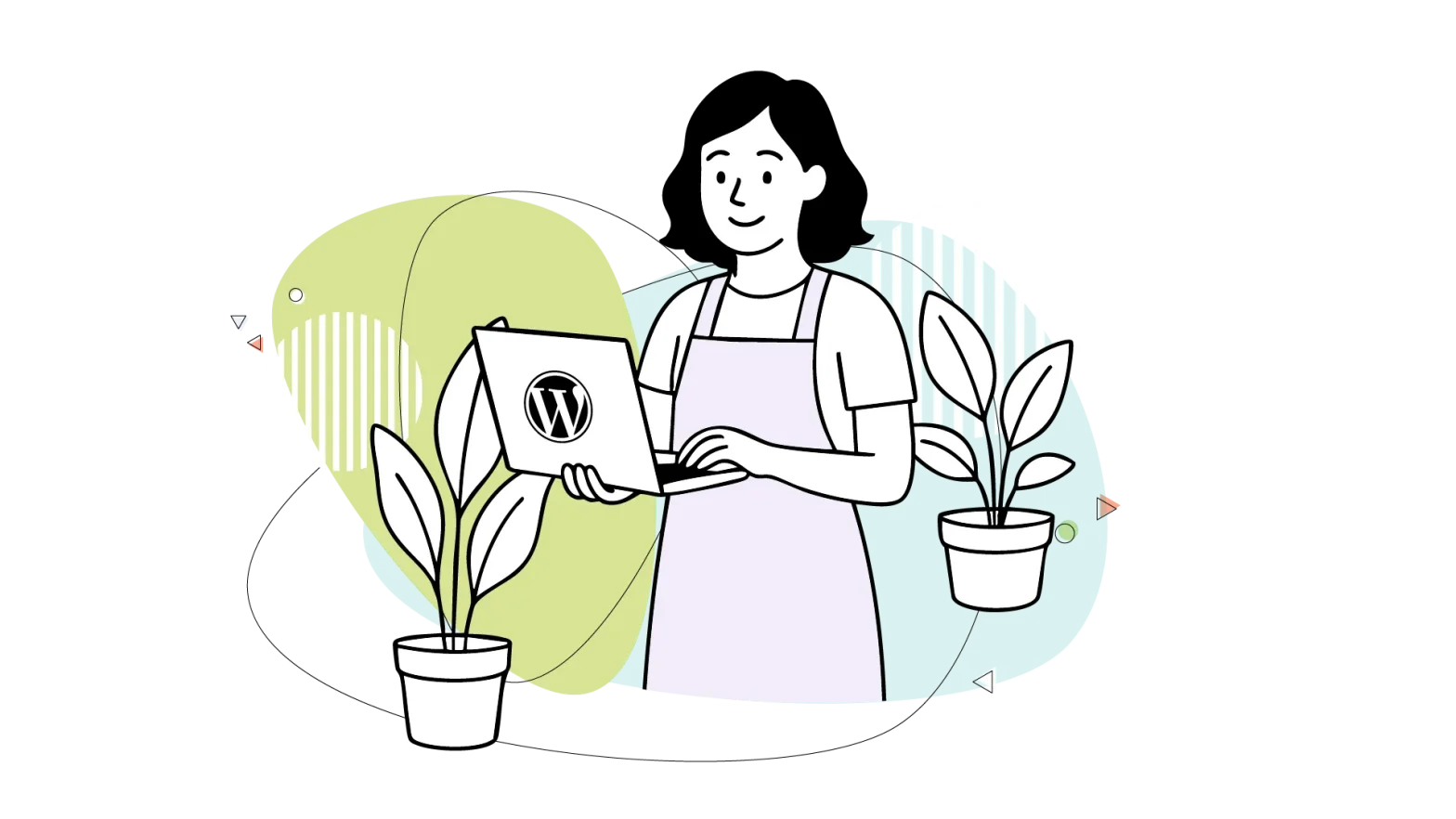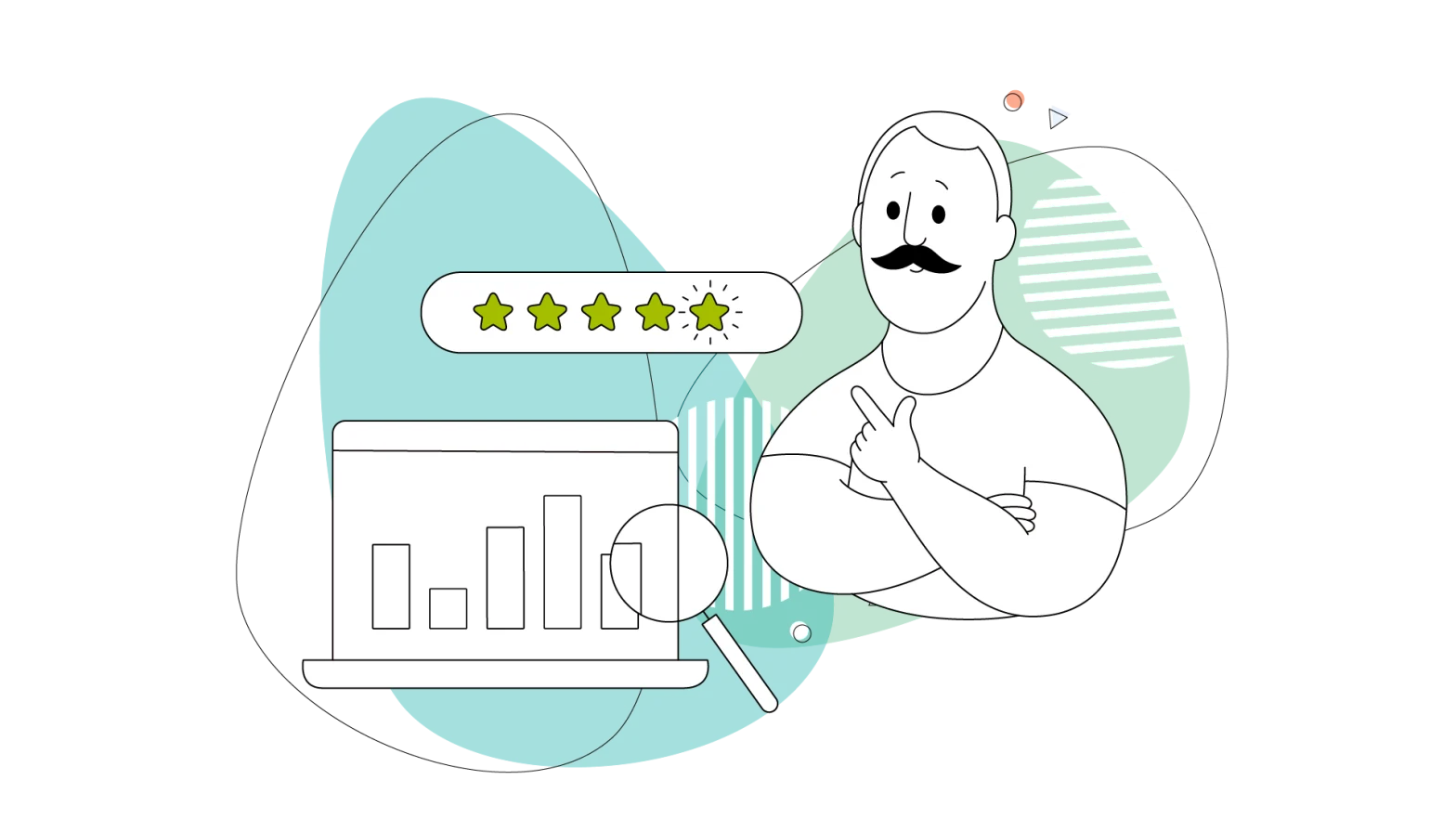Integrating your website with your point of sale (POS) system was previously critical, but it is now becoming more and more crucial.
As eCommerce expands quickly, so are customer expectations. The eCommerce website has evolved rapidly from an additional option to a crucial part of any retail system.
Maintaining a separate POS system and eCommerce website for your physical business is no longer practical in this new environment. A fragmented and uneven consumer experience is produced by a segregated payment infrastructure, making data collecting more difficult.
This article will look at how to add a Point of Sale (POS) to WordPress with WooCommerce for food ordering. But first, let’s discuss what POS integration is and why you should use it.
- What is a POS System?
- What is a POS Integration for eCommerce?
- How to Add a Point of Sale to WordPress With WooCommerce
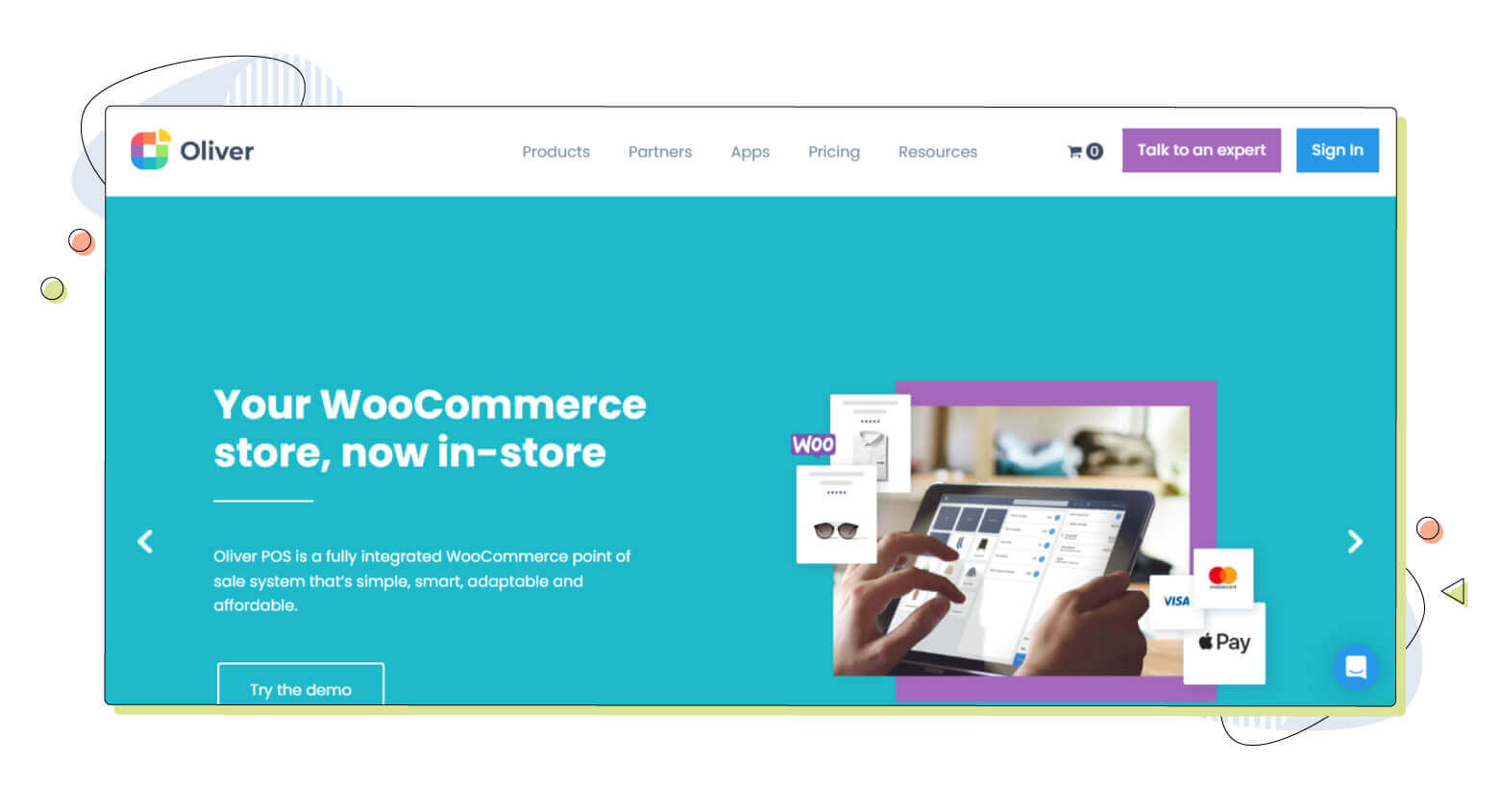
What is a POS System?
The in-store technology used to take and process payments, record purchases, gather customer data, and issue invoices or receipts is a point-of-sale (POS) system. It is sometimes referred to as a point of service or a point of purchase system.
A digital POS system for eCommerce is comparable to a physical point of sale. It is generally able to provide analytics and is incorporated with the eCommerce platform. Typically cloud-based, these systems manage eCommerce sales by facilitating transactions with a web-based “shopping cart” and payment form.
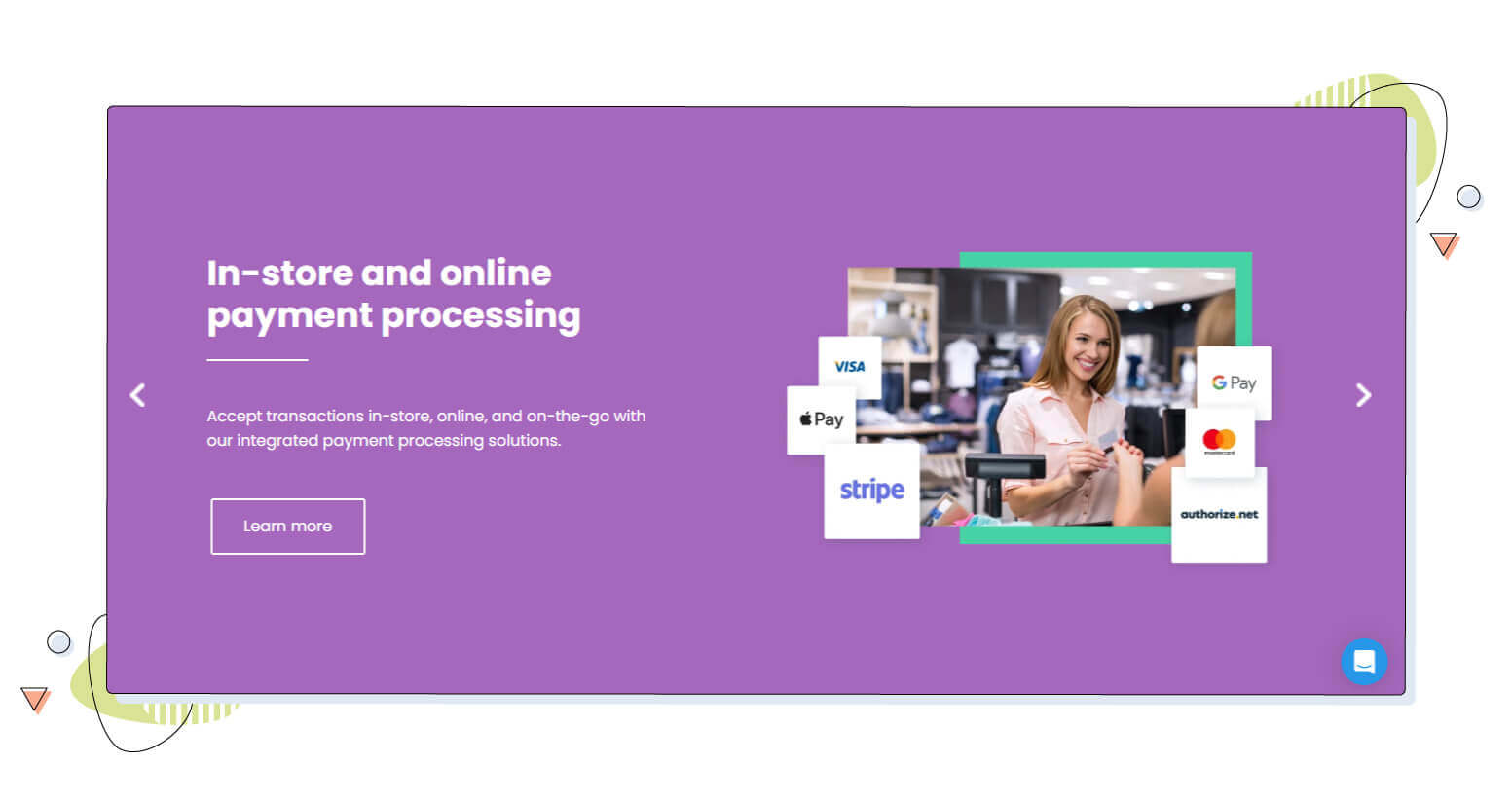
What is POS Integration for eCommerce?
When offline and online stores have an eCommerce POS integration, a different platform or plug-in keeps track of the Point of Sale systems.
It allows retailers to synchronize their online and offline operations effortlessly when it functions well. It will enable it to combine consolidated data from all platforms and real-time communication between third-party apps.
Therefore, you can edit and improve your prices, inventory, promotions, shipping options, and more. eCommerce platforms like WooCommerce, Shopify, Magento, and Ecwid allow a POS integration
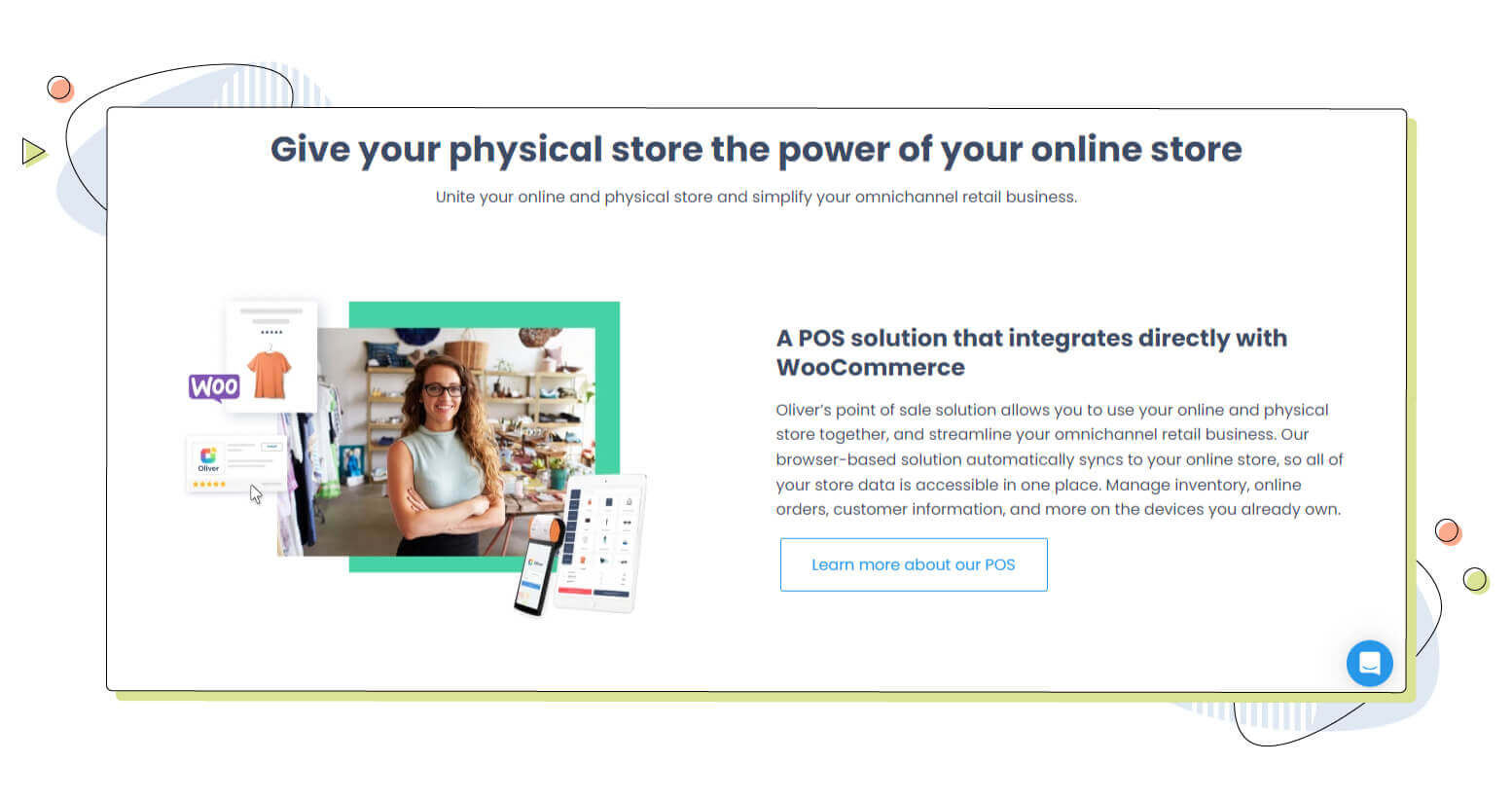
How To Add a Point of Sale to WordPress With WooCommerce
The POS integrations available are limited if you run a food-ordering website. Standalone plugins are available that function as POS, but they are not an all-in-one solution. I’ll introduce you to a free plug-in as a point-of-sale system.
A point of sale (POS) system for WooCommerce is Oliver POS. You can download it for free from the WordPress.org repository. It’s easy to use, straightforward, and clever. Oliver POS is your store’s ideal integrated WooCommerce POS because it has a single database and platform.
Simply download and activate the plugin from the WordPress website, then create an account directly within the plugin to get started. All of this is free and doesn’t require a credit card. The straightforward and thorough procedure is as follows:
1: The first step is to log in to your WordPress site, select Plugins from the dashboard, and then click Add New. You should type “Oliver pos” into the search box that appears when you click on it in the top right corner.
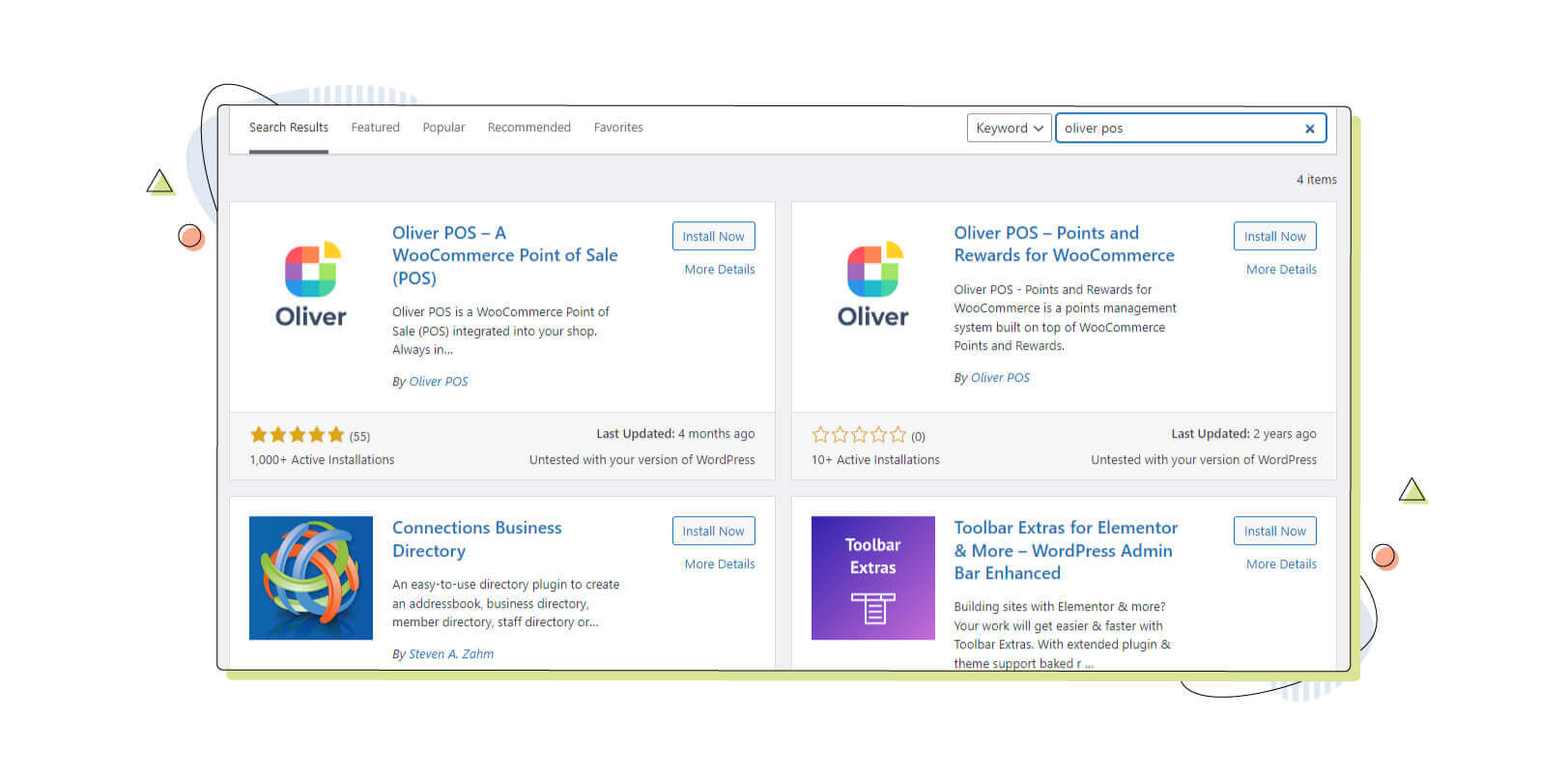
2: When you click Activate, the plugin will be installed, and you will be sent to an account setup screen. Fill in your personal information, such as your name, email address, and password (for the Oliver POS register), as well as your phone number and the verification pin.
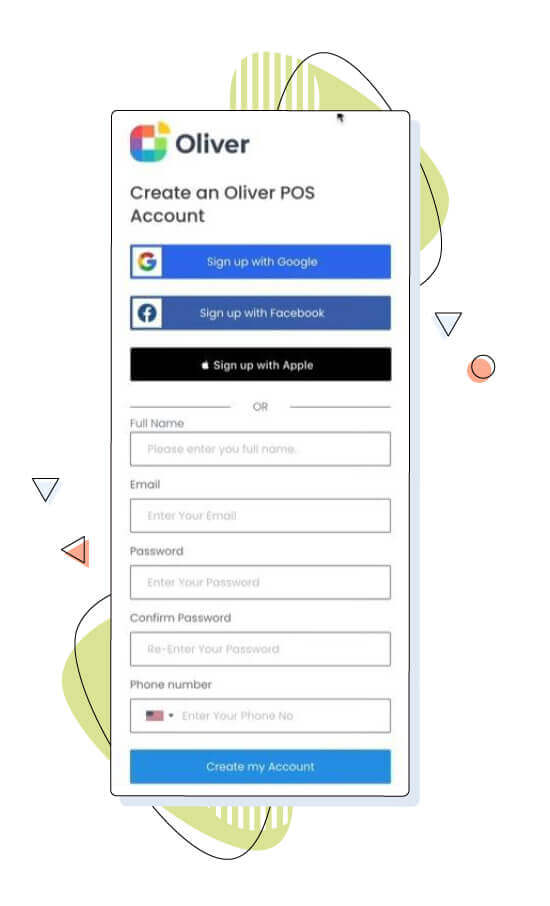
Your account will be created after you have completed all the fields and clicked “Create Account.”. All your orders, inventory, and customer lists will sync with Oliver POS’s comprehension.
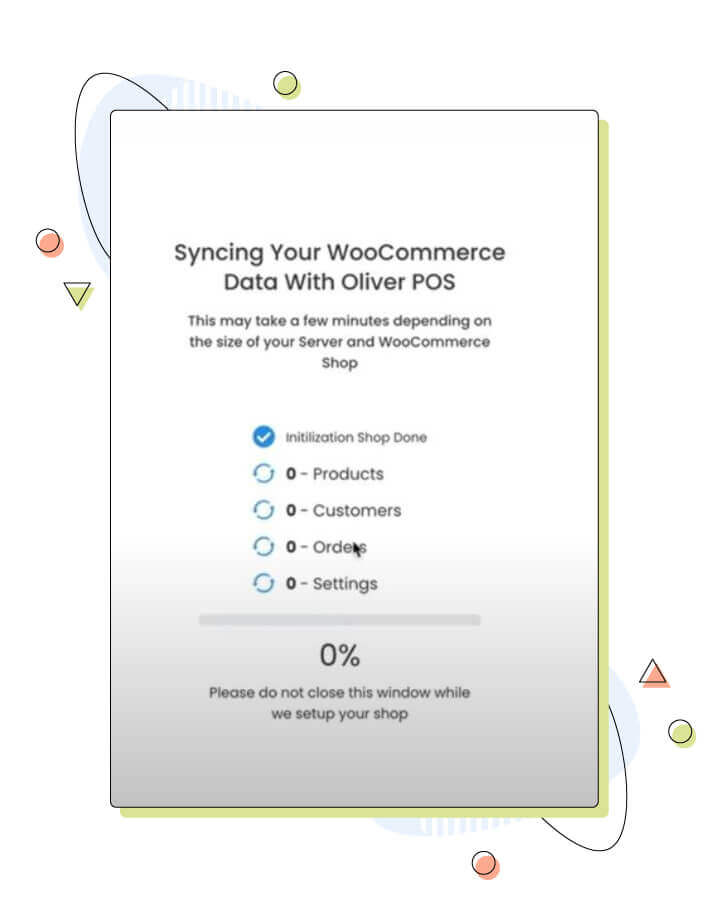
3: Click “Launch Register” on the Oliver POS dashboard, enter your pin, and you are ready to do your first transaction. Following that, Oliver’s point of sale will be updated with your order, product, and customers.
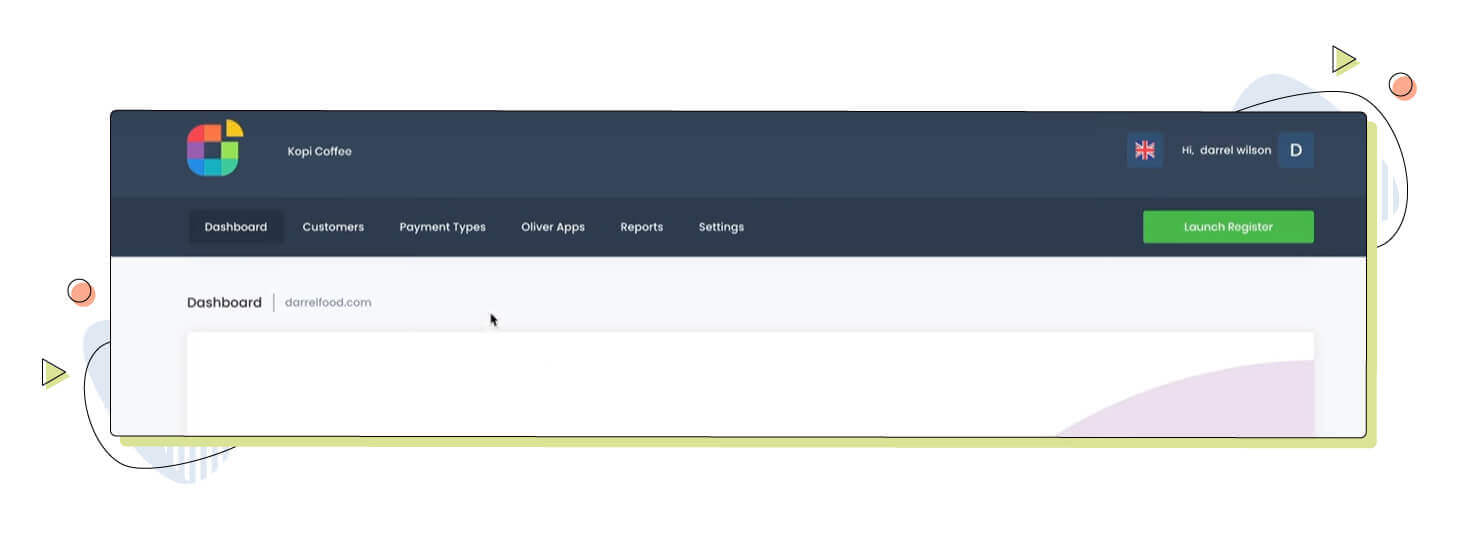
4: Your product list and editable tiles are on the opening page’s right side. Using these tiles for specific items, categories, or subgroups (clothing, lifestyle) or even for particular product qualities, you may organize and declutter your products (colour, size).
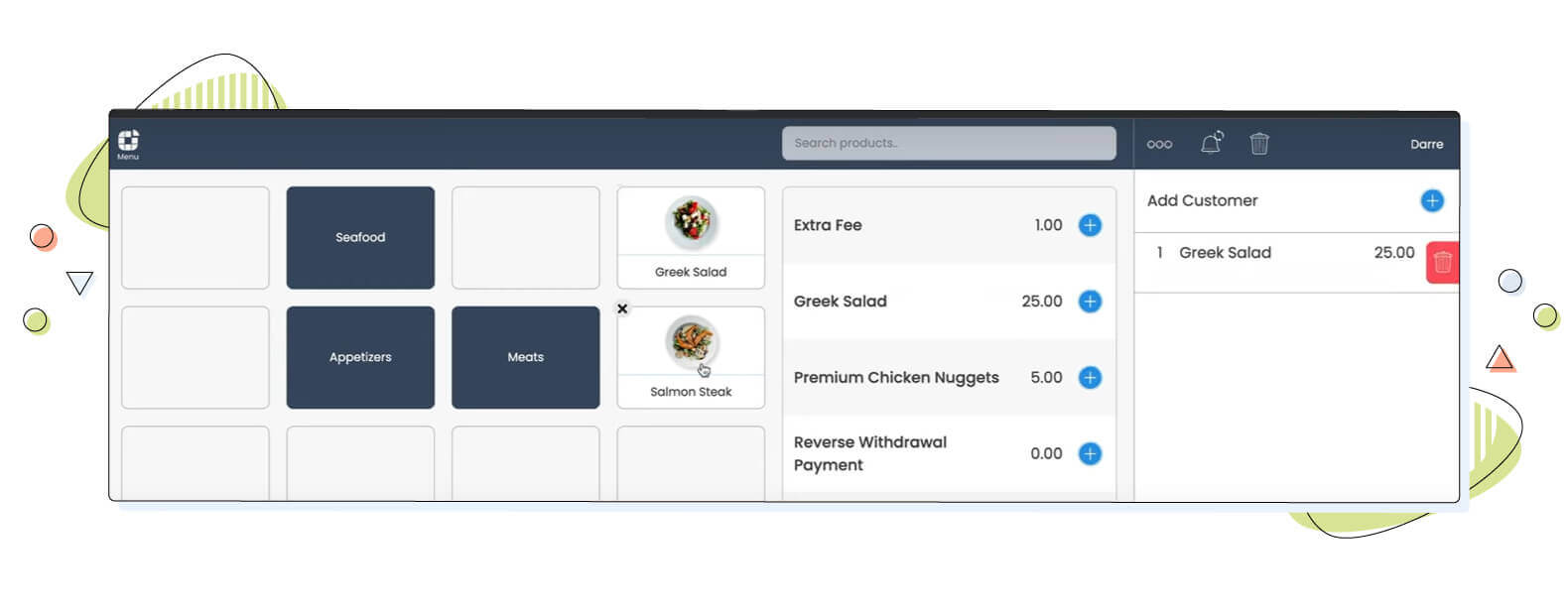
5: A product is added to the cart when chosen for an order.
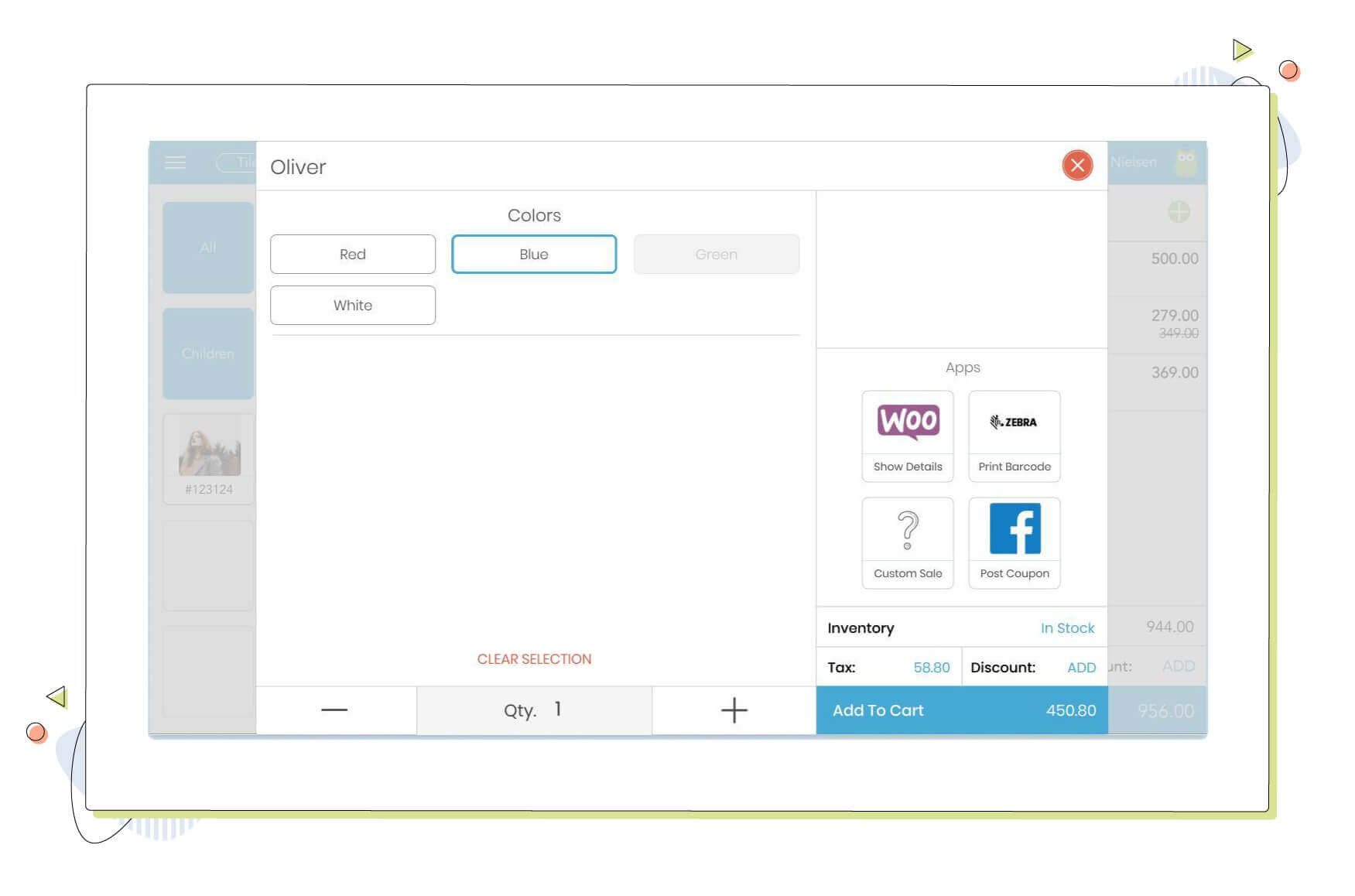
6: Payments are directed through the Checkout option in the bottom right. Enter card information or the customer’s payment amount after choosing whether to accept cash or a card (this Register accepts both). You can email or print the bill from the payment completion screen or click New Sale to send it back to the Register.
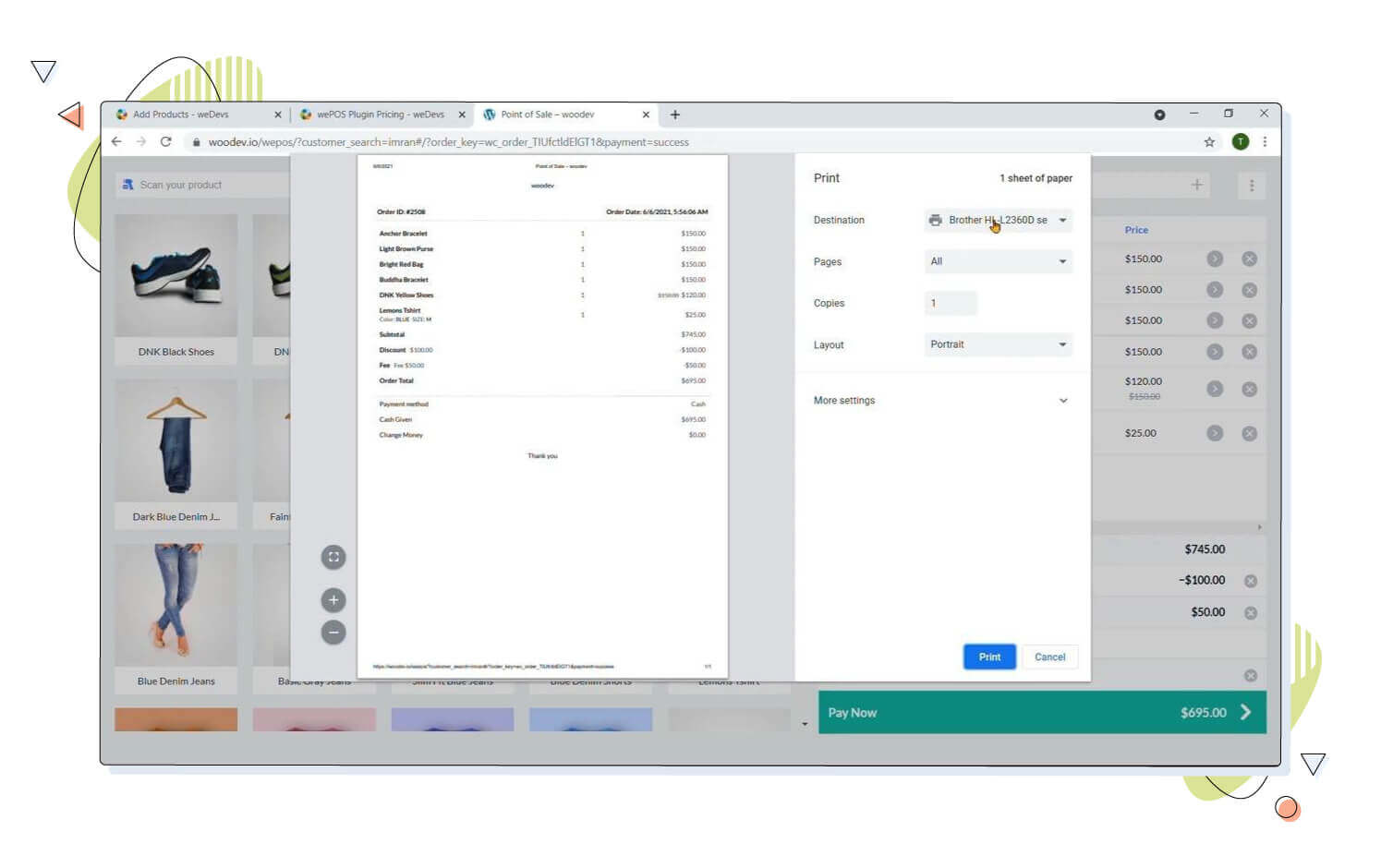
7: Through your website or Oliver POS’ Activity View in the top-left corner, you may keep track of your previous transactions. You may go back to your WordPress homepage, click Orders, and get a complete list of all transactions – including the most recent one – for a broad overview. Never before has it been so simple to keep track of customer purchase history.
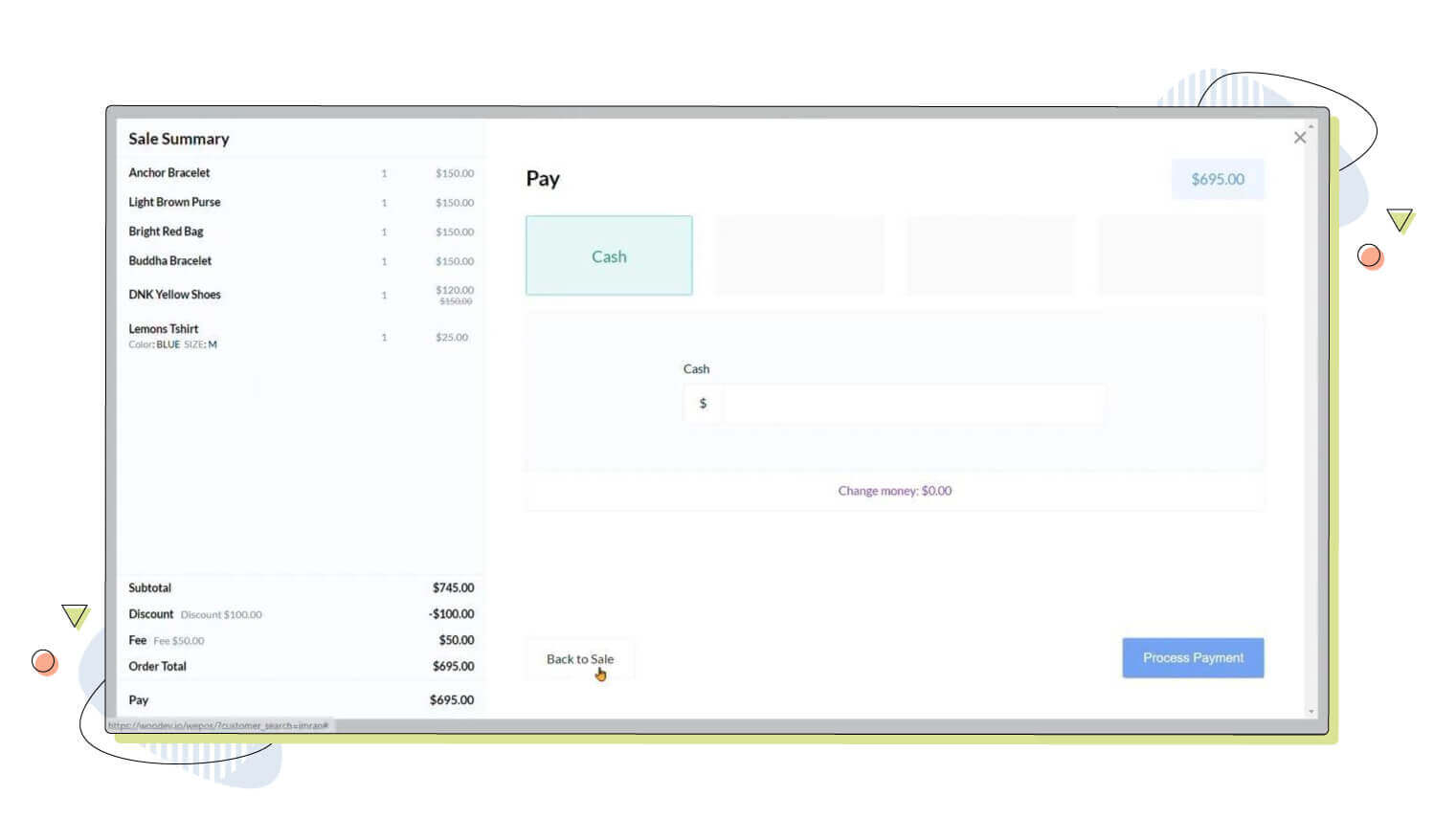
Yes. That’s how easy it is. With Oliver POS, you can increase your offline and online sales, market your business the way you’ve always wanted to, and take it to new heights of success. Along with Oliver Apps, which have incredible capabilities still in development, Oliver POS also has a wide choice of clever and proficient hardware.