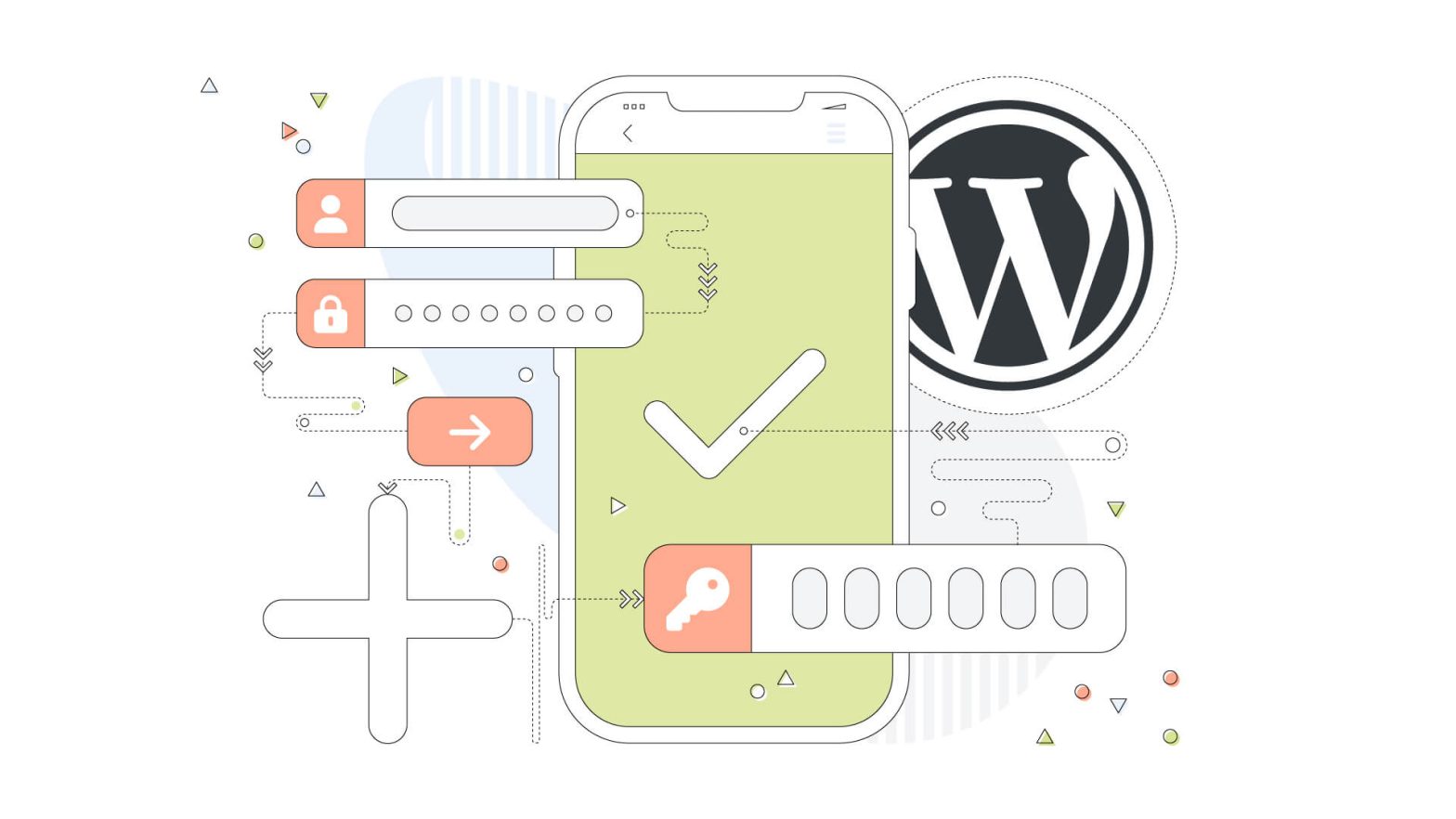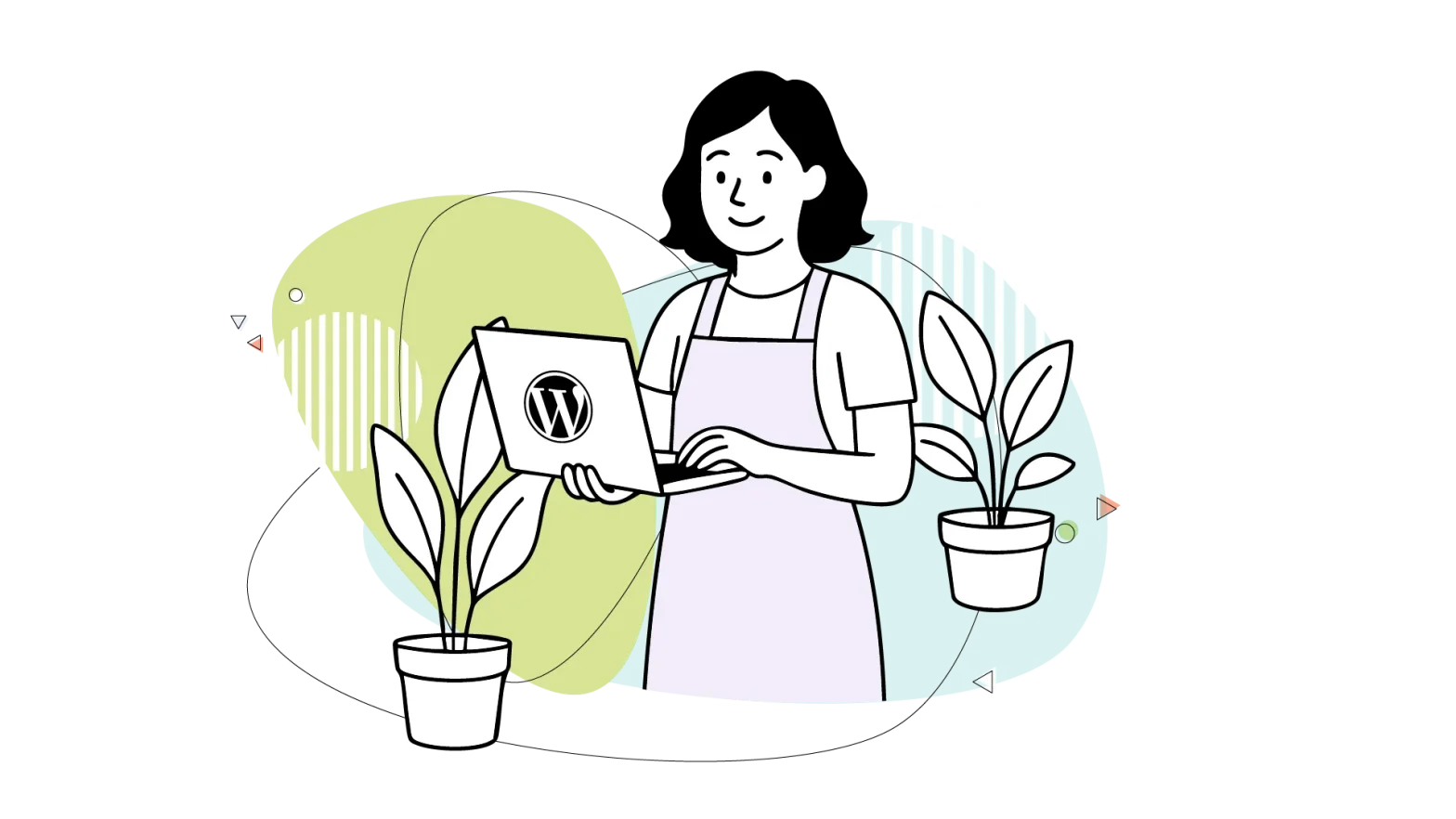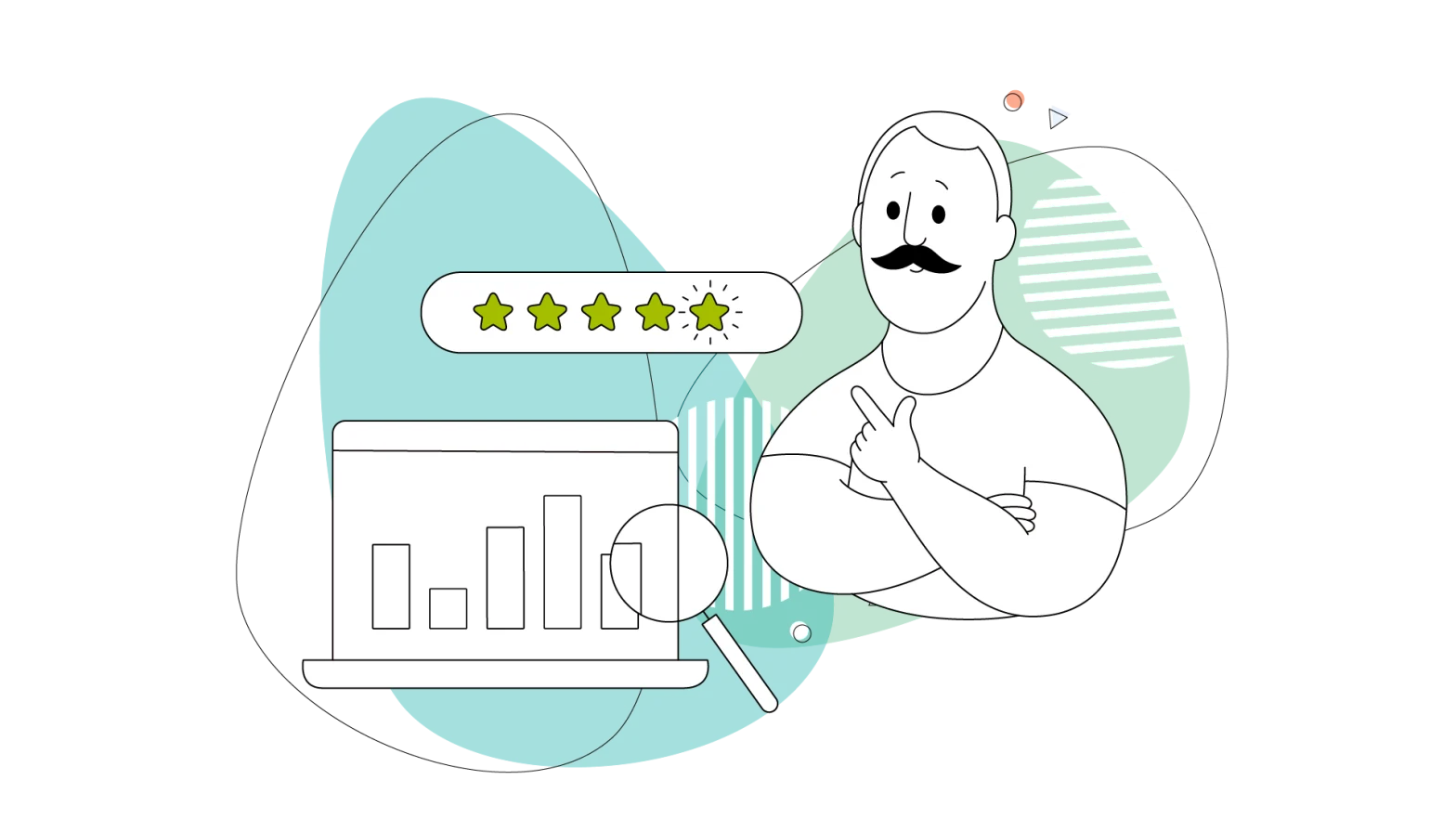Online credentials are our digital passes for all our platforms, social media, banks, and everything in between. And with the ever-increasing number of platforms, the amount of credentials is increasing exponentially!
Even with a strong password, securing our assets from cyber threats is fundamental, as hackers lurk with every page load on our browsers.
Securing your passwords is one thing and can be done via password managers, writing them on paper, or memorizing them – the latter being the safest of all options!
For WordPress, it’s highly recommended to use a two-factor authentication plugin to protect the login page. This blog will share the best 2FA plugins available, so sit tight and let the list begin.
- What Is Two-Factor Authentication?
- Other Authentication Methods for 2FA
- Do I Need 2FA on My WordPress Website?
- How Does an Authenticator App Work? A Simple Explanation of OTP
- How to Add Two-Factor Authentication to WordPress
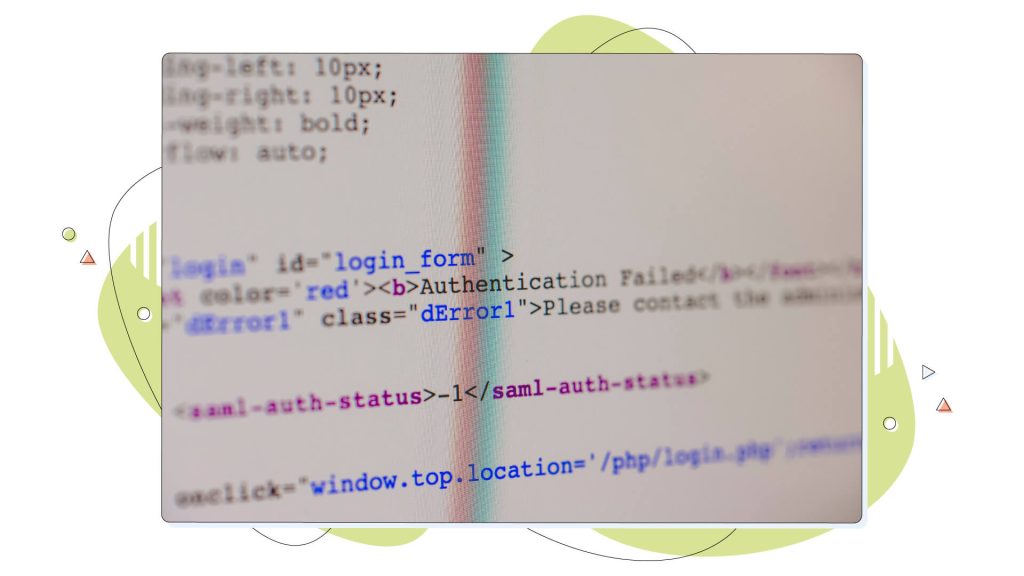
What Is Two-Factor Authentication?
In a nutshell, two-factor authentication means you’re not relying solely on your password to keep your account safe. Instead, 2FA adds another verification level, making it significantly harder for unauthorized intruders to break in and access your WordPress login page. Once you put your username and password in the respective fields, you’re asked for another code, which you have to get from an app.
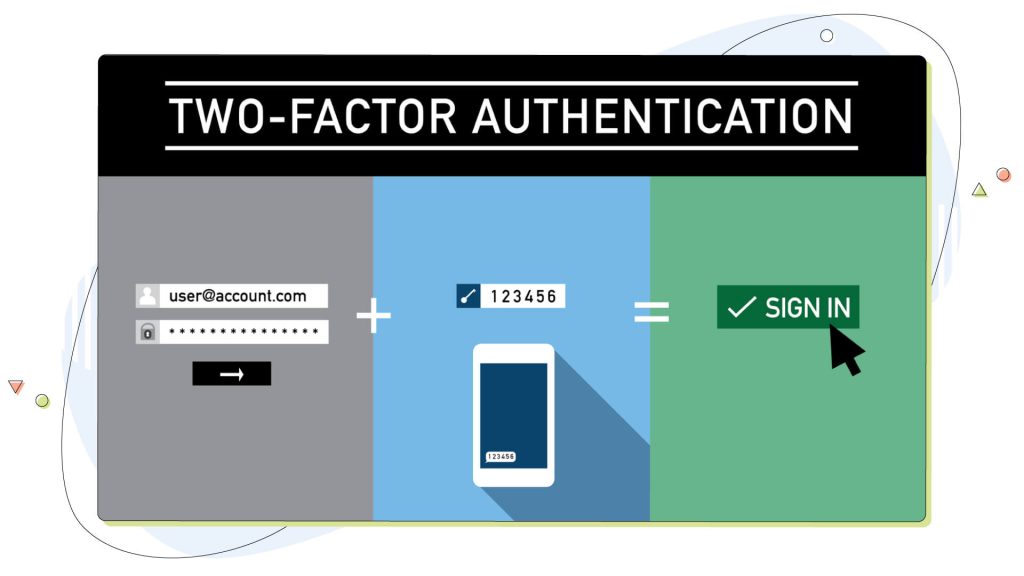
Two-factor authentication can be broken down into (you guessed it) two parts:
- The password you already know: The first pillar of 2FA rests on the foundation of something you know – your trusty password. It’s the digital key to your kingdom. But let’s face it, even the strongest passwords can be deciphered or sniffed.
- The authenticator app: The second factor of this 2FA chain is “something you have.” This could be your Authenticator App, which provides you with unique codes so you can complete the login process.
Other Authentication Methods for 2FA
Generally speaking, two-factor authentication can be done in several different ways. Google uses a mix of push notifications and biometrics for their accounts on smartphones and tablets, but there are more.
Once you log in to your Google account, a push notification will land on another device that has that Google account set up. If there isn’t, it can ask you for your fingerprint to ensure it’s the right person logging in to the account.
According to Kaspersky’s research, 2FA can also have these types of login methods:
- Hardware security keys
- SMS text messages (for one-time passwords)
- Push notifications (that ask for your permission to log in)
- Biometrics (fingerprint, eye retina scan)
- Software tokens (from authenticator apps)
- Pre-generated backup codes
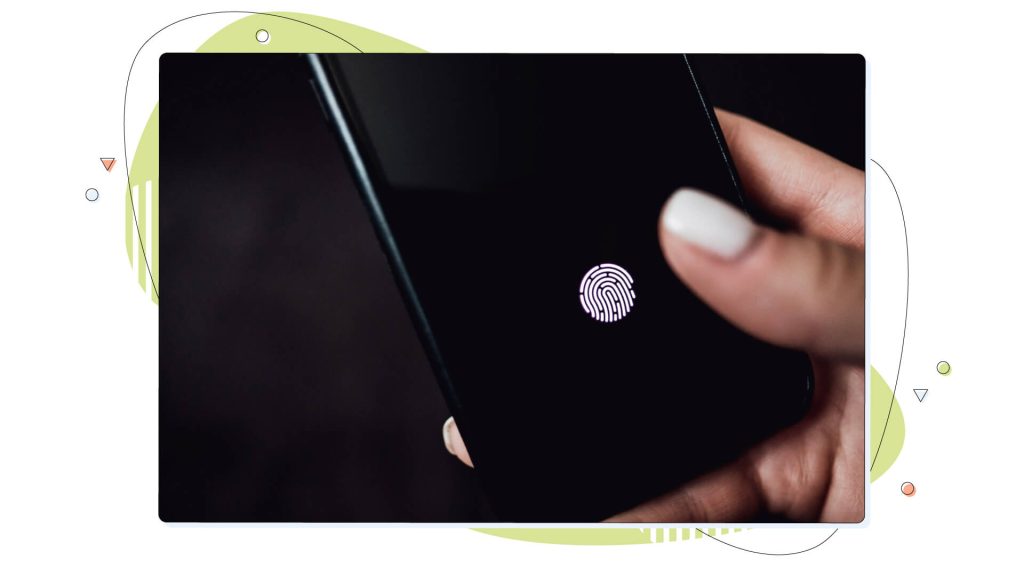
Biometrics is a widely used method of securely logging in. No one has the same fingerprint as you!
Do I Need 2FA on My WordPress Website?
To answer this question simply – yes, you need to protect your work – whether it’s just a hobby or a side hustle.
For eCommerce and more mission-critical websites, 2FA is a mandatory step that must be completed to secure all your website and your customer data, along with their addresses and payment info.
Much like choosing the most robust web host available, having your security at the forefront is a smart choice.
How Does an Authenticator App Work? A Simple Explanation of OTP
An Authenticator App operates by utilizing time-based one-time password (TOTP) technology. Every method uses some derivative of the one-time password, which, as the name suggests, is a password you can only use once.
Although one-time passwords are preferred, it’s essential to consider the original technology known as hash-based one-time passwords (HOTP for short).
This is still used in some circumstances, and it works by sending a code via SMS or email, allowing users to log in to their accounts.
HOTP offers advantages similar to TOTP, but its effectiveness depends on factors like the strength of the phone signal and the availability of third-party platforms. Consequently, it may have several vulnerabilities for end-users (data sniffing), so TOTP is the preferred method in most cases.
When you set up 2FA for an account, the app and the account share a secret key. This key is never transmitted but remains stored securely on both ends.
When you need to log in, the app calculates a time-dependent one-time code using the shared secret key and the current time.
This code refreshes automatically in specific intervals, usually between 1 to 5 minutes.
Simultaneously, the server you’re trying to log into follows the same process to calculate the expected code.
If the code you input matches the one generated by the server within a specific timeframe, you’re granted access. The one-time code system ensures that even if someone intercepts a code, it becomes useless after a brief period due to its constantly changing nature.
In simpler terms, the Authenticator App creates and verifies unique, time-sensitive codes using a secret key shared between your device and the server, enhancing account security by requiring both your password and this dynamic code for login.
Popular authentication apps include Google Authenticator and Microsoft Authenticator, and you can use them on multiple websites and platforms.
These include your Google account, your Microsoft account, or on social media like Facebook and countless others, and these will be required for the WordPress plugins to work.
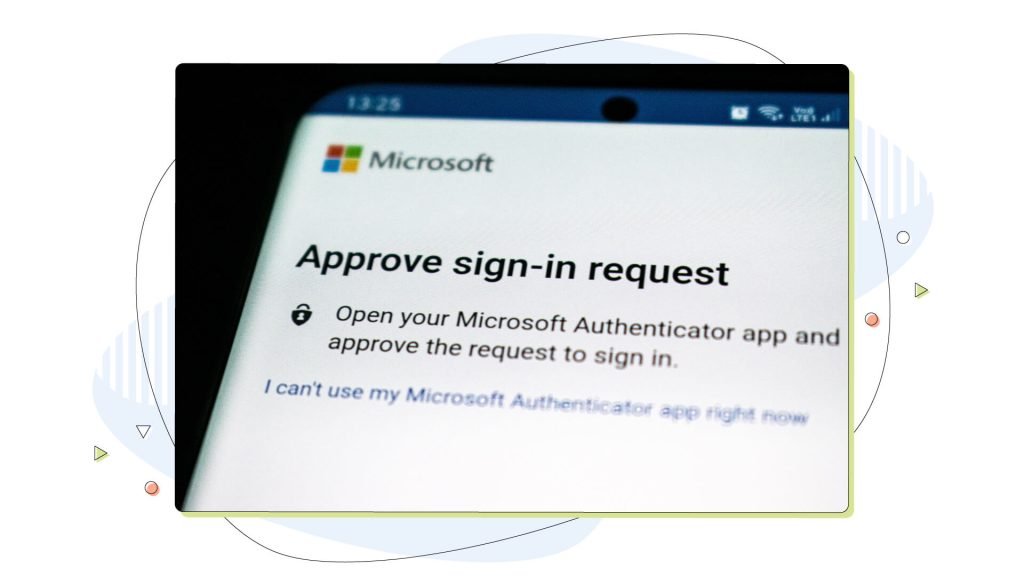
How to Add Two-Factor Authentication to WordPress
There are currently a handful of plugins you can use to add a multi-step authentication and boost WordPress security significantly.
Based on our experience, we have collaborated with a few experts to curate a comprehensive list of WordPress’s top two-factor authentication plugins so you can start blogging safely.
All offer a straightforward approach to adding two-factor authentication to WordPress with easy-to-follow steps that can be done by casual WordPress users.
1. WP 2FA – Two-Factor Authentication for WordPress
If you’re looking for a simple and free way to enable two-factor authentication on your WordPress site, you should check out the WP 2FA plugin. You can use a 14-day trial or opt for the basic and easy-to-use version on the official WordPress plugin page.
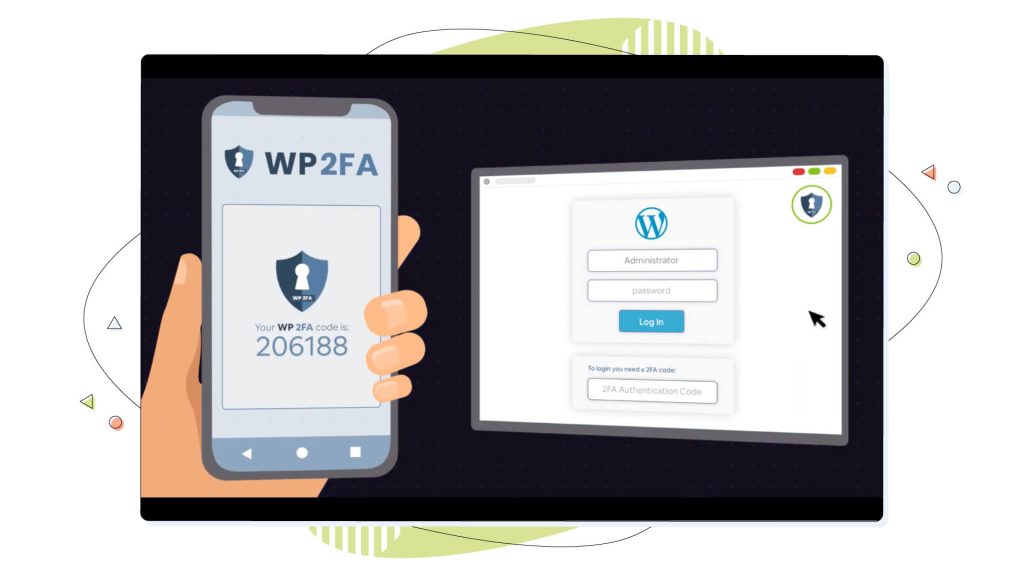
Once you install it, you must complete a simple setup wizard and have the plugin ready to use.
The wizard asks you to choose between the TOTP and the HOTP login method and then proceeds to help you generate backup codes if you don’t have access to the authenticator app. Then, it’s a matter of choosing which users you want to exclude from the process and finish configuring the plugin.
WP 2FA adds a separate field in your regular WordPress login page asking about the OTP before continuing to the WordPress dashboard.
The developers behind WP 2FA, Melapress, provide a premium version along with numerous other plugins promising complete security of your WordPress website. But for most users, the free version is all you need to secure your WordPress website.
2. miniOrange’s Google Authenticator
This WordPress plugin adds two-factor authentication (2FA) but also multi-factor authentication to your WordPress website. Due to the widespread use of 2FA mechanisms on more websites, its popularity has significantly increased in the last few years.
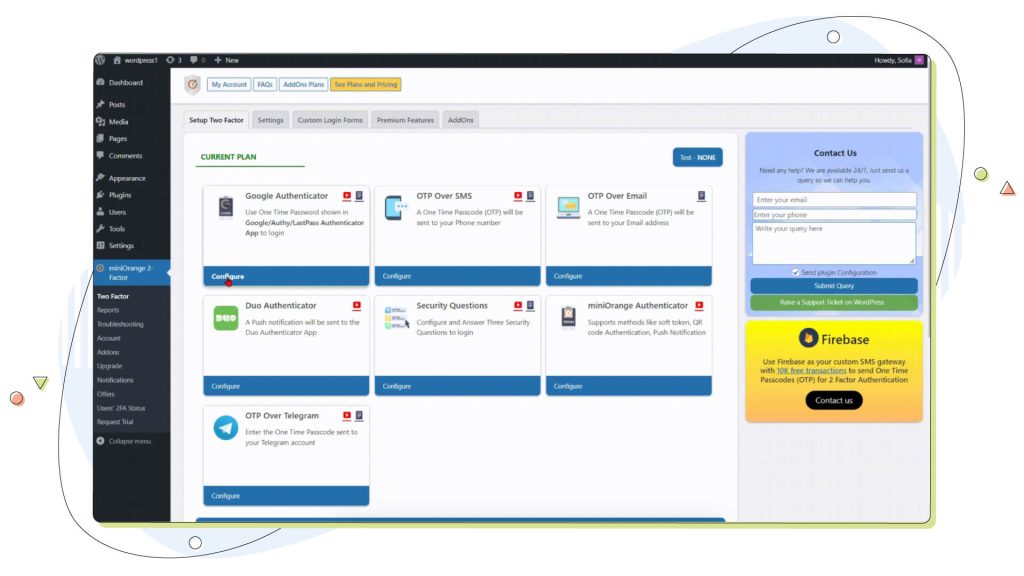
The plugin is also easy to use and has an intuitive settings page. Once you have installed and activated the plugin, you can configure it to require two-factor authentication for all users, specific users, or specific roles using popular apps like Google Authenticator.
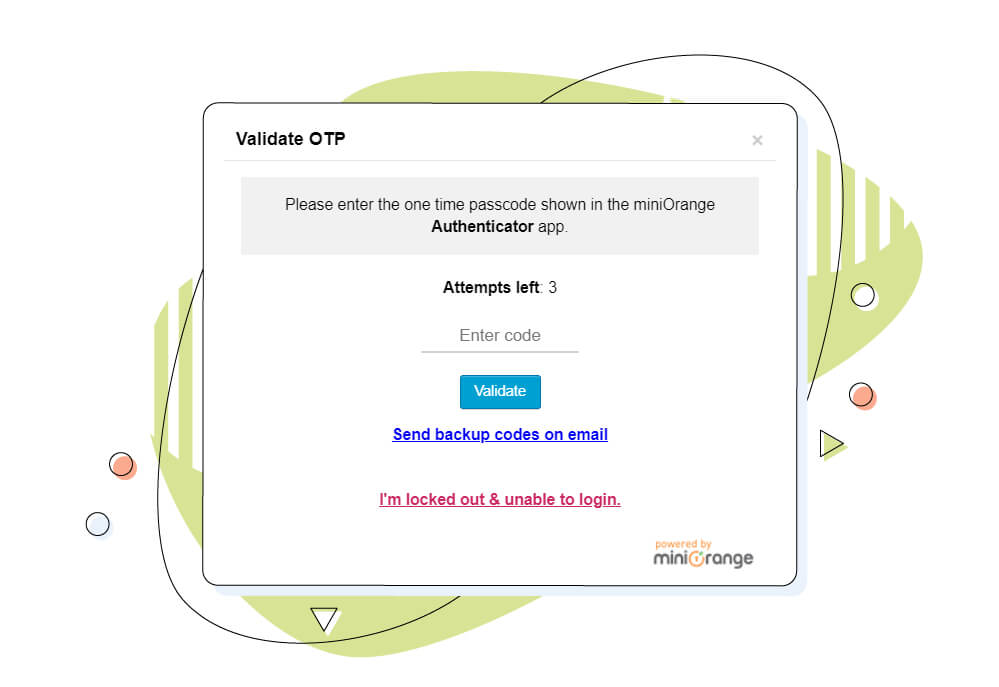
You can also choose to allow users to bypass 2FA for certain IP addresses or devices. This is very convenient for users accessing their site from a secure environment.
3. Wordfence Login Security
Wordfence Login Security is another free WordPress plugin that adds two-factor authentication (2FA) to your login page and a few other security features to your WordPress site.
Wordfence Login Security also includes additional security features, such as:
- Brute force protection: This prevents attackers from repeatedly guessing passwords to try to gain access to your website.
- XML-RPC protection: This blocks unauthorized access to your website’s XML-RPC API, which can be used to brute force your login credentials.
- Login page CAPTCHA: This helps to prevent automated attacks by requiring users to solve a CAPTCHA before logging in.
Wordfence Login Security is a great way to improve the security of your WordPress login page. It is easy to install and configure and completely free to use.
Here are the steps to enable Wordfence Login Security:
- Install and activate the Wordfence plugin from the WordPress marketplace.
- Go to Wordfence > Login Security.
- Enable the Two-factor authentication option.
- Select the authenticator app you want to use.
- Click the Save Changes button.
4. Two Factor
Another significant inclusion to our list is Two Factor. While it doesn’t have proven compatibility with the latest versions of WordPress, it’s still considered the go-to plugin for many.
The plugin stands out for its use of email codes, backup codes, and support for FIDO Universal 2nd Factor (U2F), making it a comprehensive option.
Support for the Google Authenticator is already baked in, so you only need to set it up and start using it for each account you want.
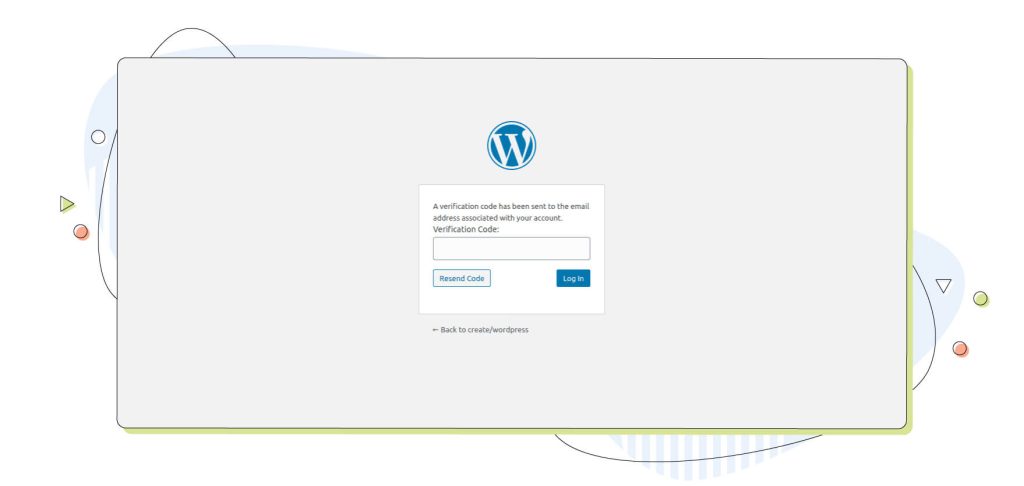
Bonus: Password-less Logins With Keyy
What if we told you that there’s another way of logging in without using the typical passwords. That’s exactly what Keyy promises. The plugin uses RSA public-key cryptography to replace passwords, providing stronger security and a better user experience.
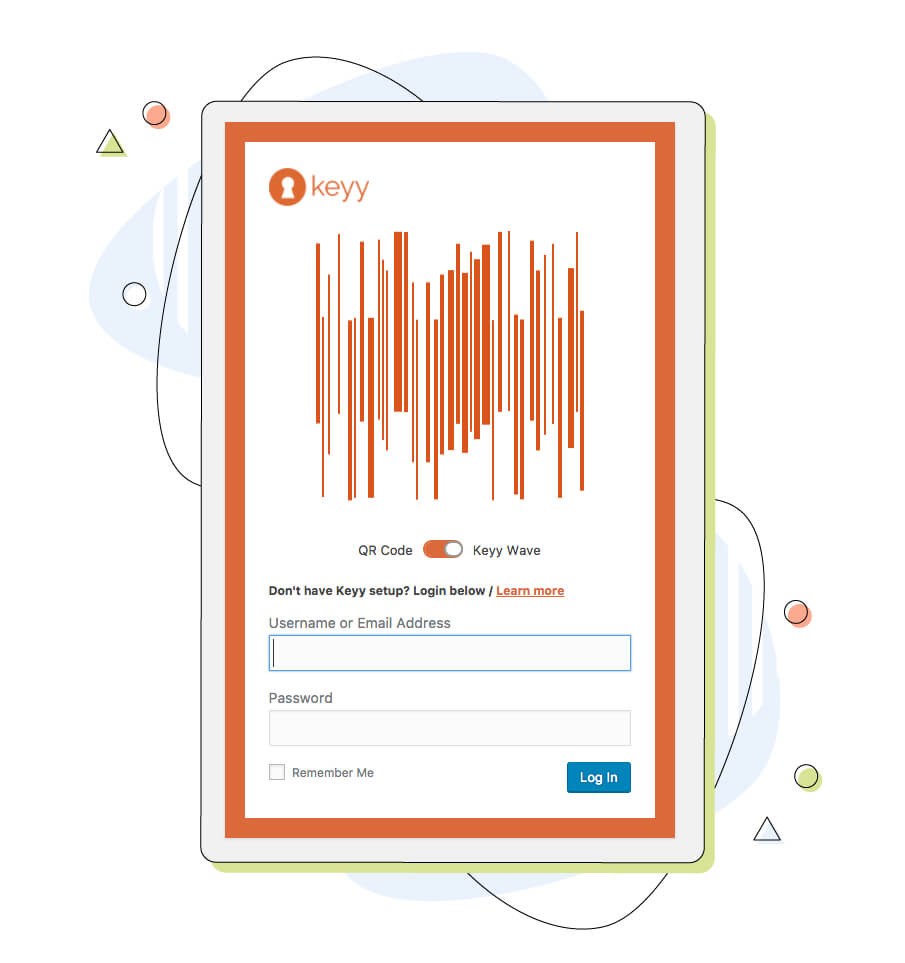
The only thing you need to have is your smartphone, which you use to scan the code on the login page. Alternatively, you have the option to use a QR code to log in.
The result is an almost effortless login experience without the hassle of remembering passwords. The app is available on Android and iOS devices, so it’s compatible with a wide array of devices.
Conclusion
When it comes to securing your WordPress website, two-factor authentication (2FA) stands out as an effective defence mechanism. It’s used often and makes hackers’ jobs significantly more difficult.
Unlike traditional passwords, WordPress two-factor authentication creates an extra shield that protects your site from most modern digital threats. It’s crucial to implement 2FA however possible, as it provides an added layer of security that your website deserves.
As we conclude this blog post, let’s recap the arsenal of 2FA plugins that we used to increase WordPress security.
Each plugin has unique strengths, catering to varying preferences, and all come with free versions you can quickly try.
The free versions are sufficient to enforce two-factor authentication on your website, providing an additional verification code at all times.
The vast majority of the plugin settings are reachable easily from the WordPress dashboard, and you can alter anything within a few minutes.
Protecting your accounts from brute force attacks and malicious intent is crucial. The good thing is that you can prevent most of these malicious attacks by enabling two-factor authentication plugins.
This login method adds a much-needed layer of protection to your WordPress – making it quite difficult for attackers to bypass. So don’t wait any longer – take action now and safeguard your digital life!
Enjoyed this post? Head to our HostPapa blog to read more exciting topics like this one!