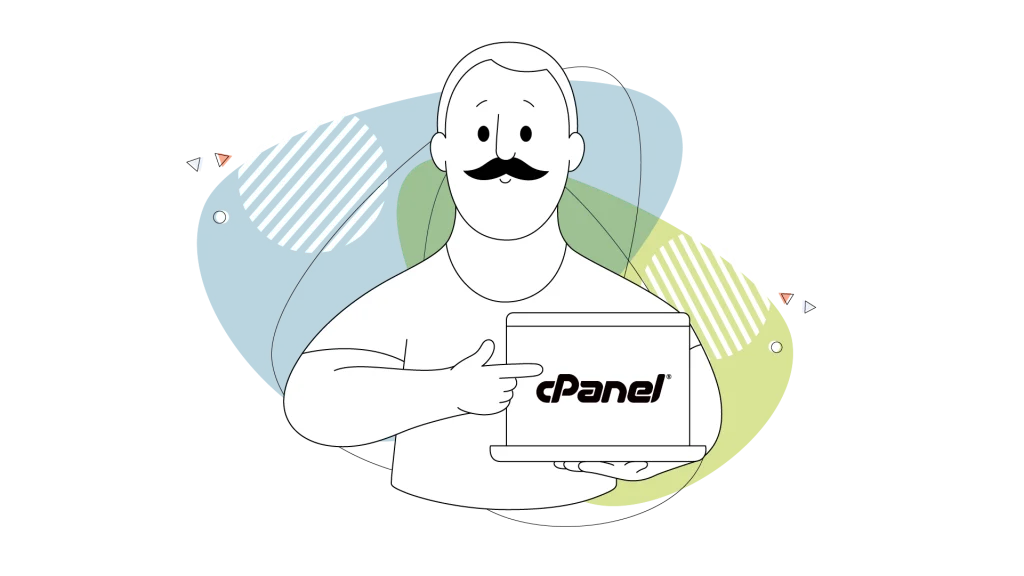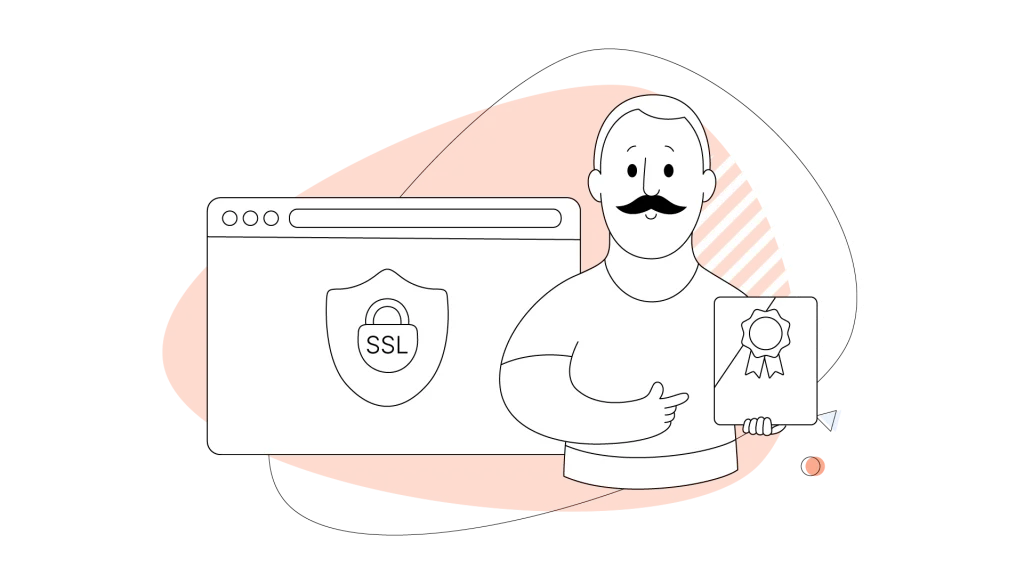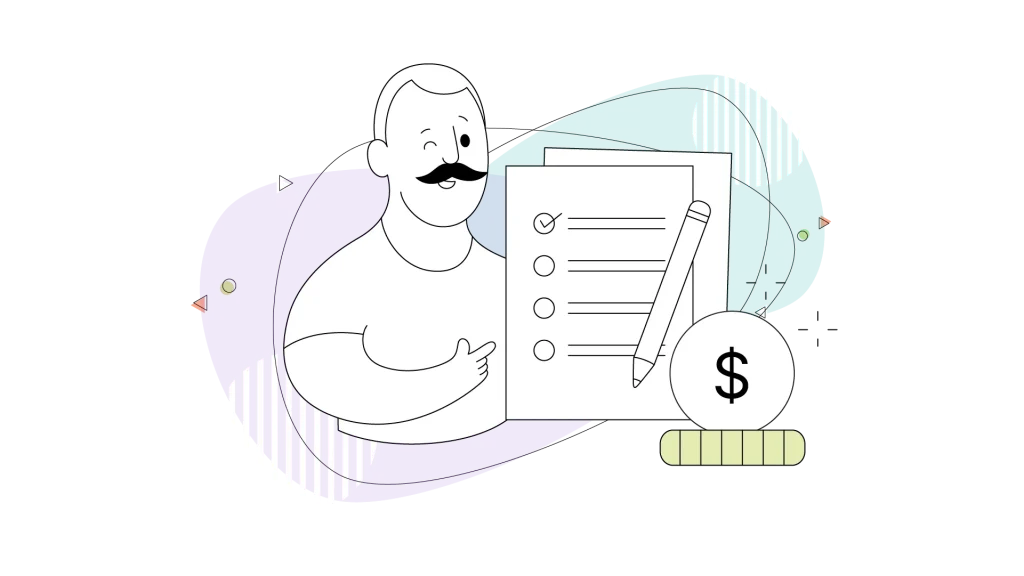If you’re new to website creation and management, you’ve likely heard the term cPanel mentioned frequently. But what exactly is cPanel, and how can it help you manage your website more effectively?
cPanel is the leading web hosting control panel, powering millions of websites worldwide. With the global web hosting market reaching $355.8 Billion USD by 2029, cPanel web hosting offers intuitive website management, strong security features, and seamless automation tools for users of all skill levels.
In this article, we’ll explore what cPanel is, its key features, and how it can streamline your website management experience. Let’s dive in and discover the benefits of using cPanel for your website.
- What Is cPanel?
- What Is cPanel Hosting?
- Features of cPanel
- The Benefits of Using cPanel
- How Does cPanel Work?
- Is cPanel Included in Web Hosting Plans?
- cPanel vs. Alternatives Comparison
- cPanel Alternatives Comparison Table
- Tips for Using cPanel Effectively
- Is cPanel the Right Choice for Your Website?
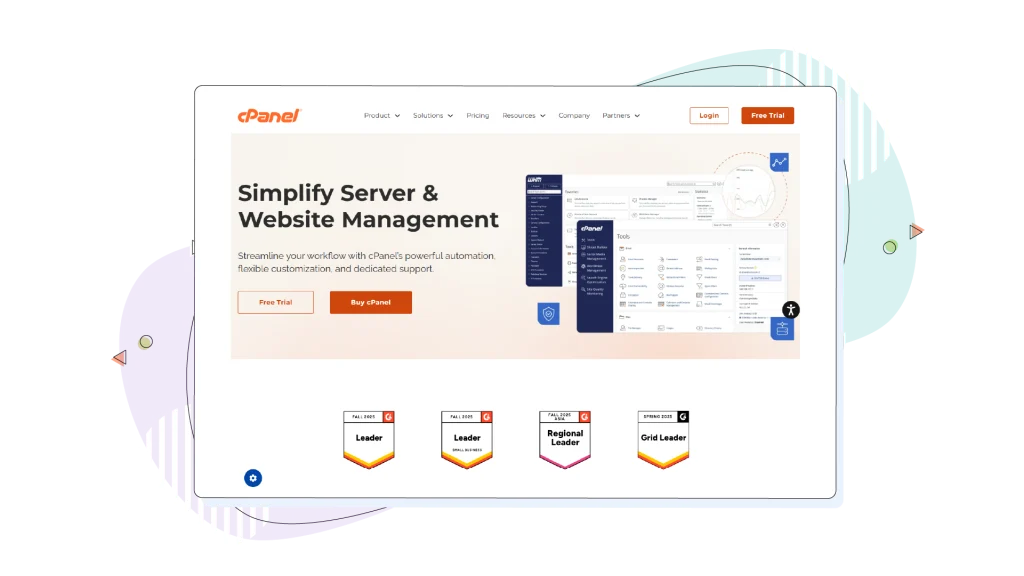
What Is cPanel?
cPanel is a Linux-based web hosting control panel that simplifies website and server management tasks through a user-friendly graphical interface.
Originally developed by J. Nicholas Koston in 1996 as the control panel for Speed Hosting, cPanel has become the industry standard for web hosting management, serving over 50 million domains worldwide.
As a comprehensive web-based platform, cPanel eliminates the need for complex command-line interactions, making server administration accessible to users regardless of their technical knowledge.
The control panel provides a centralized hub where website owners can manage files, databases, email accounts, domains, and security settings through an intuitive point-and-click interface.
The Evolution of cPanel
Since its initial release on March 21, 1996, cPanel has gone through non-stop development and innovation.
The platform moved from its original ownership to eventually become part of WebPros, which acquired cPanel in 2019. This acquisition opened doors to greater innovation while maintaining the platform’s commitment to user-friendliness and dependability.
Throughout its nearly three-decade history, cPanel has held its position as the go-to control panel for hosting providers worldwide. The platform’s longevity stems from its consistent focus on simplifying complex hosting tasks while providing the flexibility and power that experienced users need.
cPanel vs. WHM
While cPanel and Web Host Manager (WHM) are often bundled together, they serve distinctly different purposes and target different user types.
Think of WHM as the cPanel of cPanel—it’s the master control panel that manages all individual cPanel accounts on a server. When you access WHM, you’re operating at the server level with root or reseller-level access, while cPanel operates at the account level.
cPanel is designed for end-users and website owners who need to manage individual hosting accounts. It provides tools for:
- Managing website files and content.
- Creating and configuring email accounts.
- Installing applications like WordPress.
- Managing databases.
- Configuring domain settings.
- Creating backups.
Web Host Manager (WHM) serves as the administrative interface for server administrators and hosting providers. It offers server-level control, including:
- Creating and managing multiple cPanel accounts.
- Configuring server-wide settings.
- Managing resource allocation.
- Monitoring server health and performance.
- Installing and managing SSL certificates for all accounts.
- Assigning and whitelisting IP addresses.
Why Is cPanel the Industry Standard?
cPanel’s dominance in the web hosting industry stems from several main reasons that have solidified its position over the years:
- Extensive documentation and support: With nearly three decades of active use, cPanel benefits from a massive knowledge base, active community forums, and extensive documentation. Any issue you encounter has likely been addressed before, making troubleshooting straightforward.
- Widespread adoption: The platform’s popularity among hosting providers means that millions of users are already familiar with its interface. This network effect creates a standard that both users and hosting companies recognize and trust.
- Comprehensive feature set: cPanel offers an all-in-one solution for website management, eliminating the need for multiple tools or platforms. From file management to email configuration to security settings, everything is accessible from a single interface.
- Third-party integration: The platform’s long-standing presence has fostered a strong ecosystem of third-party applications and plugins. Integration with tools like Softaculous, CloudFlare, and various security solutions amplifies cPanel’s functionality.
- Dependability and maturity: Decades of development and refinement have resulted in a steady, dependable platform. Regular updates address security vulnerabilities while introducing new features that meet evolving user needs.
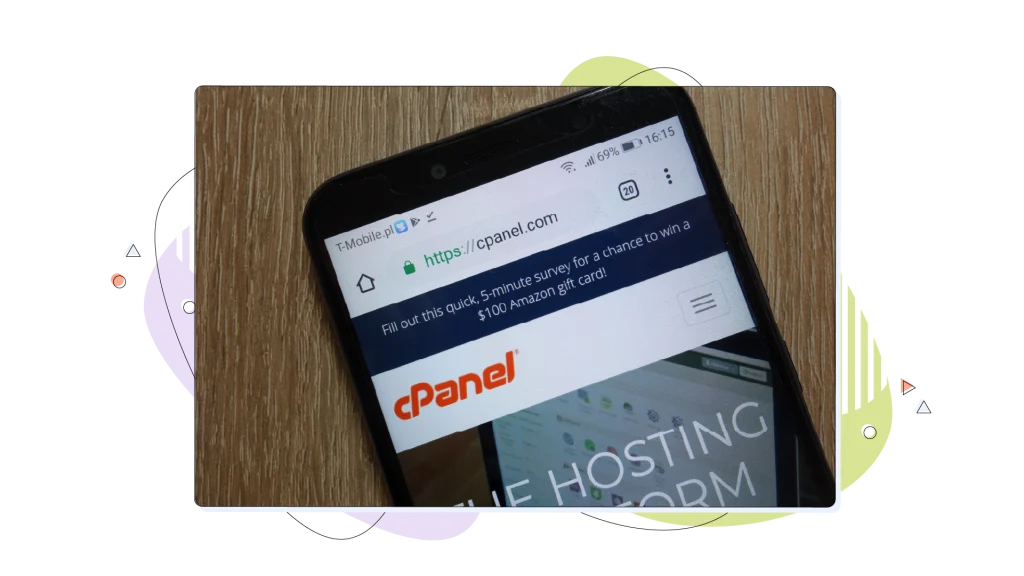
What Is cPanel Hosting?
cPanel hosting is web hosting that uses cPanel as the primary control panel for managing your hosting account. This type of hosting provides a complete package: server space, resources, and the cPanel interface to manage everything efficiently.
How cPanel Hosting Differs From Regular Hosting
While all web hosting provides server space for your website, cPanel hosting specifically includes the cPanel control panel as part of the package. Regular hosting may use alternative control panels, custom dashboards, or require command-line management.
The key differences include:
- Management Interface: cPanel hosting provides a standardized, graphical interface that’s consistent across different hosting providers. Regular hosting may use proprietary control panels that vary in features and usability.
- Ease of Use: cPanel’s intuitive design makes it accessible to beginners, while alternative hosting solutions may require more technical knowledge. The learning curve for cPanel is minimal compared to command-line server management.
- Feature Consistency: Because cPanel is standardized software, users can count on similar functionality regardless of their hosting provider. This consistency makes it easier to switch providers or manage multiple hosting accounts.
- Third-Party Tool Availability: cPanel’s widespread adoption means extensive third-party tool support, including application installers, security plugins, and management utilities.
Types of Hosting That Include cPanel
cPanel is available across various hosting types, each suited to different needs and budgets:
- Simple Web Hosting: The most affordable option, where multiple websites share server resources. cPanel makes it easy to manage your portion of the server without affecting other users. Ideal for small websites, blogs, and startups.
- Virtual Private Server (VPS) Hosting: Provides dedicated resources within a virtual environment. cPanel on VPS offers more control and customization abilities while maintaining the user-friendly interface. Suited for growing websites with increasing traffic.
- Dedicated Server Hosting: Entire physical servers with cPanel for complete control. Best for high-traffic websites, large businesses, or hosting providers who manage multiple client accounts.
- Reseller Hosting: Specifically designed for users who want to resell hosting services to their own clients. Includes both cPanel for end-users and WHM for managing multiple accounts.
- Managed WordPress Hosting: Some providers offer WordPress-optimized hosting with cPanel integration, combining the power of cPanel with WordPress-specific enhancements.
Features of cPanel
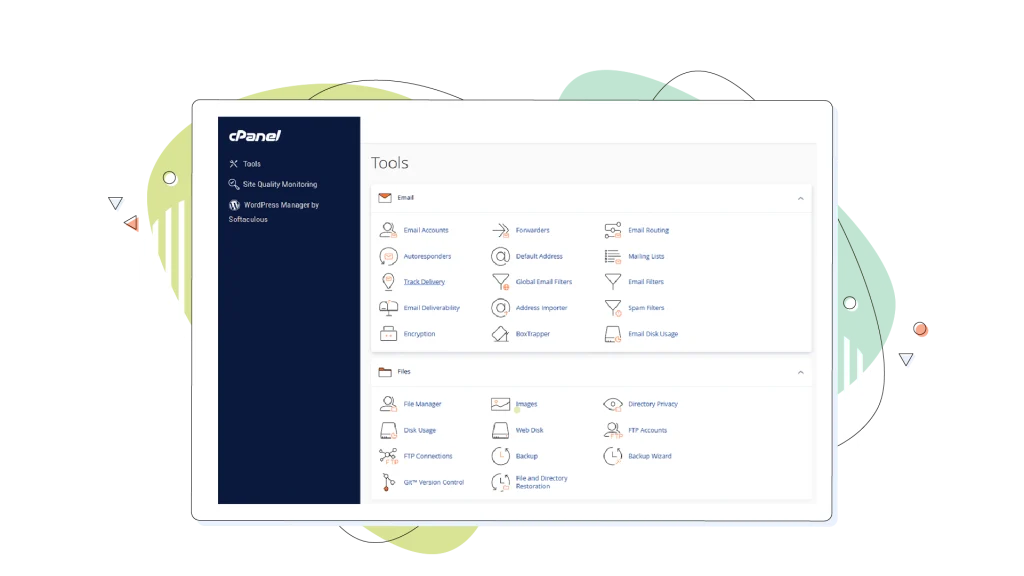
cPanel offers a comprehensive set of features designed to simplify website management tasks.
Let’s explore some of the key features that make cPanel an indispensable tool for website owners and administrators.
File Manager
The File Manager feature in cPanel allows you to efficiently manage your website’s files and folders. With a user-friendly interface, you can easily upload, edit, and organize your website’s content.
The File Manager supports various file operations, such as copying, moving, and deleting files. You can also edit files directly within the browser, eliminating the need for additional software.
File Manager Capabilities:
- Upload, download, edit, and delete files directly through your browser.
- Create and manage folder structures.
- Set file and directory permissions.
- Extract and compress archive files (zip, tar, gzip).
- Search for specific files.
- Move and copy files between directories.
- Drag-and-drop functionality for easy file uploads.
Databases
cPanel provides a seamless way to create and manage MySQL databases for your website. You can create new databases, add user accounts, and assign permissions effortlessly.
Additionally, cPanel integrates with phpMyAdmin, a powerful web-based tool for database administration. With phpMyAdmin, you can perform advanced database operations, such as running SQL queries, importing and exporting data, and optimizing database performance.
Database Features:
- Create and delete databases with a few clicks.
- Add database users and assign permissions.
- Manage database size and streamline performance.
- Access phpMyAdmin for advanced database operations.
- Import and export database data.
- Run SQL queries directly through the interface.
Email Management
Managing email accounts associated with your domain becomes a breeze with cPanel. The Email Management feature allows you to create and configure email accounts, set up email forwarders, and manage autoresponders.
You can also configure email filters to combat spam and organize your inbox efficiently. cPanel provides a user-friendly interface for managing email accounts, making it easy for you to stay connected with your website’s visitors and customers.
Email Features:
- Create unlimited email accounts (depending on your hosting plan).
- Set up email forwarders to redirect messages.
- Configure autoresponders for automated replies.
- Deploy spam filters to reduce unwanted email.
- Access webmail through multiple interfaces (Roundcube, Horde).
- Configure email clients (Outlook, Thunderbird, mobile devices).
- Manage email quotas and disk space.
- Set up email authentication (SPF, DKIM, DMARC).
Domains
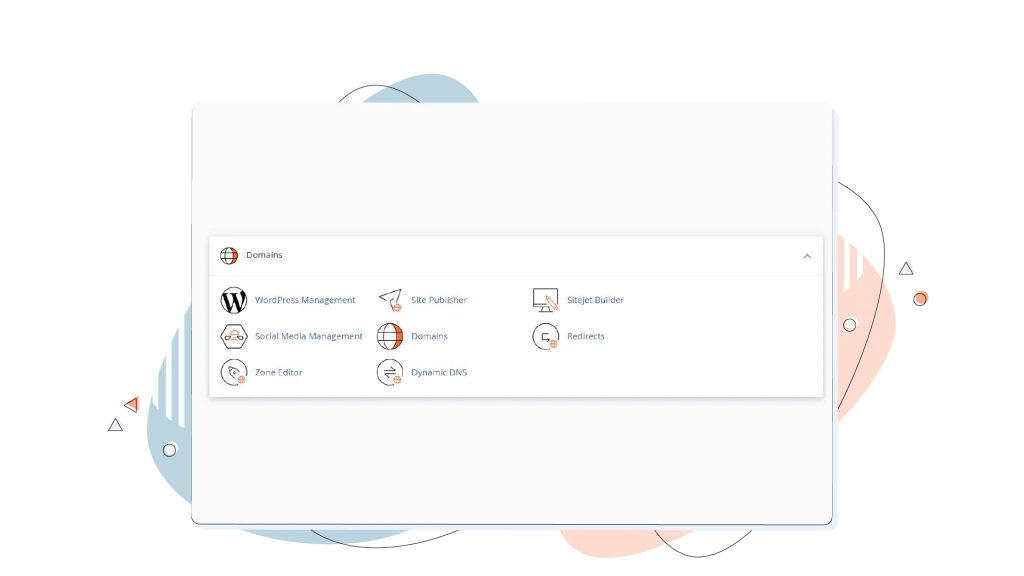
cPanel simplifies the process of managing multiple domains and subdomains associated with your hosting account. You can easily add new domains, create subdomains, and configure domain redirects.
cPanel also provides access to the DNS zone editor, allowing you to modify DNS records for your domains. This feature is particularly useful when setting up custom email servers, configuring SSL certificates, or integrating third-party services with your website.
Domain Features:
- Add add-on domains to host multiple websites.
- Create subdomains for site sections or test environments.
- Set up parked domains (domain aliases).
- Configure domain redirects (301 and 302).
- Manage DNS records through the Zone Editor.
- Force HTTPS for secure connections.
- View and edit domain-specific settings.
Software & Services
cPanel offers a wide range of software and services to enhance your website’s functionality and performance. With one-click installers, you can quickly deploy popular web applications like WordPress, Joomla, and Drupal on your website.
These installers automate the installation process, saving you time and effort.
Moreover, cPanel integrates with Cloudflare, a leading Content Delivery Network (CDN) and security platform. By configuring Cloudflare through cPanel, you can improve your website’s loading speed, reduce bandwidth usage, and protect against online threats.
cPanel also provides access to other performance optimization tools, such as caching plugins and website accelerators, helping you deliver a fast and smooth user experience to your visitors.
Popular Softaculous Applications:
- Content Management Systems (WordPress, Joomla, Drupal).
- eCommerce platforms (Magento, PrestaShop, OpenCart).
- Forums (phpBB, MyBB).
- Customer relationship management systems.
- Project management tools.
- Photo galleries and wikis.
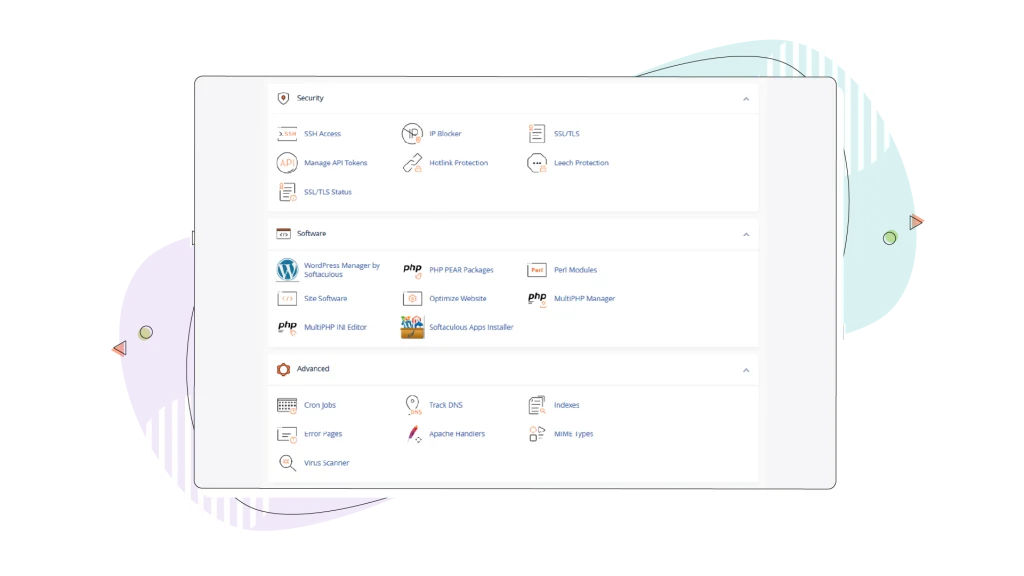
Security Features
cPanel includes multiple layers of security features to protect your website and data from threats.
Core Security Tools:
- SSL/TLS certificate management: Install and manage SSL certificates, including free Let’s Encrypt certificates through AutoSSL. cPanel automatically renews certificates before expiration.
- Two-factor authentication (2FA): Add an extra layer of security by requiring a security code from your smartphone in addition to your password. Compatible with apps like Google Authenticator and Duo Mobile.
- IP address blocking: Deny access to specific IP addresses that show malicious behavior or attempt unauthorized access.
- Password-protected directories: Limit access to specific folders by requiring a cPanel username and password authentication.
- Hotlink protection: Prevent other websites from directly linking to your images and files, saving bandwidth and protecting content.
- ModSecurity firewall: A web application firewall that protects against common attacks like SQL injection and cross-site scripting.
WordPress security (WP Guardian): For WordPress sites, cPanel includes WP Guardian, which provides:
- Automatic malware scanning.
- Vulnerability patching through Patchstack.
- Protection against zero-day exploits.
- Proactive security monitoring.
Imunify360 integration: Many hosting providers offer Imunify360 integration with cPanel for comprehensive server protection, including:
- Multi-layered defense system.
- Automated patching.
- Firewall and intrusion prevention.
- IP reputation management.
- Malware scanning.
Backup & Restore
Regular backups are critical for protecting your website data, and cPanel makes the backup process straightforward.
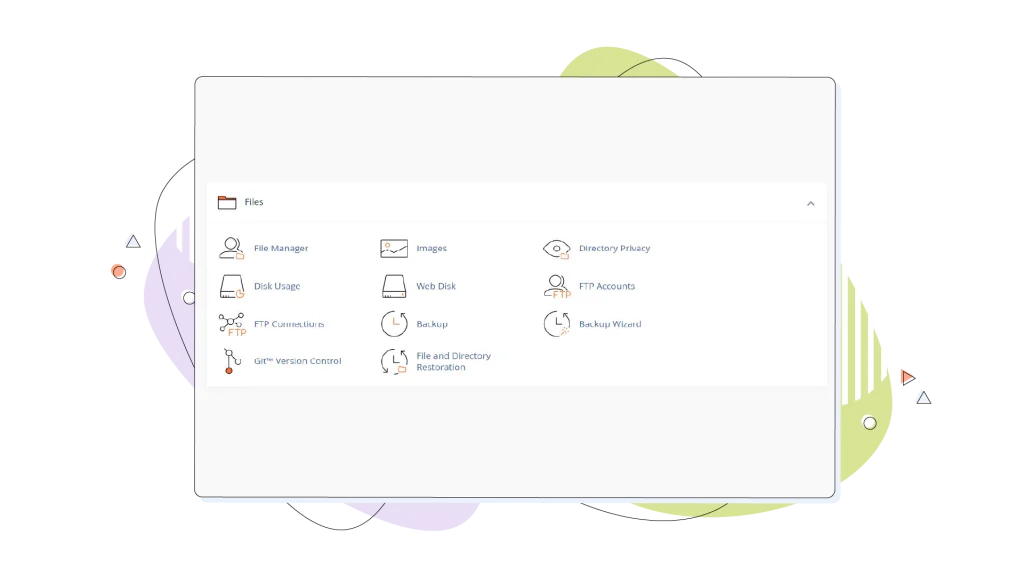
Backup Options:
- Full account backups: Complete backup of all files, databases, email accounts, and configurations.
- Partial backups: Selective backup of specific directories, databases, or email forwarders.
- Scheduled backups: Automate backup creation at regular intervals.
- Remote storage: Save backups to remote FTP or SCP locations.
- Download backups: Download backup files to your local computer.
Backup wizard: A user-friendly tool that guides you through the backup and restoration process step-by-step. It’s particularly helpful for beginners who need assistance with backup procedures.
Restore Functionality: cPanel allows you to restore:
- Entire accounts from full backups.
- Individual files and directories.
- Specific databases.
- Email accounts and forwarders.
- Configuration settings.
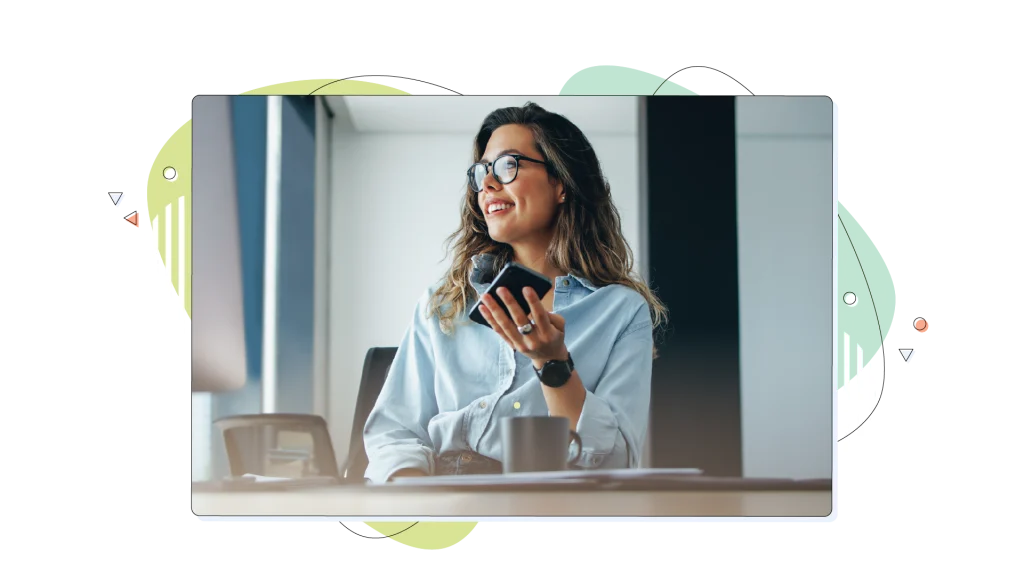
The Benefits of Using cPanel
cPanel streamlines website management tasks, making it an ideal solution for both beginners and experienced users. Its user-friendly interface, time-saving features, and enhanced security options contribute to a more efficient and secure website management experience.
Some of the main benefits of cPanel include:
User-Friendly Interface & Intuitive Navigation
cPanel’s graphical interface is designed with usability in mind. The control panel is organized into logical sections, making it easy to locate the tools and features you need.
You can quickly access file management, database administration, email setup, and more without navigating through complex menus or using command-line commands.
Time-Saving Automation
With cPanel, you can automate various server tasks, saving you valuable time and effort. For example, the one-click installers allow you to set up popular applications like WordPress, Joomla, and Drupal with just a few clicks.
This eliminates the need for manual installation and configuration, allowing you to focus on other aspects of your website.
Automated Processes:
- One-click installers: Deploy complex applications like WordPress in minutes instead of hours.
- AutoSSL: Automatic SSL certificate installation and renewal without manual intervention.
- Scheduled tasks: Cron jobs automate routine maintenance, backups, and updates.
- Auto-updaters: Keep installed applications up to date with automatic updates.
- Automated backups: Schedule regular backups without manual execution.
Robust Security Tools
cPanel provides a range of security features to help protect your website from potential threats. You can easily manage SSL certificates, ensuring secure connections between your website and its visitors.
Additionally, cPanel offers tools for configuring security settings, such as password-protected directories, IP address blocking, and hotlink protection.
Centralized Management
cPanel serves as a centralized hub for managing multiple aspects of your website. From a single interface, you can handle file uploads and edits, create and manage databases, set up email accounts, and configure domain settings.
This centralized approach saves you from switching between different tools or platforms, streamlining your website management workflow.
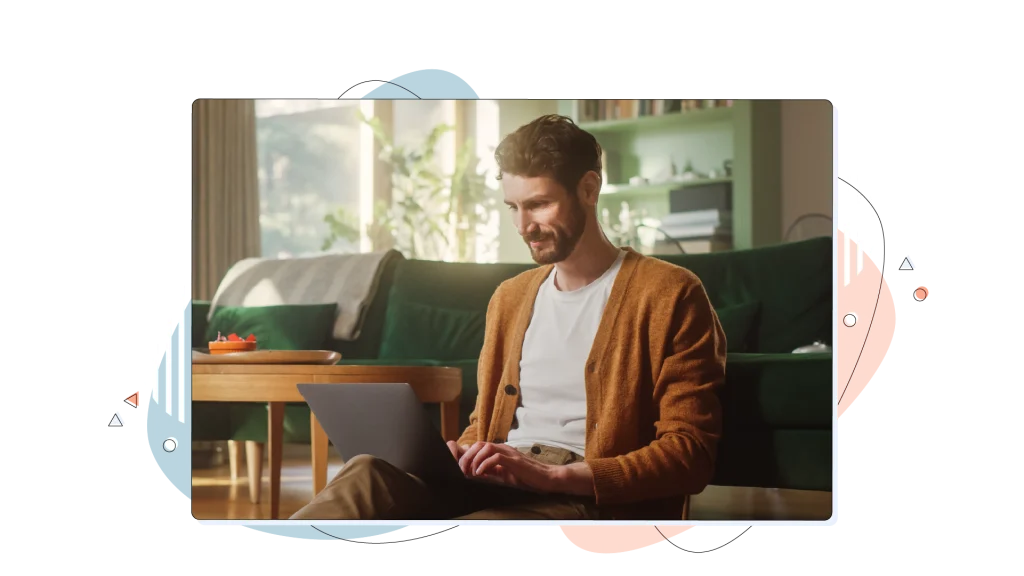
How Does cPanel Work?
cPanel acts as an intermediary between you and your web server. When you perform actions through the cPanel interface, it translates your requests into commands that the server’s operating system can understand and execute.
- Web-based interface: cPanel provides a user-friendly, web-based interface that allows you to interact with your server without needing technical expertise. You can access cPanel through a web browser, making it convenient to manage your website from anywhere with an internet connection.
- Server communication: When you make changes or perform tasks through cPanel, it communicates with the server behind the scenes. cPanel sends the necessary commands and scripts to the server, which then executes them to apply the desired changes or configurations.
- Automated tasks: cPanel automates many common server tasks, such as creating databases, managing email accounts, and installing software. It abstracts the complexity of these tasks, allowing you to perform them with just a few clicks. cPanel interacts with the server’s operating system and executes the appropriate commands and scripts to complete these tasks efficiently.
- Real-time updates: As you make changes through cPanel, it instantly communicates with the server to apply those changes in real-time. This means that any modifications you make, such as updating DNS records or changing file permissions, take effect immediately without the need for manual server-side interventions.
cPanel simplifies server management by providing a centralized, web-based interface. It acts as a bridge between you and the server, handling the technical aspects of website and server administration, allowing you to focus on managing your website’s content and functionality effectively.
Is cPanel Included in Web Hosting Plans?
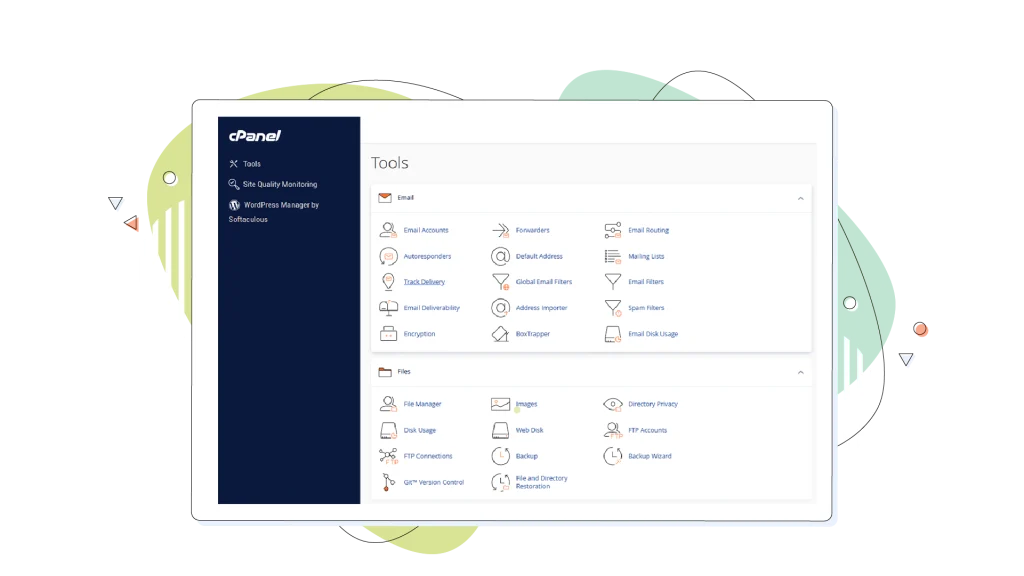
When you’re searching for a web hosting provider, you may wonder if cPanel is included in their hosting plans. The good news is that many reputable hosting providers offer cPanel as part of their standard hosting packages.
Shared hosting plans, which are ideal for small websites and blogs, often come with cPanel included at no additional cost. This means you can take advantage of cPanel’s user-friendly interface and powerful features without any extra expenses.
If you require more resources and control over your server, you might consider VPS or WordPress hosting plans. These plans typically include cPanel as well, giving you the flexibility to manage your server environment while still benefiting from cPanel’s intuitive tools.
However, it’s important to note that some hosting providers may charge an additional fee for cPanel licenses, especially for higher-tier plans or custom server configurations. To avoid any surprises, it’s always a good idea to check with your chosen hosting provider for specific details about their plans and any associated costs.
When comparing hosting plans, look for providers that offer cPanel as a standard feature. This will ensure that you have access to the tools and functionality you need to effectively manage your website.
With cPanel included in your hosting plan, you can focus on growing your online presence without worrying about the technical aspects of server management.
cPanel vs. Alternatives Comparison
While cPanel dominates the hosting control panel market, several alternatives offer different features, pricing models, and user experiences.
cPanel vs. Plesk
Plesk is cPanel’s primary competitor, offering comparable functionality with some distinct differences.
Operating System Compatibility:
- cPanel: Linux only (AlmaLinux, CentOS, RHEL, CloudLinux, Ubuntu).
- Plesk: Both Linux and Windows Server.
Interface Design:
- cPanel: Icon-based layout with categorized sections.
- Plesk: Side menu structure with cleaner, more modern design.
- Winner: Subjective—Plesk offers a more contemporary look, while cPanel provides familiar organization.
Features:
- cPanel: Extensive third-party plugin ecosystem, strong automation.
- Plesk: Built-in WordPress toolkit, better Windows compatibility.
- Winner: Tie—Both offer comprehensive feature sets.
Pricing:
- Winner: Plesk offers more affordable entry-level pricing while both have multiple versions to choose from.
Documentation and Support:
- cPanel: Massive community, extensive documentation, and wide hosting provider support.
- Plesk: Growing community, good documentation, strong corporate support.
- Winner: cPanel due to a larger user base and longer market presence.
cPanel vs. DirectAdmin
DirectAdmin positions itself as a lightweight, affordable alternative to cPanel.
Resource Usage:
- cPanel: More resource-intensive, requires more RAM and disk space.
- DirectAdmin: Lightweight design with minimal resource requirements.
- Winner: DirectAdmin for resource efficiency.
Interface Complexity:
- cPanel: Comprehensive but can feel overwhelming to new users.
- DirectAdmin: Simplified, streamlined interface.
- Winner: DirectAdmin for simplicity.
Features:
- cPanel: Extensive feature set with numerous built-in tools.
- DirectAdmin: Basic features with room for customization.
- Winner: cPanel for out-of-the-box functionality.
Pricing:
- Winner: DirectAdmin is considerably more affordable than cPanel.
Best Use Cases:
- cPanel: Beginners, managed hosting, feature-rich requirements.
- DirectAdmin: Budget-conscious users, VPS/dedicated servers, simple needs.
cPanel Alternatives Comparison Table
| Feature | cPanel | Plesk | DirectAdmin |
| Operating System | Linux only | Linux & Windows | Linux only |
| Ease of Use | Moderate | Moderate | Easy |
| Resource Usage | High | Moderate | Low |
| Starting Price | $26.99/month | $16.95/month | $19.95/month |
| Best For | General use, beginners | Budget-conscious, Windows hosting, WordPress | Budget-conscious, VPS |
| Third-Party Apps | Extensive | Moderate | Limited |
| Documentation | Excellent | Good | Fair |
| Market Share | Dominant | Second place | Growing |

Tips for Using cPanel Effectively
As you navigate through cPanel’s features and tools, there are several best practices you can follow to maximize your efficiency and ensure a smooth website management experience.
Familiarize Yourself With the Interface
- Explore cPanel’s sections: Take the time to click through each section of cPanel and understand the available tools and features. Familiarizing yourself with the interface will help you quickly locate the tools you need when managing your website.
- Create test files and databases: Don’t be afraid to experiment with cPanel’s features in a safe environment. Create test files and databases to practice using the File Manager and MySQL Database tools. This hands-on experience will boost your confidence when working with your live website.
- Use Keyboard Shortcuts: cPanel offers a range of keyboard shortcuts that can speed up common tasks and improve your efficiency. For example, you can use Alt + H to access the home page, Alt + Q to jump to the quick search bar, and Alt + L to log out of cPanel (and redirect you to the cPanel login page again). These shortcuts can save you time and streamline your workflow when managing your website through cPanel.
- Customize your cPanel dashboard for a tailor-made experience: Click on the Customize link at the top right corner to rearrange or toggle modules and create custom groups for a layout that suits your preferences and workflow. This personalized setup helps you focus on the tools and features essential for managing your website efficiently.
Use the Built-in Documentation
cPanel offers a wealth of documentation and tutorials to help you make the most of its features. The cPanel Documentation site provides detailed guides, how-to articles, and troubleshooting tips.
When you encounter a new feature or need guidance on a specific task, refer to the documentation for step-by-step instructions. The search function lets you quickly find relevant articles based on keywords or topics.
Additionally, cPanel includes context-sensitive help within the interface. Look for the help icons next to each feature to access specific documentation and explanations.
Keep Your cPanel Account Secure
Security must be a top priority when managing your website through cPanel. Implement strong security measures to protect your account and website from unauthorized access.
- Use strong passwords: Create complex passwords for your cPanel account and any associated user accounts. Avoid using easily guessable information or reusing passwords across multiple platforms. Consider using a password manager to generate and store secure passwords.
- Enable two-factor authentication: cPanel supports Two-Factor Authentication (2FA), which adds an extra layer of security to your account. Enable 2FA to require a second form of verification, such as a code sent to your mobile device, in addition to your password when logging in.
- Regularly update applications: Keep your installed applications and plugins up to date. cPanel’s Application Manager simplifies the process of updating popular applications like WordPress, Joomla, and Drupal. Regular updates patch security vulnerabilities and protect your website from potential threats.
Utilize Backup & Restore Features
Regularly backing up your website files and databases is crucial to ensure you can quickly recover from any data loss or website issues. cPanel provides built-in backup and restore features to simplify the process.
- Create regular backups: Use cPanel’s Backup Wizard to schedule automatic backups of your website files and databases. You can choose to store the backups on your web hosting server or download them to your local computer for safekeeping.
- Test your backups: Periodically test your backups to verify their integrity and ensure they can be successfully restored. cPanel allows you to restore your website files and databases from a backup file.
By leveraging cPanel’s backup and restore tools, you can have peace of mind knowing that you can quickly recover your website in case of any unforeseen issues or data loss.
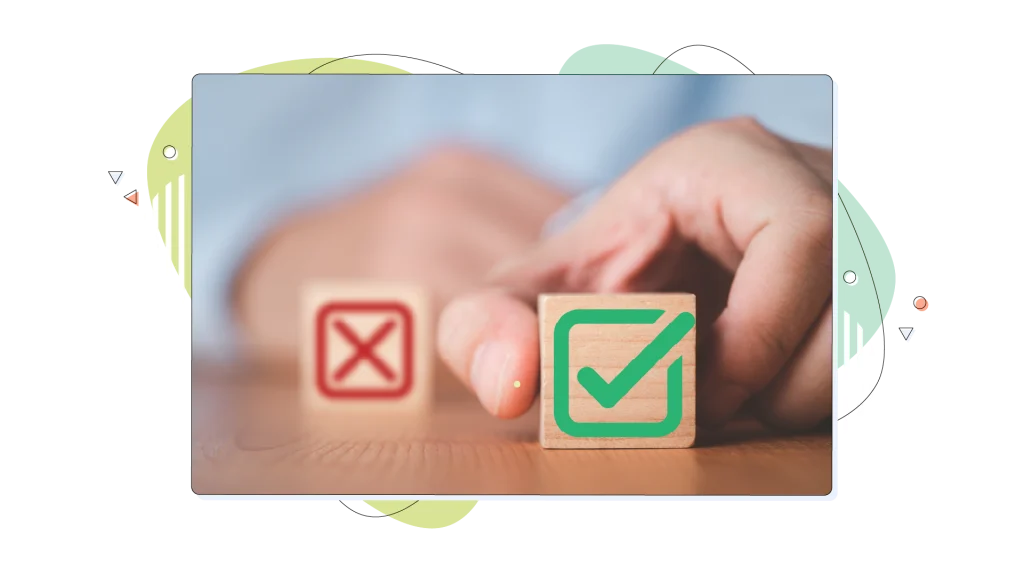
Is cPanel the Right Choice for Your Website?
When deciding whether cPanel is the right choice for your website, consider your website’s specific requirements and your level of technical expertise. cPanel is an excellent option for beginners and users who prefer a user-friendly interface for managing their websites and servers.
cPanel offers a wide range of features that simplify website management tasks, such as file management, database administration, email setup, and software installations. If you’re looking for a comprehensive and intuitive control panel, web hosting plans with cPanel can provide you with the tools you need to efficiently manage your website.
- Understand the differences between cPanel and WHM: cPanel is designed for end-users to manage their individual websites, while Web Host Manager (WHM) is a tool for server administrators to manage multiple cPanel accounts. Knowing the differences between cPanel and WHM will help you determine which one aligns with your specific needs and role in website management.
- Evaluate your technical skills: If you’re new to website management or prefer a graphical interface over command-line interactions, cPanel’s user-friendly interface will be a good fit. It removes complex server management tasks, allowing you to perform essential functions without extensive technical knowledge.
- Consider your website’s growth: As your website grows, your hosting requirements may change. cPanel is versatile and can accommodate various hosting environments, from shared hosting to VPS and dedicated servers. It provides scalability options, allowing you to upgrade your hosting plan while maintaining a familiar control panel interface.
When you’ve determined that cPanel is the right choice for your website, learning how to upload files to cPanel is one of the first steps in managing your website effectively. The File Manager feature in cPanel lets you easily upload, organize, and edit your website’s files directly from your web browser.
cPanel’s intuitive interface and extensive documentation make it accessible to users of all skill levels. cPanel provides the tools and flexibility to streamline your website management process, whether you’re a beginner setting up your first website or an experienced user managing multiple sites.
Choosing HostPapa for your web hosting needs means you can effortlessly manage your website with the ease and power of cPanel. Our reliable and affordable hosting solutions, combined with cPanel’s user-friendly interface, address your website management challenges head-on.
Get online with HostPapa’s affordable web hosting and experience the benefits of having cPanel on your website.
FREQUENTLY ASKED QUESTIONS
Why do I need cPanel?
You need cPanel because it makes complex hosting tasks accessible without requiring technical knowledge. Instead of using command-line tools, you can manage files, databases, emails, and domains through a user-friendly dashboard.
It’s particularly valuable for beginners who want professional website management capabilities without extensive technical training.
Can I use cPanel on Windows Servers?
No, cPanel is designed exclusively for Linux-based servers and is not compatible with Windows Server. cPanel supports various Linux distributions, including AlmaLinux, CentOS, RHEL, CloudLinux, and Ubuntu. If you need Windows Server compatibility, consider Plesk, which works on both Linux and Windows environments.
Is cPanel difficult to learn?
cPanel is specifically designed to be beginner-friendly with an intuitive interface that organizes features into logical categories. Most users can learn basic tasks (creating email accounts, uploading files, installing applications) within minutes.
The platform provides helpful tooltips, extensive documentation, and a search function to quickly locate features.
The widespread use of cPanel means abundant tutorials and community support are available. While advanced features may require more learning, everyday website management tasks are straightforward and accessible.
What’s the difference between cPanel & WHM?
cPanel is the user-level control panel for managing individual websites and hosting accounts. It’s designed for website owners to handle tasks like email setup, file management, and application installation. Web Host Manager (WHM) is the administrative control panel for managing the entire server and multiple cPanel accounts. It’s used by hosting providers and server administrators to create accounts, allocate resources, and configure server-wide settings.
Think of WHM as the control panel for cPanel accounts—you need WHM to create and manage cPanel users.
Can I install WordPress on cPanel?
Yes, installing WordPress on cPanel is extremely easy using one-click installers like Softaculous or WordPress Manager. The process typically takes just a few minutes: access the installer, select your domain, choose an installation directory, set admin credentials, and click install.
The installer automatically creates the database, uploads files, and configures WordPress. You can also install WordPress manually through cPanel if you prefer more control over the installation process.
How do I back up my cPanel Website?
cPanel offers multiple backup methods: Full Account Backup creates a complete copy of your website, databases, and email accounts. Partial Backup allows you to selectively backup specific directories, databases, or email forwarders. Backup Wizard provides a step-by-step guided process.
Scheduled Backups can be automated to run at regular intervals. Access these features through the Backup or Backup Wizard icon in the Files section. Always download backups to local storage or remote locations for safety.
Is cPanel web hosting secure?
cPanel hosting provides strong security when properly configured. Built-in security features include free SSL certificates through AutoSSL, two-factor authentication, IP blocking, ModSecurity firewall, password-protected directories, and hotlink protection. cPanel receives regular security updates to address vulnerabilities.
However, security also depends on your practices: use strong passwords, enable 2FA, keep applications updated, deploy regular backups, and monitor access logs. Many hosting providers add additional security layers like malware scanning and Imunify360 protection.
Can I host multiple websites on one cPanel account?
Yes, cPanel’s add-on domains feature allows you to host multiple completely separate websites within a single hosting account (depending on your hosting plan limits). Each add-on domain gets its own directory, email accounts, and operates independently while sharing your hosting resources.
You can also create subdomains for sections of your main site or parked domains (aliases) that display the same content as your primary domain.