If you have already created a website or need to upload a new image to an existing website, you can easily upload the files using the Upload tool on cPanel. This article will guide you through the steps and provide you with the necessary information on how to upload files and folders to cPanel.
How to upload files to cPanel for your website
- Log in to your HostPapa Dashboard.
- Click on My cPanel.

3. From the Files section, click on File Manager.
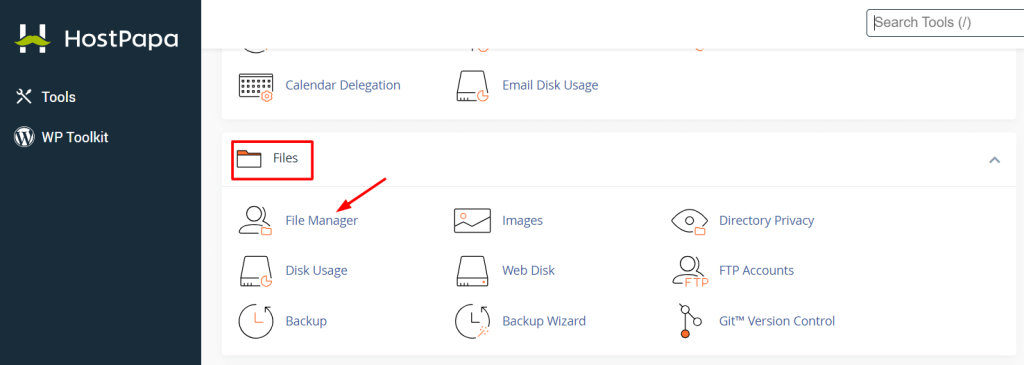
4. Click Upload.
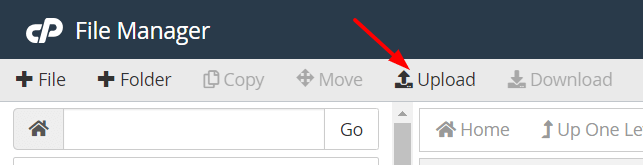
5. Click Select File and choose the files/folders that you want to upload, or simply drop the files in the corresponding area.
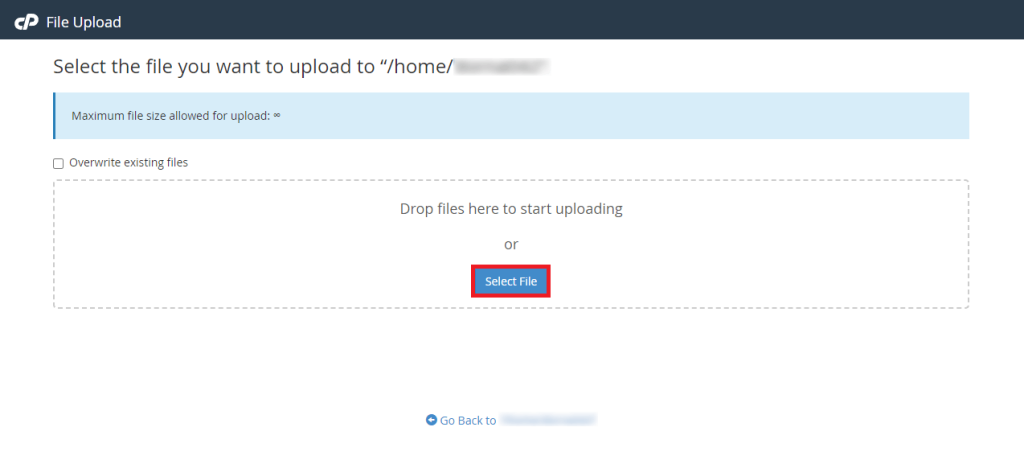
The upload might take a few minutes to complete, depending on the content size. The green bar indicates that the content has been uploaded to cPanel and can be viewed in File Manager by clicking Go back to.
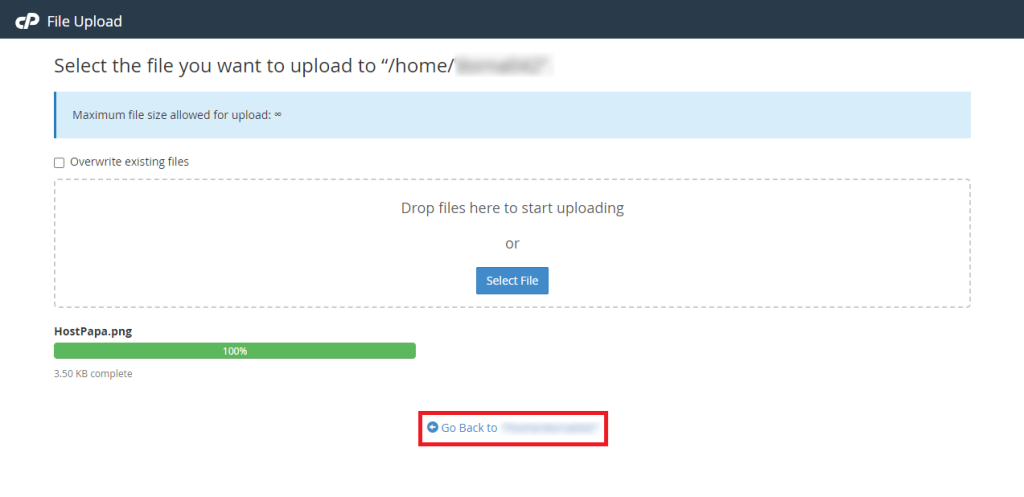
That’s it! Now you know how to upload files and folders to cPanel for your HostPapa website.
If you need help with your HostPapa account, please open a support ticket from your dashboard.
