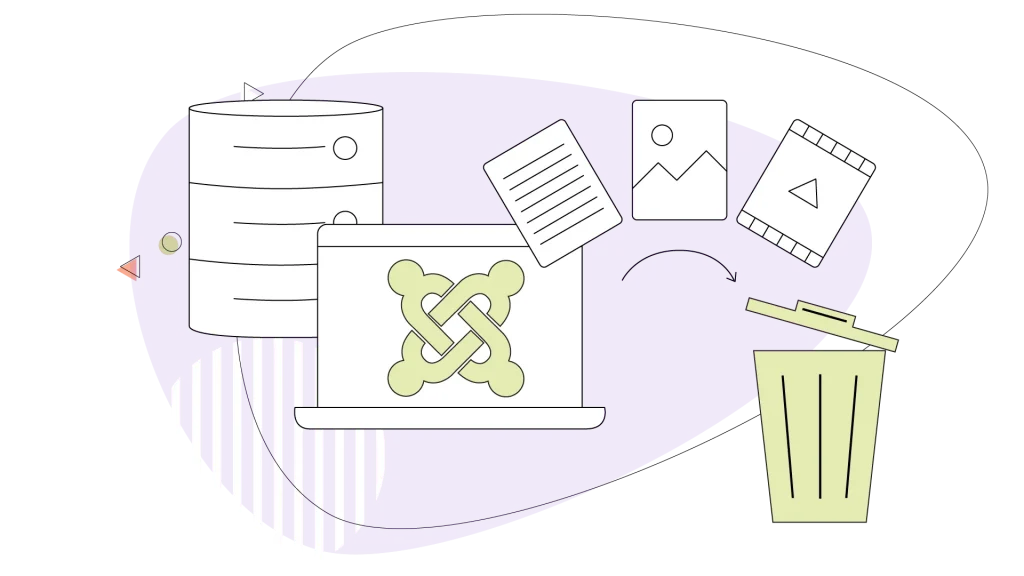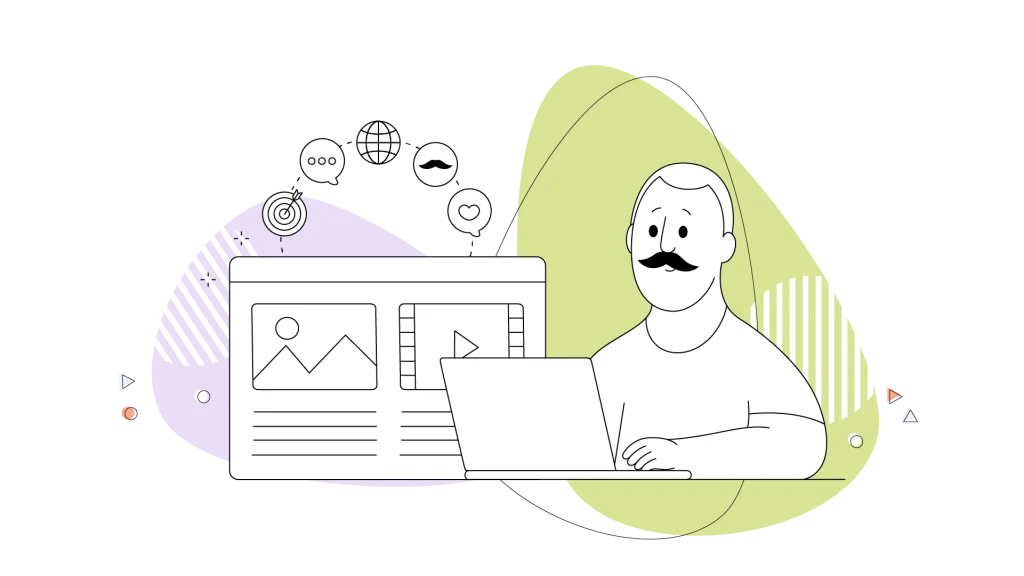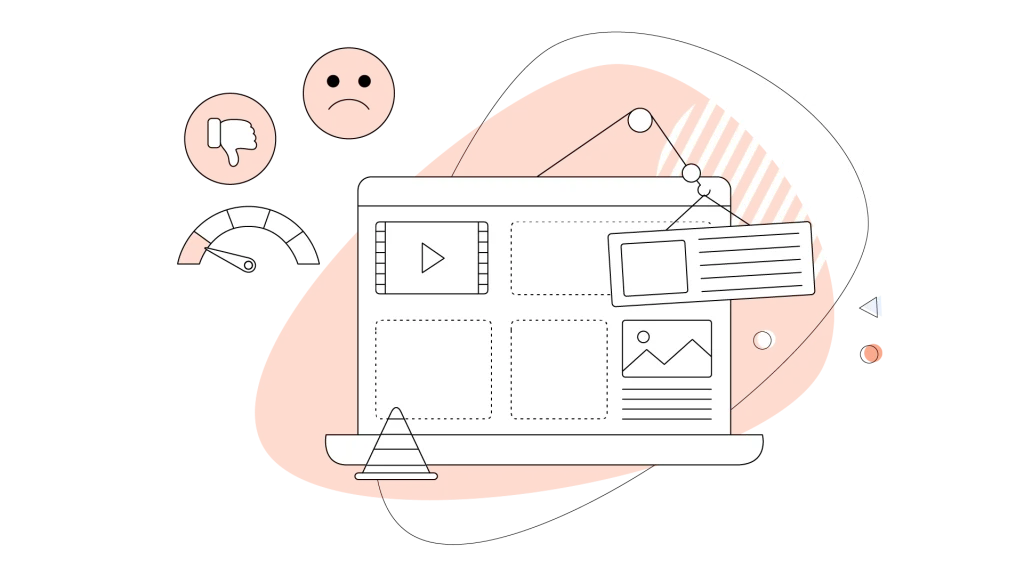Keeping your Joomla website fast and up-to-date often comes down to one simple task: clearing your cache. It doesn’t matter if you’re troubleshooting, updating your site, or just want to make sure visitors see the latest content; knowing how to clear the cache in Joomla is among the basics you must have in your digital toolbelt.
Here’s a step-by-step guide and some best practices for CMS cache management. We’ll be using Joomla 5 for this guide. However, some of the steps can work on previous versions (and future ones).
- Website Caching Explained
- What Is a CMS Cache?
- Why Clearing Joomla Cache Is Important
- How to Enable the Pre-Installed Page Caching Plugin on Joomla
- How to Clear Cache in Joomla! The Backend Methods (Step-by-Step)
- Disabling Caching: When Is It Useful?
- Other Caches That Might Affect Your Site
- Troubleshooting Cache Issues
- Best Practices for Joomla Cache Management
Website Caching Explained
Website caching is a well-known and well-used method for dramatically improving page load times, cutting down on server workload, and delivering a smoother browsing experience for your visitors in the process.
Caching comes in numerous forms, and it’s an essential tool for improving website performance and user experience by reducing database queries and load times.
By storing commonly used data, such as rendered pages, database query results, and module outputs, in fast-access memory or files, caching minimizes the need to fetch fresh content from the server on every request.
What Is a CMS Cache?
Think of a Content Management System (CMS) like Joomla as a dynamic engine for your website. When a visitor lands on a page, Joomla typically queries the (SQL) database, loads various extensions, pulls in your content, and assembles everything into the webpage that’s displayed.
This happens for every visitor, every time they request a page. While this dynamic approach is powerful, it can take time and server resources.
This is where CMS cache comes in. In the context of Joomla, caching is a clever process where the system takes a “snapshot”—a pre-rendered, static version—of parts of your website, or even entire pages. Instead of rebuilding a page from scratch every single time it’s requested, Joomla can serve this saved snapshot much more quickly.
It’s like having a frequently ordered coffee ready at the counter instead of waiting for the barista to brew a fresh one each visit.
Joomla, as per its documentation, offers three caching options, or levels:
- Conservative caching
- Progressive caching
- Page caching
Each step offers more caching elements and ends up caching full pages to reduce its queries to the database. Page caching is more for websites with content that doesn’t change frequently, and offers almost instant response times for visitors. If your website is updated very frequently, then you won’t see the full benefits of page caching.
Why Clearing Joomla Cache Is Important
While Joomla’s caching system is fantastic for boosting your website’s speed and efficiency, there are times when this stored information can become outdated or cause a disconnect between what you expect to see and what actually appears on your live site. This is precisely why knowing how to clear the cache is essential.
Here are the key reasons why clearing your Joomla cache is important:
- To see changes and updates immediately: If you’ve just updated an article, changed a module setting, installed a new extension, or tweaked your template’s design, the old cached version might still be showing. Clearing the cache forces Joomla to fetch the fresh content and reflect your modifications.
- To resolve display issues or unexpected behaviour: Sometimes, an outdated cache can lead to weird formatting, broken layouts, or features not working as intended after an update. Clearing the cache is often the first and simplest troubleshooting step to resolve these kinds of frontend glitches.
- To ensure users are seeing the most up-to-date version of your site: You want your visitors to always see the latest information, products, or announcements. If your cache isn’t cleared after significant updates, they might be viewing old content, which can lead to confusion or missed opportunities.
In essence, while caching is great for performance, an outdated CMS cache can act like a stubborn mule, refusing to show the new path you’ve laid out. By clearing it, you’re telling Joomla to discard the old snapshots and generate new ones based on the current state of your website.
A fast website is necessary, and while clearing cache helps refresh your content and fix display hiccups, your underlying hosting plays a massive role in overall site speed and responsiveness. HostPapa comes to save the day with hosting options for every need.
For first-time users, follow the HostPapa Dashboard video tutorial to log in to your dashboard easily.
How to Enable the Pre-Installed Page Caching Plugin on Joomla
By going to the Plugins menu inside Joomla, you can get your hands on the Page Cache plugin, which is pre-installed and disabled by default. To enable full page caching, search for “cache” in the Plugins menu, click on the System – Page Cache > Enable (right corner) > Save & Close.
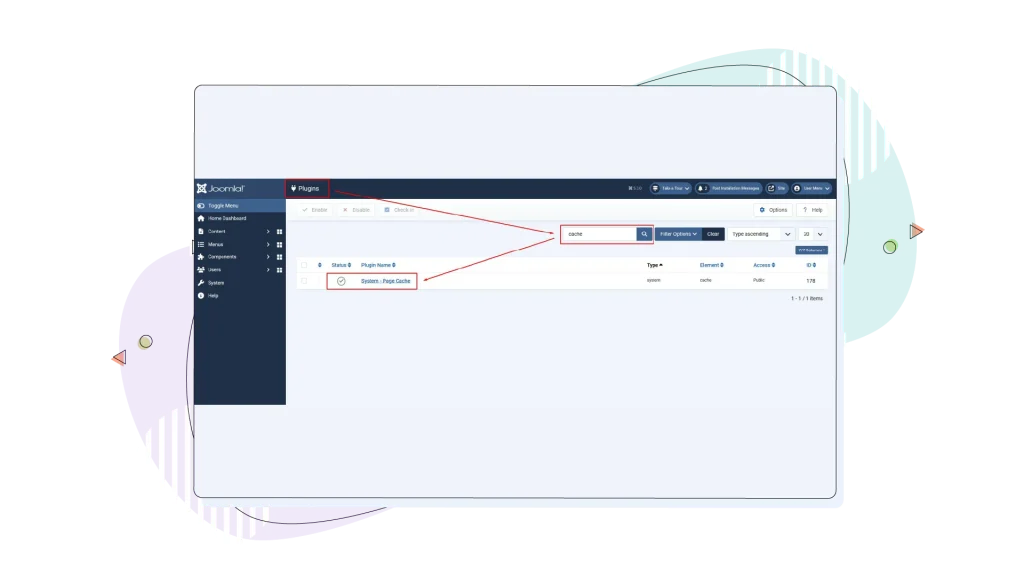
The Broad Benefits of Caching
- Faster page loads: Cached data bypasses repetitive database queries, so pages render almost instantly.
- Minimize server load: With fewer PHP executions and SQL calls, your server doesn’t have to be under high loads constantly. Reduced server load in VPS Hosting or Dedicated Hosting environments also helps stay cooler, even under heavy traffic.
- More pleasing user experience: Quick-loading pages keep visitors engaged and reduce bounce rates.
- SEO benefits: Search engines favour websites with low latency and high uptime, which can improve your rankings.
How Joomla specifically uses this to speed up website loading times includes:
- Storing pre-rendered versions of pages: The entire HTML output of a page can be saved, so the server just delivers this file instead of executing all the Joomla code and database queries.
- Caching individual module outputs: Modules (like a “latest news” box or a login form) can have their content cached independently. This means even on pages that aren’t fully cached, these common elements load faster.
- Saving results of specific component views: Components, the main content blocks of your Joomla site ( an article or a category list, for example), can also have their views cached.

How to Clear Cache in Joomla! The Backend Methods (Step-by-Step)
One of the most common ways to manage and clear your Joomla website’s cache is through its administrator panel (the backend). This gives you direct control over what gets cleared and helps ensure your site reflects the latest changes.
Accessing Your Joomla Administrator Panel
Before you can clear any cache, you’ll need to log in to your Joomla backend. You typically do this by navigating to yourwebsite.com/administrator in your web browser and entering your admin username and password.
Some user groups might not have access to view this option. Ensure you’re the administrator of the website or contact them to do this for you!
Method 1: Clearing Cache via System > Clear Cache
This is the most frequently used method for clearing Joomla’s cache. It allows you to remove all cache files or target specific groups of cached items.
- Navigate to clear cache: From the main menu in the Joomla administrator panel, go to System. In the dropdown menu or sidebar (depending on your Joomla version), under the “Maintenance” or a similar section, click on Clear Cache.
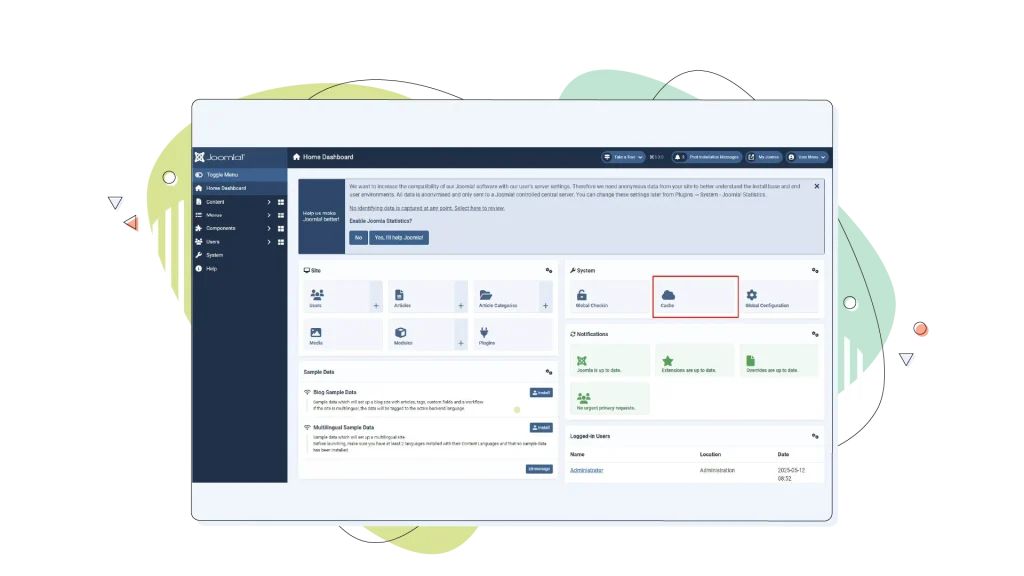
- View cache groups: On the “Cache Management” page, you’ll see a list of “Cache Groups.” These represent different parts of your website that have cached data, such as:
- com_content: Caches content items (articles).
- mod_menu: Caches your website’s menus.
- Other components and modules will have their own cache groups.
Explaining the Options
- Selecting specific cache groups: If you know which part of your site needs refreshing (for example, you just updated an article), you can select the checkbox next to the relevant cache group (like com_content). Then, click the Delete button (usually located at the top of the page). This is a more targeted approach to clean the cache of that particular section.
- The “Clear All” / “Delete All” option: If you want to remove all cached items across your entire site, you can simply click the Delete All button. This is useful after significant site-wide changes or when troubleshooting general display issues.
- The “Storage” option: You might see a column indicating “Storage.”. This refers to the cache handler being used (which we’ll touch on in Method 3). For most standard Joomla setups, this will be ‘file’, meaning cache is stored as files on your server. You don’t typically interact with this directly on this screen, but it’s good to know what it signifies.
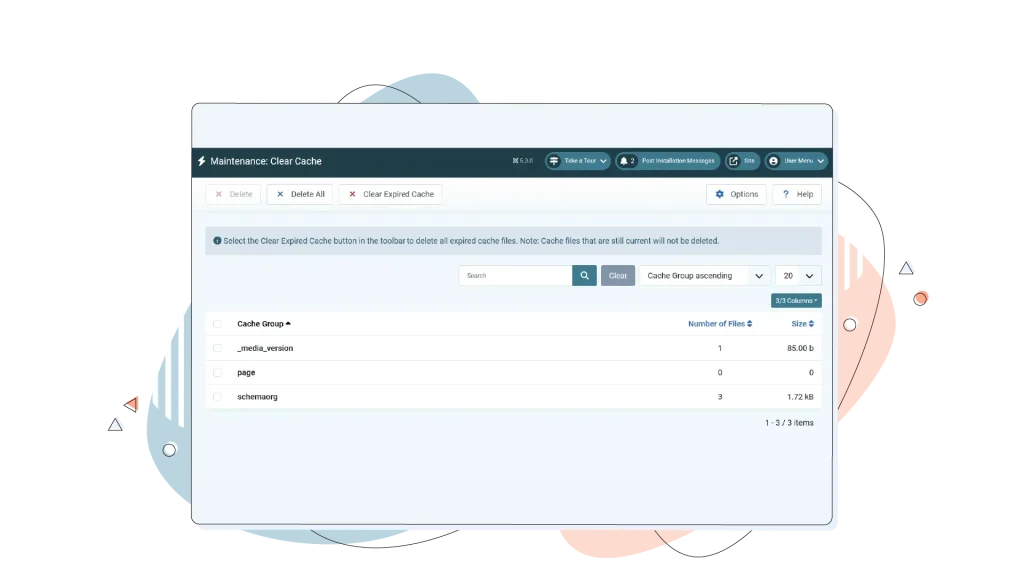
When to use this method: This is your go-to method for most cache-clearing scenarios, such as:
- After updating content (articles, categories).
- After changing module settings or menu items.
- When you’ve made design tweaks via your template, and they aren’t showing up.
- As a general troubleshooting step, if the frontend isn’t displaying as expected.
Method 2: Clearing Expired Cache via System > Clear Expired Cache
Joomla also provides a less aggressive way to manage cache by only removing files that have passed their designated expiry time.
Detailed steps
- Navigate to Clear Expired Cache: From the Joomla administrator panel, go to System. In the dropdown or sidebar, under “Maintenance” or a similar section, click on Clear Expired Cache.
(Suggested screenshot: Joomla admin menu highlighting System > Clear Expired Cache) - Execute the Action: On this page, you’ll typically see a button like Clear Expired Cache. Clicking this will instruct Joomla to scan the cache and remove only those files that are considered outdated based on your site’s cache time settings (configured in Global Configuration).
Method 3: Global Configuration – Cache Settings (Understanding, Not Just Clearing)
While not a direct “clearing” action in itself, understanding Joomla’s Global Cache Settings is very important for effective cache management and to boost the overall site performance. These settings dictate how Joomla caches your site.
Brief overview
- Navigate to System > Global Configuration.
- Select the System tab.
- Look for the Cache Settings section as seen in the screenshot below.
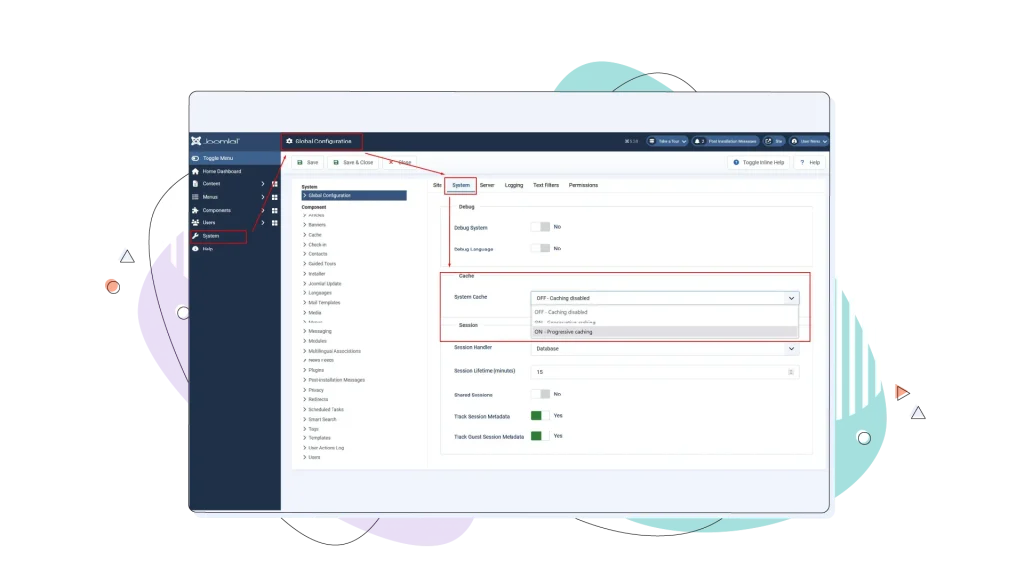
Conservative vs. Progressive Caching
- Conservative caching: This is the most common and generally recommended setting. It caches content that is the same for all users. For example, a module showing the same information to everyone.
- Progressive caching: This option caches content for each unique visitor. This can be useful if your site has modules or content that changes significantly based on the individual user. However, it uses more server resources and creates more cache files.
Platform-Specific Cache
Some Joomla versions might have an option for platform-specific caching. If enabled, Joomla attempts to serve different cached content based on the device type (desktop or mobile). This menu lives in the Global Configuration > System tab > Cache and after enabling either Conservative or Progressive cache types.
This can be useful for responsive designs that serve significantly different layouts or content per platform.
Cache Time
As mentioned earlier, this is where you set the default lifetime (in minutes) for cached files. A shorter time means content updates more frequently, but with less performance gain. A longer time boosts performance more, but means changes take longer to appear without a manual cache clear.
Disabling Caching: When Is It Useful?
Caching is generally beneficial for your Joomla site’s performance, and any site’s performance, but there are specific situations where temporarily disabling it is required. Turning off the cache allows you to bypass the stored snapshots and force Joomla to load everything fresh from the source every time.
So, when is caching useful and when is it not? We compiled a quick list for you:
- Troubleshooting issues: If your website is behaving unexpectedly—perhaps showing layout errors, outdated information, or functional problems after an update—disabling the cache is a critical first step. This helps you determine if the issue lies with the core functionality or if it’s just a symptom of stale cached data.
- Testing website updates and development: When actively developing your site, installing new extensions, tweaking your template, or making significant code changes, you need to see the immediate impact of your work. Disabling the cache ensures you’re always viewing the live, non-cached version, preventing confusion.
- Ensuring the absolute latest version is displayed (temporarily): While clearing the cache usually suffices, in some complex scenarios or during critical updates, you might disable caching briefly to guarantee every single visitor is getting the absolute newest version of a page instantly, without any reliance on potentially outdated cache files.
Enabling and disabling Joomla’s cache is an easy task, as we discussed above, simply by navigating to your Global Configuration from the Settings menu (see method 3 from above).

Other Caches That Might Affect Your Site
Okay, so far we covered the main Joomla cache that can help increase your website’s performance. However, it’s not the only layer of caching that can influence how your website loads and appears to your visitors and potential customers.
What other types are there in the wild? Glad you asked! There are three other types of caches you need to be aware of:
1. Browser Cache
What it is: This cache operates on the visitor’s computer, not your server. So you don’t have control over it. Web browsers (like Chrome and Safari) store copies of website files (images, CSS, JavaScript) locally, the first time a user visits your site.
When they return to your site, the browser loads these local files instead of re-downloading them, making the site appear much faster for that returning visitor.
Difference from Joomla cache: Joomla cache speeds up how quickly your server generates the page; browser cache speeds up how quickly the visitor’s browser displays the page using already downloaded files. Each one of these helps make the process more seamless and reduces server load.
Troubleshooting: If you’ve cleared your Joomla cache but still aren’t seeing changes, your browser might be holding onto old files. You can force your browser to ignore its cache and download everything fresh by doing a “hard refresh.”
- Windows/Linux: Press Ctrl+f5 or Ctrl+Shift+R.
- macOS: Press Cmd+Shift+R.
2. Content Delivery Network (CDN) Cache (If Applicable)
Now, you might have noticed that many HostPapa Hosting plans come with CDN support, meaning your site uses a mesh of servers around the globe to speed up your site’s loading speeds.
This is essentially what a Content Delivery Network is, and it’s used as another layer of cache in some instances, making your site faster across different regions.
How does it work? It stores copies of your website’s static files (images, CSS, JS) closer to your visitors worldwide. When someone visits your site, the CDN delivers these files from the nearest server, reducing latency and speeding up load times, especially for a global audience.
In case you’re using a CDN to serve your website, other than the one your host provides, you’ll need to log in to your CDN provider’s dashboard and purge/clear the CDN cache.
3. Server-Side Caching (Advanced)
Beyond Joomla’s capabilities and basic file caching, there are powerful caching technologies that operate at the web server level itself. Examples include:
- Varnish cache: A web application accelerator (reverse proxy cache) that sits in front of your web server and serves cached pages extremely quickly.
- LiteSpeed cache (LSCache): A high-performance cache built into the LiteSpeed web server, often offering significant advantages over traditional Apache .htaccess caching methods.
- Memcached/Redis (server level): While usable as Joomla cache handlers, these can also be used by other server applications for general-purpose caching.
At HostPapa, our web hosting solutions are designed for optimal Joomla performance. For users seeking advanced speed and caching capabilities, our plans like Premium provide robust server environments optimized with the latest technologies.
Troubleshooting Cache Issues
Sometimes, despite your best efforts, you might suspect Joomla’s cache is causing problems—pages not updating, strange errors appearing, or inconsistent behaviour. Troubleshooting cache issues can feel a bit tricky, but following a logical process usually helps pinpoint the problem.
Common cache-related problems often stem from:
- Outdated cache files: The most common issue, where Joomla keeps serving old, stored versions of pages or modules after you’ve made changes.
- Misconfigured cache settings: Incorrect settings in Joomla’s Global Configuration (like using Progressive cache inappropriately, or issues with advanced handlers like Memcached if not set up correctly on the server) can cause errors.
- Extension conflicts: Occasionally, a third-party extension might interact poorly with Joomla’s caching system or have its own caching that conflicts.
- Browser or CDN cache: As discussed earlier, the issue might not be with Joomla’s cache at all, but with your local browser cache or a CDN cache.

Best Practices for Joomla Cache Management
Managing Joomla’s cache doesn’t need to be complicated. Following a few simple best practices will help you keep your site fresh while reaping the performance benefits of caching:
- Clear cache after major updates: Always clear the cache (System > Clear Cache > Delete All) after updating the Joomla core, installing/updating extensions, or changing your website template. This ensures compatibility and reflects the latest changes correctly.
- Clear cache when changes don’t appear: If you’ve edited content, changed a setting, or modified a layout and aren’t seeing it on the frontend, clearing the cache is your first step.
- Avoid obsessive clearing: Cache exists to speed up your site. Don’t clear it constantly “just in case” if there’s no specific reason. Let it do its job between updates. Clearing too often can negate the performance benefits.
- Test your website post-clear: After clearing the cache (especially “Delete All”), quickly browse key pages of your website to ensure everything loads correctly and looks as expected.
- Consider caching extensions for finer control: For complex sites or specific performance tuning, extensions like Cache Cleaner (for convenience) or JCH Optimize / Speed Cache (for advanced optimization like minification and aggregation alongside caching) can provide more granular control than Joomla’s core system alone. Evaluate if your site truly needs this extra layer.
- Understand your hosting environment: Know what caching capabilities your hosting plan supports (for example, advanced handlers like Redis/Memcached or server-level caching like LiteSpeed).
Conclusion & Final Thoughts
As we’ve explored throughout this comprehensive guide, Joomla’s caching system is a powerful and essential tool for any website administrator aiming for optimal performance. From speeding up page load times and reducing server strain to ensuring a smoother user experience, effective caching is fundamental to a successful online presence in 2025. And it also helps with ranking better on Google, as noted in the Core Web Vitals page.
Understanding what CMS cache is, knowing how to clear cache via the Joomla backend, and recognizing when not to clear it are vital skills. We’ve seen that Joomla offers flexibility, allowing caching to be configured to suit specific needs, from choosing between conservative and progressive modes to potentially leveraging advanced cache handlers.
Adhering to best practices for cache management—clearing after updates, testing changes, and avoiding unnecessary purges—helps maintain that crucial balance between website speed and content freshness.
Of course, even the best caching strategy relies on a solid foundation. Ensuring your Joomla site is hosted on a reliable, optimized server environment is key to maximizing the benefits of caching.
At HostPapa, we provide robust and optimized web hosting designed to deliver the speed and reliability your website deserves. Our infrastructure supports efficient caching, ensuring your site runs smoothly and quickly. Explore our hosting plans today and give your website the performance edge it needs!
FREQUENTLY ASKED QUESTIONS
What’s the difference between Joomla cache and my browser’s cache?
Joomla cache (server-side/CMS cache) is stored on your web server to speed up page generation for all users. Browser cache (client-side) is stored on a visitor’s computer to speed up reloading sites they’ve already visited. You might need to clear both sometimes to see changes.
Is there a frontend clear cache button in Joomla?
Out of the box, Joomla does not provide a visible, one-click “Clear Cache” button on the frontend for all users or even for logged-in administrators without specific configurations or extensions.
The primary cache management tools are located in the Joomla administrator backend (System > Clear Cache). For people who want additional functionality and control over their cache files on Joomla, there are plugins like Cache Cleaner for Joomla. You can learn more about the Cache Cleaner plugin in our Knowledge Base.
Will clearing the Joomla cache delete my articles, images, or other website content?
No, absolutely not. Clearing the cache only removes temporary files that Joomla uses to speed up your website. Your actual content—articles, images, user data, extension settings, etc.—is stored separately in your database and file system and remains completely untouched by the cache clearing process.
My Joomla site has a shopping cart or dynamic forms. Will caching cause issues with these?
Standard page caching can sometimes interfere with highly dynamic content like shopping carts (showing an empty cart to a new user that was cached from a previous user on the same system). Joomla and many eCommerce and form plugins have mechanisms to prevent such behaviour, however, you must perform some tests in the website development process to ensure that the feature doesn’t have any side effects.