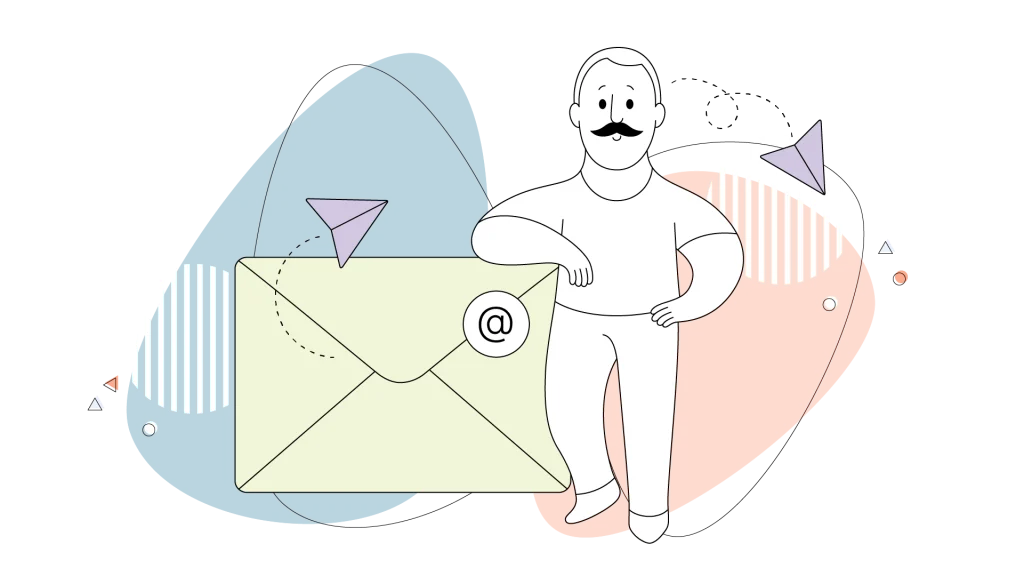Is your Gmail inbox a source of stress? We’ve all been there. Our Gmail is becoming a cluttered space filled with hundreds of emails. A cluttered email account can feel overwhelming, making it difficult to find what you need and respond to important messages in a timely manner.
Keeping your inbox organized is essential for reducing stress and improving productivity, and effective inbox organization helps you maintain a clutter-free, efficient workspace.
But what if your inbox could be a powerful tool for productivity, rather than a digital chore?
At HostPapa, we believe that an organized digital life is a more productive one. That’s why we’ve put together these tips to help you hone your Gmail inbox for maximum efficiency.
By the end of this guide, you’ll be on your way to a more simplified and well-managed email experience.
- Tip 1: Clear the Clutter & Reach Inbox Zero
- Tip 2: Streamline Your Inbox with Labels & Filters
- Tip 3: Develop a Custom Display that Works for You
- Tip 4: Master Advanced Search Operators
- Tip 5: Manage Email Threads with Purpose
- Tip 6: Secure & Back Up Your Digital Mailbox
- Tip 7: Integrate with Productivity Tools
- Tip 8: Create a Daily Routine
- Tip 9: Increase Your Speed with Keyboard Shortcuts
- Tip 10: Avoid Distractions
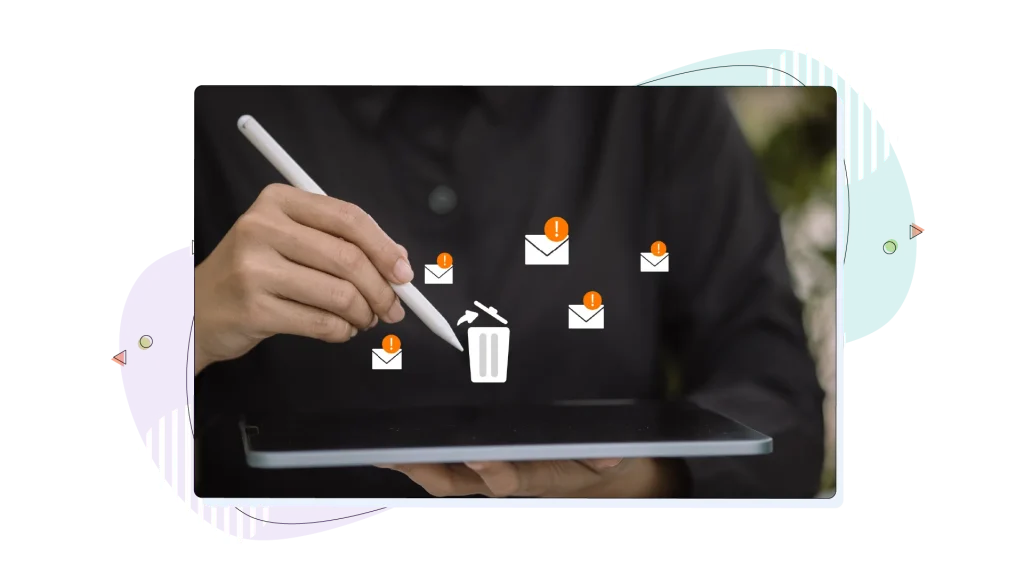
Tip 1: Clear the Clutter & Reach Inbox Zero
The very first step to a manageable inbox is to get rid of what you don’t need. Take a systematic approach: start at the top and work your way down.
Delete or archive emails you no longer need, especially promotional emails, which are common sources of clutter. Unsubscribe from newsletters that clog up your space. You can easily find the unsubscribe link at the bottom of most marketing emails.
Always scrutinize suspicious emails carefully, as some spam messages contain malware that’s tough to remove.
Many sources state that phishing emails are the main method of business cyberattacks in 2025. Ransomware is also high on the list of things that need careful attention.
Search for other emails with the same title, use subject lines, or look for messages from the same address to quickly find older ones hiding within your inbox.
Taking control of those marketing emails is a simple but helpful way to see a cleaner inbox instantly.
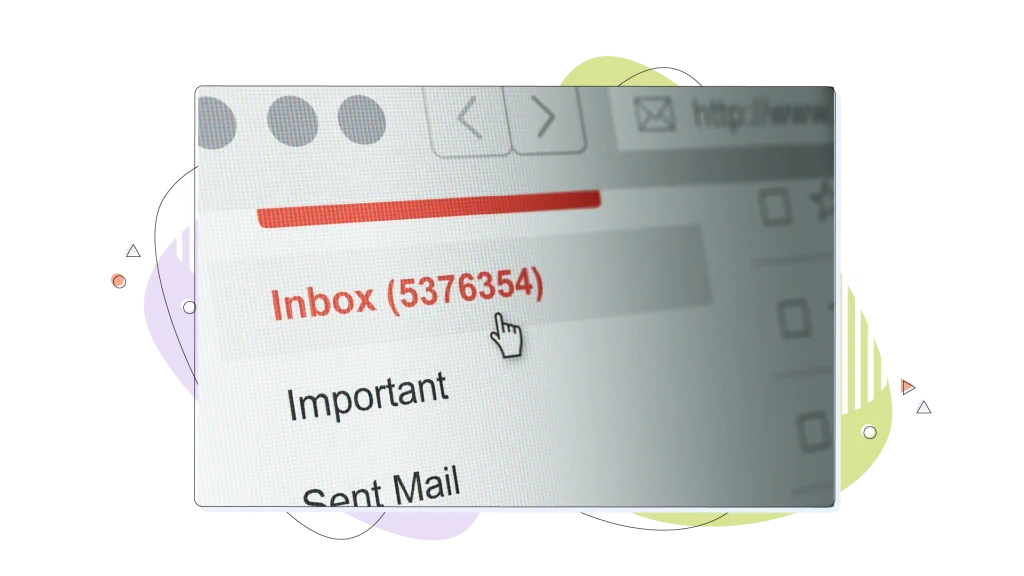
Tip 2: Streamline Your Inbox with Labels & Filters
The most powerful way to perfect your Gmail inbox is by using labels and filters for messages. Think of labels as customizable folders for your emails.
To create a new label, go to the left sidebar, click ‘Create new label’ (the plus sign), enter your label name, and then click create. This straightforward process makes it easy to set up a new label for any category you want.
Once you have your labels, the next step is to use filters. Filters are automation rules that tell Gmail what to do with incoming emails. You can create filters to automatically sort emails as “Work” or apply a “Shopping” label to all receipts from online stores. Moreover, you can have a “Newsletter” label to indicate any marketing communication from your favorite online stores.
This ensures that new emails are automatically sorted into their proper categories, so you never have to manually drag-and-drop messages again. This is a major step toward taking Gmail and making it yours.
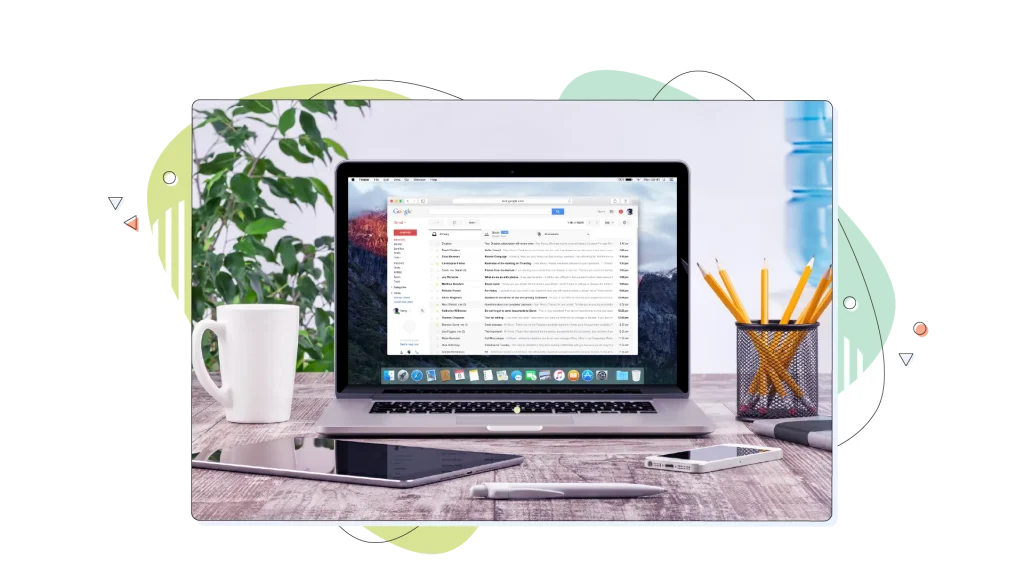
Tip 3: Develop a Custom Display that Works for You
Gmail’s default display is a one-size-fits-all solution, but you can adjust it to suit your personal workflow. Use the gear icon on the upper right to access the display settings menu.
In the settings menu, you can enable features like the reading panel, which allows you to open email messages in a sidebar for easier viewing and management. Here, you can change your inbox type, adjust the density of your email information, and even choose your preferred background picture to make things easier.
Gmail offers multiple inbox layouts and customization options in the settings menu to help improve your email management and productivity.
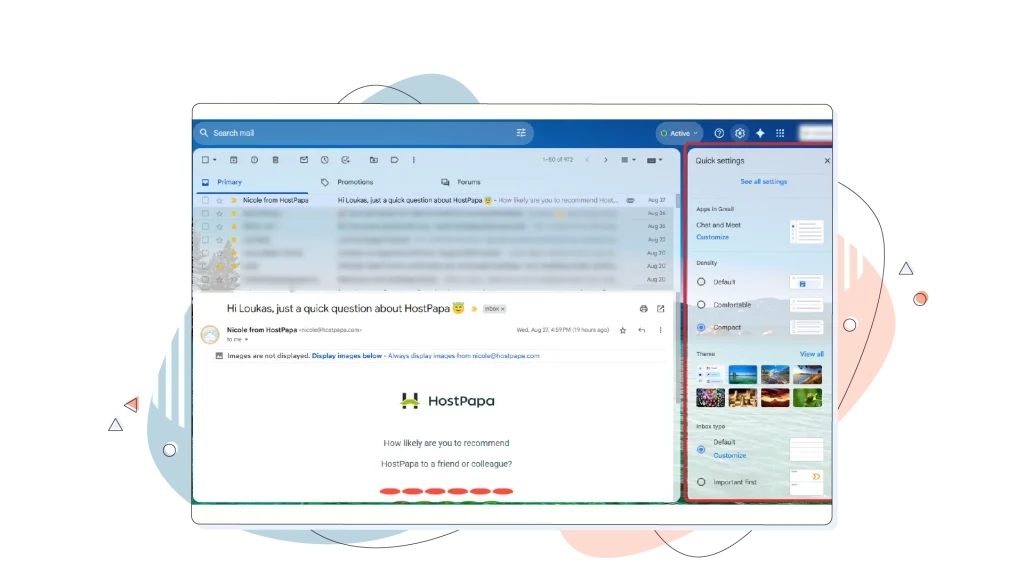
For example, the “Primary Inbox” feature automatically sorts your emails into categories like “Important and unread,” “Starred,” and “Everything else.” Essentially, a priority inbox feature so you won’t miss any important messages.
By enabling the Promotions and Forums, for example, you create separate inboxes for all the other day-to-day communication.
This is a fantastic way to streamline your inbox, minimize inbox clutter, and ensure you see what’s most important first. You can also set up multiple inboxes to view different labels or categories side by side on your main screen.
Did you know? All your starred emails can be displayed in the Primary inbox instead of getting lost in the pile.
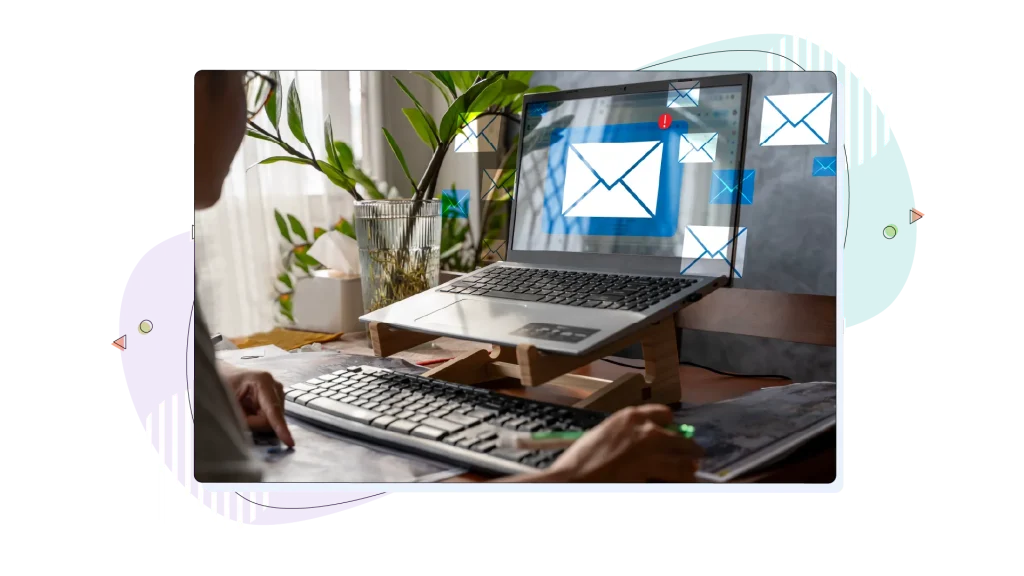
Tip 4: Master Advanced Search Operators
Don’t waste time scrolling through thousands of emails. Learning how to search fast and successfully is a valuable skill in the 2020s. Imagine Gmail’s search bar is your private librarian. You can sharpen your search by using a variety of search operators.
By combining these operators, you can set specific search criteria to find emails more efficiently.
- from:someone@example.com searches for all emails from that specific sender.
- subject:report finds all emails with the word “report” in the subject line.
- has:attachment shows only emails that have an attachment.
- is:unread or is:starred shows only unread or starred emails.
- after:2024/01/01 or before:2024/02/01 narrows your search by date range.
- -work searches for emails that don’t have the word “work” in them.
Using these simple commands will help you find any email in seconds, no matter how old it is.
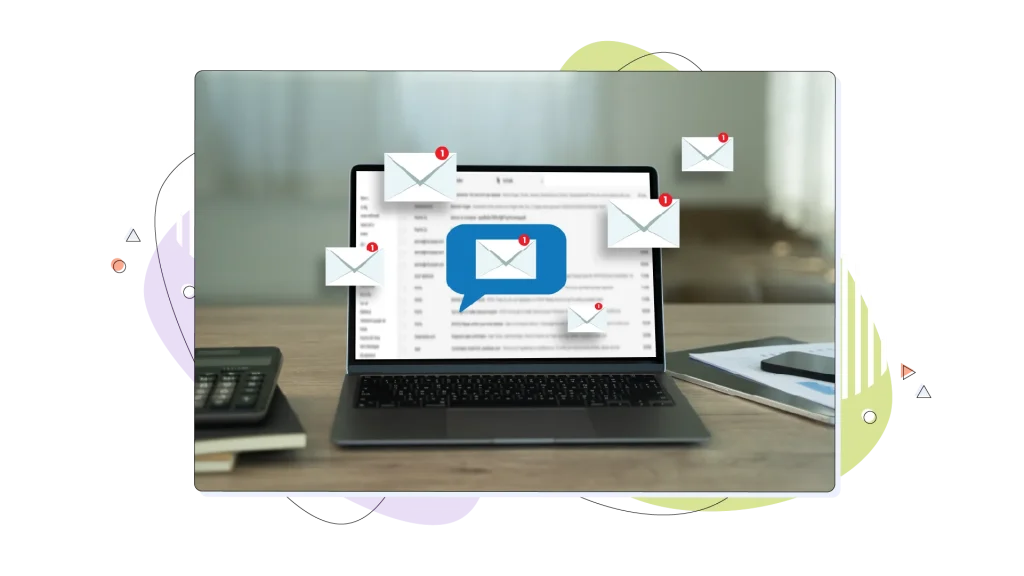
Tip 5: Manage Email Threads with Purpose
Managing an email thread can be a challenge. Gmail’s conversation view groups related emails together, which simplifies your inbox. But what about threads you’re no longer interested in?
- Use the “Mute” feature to stop receiving notifications for an email thread you’ve been CC’d on but don’t need to follow. The thread will be archived and will not appear in your inbox unless you are directly addressed.
- Use the “Snooze” feature, also known as snooze emails, to temporarily remove an email from your inbox and have it reappear at a specific time later. This is perfect for emails you can’t act on right away but don’t want to forget about.
- Set follow-up reminders for important email threads to ensure you don’t miss responses or tasks that require your attention.
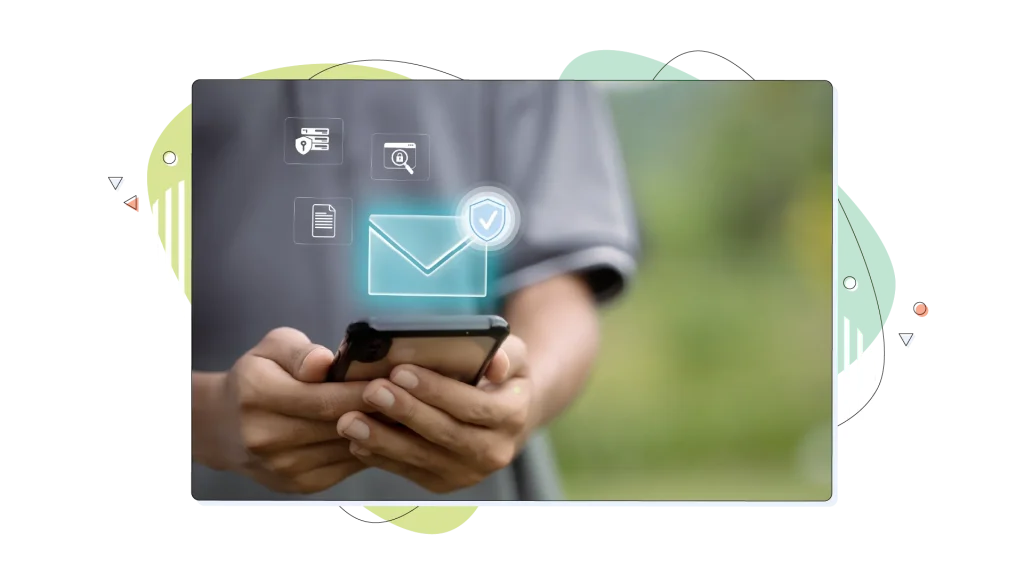
Tip 6: Secure & Back Up Your Digital Mailbox
An organized inbox is great, but a secure one is even better. We’ll explain the fundamental importance of strong passwords and two-factor authentication (2FA).
A strong password is your first line of defense, but 2FA adds a critical second layer of protection, requiring a code from your phone or another device to log in. HostPapa also offers solutions like Protection Power as an additional layer of security to safeguard your digital assets, including your email, from online threats.
To further protect your inbox, use the blocked addresses feature in Gmail settings to prevent unwanted emails or spammers from reaching your inbox.
Even with the reliability of cloud services, it’s a good idea to have a backup plan. Be sure to check important emails periodically for backup purposes.
For your most critical information, you’ll likely want to have a local copy of essential documents or emails just in case, or synced with an online storage service.
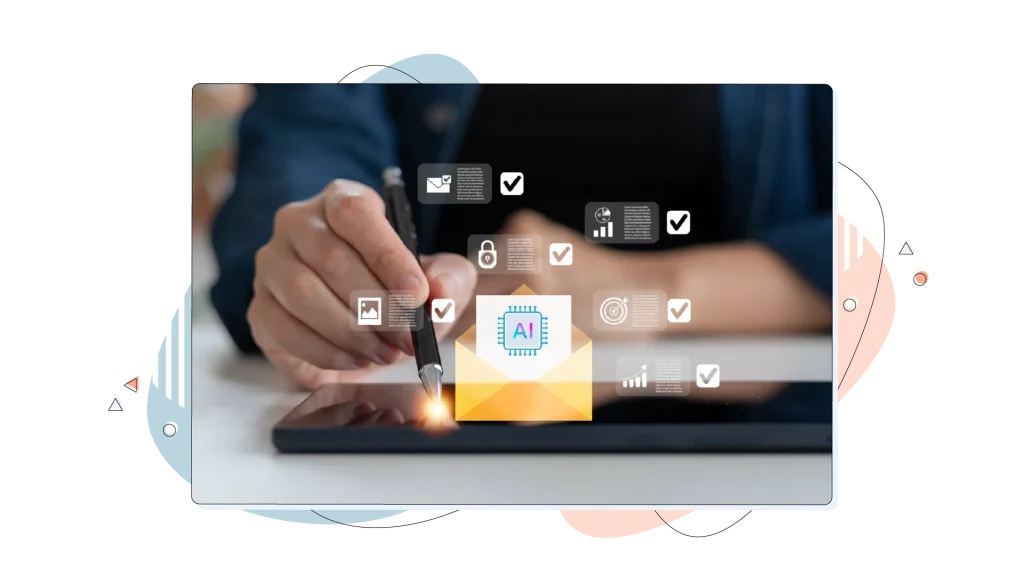
Tip 7: Integrate with Productivity Tools
Your Gmail can be a hub for your entire digital life. Leverage its integration with other services to lift your productivity.
- Google Calendar: Schedule events directly from an email with just a few clicks.
- Google Drive/Photos: Easily access files and photos from your Drive or Google Photos to attach to a message. Remember, storage space is shared across Gmail, Google Drive, and Google Photos, so managing your files helps avoid reaching your storage limit.
- Gmail Accounts and Notifications: Manage multiple Gmail accounts flawlessly and receive notifications for new messages across integrations, ensuring you stay updated without constantly checking your inbox.
- Third-Party Add-Ons: Explore the Google Workspace Marketplace to find add-ons for services like Trello and Asana. These allow you to turn an email into a task or project card without ever leaving your inbox.

Tip 8: Create a Daily Routine
The best system is one you actually use. Perfecting your Gmail optimization is about creating a routine as you manage your emails.
- Set specific times to check email. Instead of being on email all day, dedicate a few specific blocks of time to processing your inbox. Freelancers, for instance, may need to spend considerably more time checking their emails.
- Batch process similar tasks. Answer all your simple inquiries at once, then process all your to-do tasks together. This methodical approach can substantially decrease your stress and boost your efficiency.
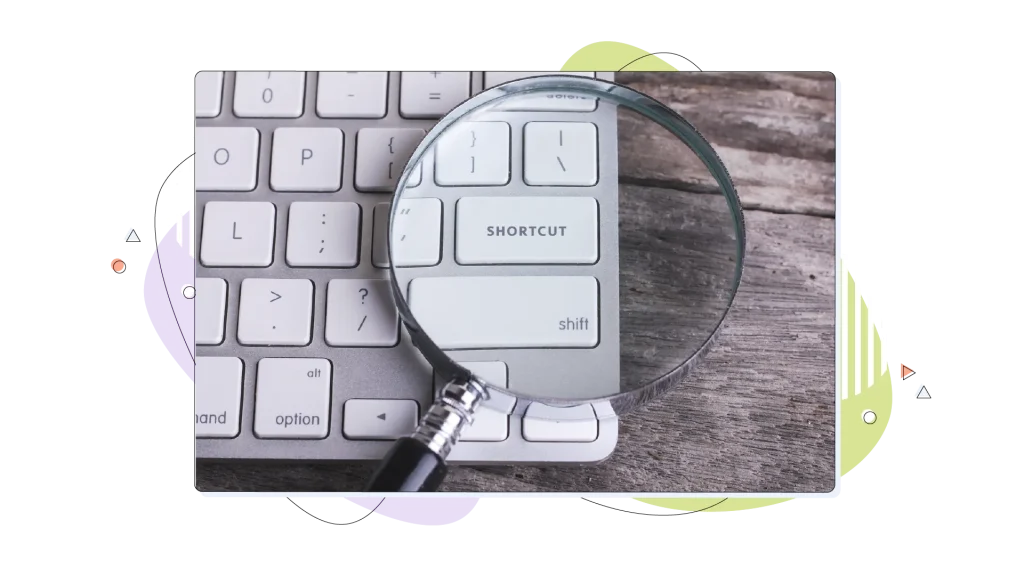
Tip 9: Increase Your Speed with Keyboard Shortcuts
Learning a few key keyboard shortcuts can significantly improve your email management speed. Don’t worry, they’re easy to learn! For example, pressing C will compose a new email, E will archive a selected message using the archive button, and J and K let you navigate up and down your inbox without touching your mouse.
You can also select multiple emails at once and quickly use the archive button to organize your inbox efficiently. These are imperative tools for maintaining focus.
Did you know? Keyboard shortcuts may be off by default. Navigate to Gmail settings and make sure they’re enabled.

Tip 10: Avoid Distractions
Your email can be the ultimate source of distraction. Take control to stay focused.
- Full-screen view: When composing an important email, use the full-screen view to remove the clutter of your inbox and focus solely on your message.
- Turn off notifications. A constant stream of new email alerts is a productivity killer. Silence notifications to avoid interruptions and stay in a state of flow.
- Leverage Gmail’s AI through Gemini. Gmail’s AI features can help reduce distractions by highlighting important emails and filtering out less relevant ones, allowing you to focus on what matters most.
Conclusion: Your Path to an Adjusted Gmail Inbox
We’ve explored various strategies, from basic decluttering and smart organization to advanced techniques like search operators and third-party integrations. By implementing these tips, you’ll find that managing your emails is no longer a chore, but an efficient part of your day.
Remember, we are here to help you achieve your goals! Ready to expand your email capabilities beyond Gmail? Explore our Business Email Solutions today and get the support and features you need for a truly streamlined and professional email presence!
FREQUENTLY ASKED QUESTIONS
How do I get to Inbox Zero in Gmail?
Inbox Zero isn’t about having no emails forever. It’s about maintaining control. Delete or archive what you don’t need, unsubscribe from unwanted lists, and use labels, filters, and snooze to keep your inbox manageable. Aim for an empty inbox at least once per day.
What’s the difference between Archive and Delete in Gmail?
Deleting an email moves it to Trash (and it’s permanently gone after 30 days). Archiving removes it from your inbox but keeps it searchable forever in “All Mail.” Archive if you might need it later, delete if you’re sure you don’t.
How do I unsubscribe from marketing emails in Gmail?
Most newsletters include an unsubscribe link at the bottom of the page. Gmail also sometimes shows an “Unsubscribe” button next to the sender’s name at the top. If neither option is visible, mark the email as spam, and Gmail will take the hint.
Can I recover a deleted email in Gmail?
Yes, but only if it’s within 30 days of deletion. Go to the “Trash” folder and restore it. After 30 days, it’s gone permanently.
How do I schedule emails in Gmail?
When composing an email, click the arrow next to “Send” and select Schedule Send. Pick a date and time, and Gmail will deliver it automatically. This feature is known as email scheduling.
How do I filter or organize emails in Gmail?
Use labels and filters to automatically sort incoming messages. Tip: You can add a plus sign (+) and a word to your email address (e.g., yourname+newsletters@gmail.com) when signing up for services. This lets you filter messages sent to that variation, making it easier to organize your inbox.
How do I manage confirmation emails in Gmail?
To manage confirmation emails, you can use the snooze feature to temporarily remove them from your inbox until a specific date and time. This helps ensure you respond to important confirmation emails at the right moment and keeps your inbox organized. You can also apply labels or filters to automatically sort these emails for easier access.