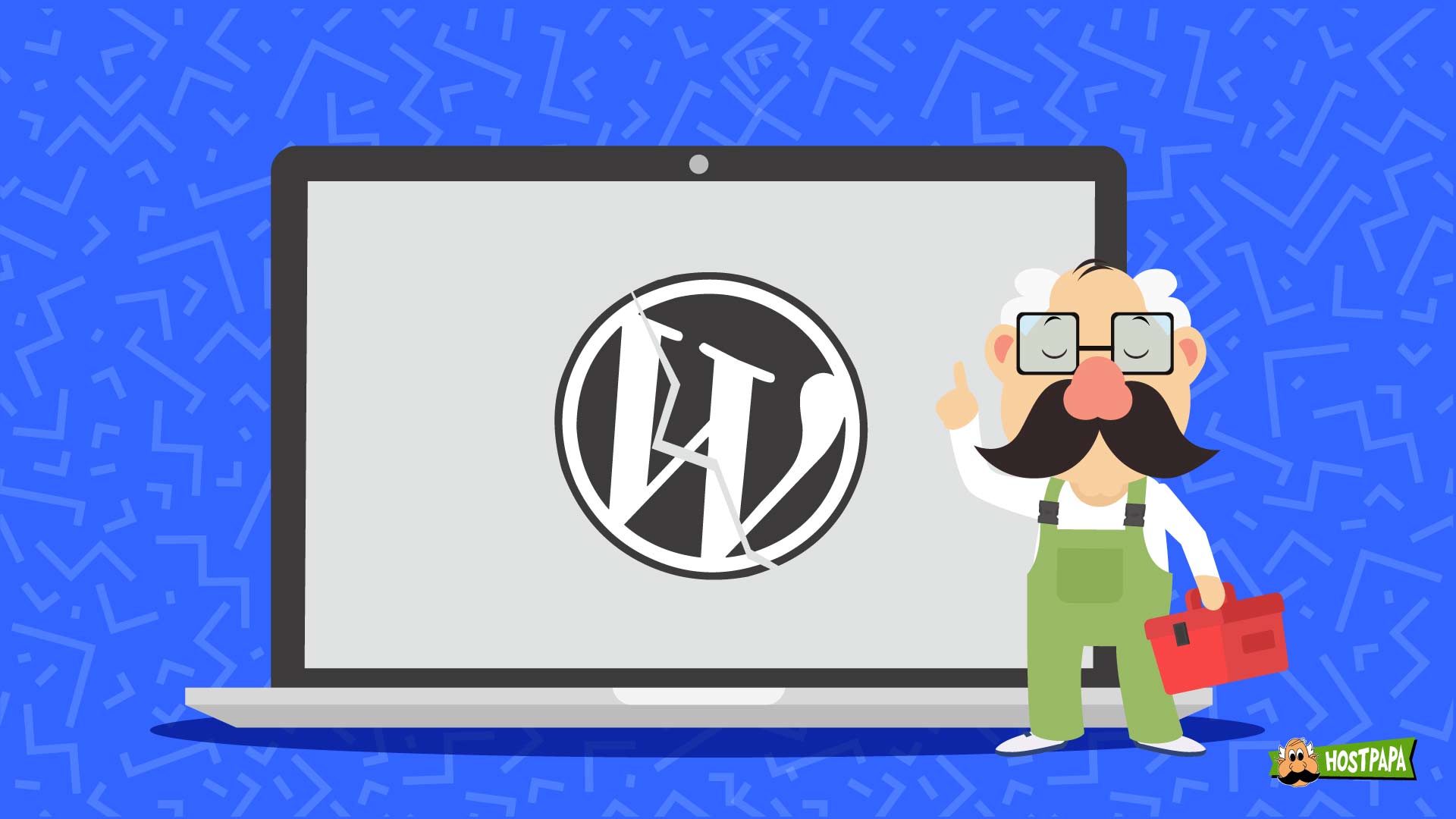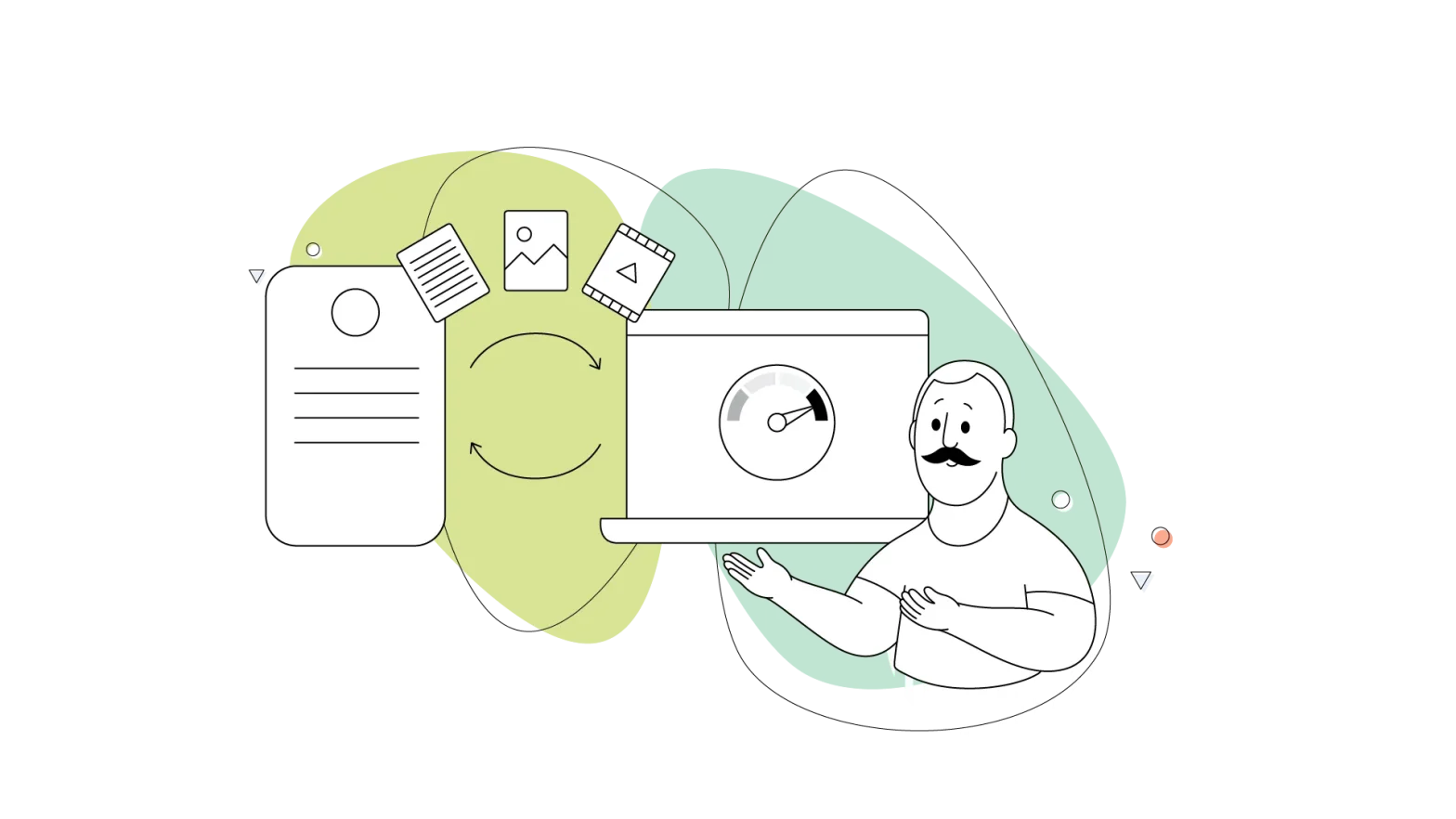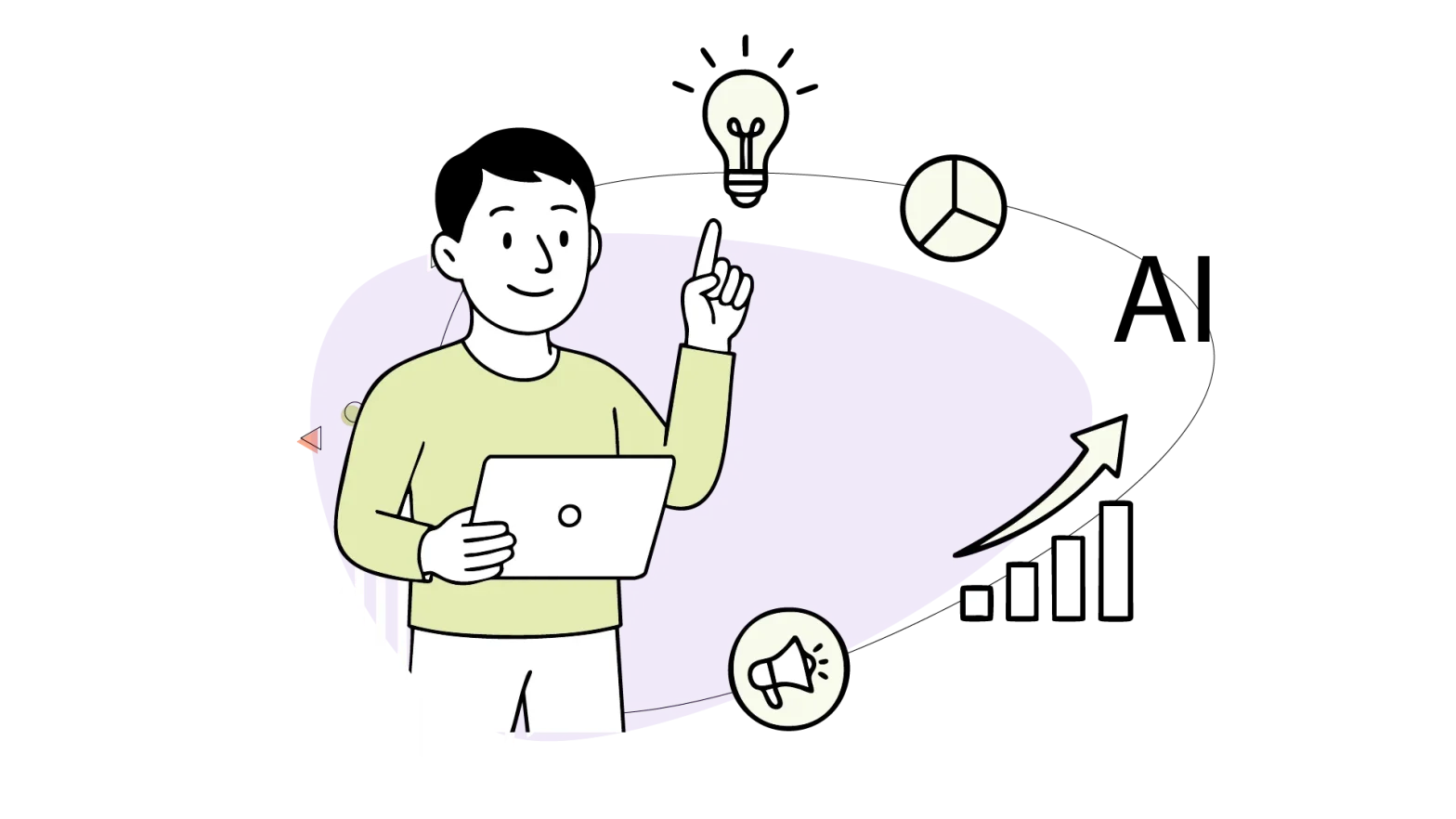Your WordPress website isn’t static. It’s constantly growing and changing. You may add features by installing a new plugin, modify your custom CSS files, or make other changes. If you get carried away, you may accidentally cause your WordPress website to crash or stop working otherwise.
It’s not something that happens often, but it is possible.
WordPress CMS powers nearly a quarter of all websites on the internet, and the developer community that creates themes and plugins for it is highly talented and writes quality code. Under normal circumstances, your website will not suffer any major crashes.
But there are no guarantees. If you choose a cheap theme, install an insecure plugin, or mess with the core files, you could find that your website went down unexpectedly. Right after it happens, you may struggle to figure out where the problem lies.
In this article, we’ll share with you the most common reasons why your WordPress website is unavailable. We’ll also go over the steps you can take to bring it back up.
Let’s get started.
Step 1: Confirm that It’s Really Down
This may seem strange, but there’s a chance that your WordPress website isn’t down at all. You or the person who reported the problem may not be able to load your site in a browser, but that may be because of a problem on that end and not an issue with your website at all.
That’s why the first thing you should do is verify that your site is really down. The easiest way to do that is by visiting one of two websites:
https://www.isitdownrightnow.com
You can simply enter your website’s URL and you’ll get a status report that either proves your site is up and running or if your site is down, gives you details about the technical problems that may be the cause.
If a site status checker shows that your website is down, you can follow the tips laid out in the rest of this article to pinpoint the problem and get your WordPress website back up.
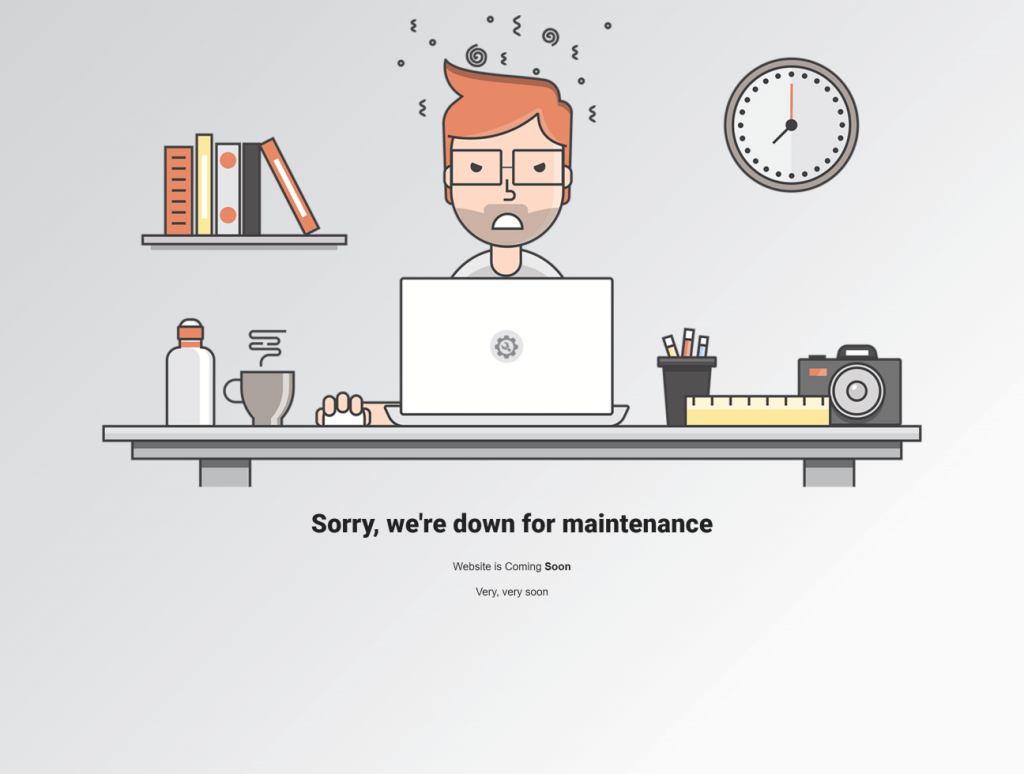
Step 2: See if Your Hosting Server Is Down for Maintenance
A common reason why a website can become unavailable is that the server where it’s being hosted is down. The hosting server is operated by your hosting provider. The server could be taken offline internationally due to:
- Maintenance: Your hosting provider may be updating the servers’ security and software, or making other adjustments. A temporary outage might be the result of this update, but usually, you’ll be notified in advance.
- Repair: The server hardware used to store websites is complicated equipment and may need to be replaced over time. If your hosting server undergoes such a procedure, it can be the reason that you experience an outage.
- Security Risk: There is a chance your hosting provider’s security system has detected a cyberattack and has temporarily taken all their servers offline.
These are common reasons why your hosting server might be taken down by your provider on purpose. If your website doesn’t work, you should contact your hosting provider. Even if repair or maintenance isn’t the reason your site is down, your provider is a reliable source of information for troubleshooting the problem.
If you are unable to contact your hosting provider or want to look into it yourself, you can check which of your provider’s servers are down by visiting https://www.host-tracker.com/.
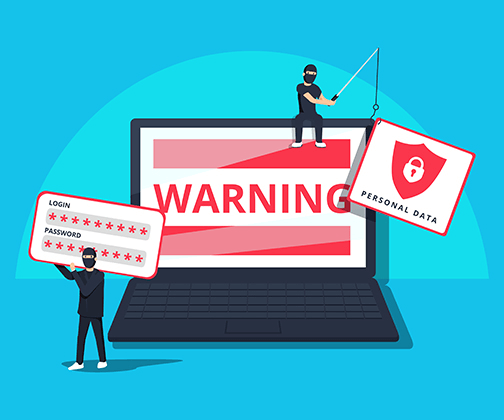
Step 3: Verify that Your Domain Wasn’t Hijacked
If your hosting server isn’t down for maintenance, maybe the fault lies with your domain. It might have been hijacked.
Domain hijacking happens when someone illegally gains ownership of your domain name to either keep it offline or redirect it to another site.
There are a few ways your domain could be hijacked:
- Someone gained access to your domain, because you didn’t keep your username and password safe.
- Your domain provider was the victim of a security breach that allowed hackers to obtain your domain information.
- Your domain registration expired and someone swooped in and took over your domain name.
To know for sure if your domain is still under your control, log into your domain account; it may be the same as your hosting account. See if your domain is still registered under your name and verify that it hasn’t expired.
If you see problems with your domain registration, contact your domain name provider via their customer support email or telephone number, and ask for an update on your domain status. You may need to provide them with proof of ownership in the form of past emails or other documentation pertaining to your domain account.
If this doesn’t work, you can contact ICANN and follow the instructions on their help page to regain access to your domain name.
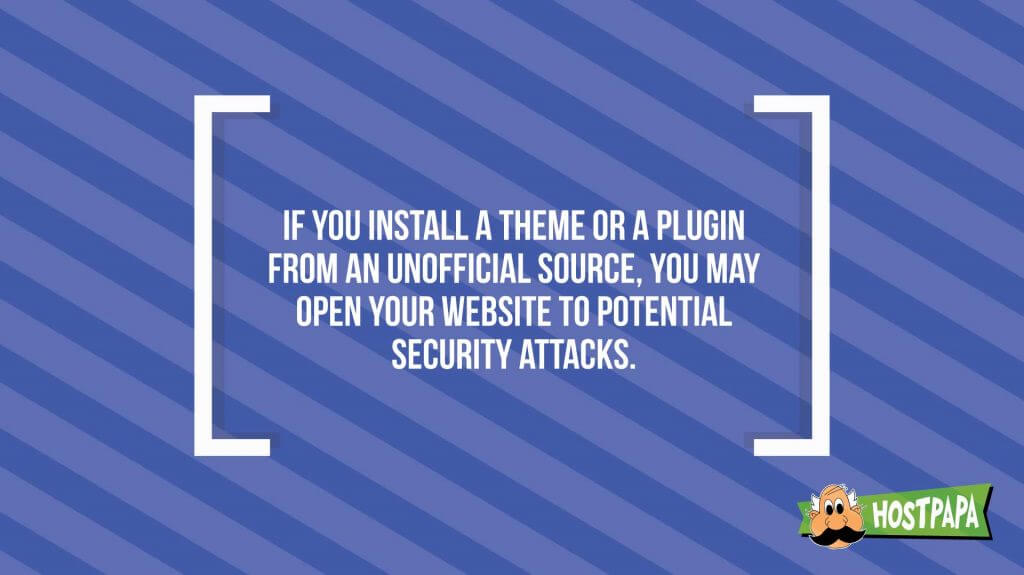
Step 4: Check if You’ve Reached Your Hosting Package Limits
Another common reason that your website may have gone down is that you have exceeded your hosting package limits.
The hosting plan you subscribe to gives you access to the server resources needed to support your website, but there are limits on those resources. For example:
- Hosting bandwidth: This is the amount of data your website can transfer to visitors at a given time. The more visitors access your website at once, the more bandwidth will be consumed. Even when you haven’t reached your bandwidth limit, if too many visitors access your website simultaneously, it may crash and go offline.
- Disk space: Another limit in your hosting plan will be related to disk space. Your plan sets a maximum size for your website, i.e., how many image, video, HTML, and CSS files it can have. As your website grows, it can reach the threshold for disk space. If that happens, your hosting provider may shut down certain parts of your site.
If you’ve reached the limits of your hosting package, there may be an email message from your hosting provider alerting you to that fact. The solution that will get your site back online can simply be to upgrade your hosting package, increasing the amount of bandwidth and disk space you have available. Your hosting provider can help you do that.
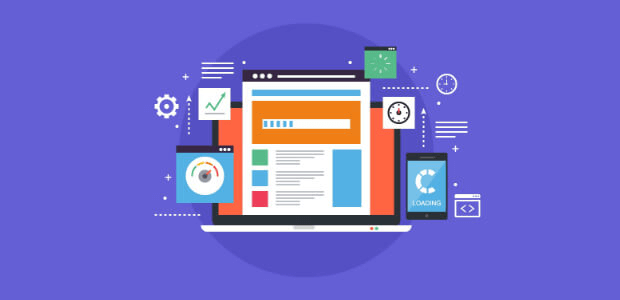
Step 5: Rule Out Your Website Theme and Plugins
The important parts of your WordPress website include the theme you’re using and the plugins you’ve installed. The theme is responsible for your website’s appearance and basic features, while your plugins are responsible for additional functionality and behind-the-scenes management of your site.
With that in mind, it’s important to know that WordPress is an ever-changing content management system. The themes and plugins you use for your WordPress website may lose compatibility with the core CMS for many reasons:
- Themes and plugins may lose developer support: For a theme or a plugin to work perfectly with WordPress, developers need to consistently update it or at least provide security fixes. If no such updates are being pushed out, the theme or plugin has lost the developer support and you should stop using it on your site.
- The theme or plugin is created by a malicious 3rd party: There are many 3rd party stores for buying themes and plugins. If you install one from an unofficial store, you may open your website to potential security attacks.
- You haven’t updated your theme or plugin: Make sure that your theme and all your plugins are updated. You can do that by going to your WordPress dashboard and looking at the list of installed plugins.
If your WordPress theme or plugins are unsupported, came from an untrustworthy source, or need to be updated, your website may get hacked or attacked with malware, and that can cause your website to go down.
If that happens, you can reinstall your WordPress website with core files and add a theme and plugins that you’re sure are valid for the latest version of WordPress and are from trustworthy developers.
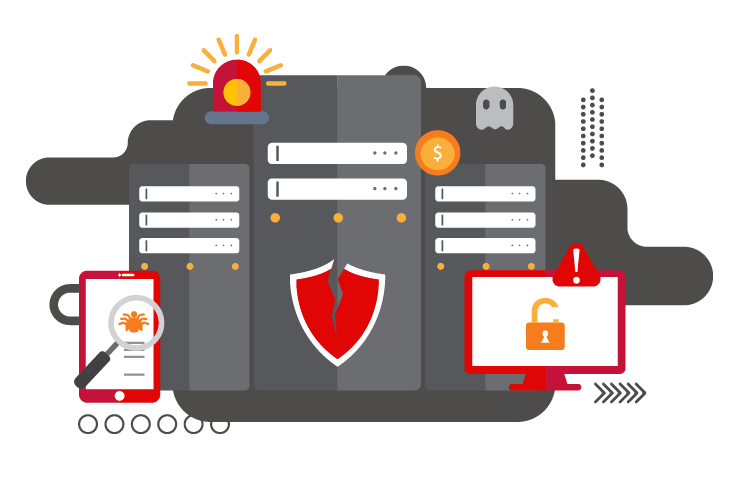
Step 6: Check if Weak Security Is the Culprit
Your website may be down because a low-quality theme or plugin compromised the site’s security, but there are other security-related causes you should look into:
- You haven’t installed a security plugin: Adding a plugin like Jetpack or Sucuri is very important. Such plugins scan your website for malicious code, prevent cyber-attacks, and do other things that will stop hackers from accessing your website.
- Your dashboard is too easy to access: What makes your WordPress dashboard vulnerable to hackers is an easy-to-guess username and password and not having the two-factor authentication enabled. If your dashboard is easy to get into, your site is very susceptible to a brute-force attack.
- You’ve given access to multiple people: If several people can access your WordPress website admin account, it means hackers have multiple opportunities to break in. If the people you’ve given access to have logged in using public Wi-Fi or have left their login details lying around, that’s an open door for hackers.
To prevent your website from being compromised and shut down by malicious 3rd parties, the first thing you should do is install a high-quality security plugin, enable two-factor authentication for everyone with access, and limit access to as few people as possible. Taking these steps will make it harder for hackers to get into your website and shut it down.
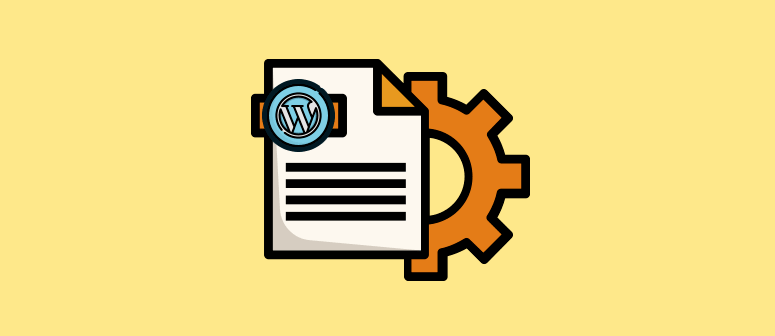
Step 7: Troubleshoot Your WordPress Configurations
Many times, a website goes down for one simple reason—someone messed with settings, either intentionally or unintentionally. What may seem like a minor change on your site can cause it to go down.
If you feel like none of the tips listed above help explain the reason why your WordPress website is down, you should troubleshoot the following areas:
- Verify that your database is connected to your website properly: Your WordPress website could be down because it cannot access the database correctly. Log into your cPanel and see if your MySQL database is properly connected to your website.
- Make sure your core WordPress files are in order: When updating WordPress or installing a theme, your WordPress core files may have changed. As a result, crucial system files may not be found by the WordPress CMS, resulting in your website being down. If this is the case, create a backup of your important website data and reinstall WordPress from scratch.
- See if your custom code is correct: If your website has a custom CSS, HTML, or another code file, make sure it is correctly written. Even something as simple as a missing semicolon at the end of a code line can break your website and cause it to go down.
There are other technical areas in which your WordPress site may not be configured properly. You can narrow down where to look by noting the kind of error you get when trying to access your website. Does it simply show a white screen or is it something more familiar like a 404 error or an Internal Server error?
Once you identify the error, you can use a handy source like this article to find and troubleshoot your website’s problem and resolve it.
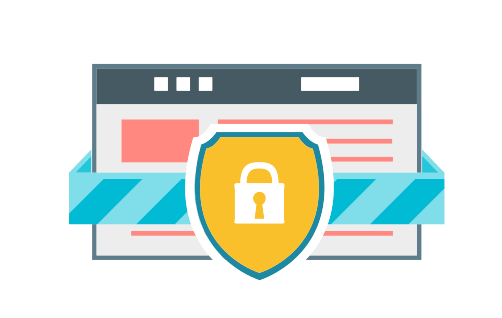
Prevention Is Easier Than Recovery
To avoid having your site go down unexpectedly in the first place, you should take safety precautions right from the start.
Here are a few things you can do:
- Choose a high-quality hosting and domain provider: In too many cases when a website is down, it’s the fault of the site owner’s hosting service or domain provider. Make sure you’re not compromising either of those things—use only reputable providers.
- Minimize plugin use and buy a high-quality theme: You don’t need a separate plugin for everything; there are many plugins that handle multiple important services. For example, Jetpack provides security, backup, SEO, and other services. It’s developed by the company behind WordPress itself. Choose your theme wisely too, installing one that’s from a trusted developer who will provide long-term support.
- Use clean code and properly organize your files: If you’re a web developer yourself or are paying one to work for you, make sure the custom files that get created for your website have clean code and are where they need to be.
By doing these things from the beginning, you can greatly reduce the chance that your WordPress website will ever go down. And if it does happen, now you know the most common reasons so you’ll be able to find the problem and fix it fast.
Have you ever tried to fix your website being down by yourself?