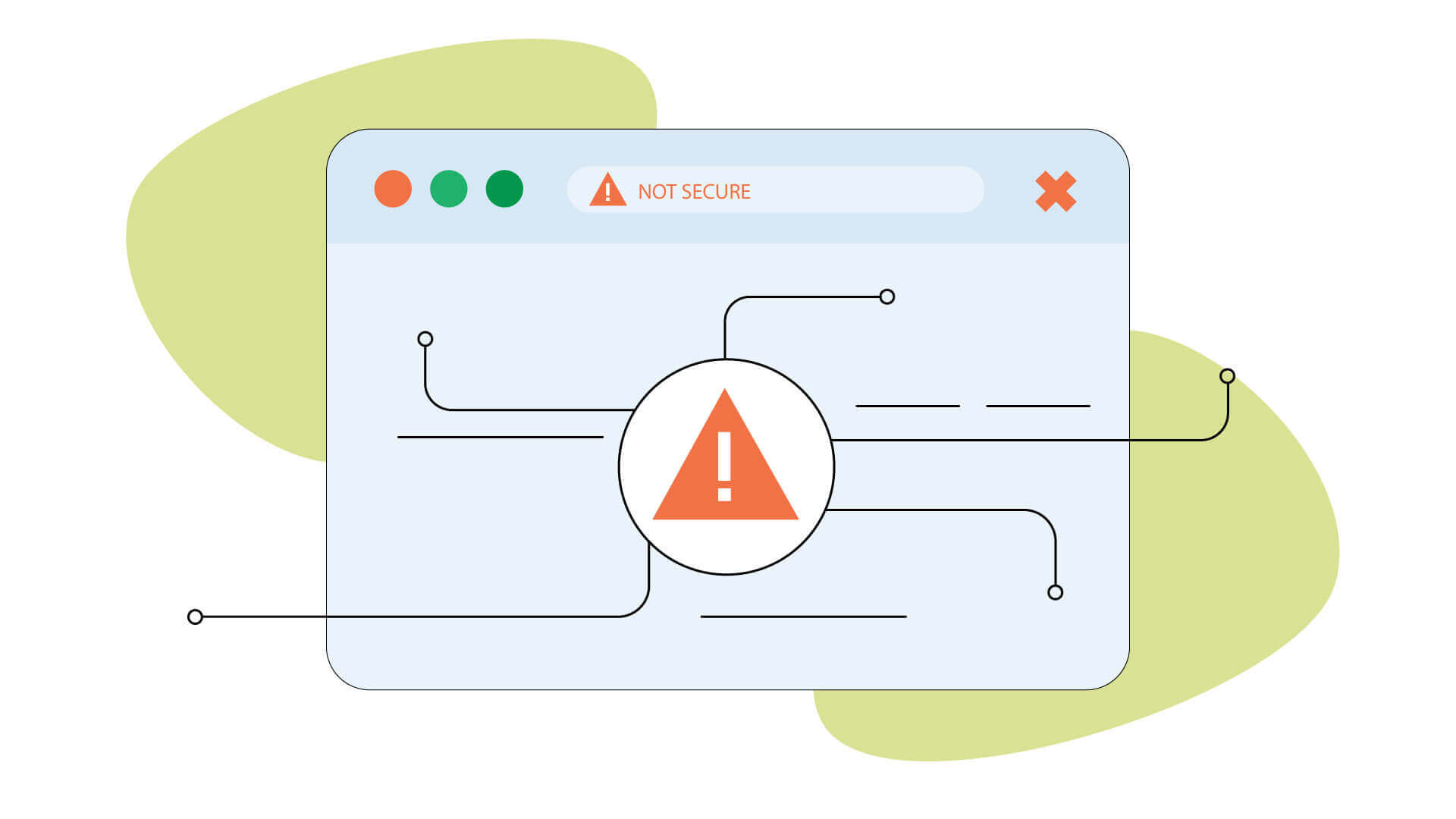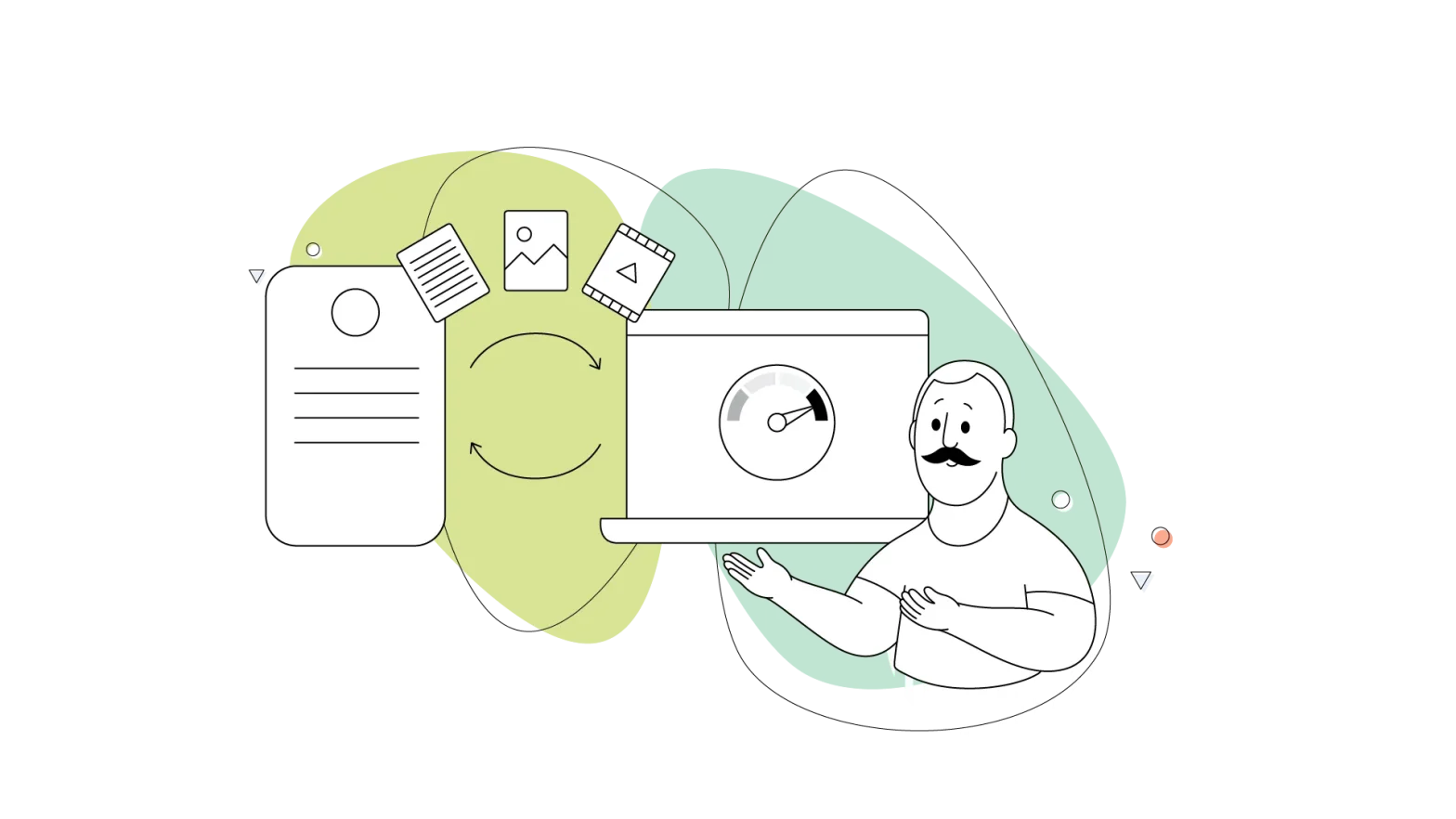You’ve probably come across that message on the side of a website: “this website is not secure,” at some point in your life, right?
Some people look at this message and instantly close their browser, afraid of what may happen to their devices.
Imagine if you depend on your website to make money, and this happens to your website visitors? You need to fix it to maintain your customers’ trust, plus it’s a Google ranking factor.
In this article, we’ll help you fix this situation so you no longer need to be afraid of losing traffic or getting demoted by Google. You’ll learn:
- What Causes HTTPS Not Secure
- How to Fix the “Connection is Not Secure”
- How to Turn Off Chrome Not Secure Warning
- How to Enable Non-Secure Sites in Chrome
- How to Secure the Connection in Chrome
- Does HTTPS Require a Certificate?
- Are all HTTPS Sites Safe?
Shall we?
What Causes HTTPS Not Secure?
In short, your web hosting plan does not include an encrypted connection.
Sometimes, the web page you’re visiting doesn’t have this connection.
When a website with a secure connection is accessed, the URL starts with “HTTPS” regardless of your browser. This indicates an encrypted connection.
For the HTTPS to appear, it’s necessary to use an SSL Certificate.
So, if the website doesn’t have this certificate, the “HTTPS Not Secure” Message in Chrome will appear.
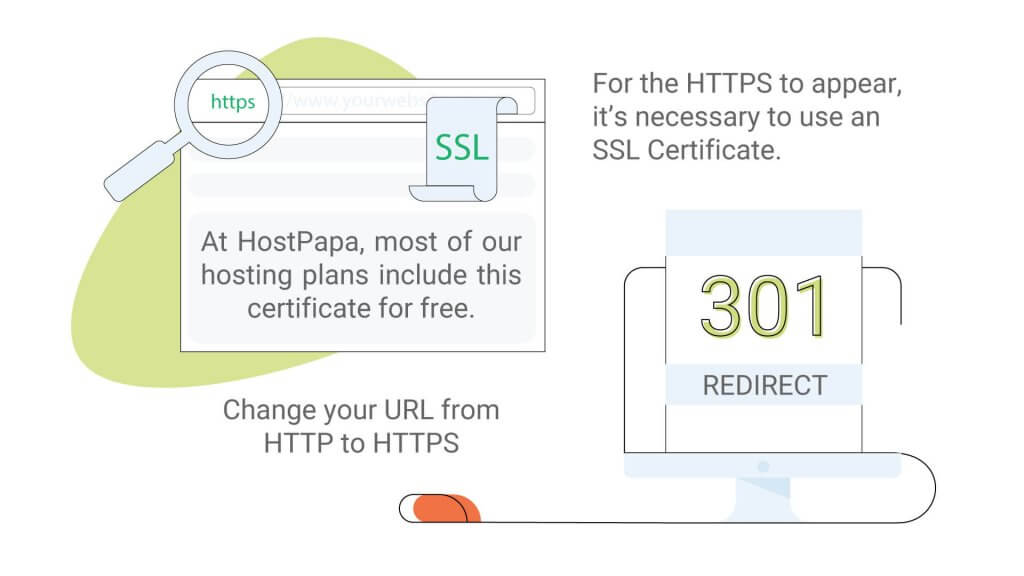
How Do I Fix My “Connection is Not Secure”?
The error “your connection to this site is not secure, how to fix” is generally very easy to fix.
The first thing you need to do is to acquire an SSL Certificate. Here at HostPapa, most of our hosting plans include this certificate for free, but you can buy it separately for only $29.95/year. It’s a small price compared to the lost traffic that the lack of a certificate will cause you.
If you are already hosting your website with us, you can buy one directly from your cPanel.
How Do I Turn Off Chrome Not Secure Warning?
After acquiring an SSL Certificate and installing it through your cPanel, you need to do two important things.
- Change your URL from HTTP to HTTPS.
- Do the 301 redirects of your website.
To change your HTTP traffic to HTTPS, you’ll have to create and configure a .htaccess file, which includes the necessary code for automatic redirection.
You can easily create (or edit) this file using the cPanel File Manager included with your HostPapa Dashboard. Alternatively, you can create the file using a text editor application on your computer and upload it to your server.
Now, you need to do the 301 redirect, because you change the main address of your website from one location to another. This means that people might visit an old link on an external site or have your old URL saved on their cache. Which will result in people not being able to access your page.
To resolve this issue and protect these users, you need to tell WordPress to redirect all HTTP traffic over HTTPS. And the 301 redirect is a permanent redirect instruction that leads website traffic to your desired URL.
How Do I Enable Non-Secure Sites In Chrome?
Although it’s harmful, many websites still do not use HTTPS, so every time someone enters websites like this, they’ll receive these warning messages.
If you prefer not to see those warning messages again, you can open a new Google Chrome window and type chrome://flags in your browser’s address bar.
After that, just type secure in the search bar and look for the option that allows you not to see the warning message again.
Another simple way is just ignoring the warning message. After you access a website without an SSL Certificate, you will get two options: Advanced or Back to safety.
The first option is for someone who does not want to visit that site. Therefore, the person will look for another website with security and the information they want.
The second option is to ignore the warning, and you can access the website at your own risk. Remember that websites like this are prone to be hacked more easily, so putting your personal data – like a credit card – in a place like this isn’t a very good idea.
How Do I Secure My Connection In Chrome?
You can turn on the Always Use Secure Connections in your Google Chrome.
- Open a new Chrome tab, click on the 3 dots at the top right and go to Settings.
- Click on Privacy and Security and go to advanced settings.
- Enabled the Always Use Secure Connections option.
You’ll get a warning message whenever you access an unsafe website.
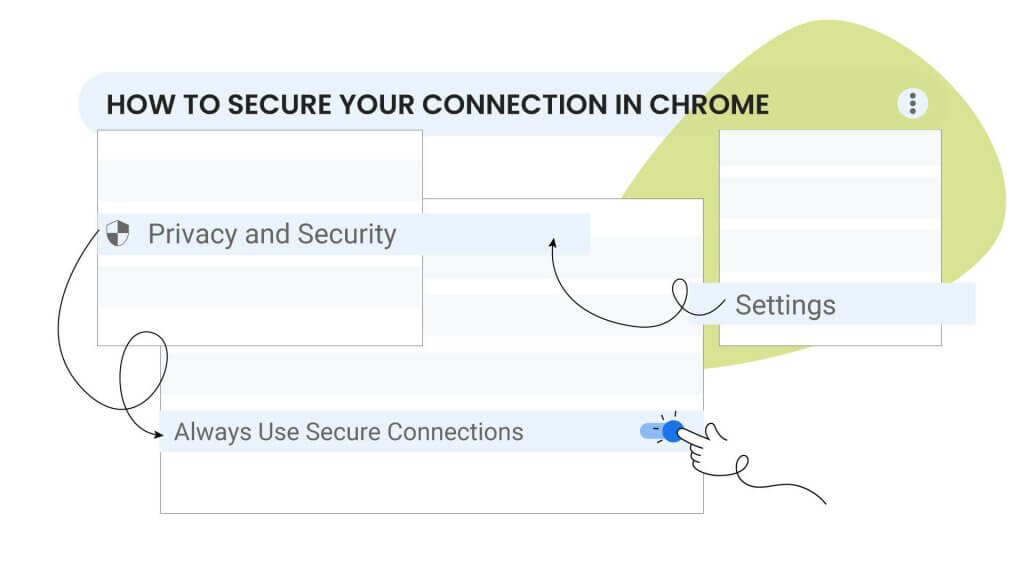
Does HTTPS Require A Certificate?
When your website has HTTPS, it’s telling the browser to connect via a different port (443 – HTTPS), whereas normally, you connect via (80 – HTTP).
Without an SSL Certificate, the server would refuse the connection. So, in short words, HTTPS is simply not possible without a certificate.
Are All HTTPS Sites Safe?
Try using this logic: Are you safe wearing a seat belt while driving your car?
Of course, you are. But you’re not 100% safe because there’s always the risk that something you can’t control could happen. The same goes for websites using HTTPS.
This certificate encrypts the communication between the website and its visitors but says nothing about the website itself. There are many other ways for hackers to attack your data, like a malicious drive-by download that an attacker can use to install malware on a victim’s computer silently.
HTTPS is a good thing for your website and means that the information transmitted back and forth can’t be seen by a third party. But that doesn’t mean the site is safe, so you must be careful.
Final Words
You can see the importance of an SSL certificate to a website, right?
Not only does it guarantee security for users who put personal information there, but it also guarantees that your website will not be penalized by Google. So if you have a website and still don’t use a certificate, don’t waste time and get one now.
And if you’re thinking of building a website, choose a company – cough cough, HostPapa, cough cough – that offers a hosting plan that is highly reliable and offers a free certificate for its customers.