This article will show how to restore your WordPress website through your Managed WordPress control panel. You can restore your entire website or specific items from your automatic backup. Just follow these steps:
- Log in to your HostPapa Dashboard.
- Click on My WordPress tab.

- Click on the website name you would like to access:
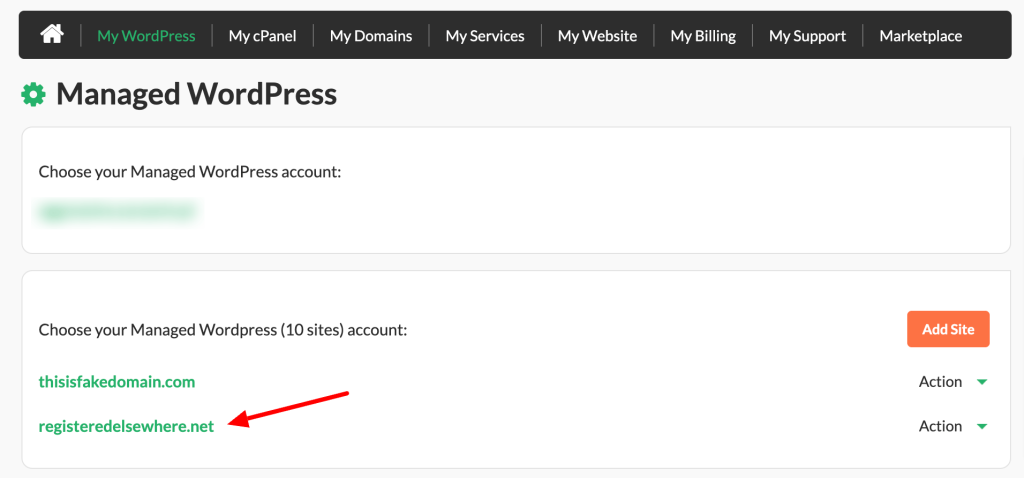
- Managed WordPress control panel will open. Click Backups.
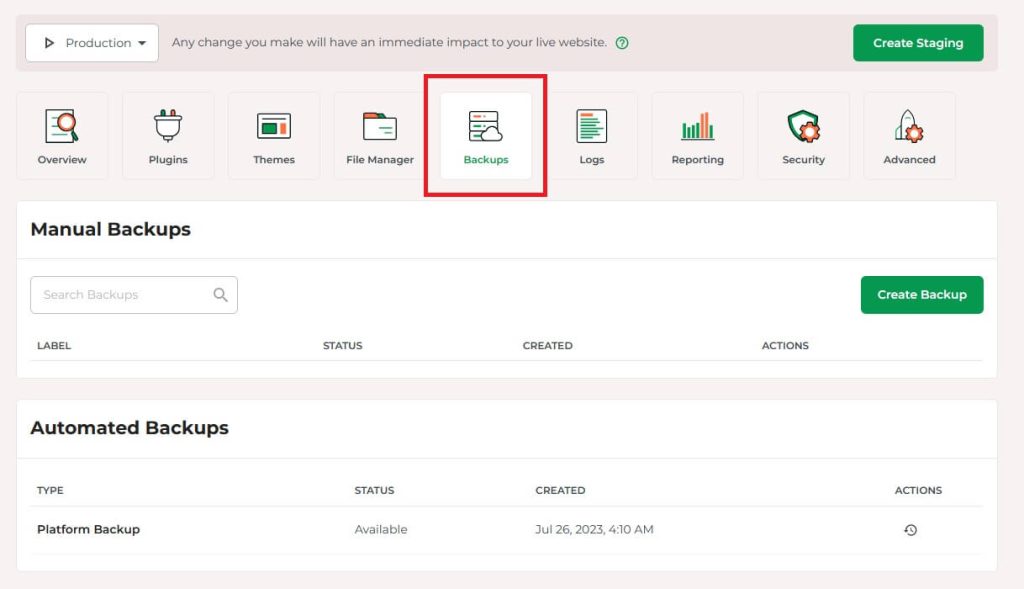
- Scroll down to Automated Backups, where you will find the available backups generated for your website.
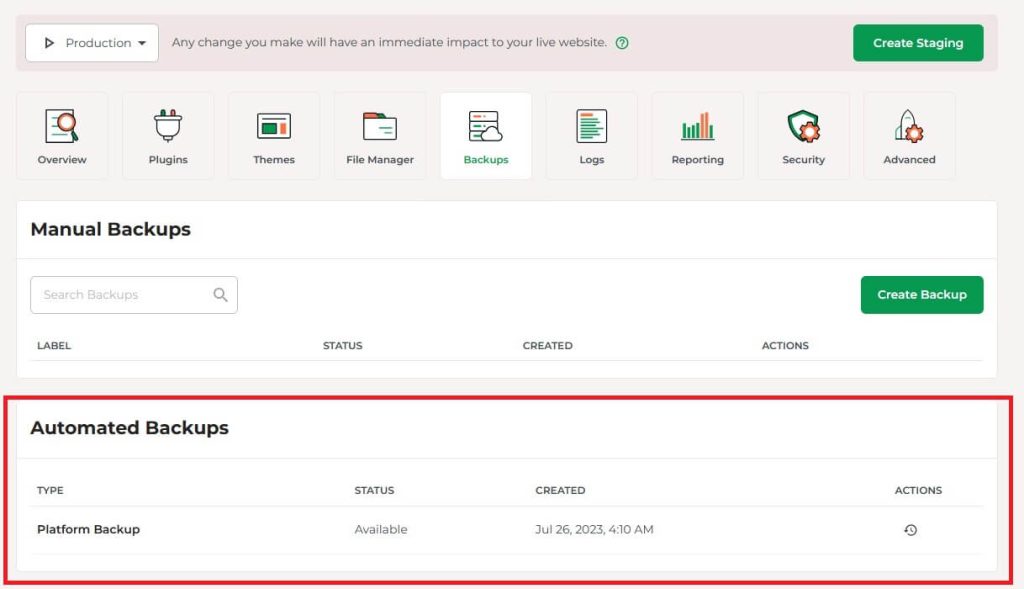
- Click on the Actions button to open the restore options.
Here, you can choose to restore specific items from your website. Selecting “All Files” will restore all files from the wp-content folder.
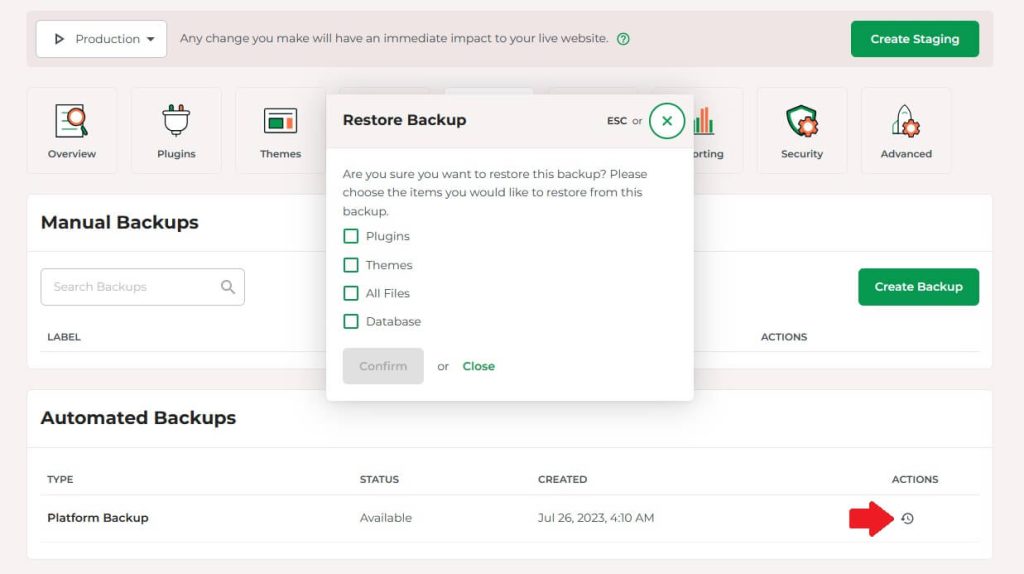
- Click Confirm and wait for the restoration to be completed.
If you need help with your HostPapa account, please open a support ticket from your dashboard.
