In this Knowledge Base article, we explain how to clear cache in WordPress with your Managed WordPress Dashboard, the new easy-to-use control panel for HostPapa’s customers.
Just follow these steps!
- Log in to your HostPapa Dashboard.
- Click on My WordPress.

- Select the website that you want to manage.
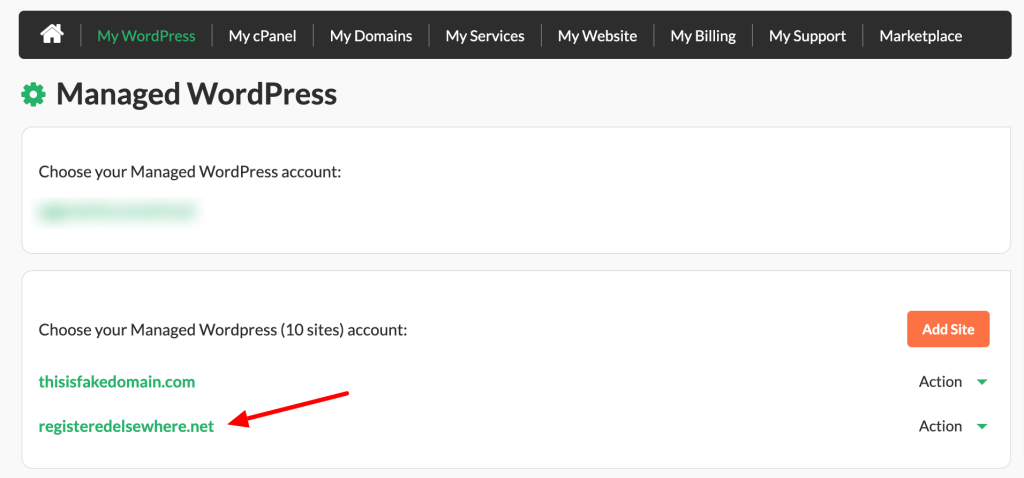
- Your Managed WordPress Dashboard will open. Click on Clear Cache.
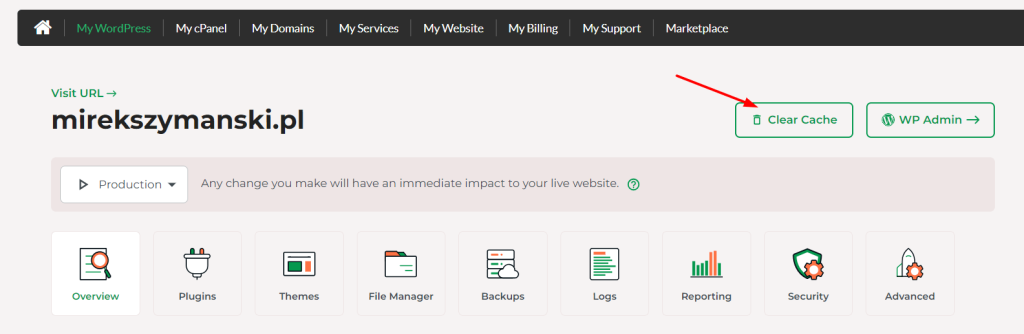
- From the pop-up, choose if you want to purge the cache for the entire site or a specific URL.
Click Purge Everything to clear your entire site.
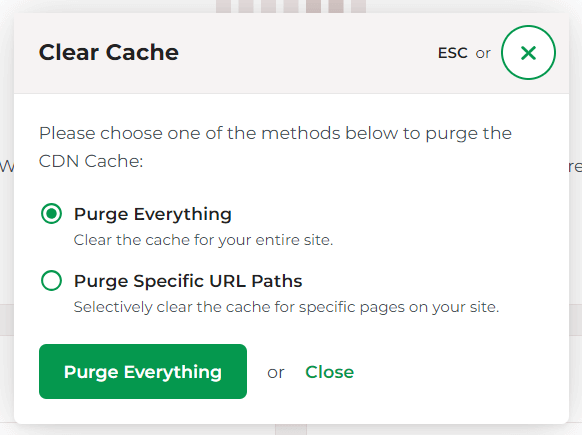
That’s it! Now you know how to clear your cache in WordPress using your HostPapa Dashboard.
If you need help with your HostPapa account, please open a support ticket from your dashboard.
