Changing the PHP version for your WordPress site can improve performance and compatibility with plugins and themes. HostPapa’s Managed WordPress customers can easily change the PHP version by following these steps:
1. Log in to your HostPapa Dashboard.
2. Click on My WordPress.

3. Select the name of the website you would like to manage.
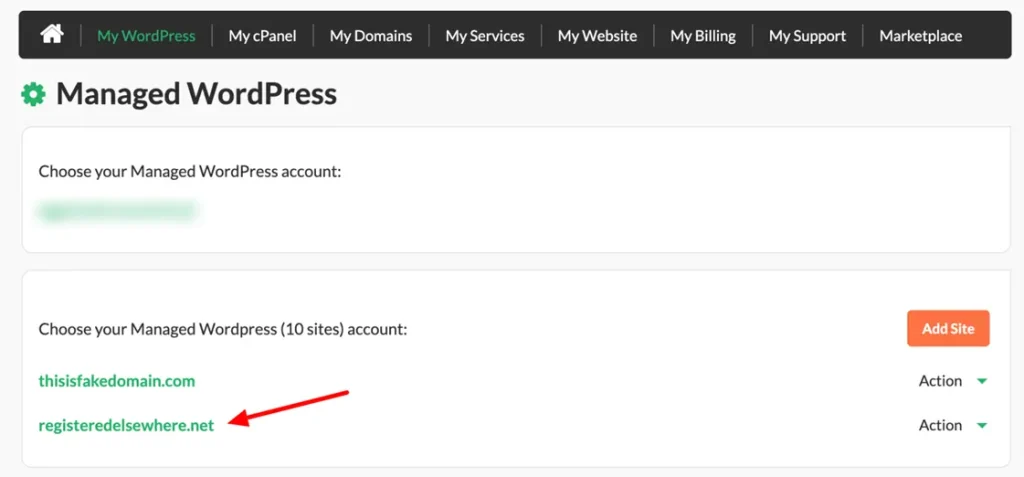
4. Your Managed WordPress Dashboard will open. Click the Advanced tab.
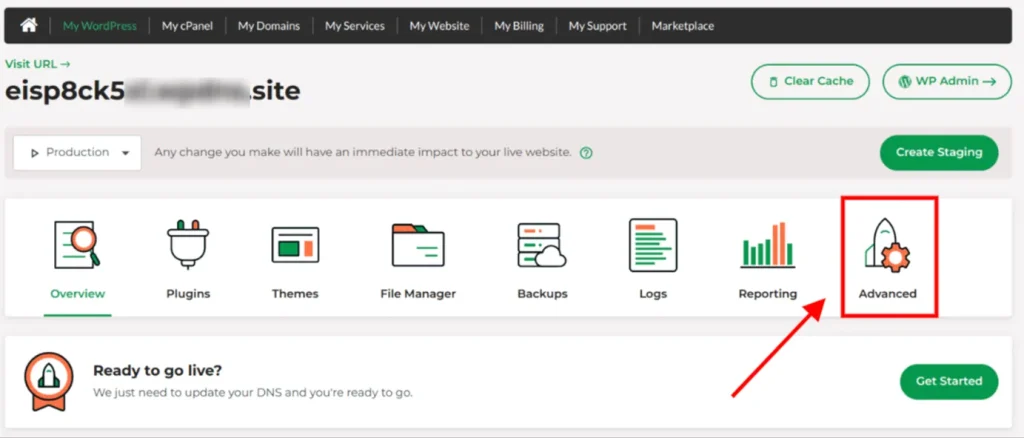
5. Click the PHP Version on the right.
6. Select the desired PHP version from the dropdown menu.
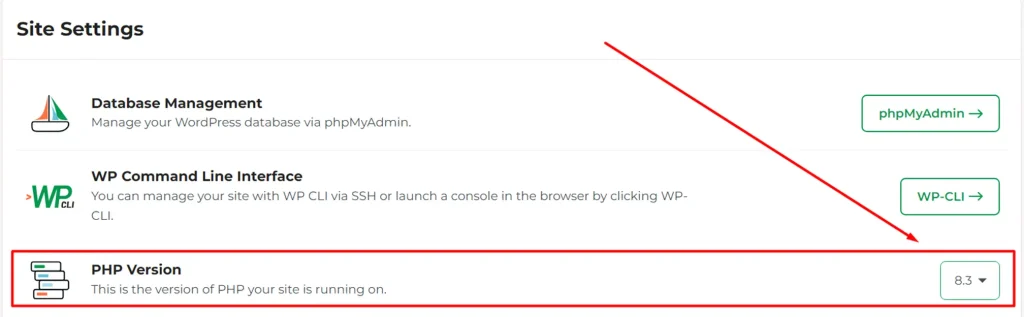
After that, you will see the new PHP version load and stay fixed on the right side.
That’s it! Now, you have successfully changed the PHP version for your WordPress site.
If you need help with your HostPapa account, please open a support ticket from your dashboard.
