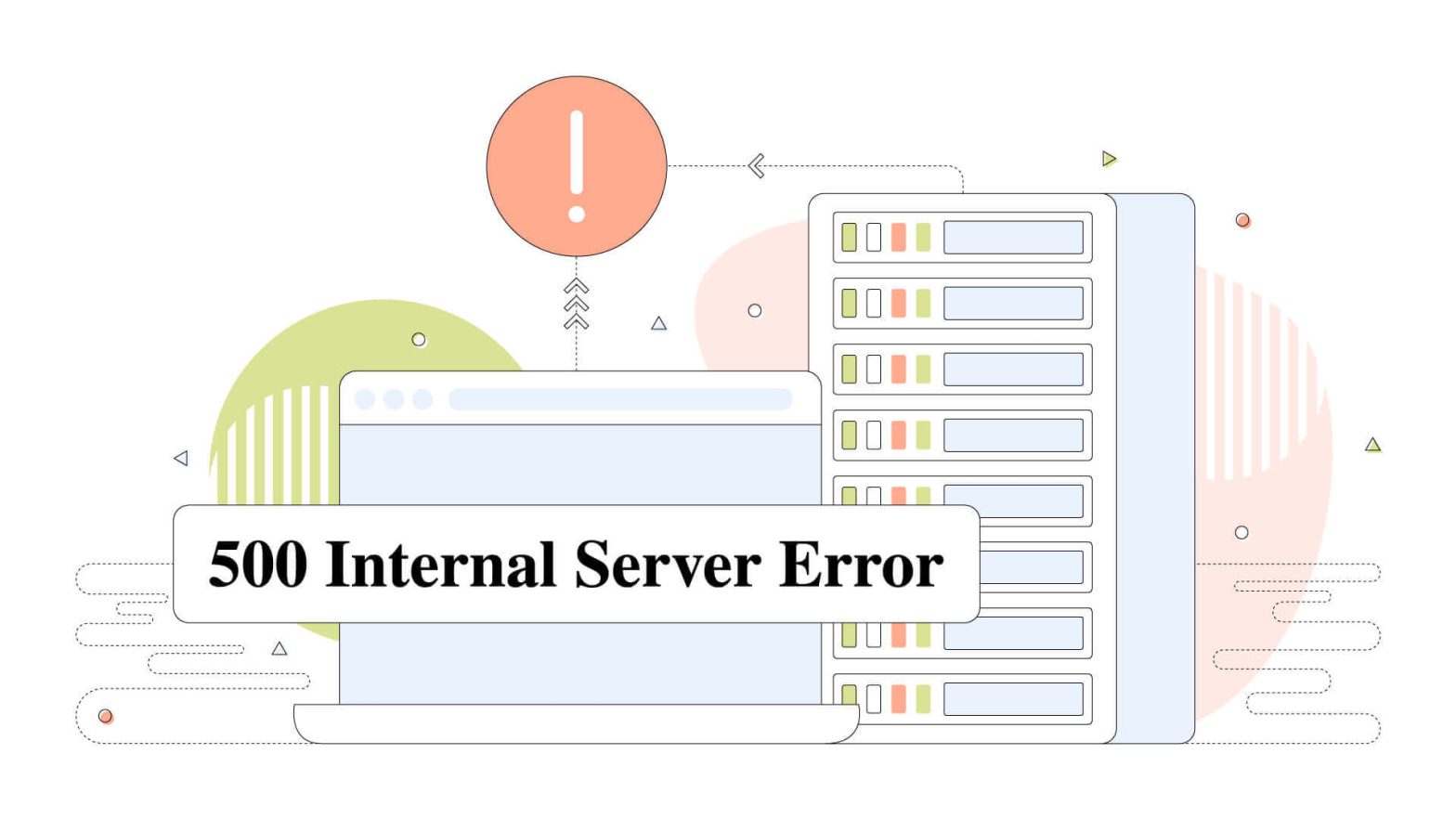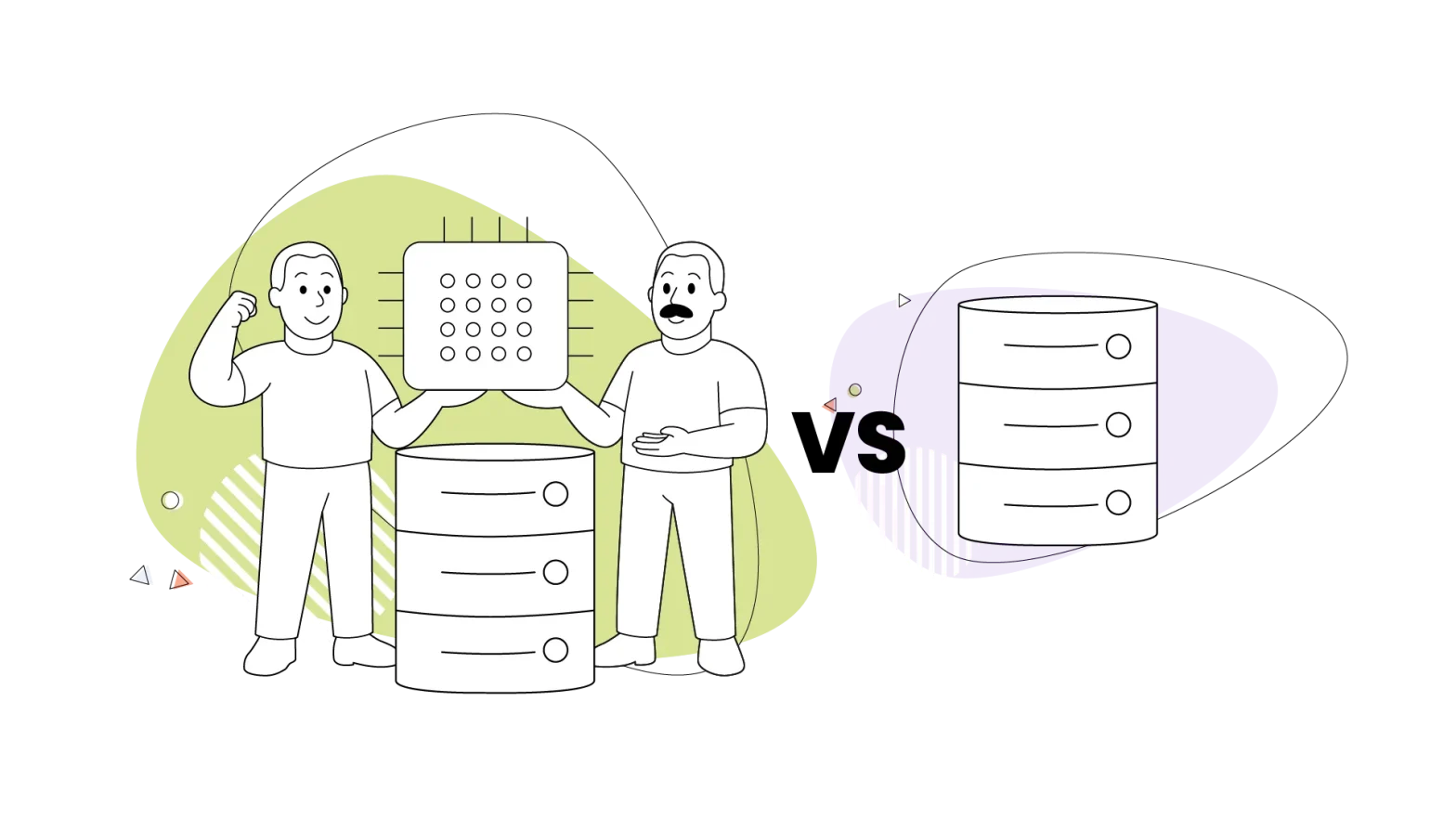Browsing the internet is like opening a window. You can find tons of information on all your searches, no matter how unique they might be.
But sometimes, this experience is hampered, and we stumble upon problems. Some of these errors tend to happen at the worst time when we need information fast. We’ve all been there. Searching something important on Google when we finally spot that search result we’re looking for.
Sadly enough, when we load that website from the search results, we get stuck into a 500 internal server error. What is this mysterious error, and how can we fix it?
This blog post answers this important question regarding that widespread error, and we also display some ways that you can fix it.
- What Is the 500 Internal Server Error?
- What Is the Cause of 500 Internal Server Errors?
- Is the 500 Error My Fault?
- Can You Fix 500 Internal Server Errors?
- How to Fix a 500 Internal Server Error on Your WordPress Site
- Variations of 500 Internal Server Error
- Do 500 Errors Impact SEO?
What Is the 500 Internal Server Error?
A 500 internal server error indicates that a website is experiencing issues, and it’s the website’s server response when we try to reach it. It’s a blank web page that usually shows the Internal Server Error text and general information about the web server.
Before we dive deeper into this subject, we need to understand how a typical HTTP request works. Once we type in a website on the address bar, these things happen.
- We request the webpage.
- Our request travels through the internet (DNS servers) to find the website.
- The website’s server sends its response to our browser.
So with these in mind, we understand that the error happens on the website’s side and not ours. But that’s not the end. If you’re sure the website you’re trying to reach is up and running, keep reading our blog post as we solve this mystery.
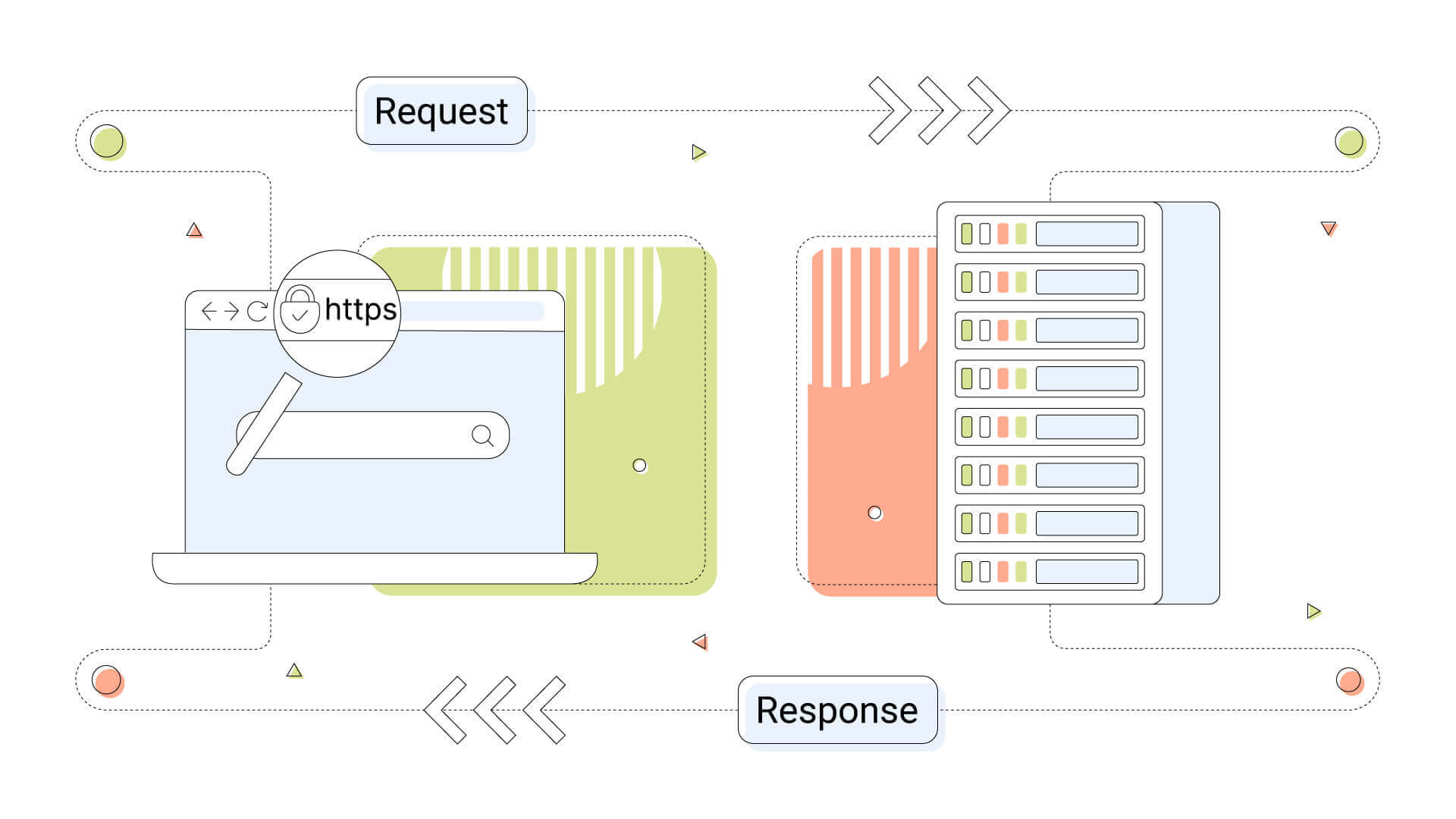
What Is the Cause of 500 Internal Server Errors?
Because this is an error on the web server’s side, it’s impossible to fiddle around with it and fix it as an end-user. On the contrary, if this error happens on our website, there might be some possible causes for your error.
- A file permissions error. Wrong file permissions can cause various errors, and the 500 error is among them.
- Missing or corrupted .htaccess file. This file is super important as it allows configuration and permission changes to each directory. If that file contains wrong information, multiple errors like the 500 can occur.
- The PHP on the web server is out of memory. This can sometimes cause a 500 error, and heavy tasks can exceed the PHP memory limit set in the web host options.
- Unable to connect to the database. Ensure your WordPress configuration file is set up correctly and a database is set in your web host control panel.
- Invalid or corrupted database. Problems with your database can lead to the 500 error. Ensure all the configuration files are set up correctly and pointing to the correct database and the database itself is created and ready.
- Problems with plugins and themes. Plugins and themes may break your WordPress website, and you might experience a 500 error. If this error occurred when you recently installed a specific plugin or theme, try disabling that first.
- Substantial server load. If you’re doing heavy tasks on your website, the web server might restart, briefly causing a 500 internal server error. If you know that there’s a heavy server load, try reloading the page after a few minutes.
Is the 500 Error My Fault?
A 500 internal server error, also known as an HTTP error, happens when your web server is experiencing issues, but it can’t tell us exactly what and where they are.
Can You Fix 500 Internal Server Errors?
The 500 internal server error is very generic, and you might need to try many different things before finding a solution.
If this error appears on your website, you have more options to fix it, as you already have access to your web hosting control panel.
How to Fix a 500 Internal Server Error on Your WordPress Site
If you want to fix the error on your WordPress website, you can try accessing the website’s files via the web hosting control panel or FTP.
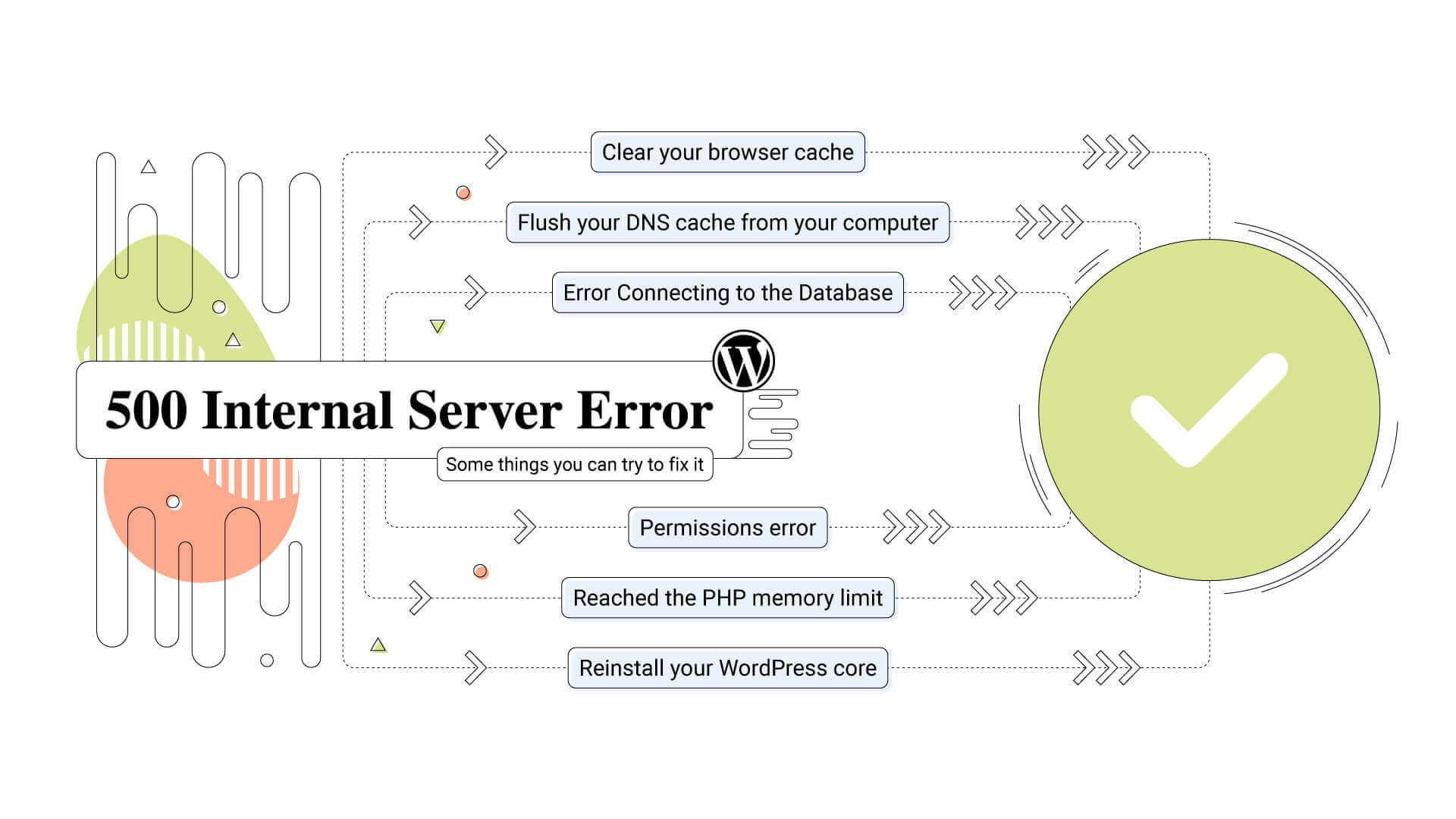
These are some things you can try.
- Clear your browser cache. Clearing your cache from the browser’s settings and reloading the page can help.
- Flush your DNS cache from your computer. Clearing your browser’s cache might not be enough, and you probably will need to flush your DNS. Open a command prompt window on Windows and type ipconfig /flushdns followed by the enter key to clear your cache. On macOS El Capitan or newer, open a terminal window and type the following. sudo dscacheutil -flushcache; sudo killall -HUP mDNSResponder. Then type your password followed by the return key.
- Error Connecting to the Database. This more WordPress-specific issue usually generates the same 500 internal server errors. Make sure your WordPress config file is set up correctly.
- Permissions error. All the files on your WordPress installation must have specific permissions. The file permissions should be ‘644’, meaning read-write permissions for the owner (you) and read-only to everyone else. You can use your web hosting’s file manager or local FTP client to change your file permissions.
- Reached the PHP memory limit. Try changing the value from your web hosting control panel.
- Reinstall your WordPress core. This is the last resort step to reinstall everything on our WordPress installation.
Variations of 500 Internal Server Error
While pretty common, the 500 internal server error can appear differently on some websites. Here are some variations of the 500 internal server error.
- HTTP Error 500
- HTTP 500
- HTTP 500 – Internal Server Error
- Internal Server Error
- 500 Internal Server Error. “Sorry, something went wrong”
- 500. “That’s an error. There was an error. Please try again later.”
- “Is currently unable to handle this request.” HTTP ERROR 500
- “The website cannot display the page” – HTTP 500
- 500 Error
Do 500 Errors Impact SEO?
Many errors can occur on a website, and the error 500 can be among the most significant οnes. This error prevents anyone from entering your website, including crawlers that refresh the content on search engines, and it can strongly affect how your website ranks on popular search engines.
Google, for example, reduces the crawl frequency if it finds the 500 error very often. The best advice is to monitor your website and track when these errors occur. Then you can follow the steps described in our blog post.
Final Thoughts on the Mysterious 500 Error Page
The 500 Internal Server error page is quite common on the internet, and as we discussed, you can really fix it only if you have access to the web server and your website files. Because this can be a permission or web server issue, there’s a chance that fiddling around with some of your website’s files, like the .htaccess file on the root folder, might resolve it.
If you’re visiting a third-party website, then there’s little you can do to resolve the 500 error page, and you have to rely on the web administrators to fix it. Sometimes the fix is easy, although if you need to access a specific website, you can use the Google Cache feature of Google search to view an older version of the website.