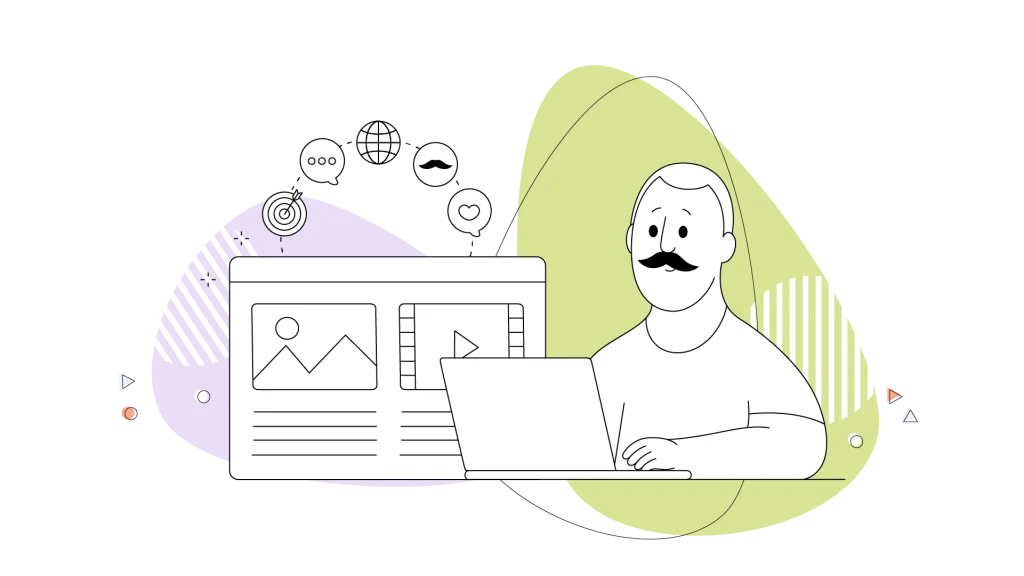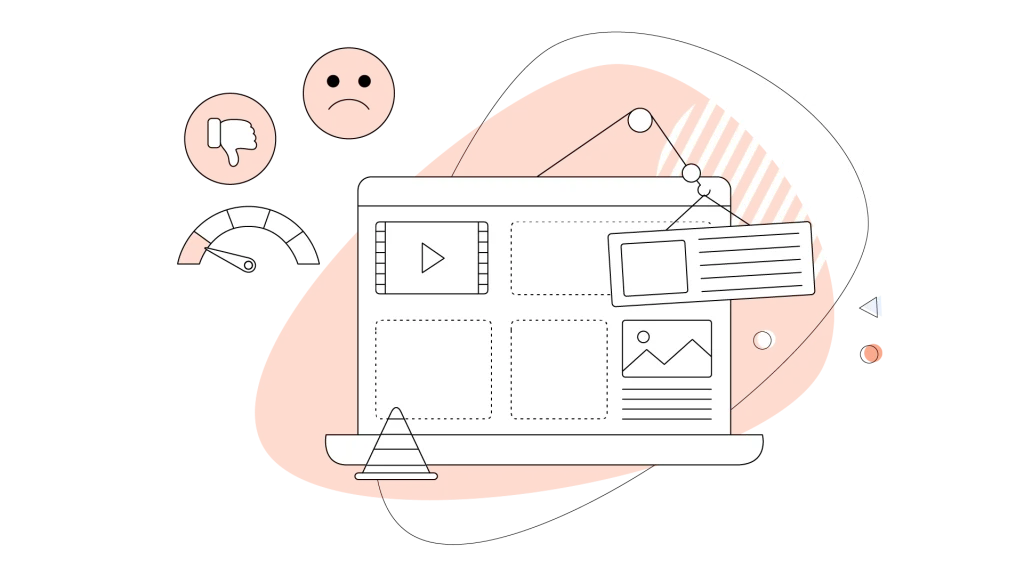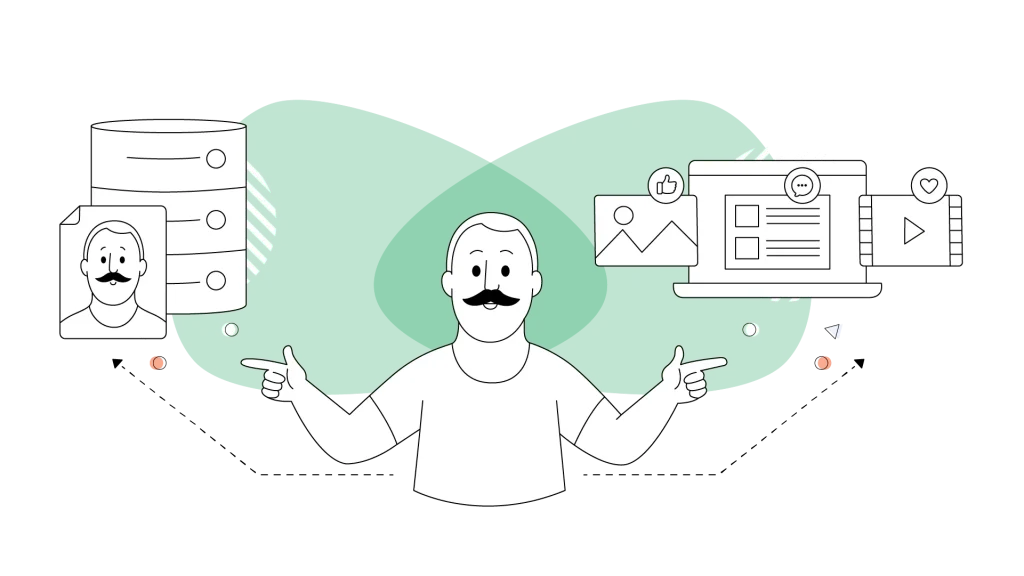People are often intimidated by the thought of creating their own websites. A lack of necessary knowledge and skills may seem like a severe blocker. How do you even launch a website?
The truth about creating a website is that it’s no longer the daunting technical feat it once was, especially for newcomers. There’s a multitude of tools, website builders, templates, and blog posts that can help you get a website up and running in almost no time at all.
We’ll look at some of the most common methods and concepts for setting up a website for yourself. We’ll provide an essential website launch checklist before your site launch. This way, you’ll be well-prepared to hit publish for the first time!
This guide includes finding the best way to get your website online and, hopefully, solving some of the problems that may stall your progress.
How you decide to proceed will depend on how comfortable you are with the website-building process, how keen you are to learn new things, and how much of a budget you have to work with.
- Pre-Launch Website Planning Phase
- Choosing Your Website Building Approach
- Website Builder or Do It for Me?
- Setting up Your Technical Foundation
- Taking Charge of Your Search Engine Optimization
- Creating and Managing Website Content
- Comprehensive Pre-Launch Checklist

Pre-Launch Website Planning Phase
First, you have to decide why you want to have a website.
What’s Your Goal?
Now, on the surface, this may seem like a simple question, but there are quite a few things you should think about at the start of your project.
Do you want to interact with an already established audience, such as pre-existing customers and followers, or do you want to attract a new segment of people to a brand-new business or project?
Common website goals include:
- Selling products or services through an online store.
- Generating leads for your business through contact forms and newsletter signups.
- Showcasing your portfolio to attract clients or employers.
- Sharing knowledge through blog articles or educational content.
- Building a community around your brand or interests.
- Establishing credibility as an expert in your field.
You can decide to go the DIY route and create your own website or find a professional service that will do it for you. Whichever approach you take, you should think about creating a basic sitemap to structure your thoughts and goals.
Your website goals should follow the SMART framework: Specific, Measurable, Achievable, Relevant, and Time-bound.
Instead of vaguely wanting more visitors, set a specific goal like attract 1,000 monthly visitors within six months of launch or generate 50 qualified leads per month by the end of Q1.
Consider these audience factors:
- Demographics: Age range, location, income level, and education.
- Technical comfort level: Are they tech-savvy or beginners who need simple interfaces?
- Primary needs: What problems are they trying to solve when they visit your site?
- Preferred content formats: Do they prefer reading detailed guides, watching videos, or viewing infographics?
- Devices they use: Primarily mobile browsers, desktop computers, or both?
Creating a Sitemap
A sitemap is a visual planning tool that will help you understand how your content layout will look as a finished web page. Creating a sitemap is easy and can even be done with a pencil and a piece of paper or by using drawing tools.
Your basic sitemap should include:
- Homepage: The main landing page that welcomes visitors.
- About page: Information about you, your business, or your mission.
- Products/Services pages: Detailed descriptions of what you offer.
- Blog section: If you plan to publish regular content.
- Contact page: How visitors can reach you.
- Legal pages: Privacy policy, terms of service, cookie policy (essential for compliance).
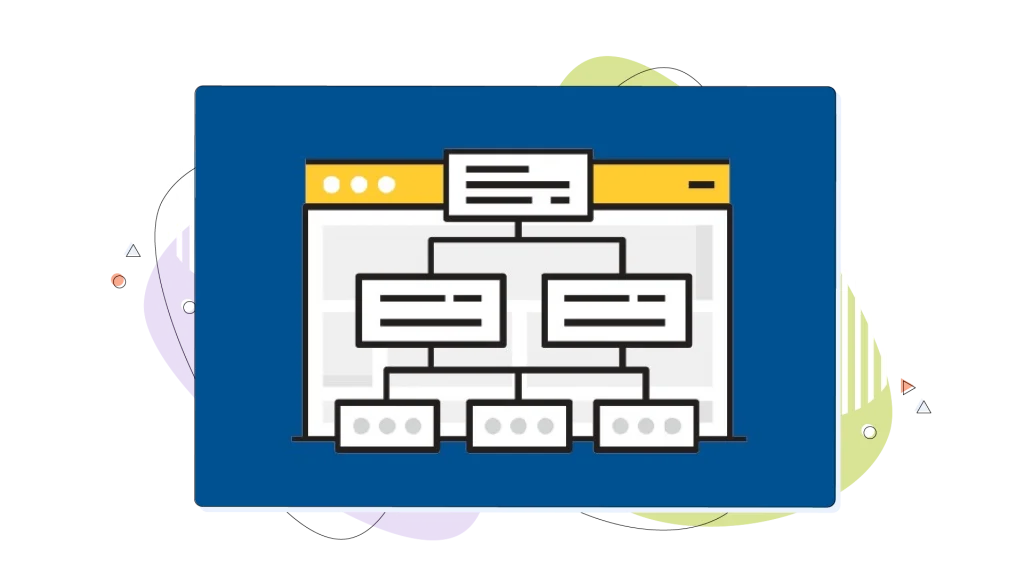
This hierarchical list will help your project take shape without writing a single line of code. This may be the first planning step after you define the purpose of your website.
It’s like a map that can massively help search engines sort and crawl your content, boosting your rankings online. A sitemap has many benefits, like allowing search engines to crawl your website more efficiently, so creating one on your website is best.
Pro tip: Once your site is live, you’ll also need an XML sitemap—a file that helps search engines crawl and index your content efficiently. This is different from your planning sitemap, but equally important for SEO. Most site builders and content management systems generate XML sitemaps automatically.
Competitive Research & Industry Analysis
Once you have gotten your initial planning out of the way, you can start to think about the fun stuff: What will your website do? Also, it’s the point where actual research on your industry begins.
Do you have an online store idea to sell unique online products?
Or are you an artist who wants to have a great-looking website to house your portfolio for potential customers?
In either case, you’ll want a trustworthy eCommerce platform installed, allowing you to receive customer payments and ship products. You’ll also need a creative digital marketing plan to help you get all of these customers flowing through your new website.
Websites aren’t only for businesses, either. Do you have a personal blog that you’d like to create and update with exciting writing? Have you got a fascinating hobby you want to share with the rest of the world, like model cars and ships?
You can do almost anything you like. The only limitation is your creativity and imagination.
Before finalizing your website plan, spend time researching competitors and industry leaders in your niche. This isn’t about copying, it’s about understanding what works, identifying gaps you can fill, and discovering opportunities to differentiate your site.
Visit 5—10 competitor websites and analyze:
- Design aesthetics: What visual styles are common in your industry?
- Content structure: How do they organize information?
- Features and functionality: What tools or interactive elements do they offer?
- Call-to-action placement: Where and how do they guide visitors to take action?
- Strengths and weaknesses: What do they do well? Where do they fall short?
Take screenshots and notes about elements you admire and features you want to include or improve upon in your own site. This research phase often reveals user expectations in your industry.
For example, eCommerce sites typically need customer reviews and multiple product photos, while service businesses benefit from testimonials and case studies.

Choosing Your Website Building Approach
One of the most important decisions you’ll make is how you’ll actually build your website. Right now, you have three primary approaches, each with distinct advantages depending on your technical skills, budget, time availability, and long-term goals.
DIY Website Builders: User-Friendly Platforms
Website builders provide everything you need in one package: hosting, templates, design tools, and often built-in features like contact forms and analytics. They’re specifically designed for people who want to build websites without coding knowledge.
Best for: beginners, small business owners, and anyone who wants to get online quickly with minimal technical complexity.
Other popular options include:
- Wix: Beginner-friendly with a free plan available, limited website building options.
- Squarespace: Free trial available, limited website building options.
- WordPress.com (the hosted version).
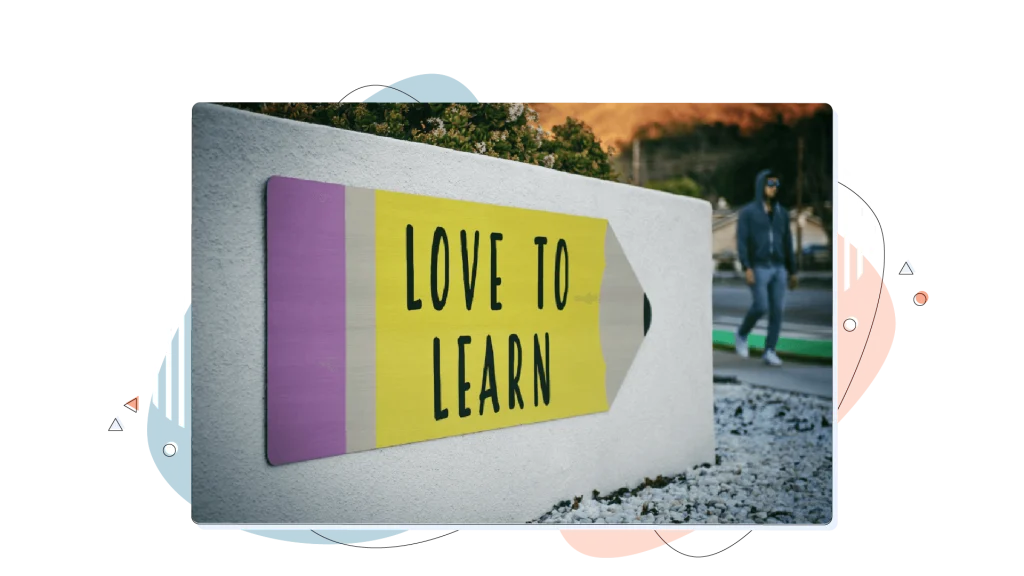
Self-Hosted WordPress: Maximum Control & Flexibility for Your Site
WordPress offers unmatched flexibility through its vast ecosystem of over 60,000 plugins (extensions that add to the website’s functionality) and 10,000+ themes (design templates).
Want to add membership areas, advanced SEO tools, appointment booking, learning management systems, or complex eCommerce functionality? There’s probably a plugin for that!
HostPapa offers plans tailor-made for WordPress with highly affordable pricing. See our WordPress Hosting plans for yourself and choose one today! And if you prefer a more hands-off approach, we also offer Managed WordPress Hosting plans, allowing our web experts to take the load off your shoulders!
Professional Development Services
If you prefer to focus on your business while experts handle the technical work, hiring professional help might be the best investment.
Freelancers can be a cost-effective option for straightforward projects. Platforms like Upwork, Fiverr, and Freelancer connect you with individual designers and developers at various price points ($500—$5,000+, depending on complexity and experience). Freelancers often provide more personalized service and flexibility in adapting to your specific needs.
Web design agencies offer comprehensive services including strategy, design, development, and ongoing support. While more expensive ($5,000—$50,000+), agencies bring team expertise, established processes, and accountability. They’re ideal for complex projects or when you need ongoing professional support.
HostPapa’s Do It For Me service provides professional website design specifically tailor-made for small businesses and entrepreneurs who want quality results without managing the technical details. This approach combines expert design with the reliability of HostPapa’s hosting infrastructure.
When evaluating professional services, consider:
- Portfolio and experience: Review their previous work in your industry.
- Communication style: Do they explain technical concepts clearly?
- Project timeline: Typical website projects take 4—12 weeks, depending on complexity.
- Ongoing support: Will they provide training? Maintenance packages?
- Ownership: Ensure you’ll own your website files and have full access.
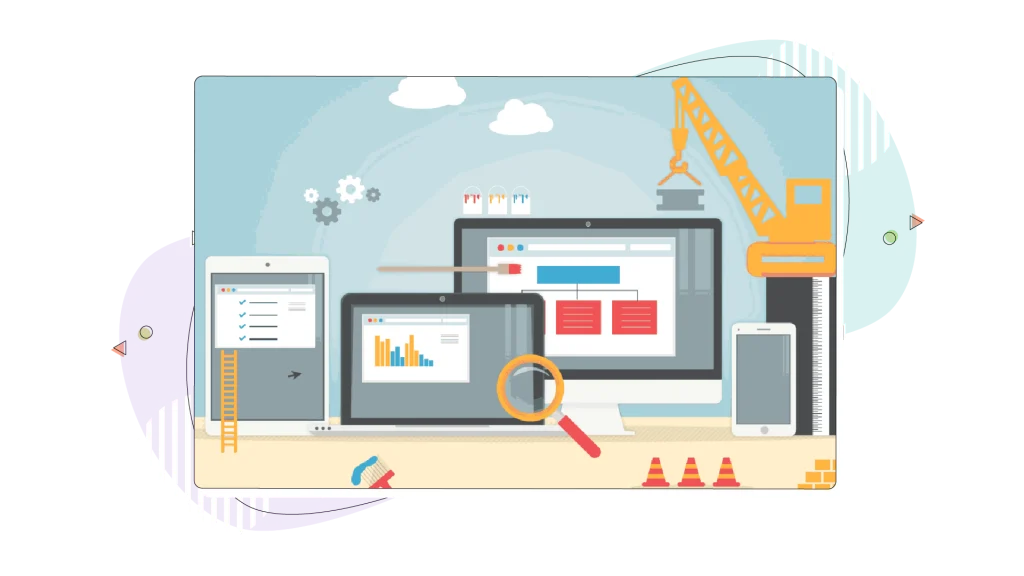
Website Builder or Do It for Me?
This is a mixed solution between DIY and outsourcing. You create the website yourself within the builder, this most often being a simple drag-and-drop interface.
Using a Website Builder
You can also use the services of the Website Builder to host and maintain your website.
The process of building a website through a site builder is relatively straightforward. Once you have an idea of what you want your website to be and a basic sitemap plotted out, you need to find a theme that suits your vision of what it should look like.
Most templates inside a website builder can be customized and changed to a certain degree, giving your website a unique look that will help you stand out from the crowd.
In this case, you won’t need any special knowledge or skills, and the website builder provider will offer you everything you need to get your website up and running.
Can I Launch a Website for Free?
Yes. That would be perfect! Launching a website requires some time, effort, and a web host. But what if there was a free option that could cover all these as well?
An option that can do that is Google Sites. It’s convenient if you want simple landing pages and not much content-wise, while you can use all these features for free. Choosing a template and re-ordering elements on the screen with the drag-and-drop interface is easy for newcomers, but it lacks extended functionality.
It’s as easy as launching a website through our Website Builder plan we have at HostPapa. On our plans, the flexibility is better overall on WordPress, beating Google Sites on almost every front with ease.
The best trait of our Website Builder solution is that it’s tailor-made for everyone; from freelancers looking to break into their niche or small businesses looking to have a simple storefront online, Website Builder is one of our best choices.
Setting up Your Technical Foundation
Once you’ve chosen your building approach, it’s time to establish the technical elements that make your website accessible on the internet. These foundational components—your domain name, web hosting, and security certificate—are crucial regardless of which platform you selected.
Finding a Memorable Domain Name
Your domain name is your website’s address on the internet—the URL people type to find you (like yourbusiness.com). You choose the most fitting domain name to affect brand recognition, SEO, and increase user trust.
You’ll have to think of a catchy name before building your website. Make sure to choose something directly related to the website’s goal. For example, the title should probably mention shoes if you want to sell shoes.
The name should mention wedding photography if you’re going to showcase your photography to get hired for more weddings.
Best practices for selecting a domain name:
Keep it short and memorable: Aim for under 12 characters when possible. Shorter domains are easier to remember, type, and share. Compare bestqualityaffordableshoes.com (difficult to recall and type) with shoeshop.com (simple and memorable).
Make it brandable: Your domain should reflect your business name or convey what you do. BlueApron.com works as a brand name; cheapmealkits.com sounds generic and unmemorable.
Avoid numbers and hyphens: These create confusion. If someone hears your domain name, will they know to type the number 4 or spell out four? Hyphens are easy to forget and can make your domain look spammy.
Choose the right extension (.com, .org, etc.): While hundreds of domain extensions now exist (.shop, .tech, .blog), .com remains the gold standard for most businesses because people instinctively type it. Use alternative extensions only if they’re perfect for your brand (.photography for a photographer, .design for a designer) or if your ideal .com is unavailable.
Consider SEO implications carefully: While having keywords in your domain (like chicagoplumber.com) can provide minor SEO benefits, branding is more important than keyword stuffing. Google prioritizes quality content and user experience over exact-match domains.
Check availability thoroughly: Before falling in love with a name, verify it’s available not just as a domain but also as a social media channel across major platforms. Consistent branding across all channels strengthens recognition.
Domain registration typically costs $10—$20 per year, though prices vary based on the extension and registrar. Many web hosting providers include free domain registration for the first year as part of their hosting packages, which simplifies setup by keeping everything in one place.
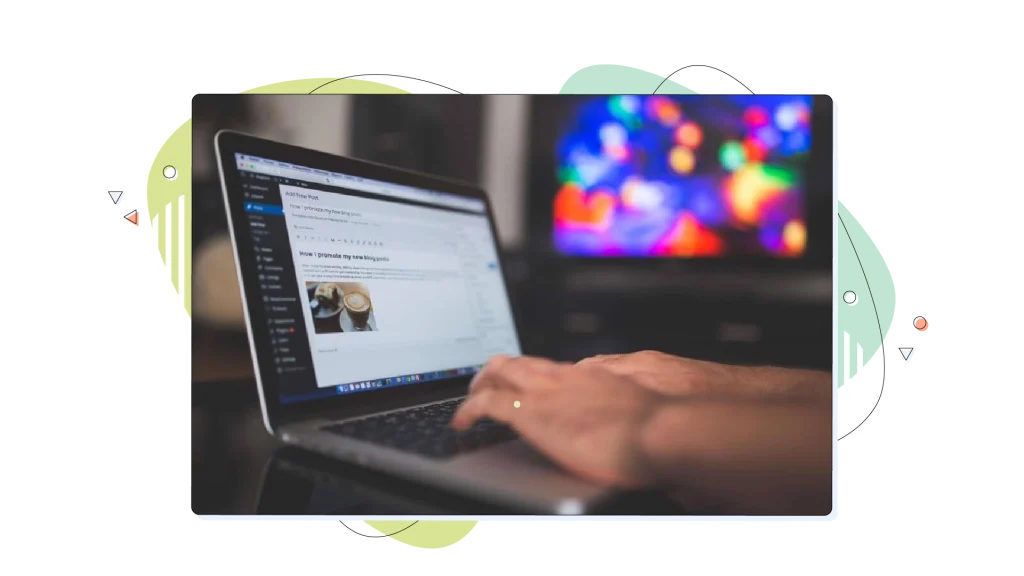
Finding the Right Web Hosting Solution
Once your website launch checklist is ready, you’ll need to find a hosting provider to keep your site online and accessible.
Web hosting is the service that stores your website files and makes them accessible to visitors 24/7. Think of it as renting space on a powerful computer (server) that’s always connected to the internet.
If you’re using Wix, Squarespace, or WordPress.com, hosting is included—you don’t need to worry about it separately. However, if you’re building with self-hosted WordPress.org or custom code, you’ll need to choose a web hosting provider like HostPapa.
Major aspects when evaluating web hosting:
Uptime reliability: Your host should guarantee at least 99.9% uptime, meaning your site is accessible virtually all the time. Even 99% uptime translates to over 7 hours of downtime per month—unacceptable for any serious business.
Page load speed: Your hosting directly impacts how fast your pages load. Quality hosts use modern server technology, SSD storage, and optimization features to ensure pages load in under 3 seconds—critical for both User Experience (UX) and Search Engine Optimization (SEO).
Customer support: Look for 24/7 support through multiple channels (live chat, phone, email). When your site goes down at 2AM or you can’t figure out how to install WordPress, immediate expert help is invaluable.
Security features: Your host should include essential security features like SSL certificates (more on this below), malware scanning, firewalls, and DDoS protection. Many attacks target websites automatically, so these defenses are necessary even for small sites.
Scalability: As your site grows and attracts more visitors, can your hosting plan grow with you? The ability to upgrade resources without migrating to a new host saves headaches down the road.
Backup solutions: Regular automated backups protect you from data loss due to hacking, errors, or technical failures. Daily backups with easy restoration options provide peace of mind.
HostPapa offers comprehensive hosting solutions designed specifically for small businesses and entrepreneurs launching their first websites. Beyond reliable hosting infrastructure, HostPapa provides user-friendly tools, including website builders, one-click WordPress installation, free SSL certificates, and expert support to guide you through every step of getting online.
These are all things that you should be thinking about when you sign up for a service. That way, you are prepared when it comes time to deal with them.
Installing an SSL Certificate: Normally Already Included With Your Plan
A Secure Sockets Layer (SSL) certificate encrypts data transmitted between your website and visitors’ browsers. You can identify SSL-secured sites by the https:// at the beginning of their URL and the padlock icon in the browser address bar.
HostPapa offers an SSL Certificate with many of its Web Hosting solutions, and it’s only necessary to buy another one if you’re looking to use a subdomain on your Web Hosting account or another website within a VPS Hosting solution.
Why SSL certificates are non-negotiable today:
- Google ranking factor: Google explicitly considers HTTPS a ranking signal. Sites without SSL certificates rank lower than equivalent sites with proper security.
- User trust: Modern browsers display prominent Not Secure warnings on sites without SSL certificates, immediately undermining visitor confidence. Over 80% of users say they would abandon a purchase if they saw a security warning.
- Data protection: SSL encryption protects sensitive information like passwords, credit card numbers, and contact details from interception by malicious actors.
- Required for modern features: Many web technologies, including Progressive Web Apps (PWAs), geolocation services, and payment processing, require HTTPS to function.
By coverage, SSL certificates are divided into three major categories:
- Single domain SSL: For most users (including mobile users), a certificate for a single domain is sufficient.
- Wildcard SSL: If you have multiple subdomains (for example, blog.example.com, shop.example.com), a wildcard certificate can cover all of them along with the main domain (*.example.com).
- Multi-domain SSL: If you have several different, non-related domains that need securing, you can use a multi-domain certificate to cover them all with one certificate.
Extras You’ll Need: Advanced Backups, Protection, Theme Selection, Logo Design
With all these elements taken care of, you’ll need to explore all the security options a web host gives you. For instance, small businesses—that are growing—will appreciate an Automated Website Backup solution that aims to become a practical safety net.
Regular backups ensure that your website’s data, including content, images, and settings, are securely saved and can be quickly restored in case of accidental deletion, hacking, or technical failures.
This is a highly recommended step that not only protects your investment but also guarantees minimal downtime, preserving your site’s functionality and your visitors’ trust.
Security comes easy with services like Protection Power. This plan binds to your account and strengthens its security by regularly scanning for malware.
Theme selection is another important addition you’ll have to think about if you’re going the WordPress path. Choosing a theme that works well with your website not only affects your website’s visual appeal but also impacts its functionality, loading speed, and mobile responsiveness.
Besides these considerations, pay attention to the price. Some premium themes require a one-time payment that allows you to use the theme on one or multiple websites, depending on the license type (often one website).
When selecting a theme:
Prioritize mobile responsiveness: Way over 60% of web traffic now comes from mobile devices, so mobile-friendly websites are favored. Your theme must automatically adapt to different screen sizes, ensuring great experiences whether visitors use smartphones, tablets, or desktop computers.
Consider loading speed: Some themes, especially those with flashy animations and excessive features, load slowly. Test theme demos with tools like Google PageSpeed Insights before committing. Faster themes improve both user experience and SEO.
Match your industry: Look for themes designed for your type of site. Portfolio themes emphasize large images and galleries. eCommerce themes highlight products and shopping carts, blog themes prioritize readable typography and content organization.
Check update frequency and support: Especially important for WordPress themes—choose themes that receive regular updates to maintain compatibility, security, and functionality. Check reviews to assess developer support quality.
Evaluate customization options: The best themes strike a balance and are flexible enough to customize without coding, but not so complex that every change requires an advanced tutorial. Look for themes with visual customization panels that let you adjust colors, fonts, layouts, and more through simple interfaces.
Last but certainly not least is the logo design process. Every new website needs a logo, especially if we’re talking about a business website. Online logo makers are a great start, allowing you to find a logo that suits your needs quickly and easily.
A well-designed logo helps establish your brand identity and makes your website instantly recognizable to your target audience. When designing a logo yourself, consider simplicity, scalability, and relevance to your brand values.
If you prefer a more customized approach, hiring a professional designer can ensure your logo stands out and complements your overall website design.
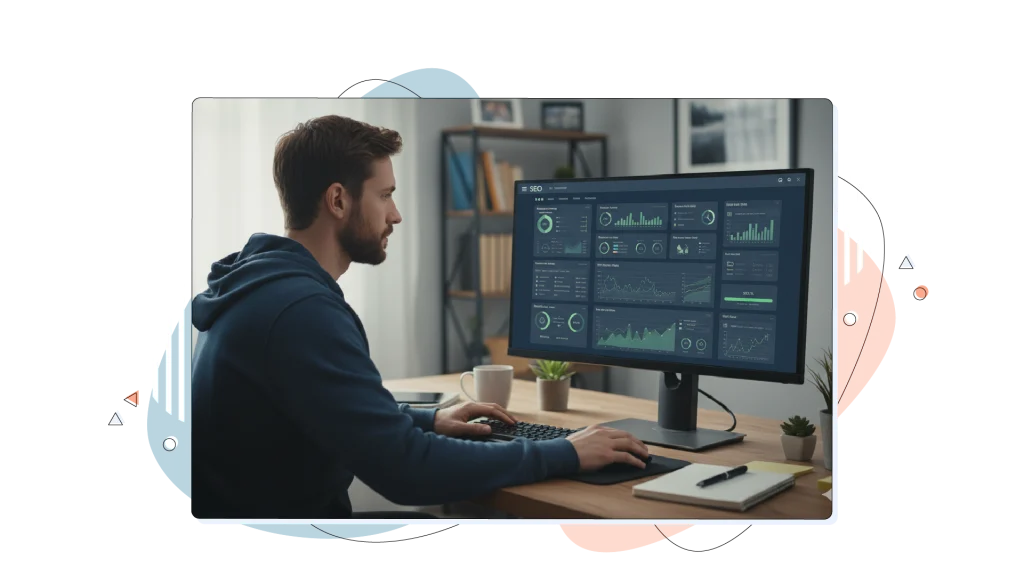
Taking Charge of Your Search Engine Optimization
The concept of optimizing your website for search engines isn’t new. It’s called SEO, and its purpose is to make your website stand out in search results, giving you a head start over your competition. Placing your website higher up the search engine results pages isn’t always as easy as it looks, and that’s where a solid SEO strategy helps.
If you want your website to rank as high as possible within its niche, you need to do some research and work on optimizing several elements of your site. Let’s go over some:
On-Page SEO Elements
On-page SEO involves optimizing individual pages to improve their search engine rankings and attract relevant traffic.
- Crafting catchy title tags and meta descriptions that accurately summarize your content and entice clicks.
- Using header tags (H2, H3, etc.) strategically on your homepage and services pages to organize content and help search engines understand your page structure.
- Ensuring your URL structure is descriptive and clean, making it easy for both users and search engines to navigate your site.
- Optimizing and compressing images before uploading to enhance your site’s loading speed and overall user experience.
Creating Essential Pages for Your Business
Your website should include several fundamental pages tailor-made for your business needs:
- Homepage: This is the main entry point for visitors, so it should clearly convey who you are, what you offer, and guide users toward key actions.
- About us: Share your story, mission, and values to build trust and connect with your audience on a personal level.
- Products/services pages: Provide detailed information about what you sell or offer. Use clear descriptions, benefits, and engaging visuals to showcase your offerings effectively.
- Blog section: If relevant to your niche, maintain a blog to share valuable information, updates, and insights that can attract and engage visitors while boosting the site’s SEO.
- Legal pages: Include necessary pages such as Privacy Policy, Terms of Service, and Cookie Policy to comply with legal requirements and build credibility.
By focusing on these elements and pages, you’ll create a solid foundation for your website that supports both user experience and search engine optimization.
XML Sitemap
An XML sitemap is a file listing all important pages on your site, helping search engines discover and index your content efficiently. Most website builders and WordPress SEO plugins generate sitemaps automatically.
Your sitemap URL is typically (on WordPress, too): yourdomain.com/sitemap.xml.
Guide for submitting your sitemap to Google Search Console:
- Sign in to Google Search Console.
- Select your website property from the sidebar.
- Navigate to Sitemaps under the Indexing section.
- Enter your sitemap URL (often just sitemap.xml).
- Click Submit.
Robots.txt File
The robots.txt file contains instructions telling search engines which parts of your site to crawl and which to ignore. It’s located at: yourdomain.com/robots.txt
Basic robots.txt structure:
User-agent: *
Disallow: /admin/
Disallow: /wp-admin/
Disallow: /wp-login.php
Allow: /wp-admin/admin-ajax.php
Sitemap: https://yourdomain.com/sitemap.xml

Creating and Managing Website Content
Creating engaging and desirable content is the biggest challenge to any new site. This will not be an issue if you’re building a website to showcase your talents. However, adding content to a website can be tricky if you’re unfamiliar with the process.
Luckily, CMS such as WordPress, Joomla, and Drupal make this an effortless task. In many cases, it’s merely a matter of copying and pasting text and pictures into an open form on your CMS to add excellent and unique content to your website.
There are many other CMS, so feel free to search out and experiment with different ones until you find the best fit. One word of warning: Check compatibility with the hosting service you decide to use.
Comprehensive Pre-Launch Checklist
Content & Design
- Remove all placeholder text (Lorem ipsum) and unused sections.
- Proofread every page for grammar and clarity.
- Confirm brand colors, fonts, logo, and favicon are consistent.
- Optimize images (compressed for web, descriptive alt text, WebP/JPEG format).
- Check that all calls-to-action are clear and visible.
Technical Testing
- Click every link and button; fix any broken links.
- Test all forms (contact, signup, checkout); confirm emails/notifications.
- Verify navigation menus and dropdowns work on every page.
- Preview site on mobile, tablet, and multiple desktop browsers.
- Set up a custom 404 error page.
Performance Optimization
- Test page speed with Google PageSpeed Insights; optimize if needed.
- Ensure Core Web Vitals scores are Good (LCP <2.5s, INP <200ms, CLS <0.1).
- Enable lazy loading for images.
- Turn on browser caching and code minification (CSS/JS).
Security & Compliance
- Confirm SSL certificate is installed; HTTPS is enforced sitewide.
- Use strong, unique admin passwords; enable two-factor authentication.
- Install security plugins or services (firewall/malware scan).
- Publish privacy policy, terms of use, and cookie consent banner (if needed).
- Ensure GDPR/CCPA compliance as required.
SEO & Analytics Setup
- Write unique title tags and meta descriptions for every key page.
- Add alt text to all images; check URL structure is clean.
- Generate and submit an XML sitemap to Google Search Console.
- Create and verify your site in Google Search Console; check robots.txt.
- Install Google Analytics 4 (GA4); test tracking.
Backup Systems
- Set up automated daily backups and verify them.
- Follow the 3-2-1 backup rule (3 copies, 2 types of storage, 1 off-site).
- Test backup restoration before launch.
Final Thoughts
As we have seen, building your own website is simple, provided you take the time initially to plan your website and the functionality and layout of your web pages.
So, if you have an existing domain or a site, but you’re thinking about adding some more functionality to it, or you’re thinking about a complete style overhaul. Hopefully, you can also apply some of the same concepts in those situations.
For 2025, Google’s Core Web Vitals remain paramount SEO ranking factors. The three key metrics are Largest Contentful Paint (LCP), Cumulative Layout Shift (CLS), and the newly prioritized Interaction to Next Paint (INP), which measures site responsiveness to user interactions and has replaced the former FID metric.
Your website can be as simple or jam-packed with features as you need it to be. Choosing what platform to build on is another exciting topic, but we have answers whether you’re looking for a website builder or WordPress.
People no longer need extensive knowledge about programming, scripting languages, and search engines to launch a great-looking website, which is fantastic news for the less technically minded among us. Having a great idea and a basic knowledge to get around the things listed above are the only prerequisites. Of course, a new website needs time, which you must invest in beforehand.
With these technical barriers reduced, you can concentrate on creating great content and design and achieve your goals on your new website. There is no reason why anybody can’t try to build a website of their own.
FREQUENTLY ASKED QUESTIONS
How do I ensure my website is actually indexable by Google on launch day?
Double-check that your robots.txt file allows indexing of your public pages and confirm you’ve submitted your sitemap in Google Search Console. Look for and remove any noindex tags mistakenly left from staging or development.
What’s the most common technical mistake made during a website launch?
Not testing every form and interactive element live. Always submit test entries for all forms (contact, newsletter, checkout) after going live to verify they send notifications and confirmations as expected.
How do I handle links accidentally pointing to my staging site?
Use a link checker or website crawler to scan for any URLs referencing the development or staging domain. Update or redirect these immediately to avoid SEO dilution and lost visitors.
Should I schedule my website launch at a particular time or day?
Avoid weekends or peak traffic hours. Launch early in the workweek and in the morning to ensure your team and support are available to address any unexpected problems quickly.
What analytics setup steps are often forgotten during launch?
Make sure to set up both Google Analytics 4 and Google Search Console, create custom event/conversion tracking, and add UTM parameters for marketing campaigns so early data is useful.
What happens if my website gets more visitors than expected at launch?
Choose a scalable hosting plan or contact your provider in advance to discuss traffic spike readiness. Monitor uptime and be prepared to upgrade resources immediately if needed.
How do I ensure my site is legally compliant before launch?
Verify you display privacy/cookie policies, obtain explicit consent where required (GDPR/CCPA), and ensure you have licenses or rights for all images, fonts, and plugins used on the site.
How do I redirect old URLs to new ones after launch?
Set up 301 redirects for any changed URLs to maintain search ranking and ensure bookmarks or links to old pages continue working.