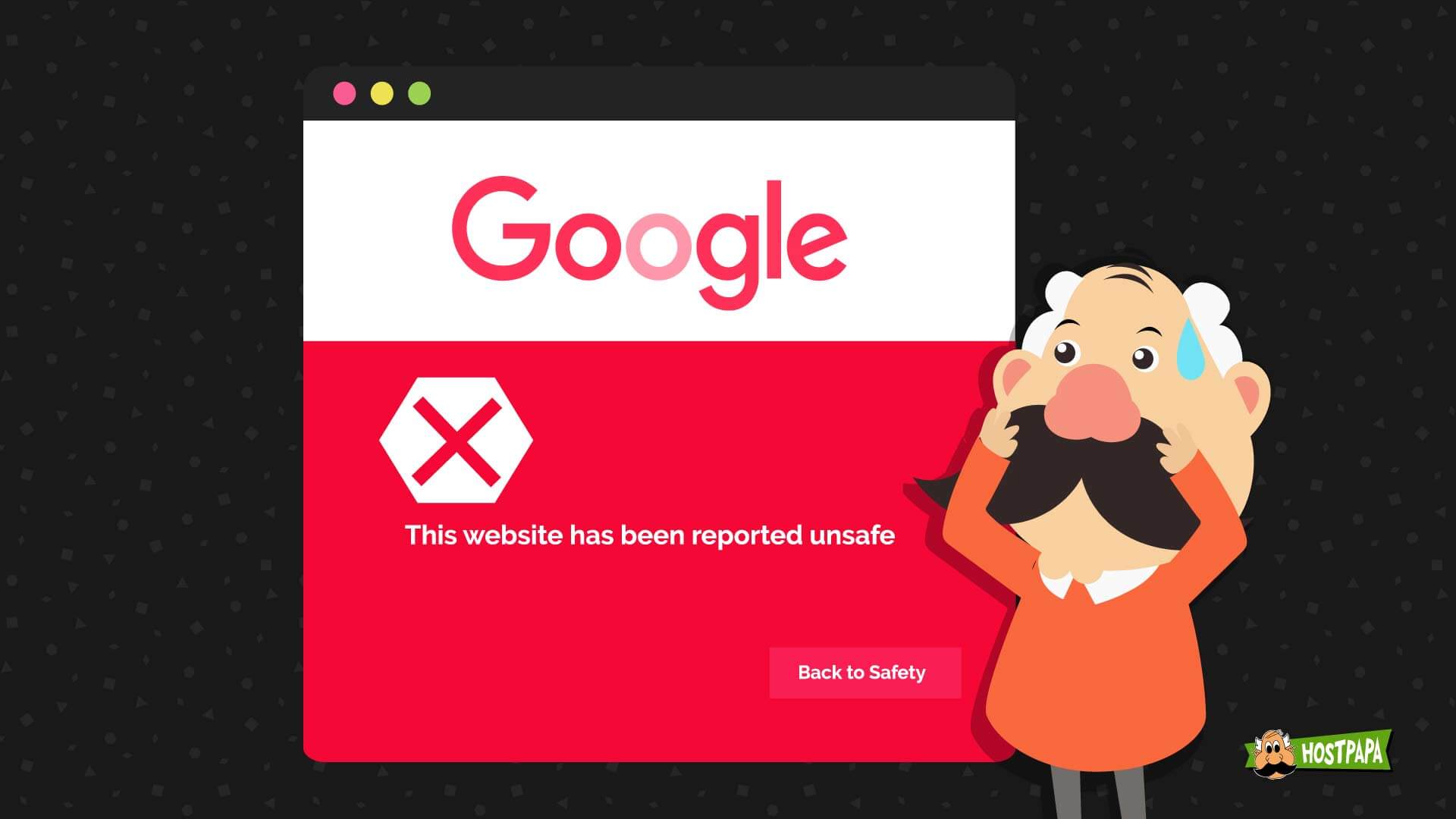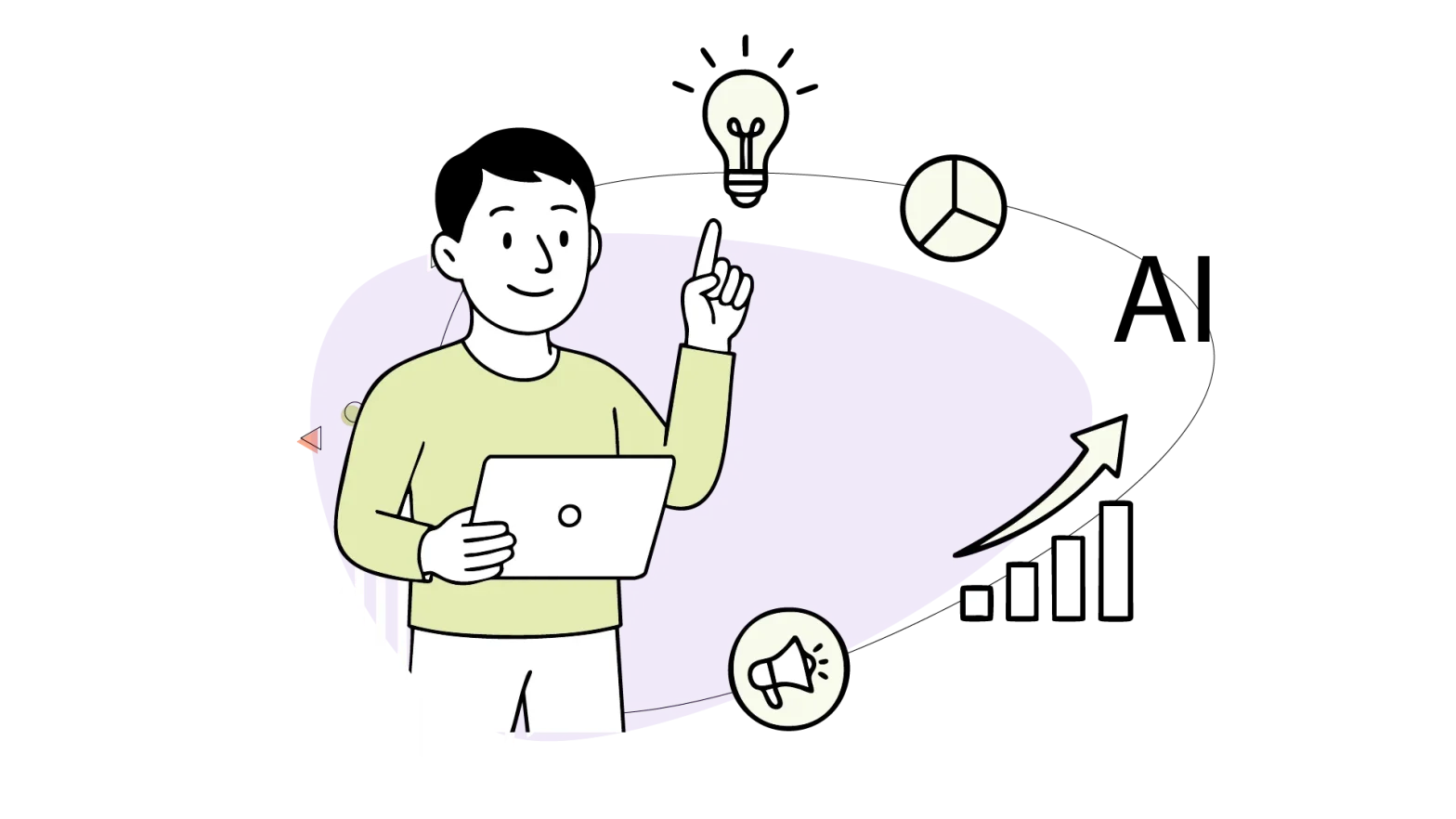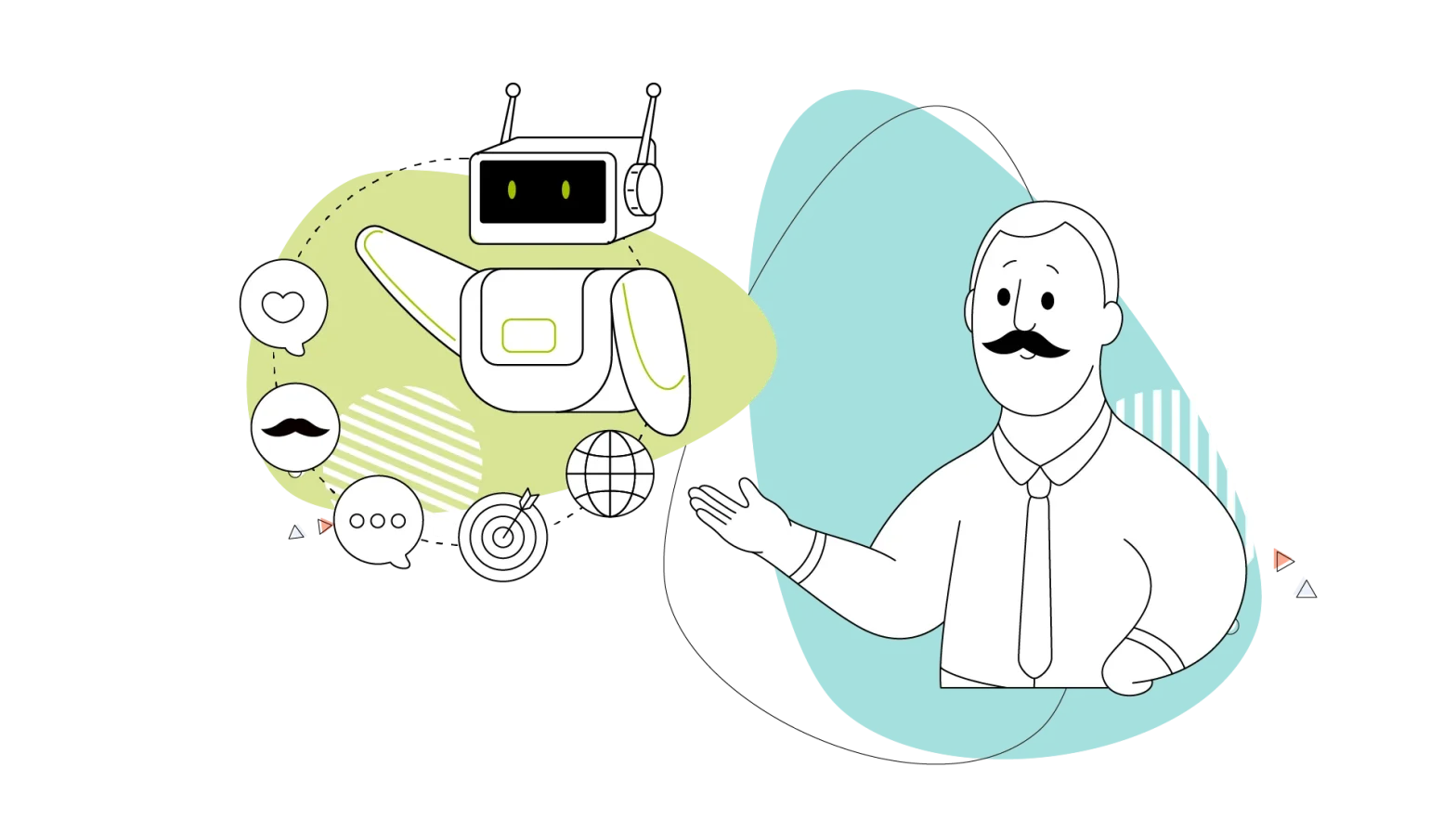Has your website been blacklisted by Google? Or are you worried about what can cause this to happen?
In this article, we’ll explain the reasons why your website has been or can get blacklisted, and what steps you can take to prevent this from happening.
But first, let’s see why Google blacklists websites in the first place, and why it’s important that you know all about it.
Why Google Blacklists a Website and What It Means
The most visited website in the world is Google. Every day, people ask it millions of questions. And in response, Google answers in the form of web pages and website links.
To make sure people don’t accidentally visit a harmful website through their search engine, Google ‘scans’ the websites it displays for malware, unwanted software, phishing mechanisms, and anything else that goes against its policies.
If Google finds something suspicious, it blacklists the website from appearing in its search engine. As a result, this website loses all the traffic it receives through Google.
Many websites rely on Google as their main traffic source, and if they are blacklisted from it, they can lose not only traffic but also customers and sales, leading to enormous losses for their company.
What Happens After a Site Is Blacklisted by Google?
Every single day, Google blacklists approximately 10,000 websites.
If a website is blacklisted by Google, two things can happen:
- The website—and all of its webpages—are not shown in the Google search results until it has been removed from Google’s blacklist.
- Web browsers display a warning message encouraging visitors to not enter the website.
There are three main warnings Google shows on blacklisted websites.
1. “This site contains malware”
Malware is a piece of software on websites that includes harmful code. If users download malware, it can harm their computer by snooping on their activities, tampering with their files, and much more.
If your website contains malware—or links to malware—Google will blacklist your website and display the following warning, or something similar, to all those who visit it:
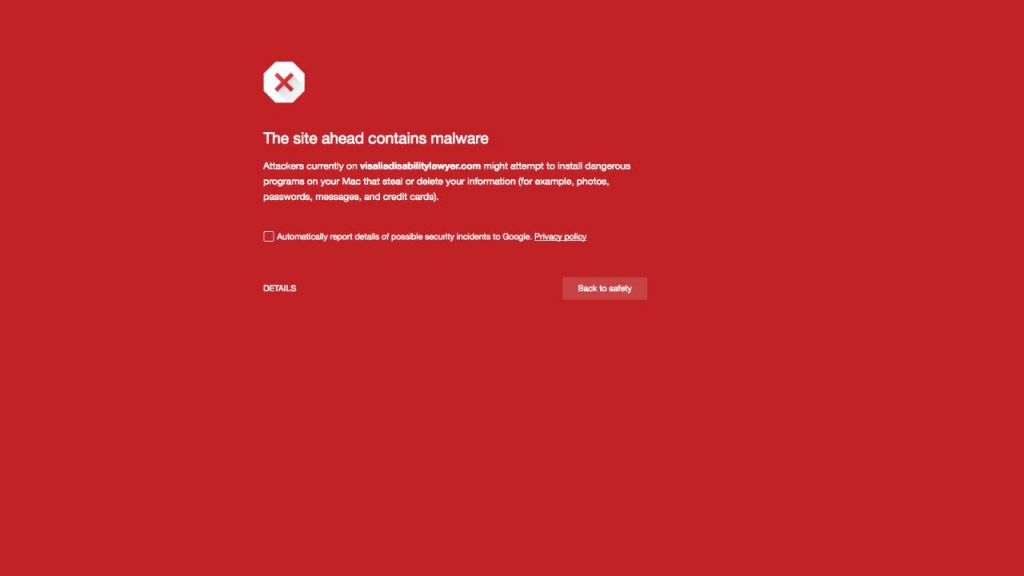
However, you may actually be unaware that you have these harmful files—or links to them—on your website. No need to worry though, as we will explain how to remove malware and fix your website later on in this article.
2. “Deceptive Site Ahead”
A deceptive site is one that includes elements designed to fool either Google itself or the visitor. This can be a website which, for example:
- includes a ‘play’ button that actually leads to a file download,
- has links that claim they’re taking a user to a particular place but redirects them to somewhere else,
- has ads that lead visitors to other services than those that it advertises.
Such websites will be added to Google’s blacklist and this warning will show up whenever a person tries to access it:
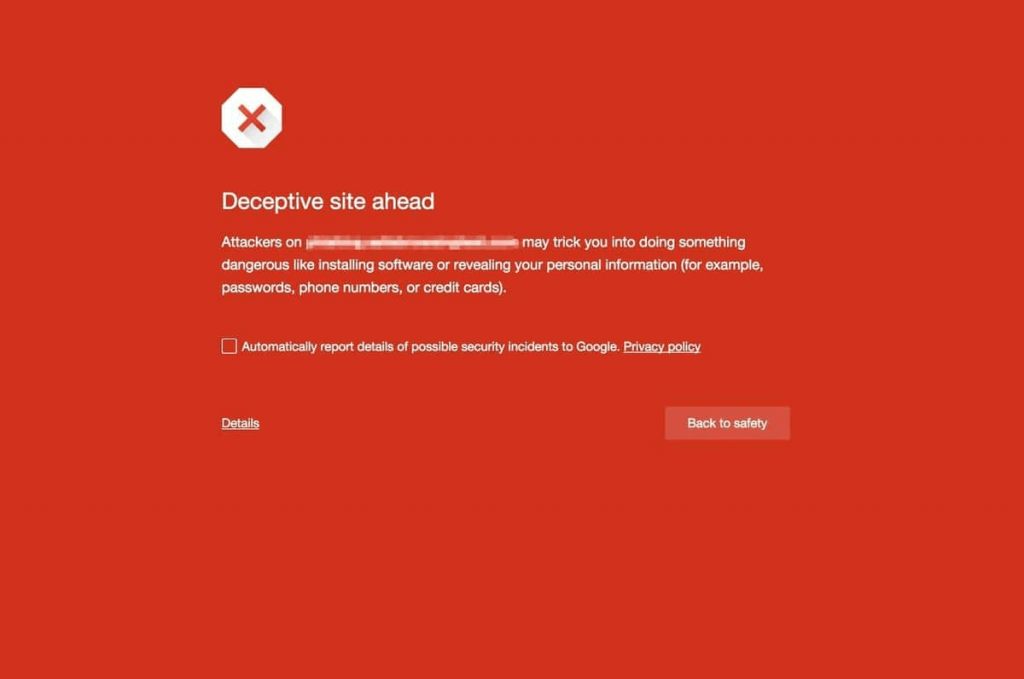
This can either be through your own mistakes, those of whoever has built your website, or whoever has carried out its Search Engine Optimization (SEO). 3. This Site May Be Hacked
If Google believes you aren’t responsible for the malware or deceptive content on your site, and you don’t have control over the modifications made to your website’s pages, Google will display this warning in the search results:

To remove this warning, you’ll have to verify with Google that your domain isn’t hijacked, and you’ve disinfected your site from harmful content.
Reasons Why Google Has Blacklisted Your Site
The main reason why Google blacklists a domain is because it includes harmful content. You may or may not know exactly which link is causing your website to appear in Google’s blacklist.
Fortunately, Google will tell you which harmful link/app they are meaning.
But this isn’t the only reason Google blacklists a site. Here are some activities you may unintentionally be doing that are causing your website to appear in Google’s blacklist:
1. Using Black Hat SEO Techniques to Rank Your Site on Search Engines
If you, or your SEO consultant, use black- hat SEO techniques, Google will blacklist your site. Some examples of black hat SEO techniques include:
- purposefully asking people to click on your website and its links,
- paying others to show links to your website,
- adding keywords to your website that are unrelated to the content you’re showing.
These are just a few of the techniques that Google strictly forbids websites from using.
2. Adding Plagiarized/Copyrighted Content to Your Website
If you accidentally use a copyrighted image on your website, or if a writer on your website copy-pastes an article from another source that they don’t own, you risk your website becoming blacklisted.
So, before you add an article, image, video, or even audio of any kind, make sure you do a background check and confirm that the piece of media/content you’re using isn’t owned by someone else.
If it is, the owner can file a complaint to Google and your website will become blacklisted from search engines.
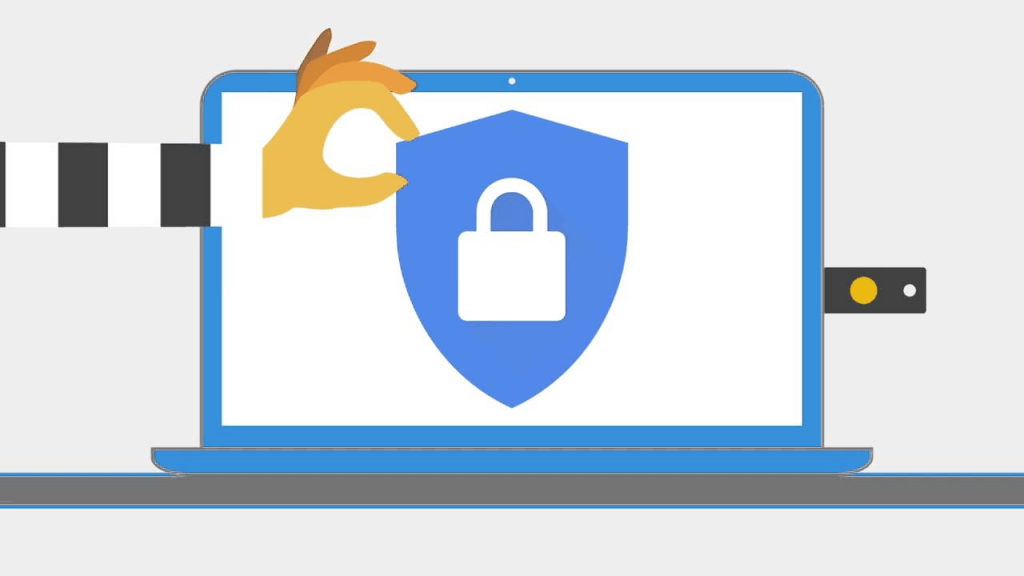
3. Your Domain Has Been Hijacked/Your Website Has Been Hacked
You may be using your website in a way that conforms to Google’s policies, yet find that it has been blacklisted.
Why you ask?
It’s all comes down to security. Perhaps you haven’t taken the proper security measures for your website, and as a result, it has either been hacked, or your domain has been hijacked.
If this happens, there’s a strong chance that the person who has hacked your website may have inserted malicious software or deceptive content without you knowing, and as a result, your website has been blacklisted.
What to Do If Google Shows Warning Messages on Your Website
If you see a warning message on your website, it means that you have indeed been blacklisted by Google. To stop these warning messages from appearing and your website from being penalized further, you can take the following actions to fix your website.
- Visit the Google Search Console:
The first thing you need to do is check your website for any security errors. If Google finds any malware, you’ll see a notification for it in the Search Console. As well as this, the Security Issues report section on your website will also show you any hacked pages Google discovers, with instructions on how to fix them. - Visit The Google Transparency Report Website:
As a final check, you can use the Google Transparency Report service to analyze which of your website’s pages include malicious content and need to be removed. Once you find these pages, you can focus on fixing them quickly. This feature is especially useful if you have a large website with a lot of pages.
Once you perform checks in these two areas, you’ll have enough information to decipher which parts of your website are causing the problem. Now, let’s look at the steps you’ll have to take to remove your website from Google’s blacklist.
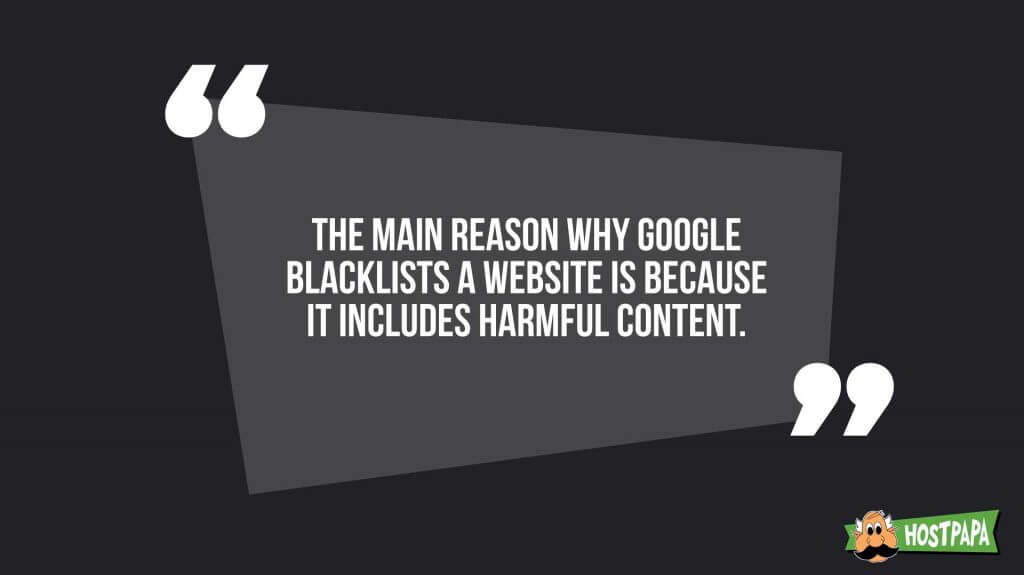
What Steps to Take If Google Blacklists Your Website
These are the basic steps we recommend every website should take to be removed from Google’s blacklist.
- Verify Ownership of Your Domain:
If Google believes your website has been hacked, you may need to verify ownership of the domain. To do so, follow the instructions listed on this page. If you fail to verify your domain, you may lose access to data in Google Search Console/Analytics. - See If Any Plugins Are to Blame: If you are using a WordPress website, one of your plugins may come with a malicious Javascript file. If this is the case, you’ll see it appear in the Google Search Console security report. To make sure such a file doesn’t infect your domain again, completely remove the plugin or remove the JS file.
- Install a Security Service/Plugin on Your Website: The best way to remove malware(and other infected code and files from your website) is by installing a plugin/service like Sucuri. A security app of this sort will check your website periodically for malicious content and remove it without you having to do anything. Plus, Sucuri comes with a feature that can remove the warning messages displayed by Google on your website.
Once done, the last thing you should do is rescan your website with the Google Search Console, and fix all the issues it lists. This may include removing links, deleting media content, and much more.
In addition, you should also:
- stop any black hat SEO activities,
- not add any plagiarised content,
- remove misleading advertisements or elements.
Once you have completed all these tasks, you will be able to remove your website from Google’s blacklist.
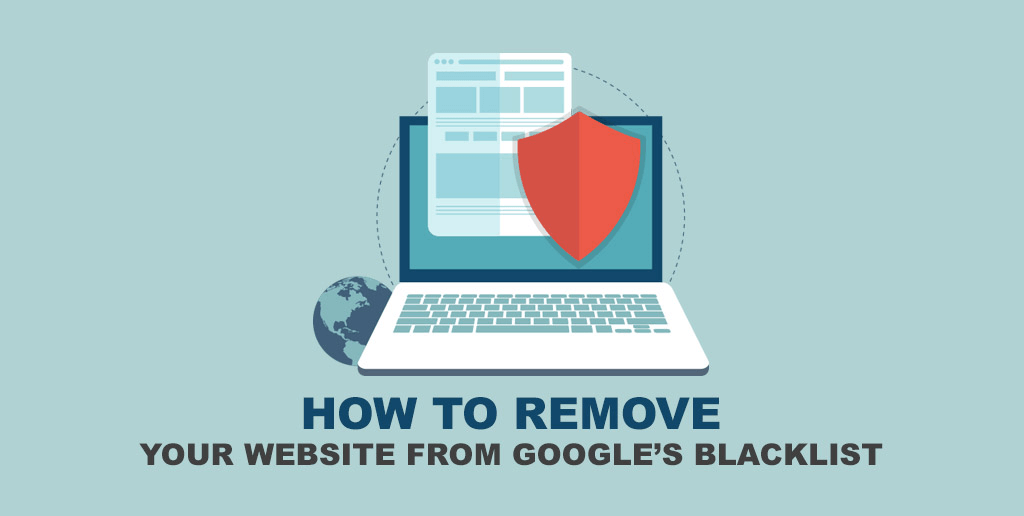
How to Remove Your Website From Google’s Blacklist
Once you clear your website from these issues, you need to contact Google and request that they remove your website from their blacklist. This is called submitting a security review.
To do so, follow these easy steps:
- Sign in to your Google Search Console.
- Click on the Security Issues section.
- See if all issues have been resolved. If yes, check the box to confirm you have fixed all issues.
- Click on the button which says Request A Review.
- Explain what you have removed or fixed on your website.
Once completed, Google will review your domain and perform checks to see if your website follows its policies and whether all malicious content has been removed or not.
This process may take several days.
After you’ve passed the review, Google will remove your website from their blacklist, and all the warning messages will have been removed. Your website will then be visible again on search engines. Hooray!
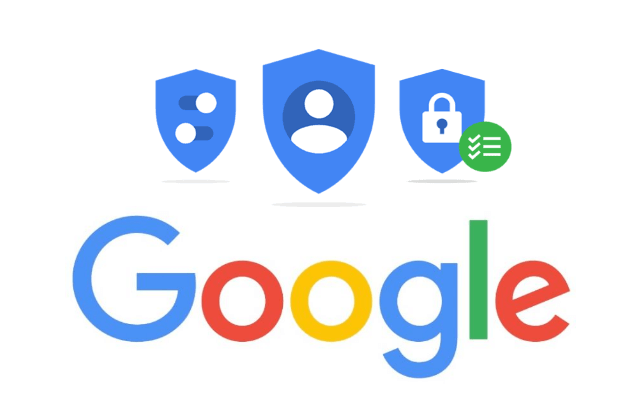
There’s Still a Catch
So, your website has been removed from Google’s blacklist. This means your job here is finished, right?
Not so fast.
It’s important to note that your website can become blacklisted again, for any of the reasons we mentioned above. Therefore, what you must always keep in mind is to regularly check your website for malware, strange links, copyrighted content, and prohibited SEO activities.
In addition, you must also protect your website from being hacked. To do so, you’ll have to improve its security by adding a Two-Factor Authentication, create stronger passwords, and access your website’s backend from a safe internet connection.
Not doing so can result in your website becoming infected with malware again, hit with copyright claims, or even being hacked, meaning that it will once more, end up being blacklisted.
If this happens, you’ll have to follow the steps outlined in this article, and then resubmit your website for review. But be warned, for repeat offenders, Google won’t review websites before a 30 day period has passed.
So make sure you constantly check that your website is following Google’s search policies.
Has your website ever been blacklisted? Do you regularly check your site for malware?