In this article, we will show you how to test your website before changing your DNS. Once you have built your website, you should test its design, navigation features, and other functionality before launch. However, if you have yet to purchase a domain, or it’s currently being used to host your old site, you may be wondering how you can test the new content on your server.
You could manually edit your computer’s hosts file, which locally redirects a URL to a different server IP address, overriding a standard DNS (Domain Name System) lookup.
However, using the online skipdns.link service is a more convenient way to preview your new site, as it does not require any local file editing.
To use the service, you’ll need your server’s IP address and website name. You can find your server’s IP address on your HostPapa Dashboard.
- Log in to your HostPapa Dashboard.
- Click My cPanel.
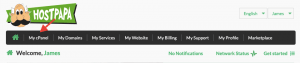
- Click on the Server Information link in the General Information section on the right side of your screen.
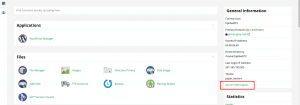
- Depending on your service, your IP address will either be listed next to Shared IP Address or Dedicated IP Address.
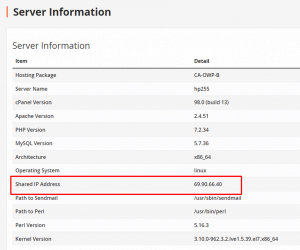
- Head to the skipdns.link site and enter your server IP address and website name.
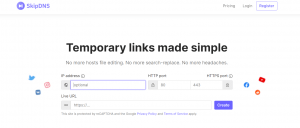
- Click Create to proceed.
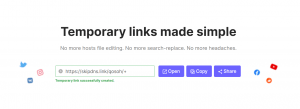
- A URL will be displayed on the screen. Click Open and accept the Terms to preview your new site.

If you need help with your HostPapa account, please open a support ticket from your dashboard.
