If you are a HostPapa Managed WordPress customer with a GoDaddy domain, you need to point your domain to HostPapa. Just follow these steps:
- Log in to your HostPapa Dashboard.
- Click on My WordPress.

- Select the name of the website you would like to manage.
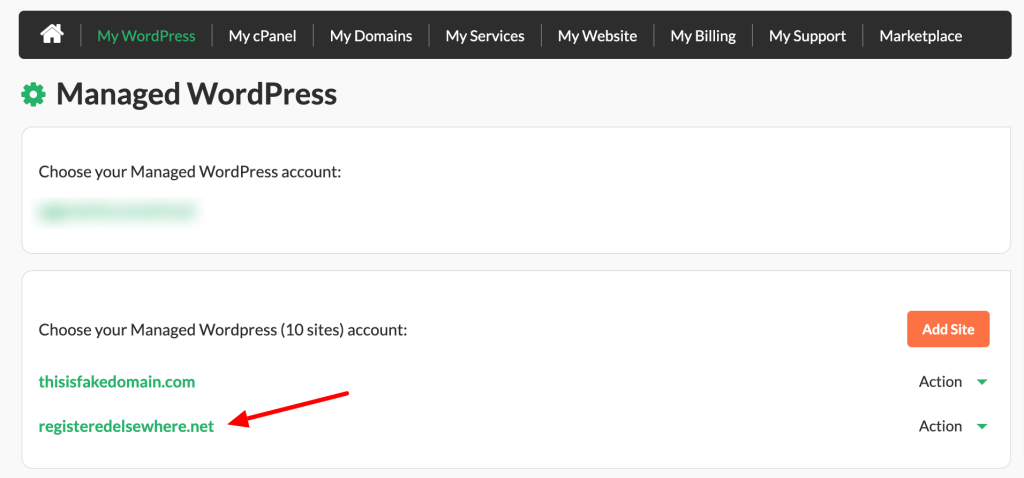
- Scroll down to Site Information and locate your site’s CDN URL (e.g. kj87os0y28.xxxxx.site):
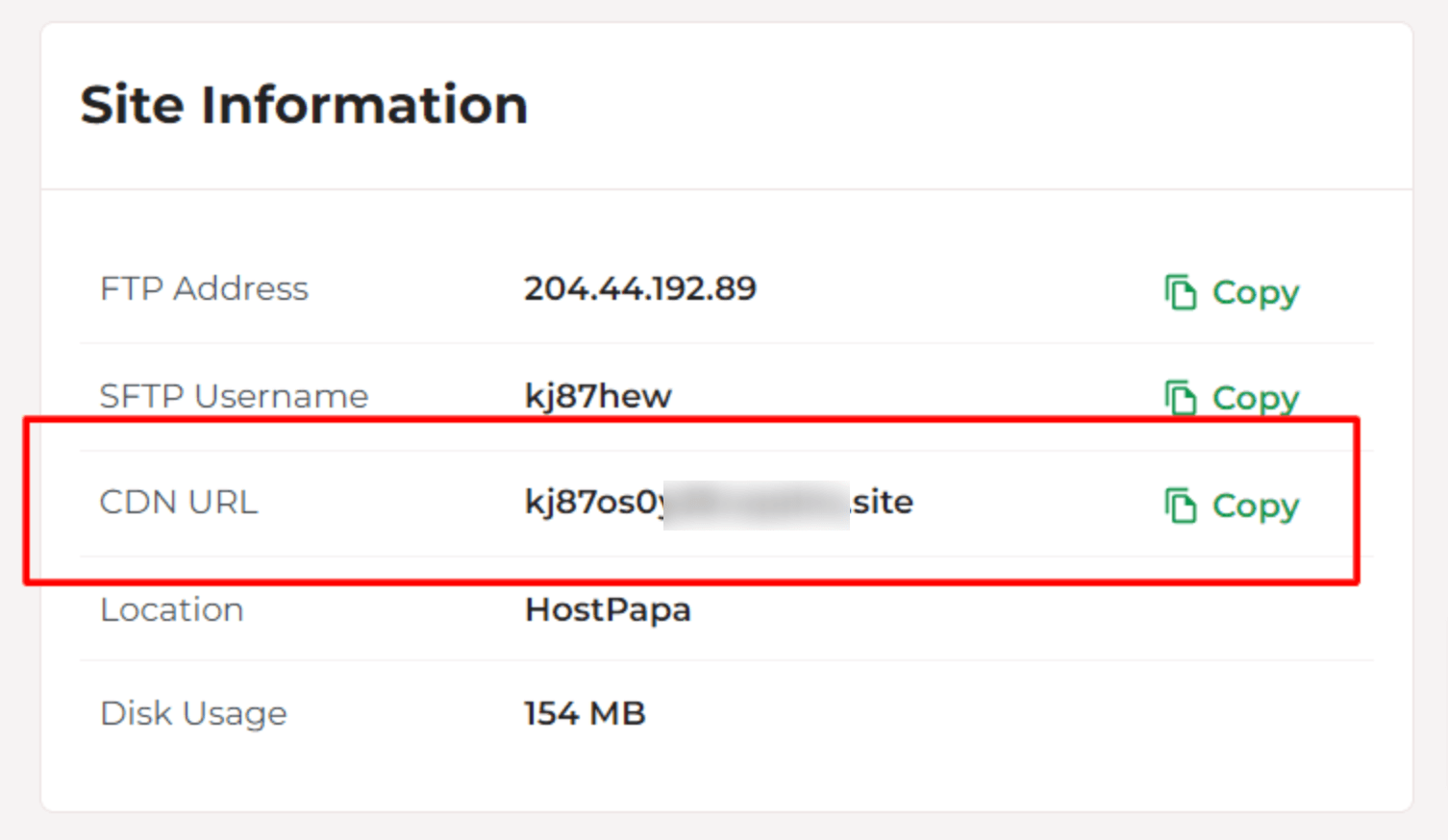
- Log in to your GoDaddy account.
- Navigate to the DNS Management for the domain you want to point to your Managed WordPress service.
- Locate the A record for your APEX domain. Note: This is either @ or your domain.
- Click the pencil icon to the far right of this record to edit it.
- Locate the field Points to.
- Update this field with the following IP address: 104.18.211.89
- Click Save.
- Locate the www record.
- If the www record exists, edit the www record to point to your CDN URL (e.g., kj87os0y28.xxxxx.site)
- If the www does not exist, please create the record as follows:
Type: CNAME
Name: www
Host: Your CDN URL (kj87os0y28.xxxxx.site)
That’s it! Your domain is now pointing to your Managed WordPress platform. Please note that it will take some time for the DNS to update.
If you need help with your HostPapa account, please open a support ticket from your dashboard.
