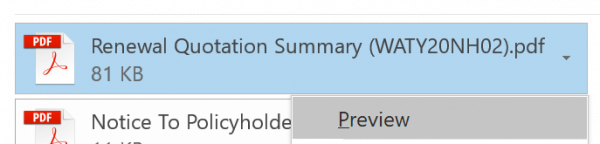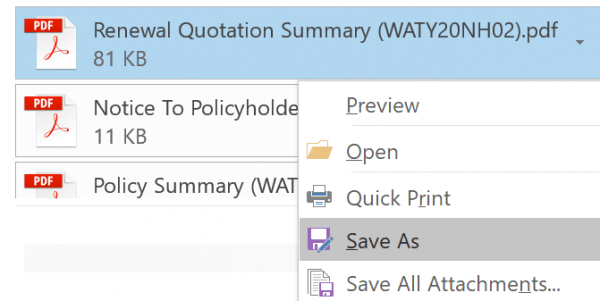Outlook 2016 includes convenient file management features that allow you to easily open, preview, and save attachments sent in email messages.
Preview a file attachment in Outlook 2016
First, select an email message that includes an attachment and then click the dropdown arrow to the right.
Select Preview. Note that the preview feature only works for certain file formats.
Open a file attachment in Outlook 2016
Select an email message that includes an attachment, then double-click the attachment icon to open.
Save an attachment in Outlook 2016
Select an email message that includes an attachment and then click the dropdown arrow to the right.
Click Save As from the context menu. Select a location for the file, then click Save.
If you notice any problems or if you need any help, please open a new support ticket from your HostPapa Dashboard. More details on how to open a support ticket can be found here.