In this article, we’ll show you what to do if you forgot your HostPapa account client ID or password. You’ll need both to log in to your account.
How to find your HostPapa client ID
1. Visit the Forgot Client ID page.
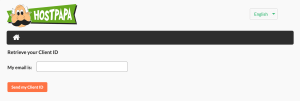
2. Enter your email address. Note: This email address needs to be the authorized contact email or primary email address of your HostPapa account. If you enter an email address that is not connected to your customer account, the email containing your client ID will not be sent.
3. Click Send My Client ID.
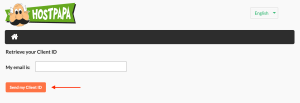
4. You will receive an email that contains your HostPapa Client ID.
5. If you know your HostPapa password, you can log in to the HostPapa Dashboard now. If not, proceed to the next section to reset your password.
How to reset your HostPapa password
1. Visit the Forgot Your Password page.
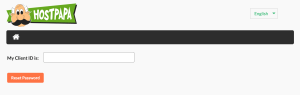
2. Enter your Client ID. Note: See the section above if you don’t know what your client ID is.
3. Click Reset Password.
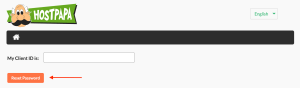
4. Click the link from the email to reset your password.
NOTE: If you do not see the email in your inbox, please check your junk mail.
5. Click Reset Password.
How to log in after password reset
Now that you’ve reset your password, you may log in by following these steps:
1. Visit your HostPapa Dashboard.
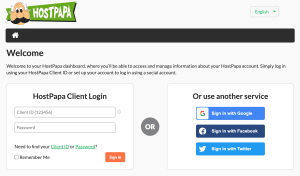
2. Enter your Client ID.
3. Enter the new password you created.
If you need help with your HostPapa account, please open a support ticket from your dashboard.
