A 403 Error indicates you’ve tried to visit a web page or resource and don’t have permission to access it – it’s forbidden. Some website error pages simply say “Forbidden” if you’ve tried to access such a page or resource.
How to fix the 403 Error
If you receive a 403 Error, check the following:
- A typo in the URL you entered is the most common cause of 403 Errors. Double-check the URL and try again.
- A 403 Error can also happen when you try to access a directory (folder) rather than a file – that’s normal for many websites because they’re set to disallow directory browsing.
- Clear your browser cache, restart the browser, and see whether the error message still appears. See the instructions for your browser to learn how to clear the cache.
- If you normally log into the website, the 403 Error may simply indicate you don’t have full access to the site. Log in and try again.
- Delete the browser cookies stored for the site you’re attempting to visit. After clearing those cookies, restart the browser and try again. See the instructions for your browser on how to clear specific cookies.
- Make sure cookies are enabled for the website you’re trying to visit. A 403 Error could indicate the site requires cookies to properly access site features and functions.
- Contact the website owner and let them know you’re getting 403 Errors.
- If you’re the website owner and visitors are seeing 403 Errors, see below for How to check errors in cPanel.
- Rarely, a 403 Error can be caused if the IP address associated with your internet account has been blacklisted. It can also happen if your internet service provider (ISP) has been blacklisted. In such cases, you’ll need to work with your provider to identify and fix the cause.
- If you’ve verified that the URL you’re trying to visit is correct, try accessing it again later.
How to check errors in cPanel
To check for 403 Errors in your cPanel:
- Log in to your account and go to the cPanel.
- In your cPanel, scroll to the Metrics section and click the Errors icon.
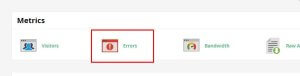
- The Errors screen appears. This screen shows up to 300 of the most recent errors for your site. The source of your site’s 403 Errors will be in the error log.
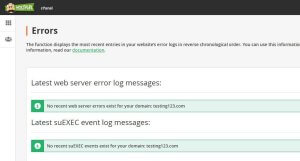
If you need help with your HostPapa account, please open a support ticket from your dashboard.
