b2evolution is a powerful blog tool that allows you to install and maintain a blog or web journal on your website. In this article, we’ll show you how to install b2evolution in your HostPapa dashboard.
Please note, the installation of b2evolution requires 1 MySQL database.
Log in to cPanel through your dashboard.
Click on My cPanel. If you have more than one domain associated with your HostPapa account, click on the appropriate domain link, then enter your cPanel password if required.
Under Software, select Softaculous Apps Installer.
From the left-hand menu, under Blogs, select b2evolution.
Click the Install button.
You may then configure the Software Setup.
- Choose Protocol: If your site has SSL, choose the HTTPS protocol – beyond that, either variation will work.
- Choose Domain: Select the domain on which you wish to install b2evolution.
- In Directory: Leave this blank to install into the root directory of the above domain name.
IMPORTANT: If you have other software/scripts installed on this domain’s root directory, make sure you create a new folder and specify the name in this field to complete the installation. If you don’t, you will overwrite existing installations.
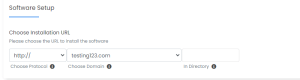
Configure the Admin Account.
- Admin Username: This is pre-populated; you may leave it as is or choose a new username.
- Admin Password: This is pre-populated; you may leave it as is or choose a new password. Ensure you record it for future use.
IMPORTANT: Choose a secure password to ensure the safety of your account. - Admin Email: This is pre-populated with the admin email associated with your domain name. However, we strongly suggest choosing an alternate email that is not associated with your account.
Click the plus sign beside Advanced Options; we strongly suggest that you DO NOT disable email notifications. Keeping your scripts up to date will ensure the security of your account. - Database Name: This will be pre-populated; you may leave it as is.
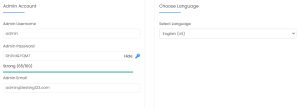
Learn more about website security and keeping your scripts up to date on our Knowledge Base.
For the installation details to be emailed to your cPanel account’s primary email address, leave the Email installation details to field blank. Should you wish to have them sent to another email address, enter them here
Configure the Advanced Options.
- Table Prefix: This is pre-populated; you may leave it as is.
- Database Name: This will be pre-populated; you may leave it as is.
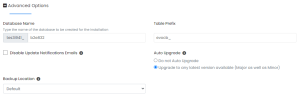
Click Install.
If you need help with your HostPapa account, please open a support ticket from your dashboard.
