To push the staging copy to the live website using Softaculous Apps Installer, follow these steps.
- Log in to your HostPapa Dashboard.
- Click on the My cPanel tab.

- Use the Search area to find the Softaculous Apps Installer.

- Click on Installations.
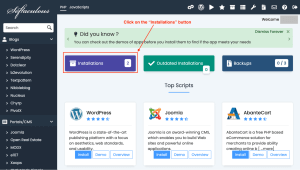
- Under Current Installations, find the staging installation that you want to push live and click on the Push to Live icon
 .
.
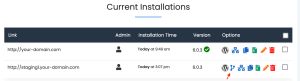
- Click on Push to Live.
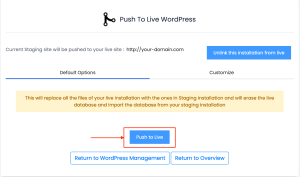
- Once done, you will see the progress bar and the message about the result of the push to live progress:
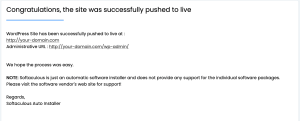
- You’re done!
If you need help with your HostPapa account, please open a support ticket from your dashboard.
