WordPress widgets are blocks that help you add functionalities and content to your WordPress site. Each widget usually has a specific function of making it easier to design elements or add features to your WordPress site without needing any coding knowledge.
Discover how to find, add, and edit WordPress widgets by watching this informational video or following the written directions below.
How can WordPress Widgets Help You?
Widgets are helpful for many different things. Some of them help with basic features, like adding text. In contrast, others are more complex and help you add elements like event calendars, countdown timers, specific post organization, and more. In the following screenshot, you can see the Recent Posts widget and its customization:
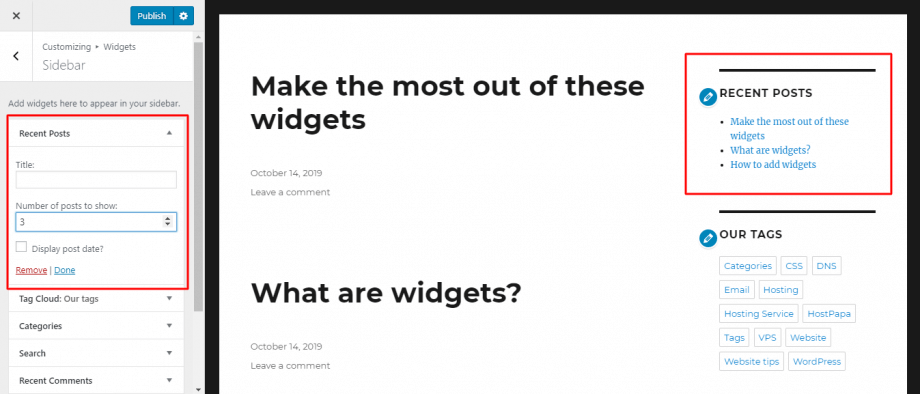
You can easily change settings, like the number of posts, the date displayed, as well as the title of the widget. It is much easier than coding the widget yourself. Thankfully, the WordPress community is massive, so you can find widgets for every functionality you need.
The Difference Between Default Widgets and Plugins
WordPress automatically comes with widgets useful for basic actions, like adding post lists, text, videos, images, tag clouds, login information, etc. When you install WordPress, it always comes with these default widgets intact. They are usually enough to create a simple WordPress site. However, if you need to get more out of a particular widget, a third-party theme or plugin can help.
Aside from the widgets that come with your WordPress installation, themes and plugins add additional widgets with more functionality to your toolbox. Sometimes, the widgets will be standalone elements, meaning that you will be able to customize everything in the widget. Other times, a widget can even help you display a specific feature from an already installed theme or plugin, like an extension.
For example, if you want to display a “most popular posts” list, a widget will help you choose the specific categories or tags that you want to show in that list.
Where Can You Use Your WordPress Widgets?
WordPress widgets are usually applied to the sidebar, but it doesn’t mean they have to stay there. You can actually use them anywhere (within reason).
There are themes that let you use widgets to customize the header, footer, or any other area of your WordPress site. However, some themes don’t let you use certain widgets If this is the case, you should consider changing your theme.
Adding a WordPress Widget
There are two ways in which you can add widgets to your WordPress site: with the WordPress customizer or with the default widget menu. This is how these methods work:
Adding a Widget with WordPress Customizer
Open the WordPress Customizer by going to Appearance>>Customize:
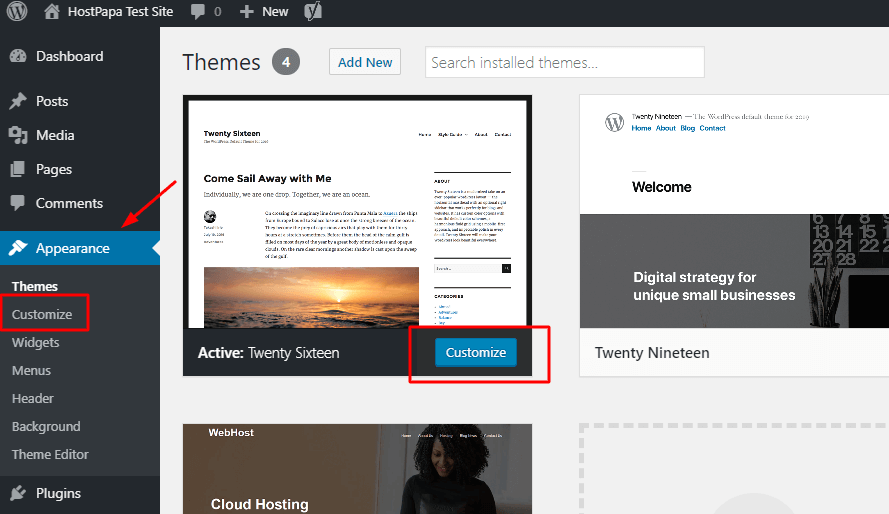
After the theme customizer opens, look for the Widgets option.
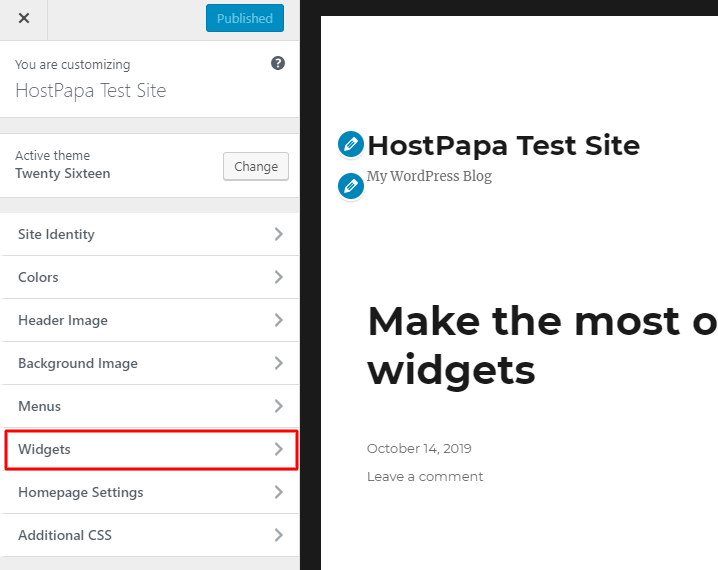
Here, you will find a list of all the areas that can be “widgetized” on your WordPress site. (Since it is your theme that determines the widgetized areas of your site, the options you see may be different on your own WordPress.)
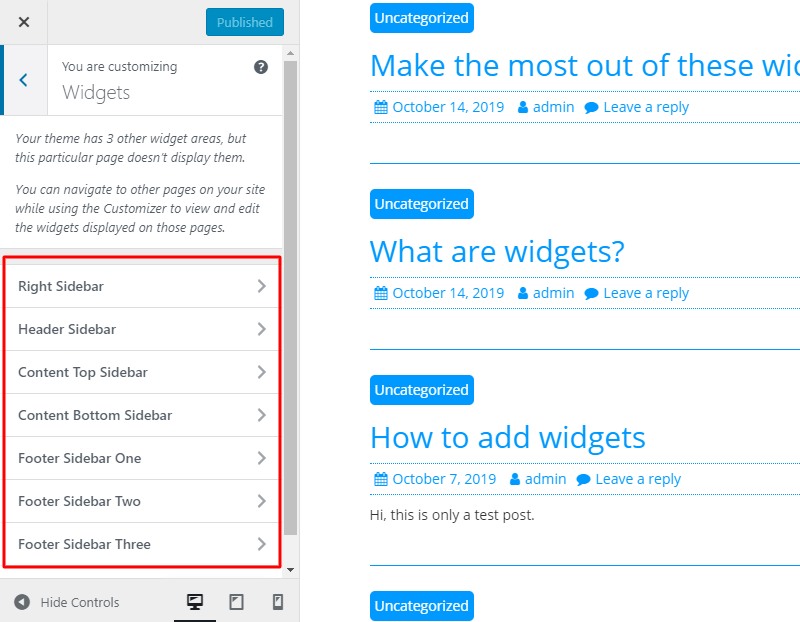
The theme we are using in this example has widgetized areas in the sidebar and 3 in the footer.
Click on the area where you want to add widgets. There, you will be able to edit your existing widgets or click Add a Widget to add a new one.
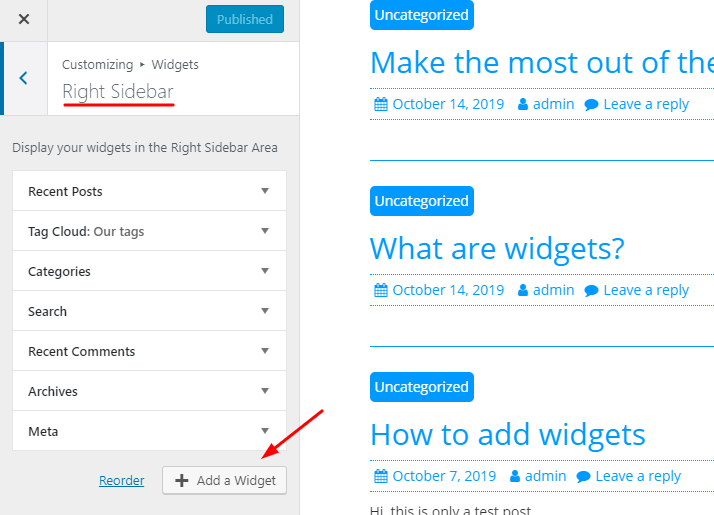
In the WordPress customizer, you will be able to preview your changes and new widgets in real-time. Don’t forget to click the Publish button at the top of the menu to save your changes!
Adding a Widget with the Default Menu
You can also use the default menu to add or modify your widgets, the downside of this, however, is that you won’t be able to preview your changes in real-time.
Access the default menu by going to Appearance>>Widgets from your WordPress dashboard:
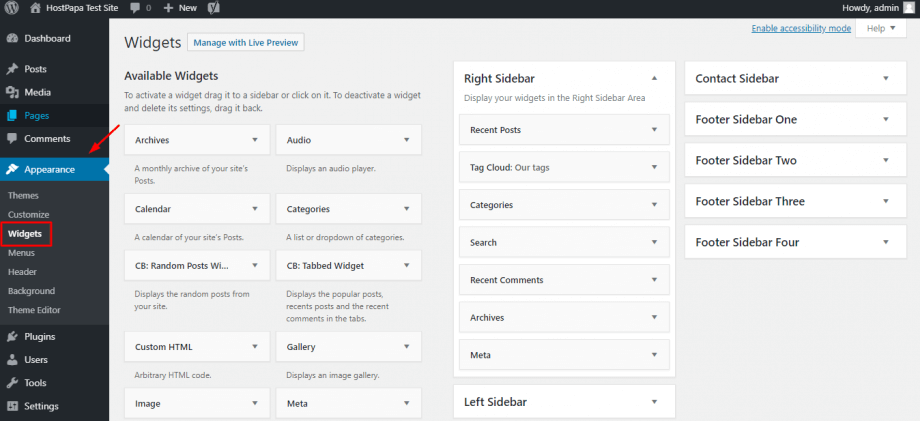
The left side of the page will show you all your existing widgets, and on the right side, you will see all the widgetized areas. You can drag and drop a widget from the Available Widgets list to the area where you want to add it.
You can also rearrange your widgets by dragging and dropping them to wherever you need them.
If you want to remove a widget, you just need to drag that widget back to the Available Widgets column, or you can click on the small arrow beside the name of the widget, and click on the Delete button.
Editing WordPress Widgets
To edit a WordPress widget in any of the previously mentioned interfaces, you just need to click on the widget to expand the editing options:
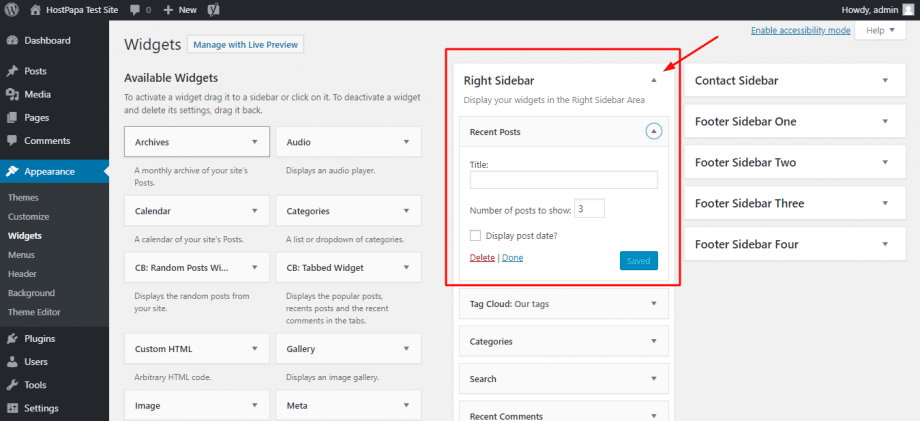
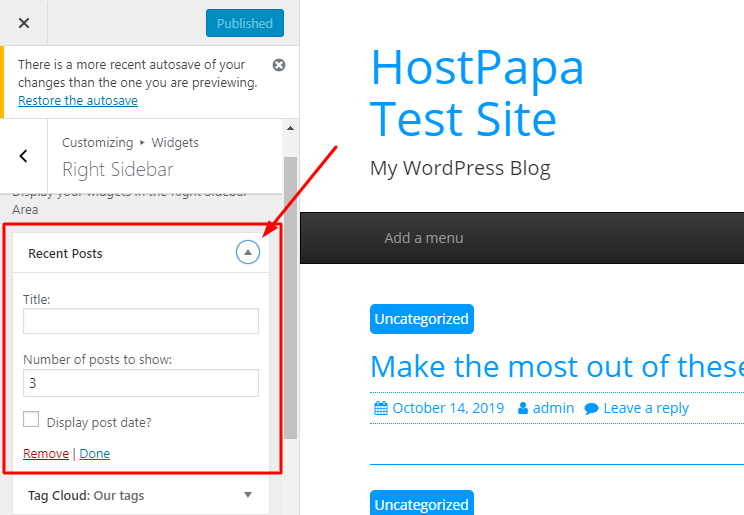
You will be able to edit the widget settings that will vary according to the features of the widget. You might see some widgets with only a couple of options, while others might have a dozen detailed settings.
Don’t forget to click the Done button on the widget or the Publish button on the site to save your changes.
And that’s all you need to know about widgets! Now try navigating through the WordPress editing options to familiarize yourself with them. Who knows? Maybe someday you will even try your luck at building your own WordPress widget!
If you need help with your HostPapa account, please open a support ticket from your dashboard.
