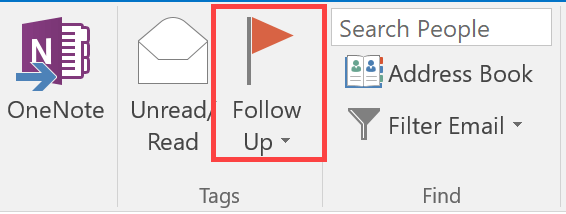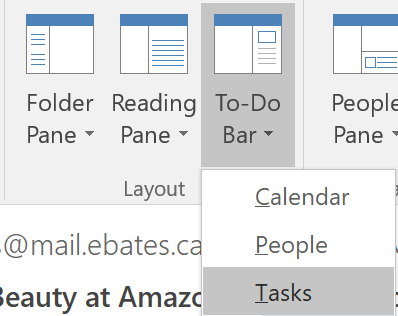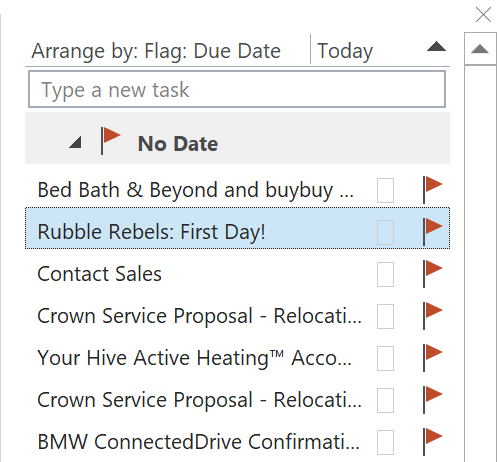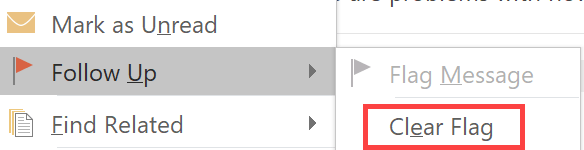Outlook supports a range of options for highlighting or “flagging” messages for importance, follow-up, or other reasons. Email messages can even be colour-coded to match user-specified categories.
Set and remove follow up flags
Hover over a message in your inbox and click the red flag. A follow-up message will be displayed in the email message header.
Alternatively, click the Follow Up button in the ribbon’s Home tab.
To view all messages with Follow Up flags, click View > To-Do Bar > Tasks.
The To-Do Bar pane opens, displaying all flagged messages.
To remove the Follow Up flag, right-click the email message and select Follow Up > Clear Flag.
Create colour categories
To highlight messages using colour categories, you’ll need to open the Categorize menu. Note the colour categories are not supported on IMAP inboxes.
In the ribbon, select Home > Categorize > All Categories. You can label a category colour by selecting it and clicking Rename. Type the label and press Enter.
To highlight an email message with a category colour, right-click the message, select Categorize and then choose the colour from the selection displayed on the screen.
If you need help with your HostPapa account, please open a support ticket from your dashboard.