Google Forms are a convenient way to create and manage surveys, polls, event registrations, and more. Google Forms are responsive, so they look great on any device, and the results accessible in Google Drive.
Creating a Google Form
The first step is to visit Google Forms to create a new blank form or customize one of the many form templates. Google Forms are easy to create, but if you need any help step-by-step instructions are available at How to Use Google Forms.
When you’re happy with your form, click Send.
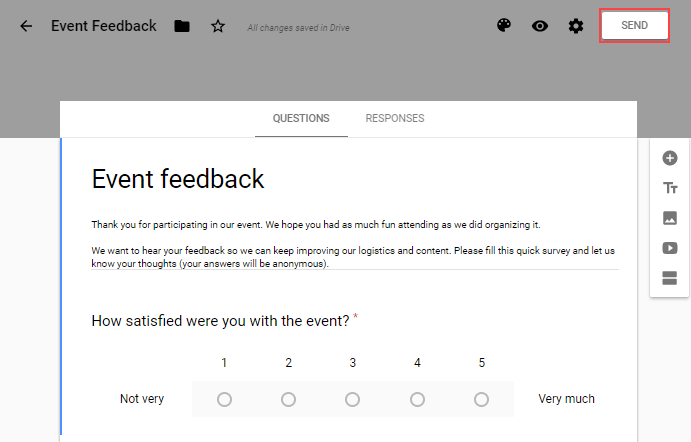
In the Send form dialog box, click the Embed icon, then click Copy. This copies the link to the form, which you’ll paste into your WordPress post or page in the next step.
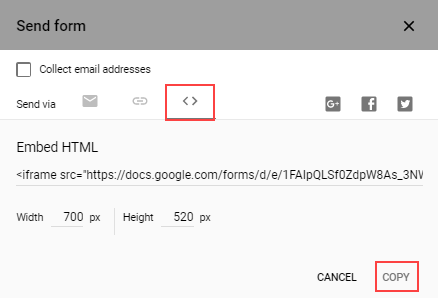
Embedding the Google Form in WordPress
Now that you’ve created your Google Form and copied the link, log in to your WordPress Dashboard and open the post or page where you want to embed the form. Using the Text editor, paste the Google Form link where you want it to appear in the post or page. Click Publish or Update.
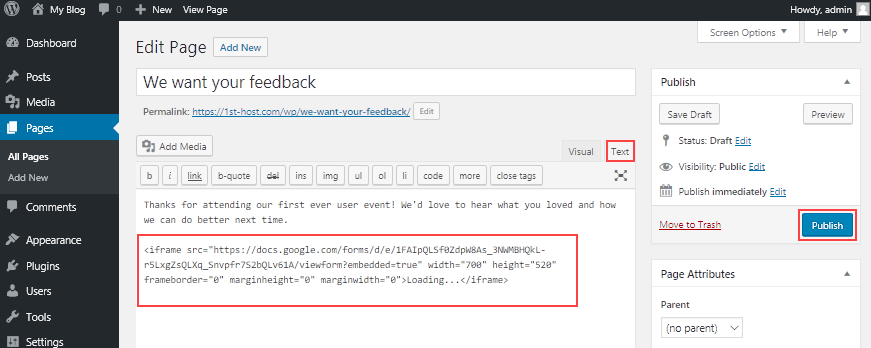
The Google Form is now displayed in your WordPress post or page. Scrollbars are automatically added and adjusted based on screen size and form size.
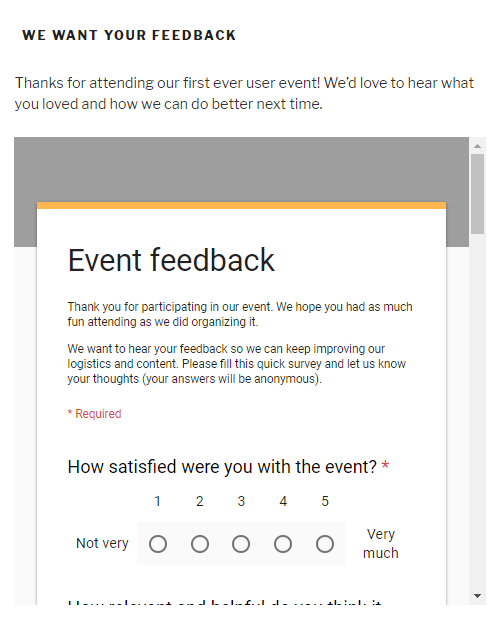
More information
If you have any questions or need help, you can always contact HostPapa Support by opening a support ticket. Details about how to open a support ticket are here.
