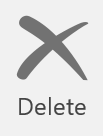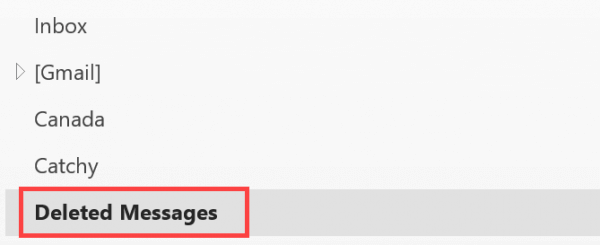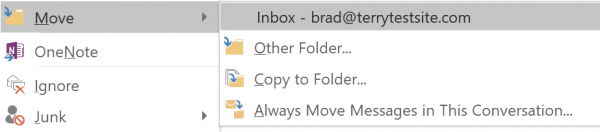Use the following steps to delete emails from Outlook 2016 that you no longer need, or recover previously deleted email messages that you need to review once more.
Delete an email message in Outlook 2016
Open your email inbox or folder and highlight the email you no longer require. Select the Delete button from the ribbon.
Recover an email message in Outlook 2016
Select Deleted Messages from the Outlook 2016 sidebar.
In the center pane, right-click the email message you wish to recover. Select Move > Inbox to recover the message.
If you notice any problems or if you need any help, please open a new support ticket from your HostPapa Dashboard. More details on how to open a support ticket can be found here.