You can use coupons to grant customers different types of discounts.
* Fixed Amount – e.g $5.00 off
* Percentage Discount – e.g 10% off
* Free Delivery
You can also limit coupons to orders for certain products or for a certain time frame.
To offer coupons, you must:
- Create a new coupon.
- Set validity and assign products.
- Generate coupon codes.
- Distribute codes to your customers.
These steps are explained in detail below.
Creating a New Coupon
- Inside the admin panel, click on Marketing and then Coupons from the sidebar.
- Click on the + Add button.
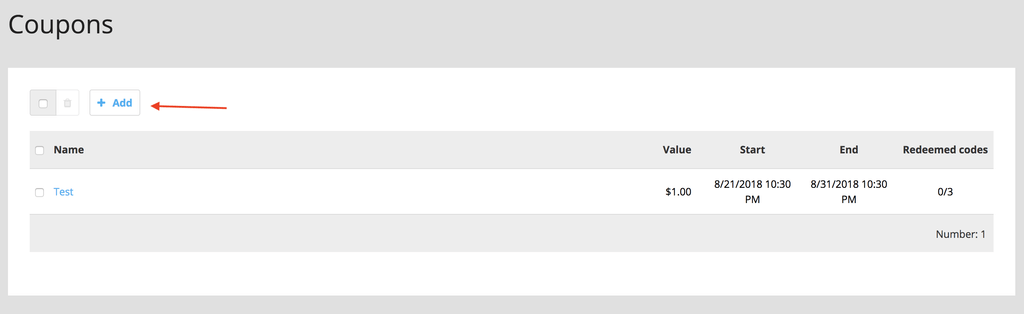
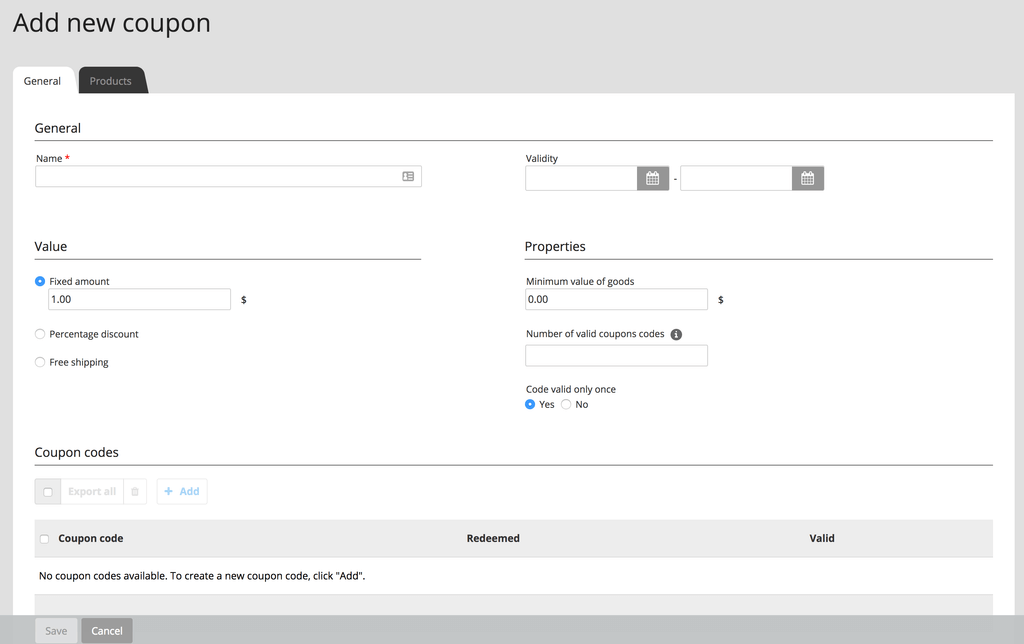
- Enter a name for the coupon. This field is required.
- Choose the time and date period for when the coupon will be valid. If you do not fill in these fields, the coupon is valid for an unlimited period.
- Under Value, you can define the value of the coupon.
* Fixed Amount
* Percentage Discount
* Free Delivery
- The Minimum value of goods field can be used to define if the order has to be over a certain amount before the coupon can be used.
- Use the Number of valid coupon codes field to enter how many coupon codes can be redeemed for this coupon. This can be useful for running a promotion like “First 100 customers who order Product X get 10$ off”
- Use the Code valid only once feature to determine whether a coupon code can be used only once (Yes option) or several times (No option).
- Save the changes to add the coupon.
Limit the Validity of Coupons to Certain Products
- Inside the admin panel, click on Marketing and then Coupons from the sidebar.
- In the coupons table, select the coupons that you wish to edit.
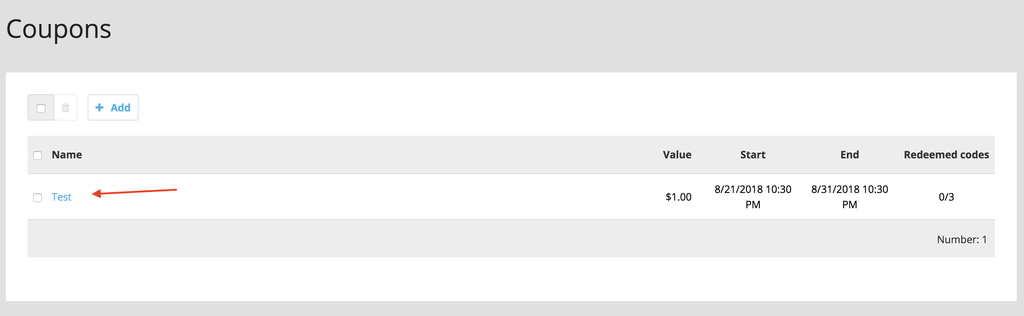
- Click on the Products tab at the top.
- Click on Assign Products button, and in the resulting popup, select the product to which the coupon should be applied. Click on Apply to save the products.
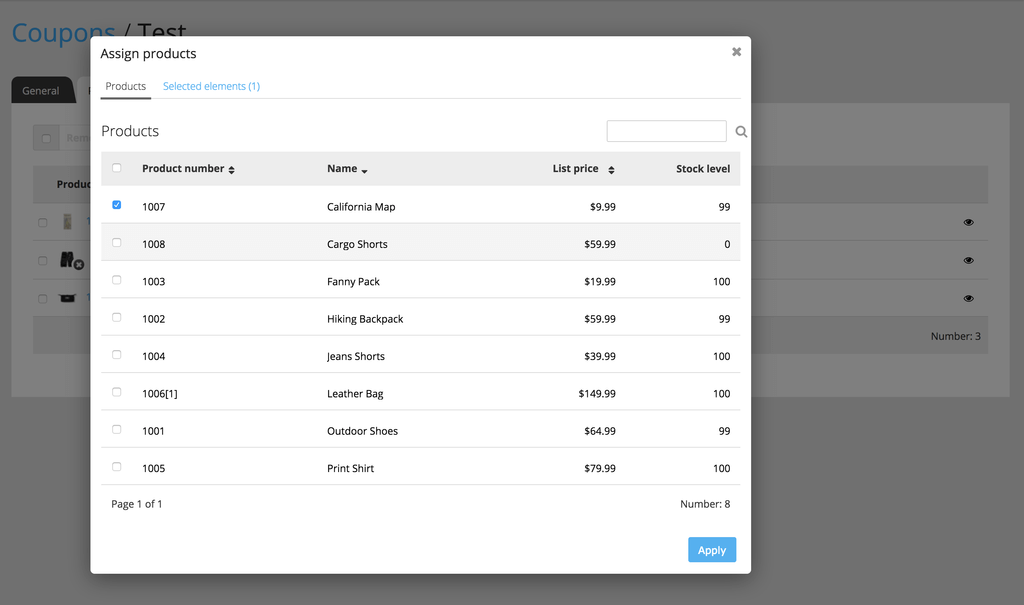
Note: If you limit the use of a coupon to a specific group of products, the coupon will work with any combination of products from that group, even if only one product is ordered.
How to Generate Coupon Codes
- Inside the admin panel, click on Marketing and then Coupons from the sidebar.
- In the coupons table, select the coupons that you wish to edit.
- At the bottom of the page, under Coupon Codes, click on Add.
- In the resulting pop-up, choose to create code manually or have the system generate a code for you automatically. If you create codes manually, with each code you enter, a new blank field will appear in the form. This way, you can manually enter several codes before clicking the Add button. If you choose to generate codes automatically, enter the number of coupons you want automatically generated.
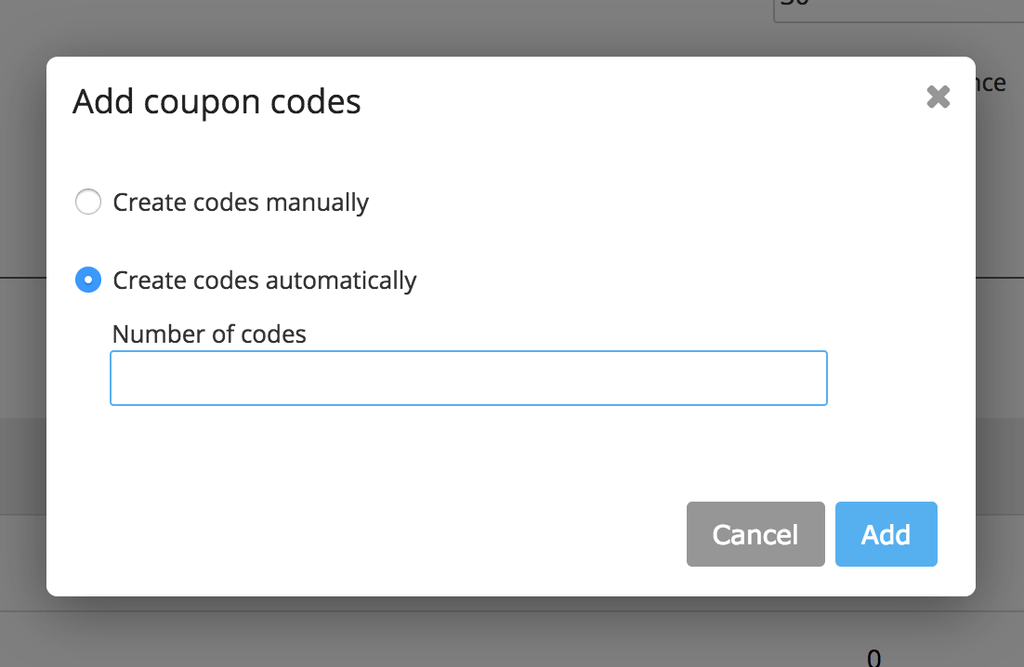
- Click on Add and you will see a list of coupons generated in the table.
Exporting Coupon Codes
If you have many coupon codes, exporting them to CSV can be a useful option.
- Inside the admin panel, click on Marketing and then Coupons from the sidebar.
- Click on the checkbox next to Export All button at the top and then click on Export All to download the coupon codes.
- If you want to delete certain codes, click on respective checkboxes.
Note:
- When you open the CSV file in Excel, for the option – Separated by – choose comma.
- If you delete a coupon, all related coupon codes lose their validity.
- In the checkout area, the coupon field is shown to your customers only if there is at least one coupon created in the administration area.
- If you define the period of validity for coupons, take note of any statutory provisions on the period of validity for coupons.
