In this article, we’ll show you how to manage the VPS server from the VHI dashboard.
Access VHI dashboard
- Log in to your HostPapa Dashboard.
- Click My Services.
- Go to the Web Hosting section and look for the VPS you want to work with.
- Click Launch.
Manage your VPS service from the VHI dashboard
Once you’re logged in, the interface will look like this:
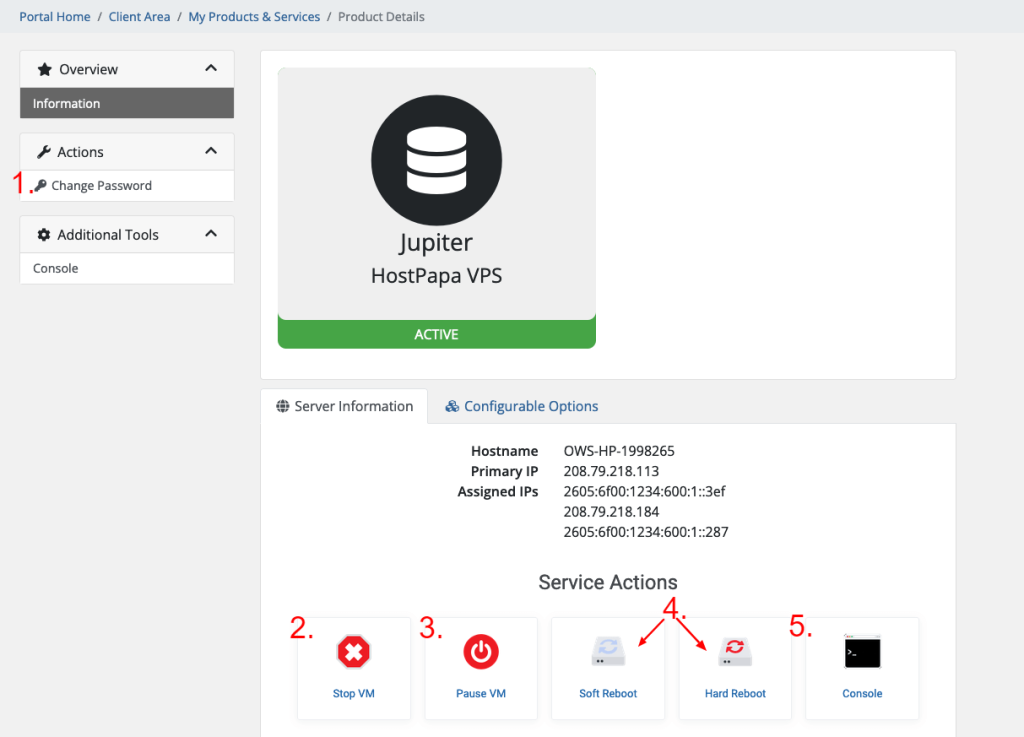
The available options within this control panel are:
- Change Password – You can fill in the desired password or choose to generate one. We recommend using the Generate Password option and setting a strong password for your server. That will be your server’s root password and should be as strong as possible.
- Stop VM – This option shuts down the server. Once the server has stopped, a new option, “Start VM,” will be available to power on the server.
- Pause VM – This feature is similar to a physical computer’s hibernation/sleep functionality. When the VPS is paused, any data in the RAM memory will be loaded back there when the VPS is started.
- Soft/Hard Reboot – The hard reboot is equivalent to pulling the power plug off a physical server, plugging it back in, and rebooting it. In contrast, a soft reboot is a reboot command sent to the operating system. We always recommend using a soft reboot.
- Console – This creates an encrypted connection to the operating system used by your VPS. It is not an SSH connection, although the console has a ‘command line interface’ similar to that used by a Linux-based operating system.
If you need help with your HostPapa account, please open a support ticket from your dashboard.
