The server hostname is a crucial identifier for your server. Updating it through WHM (Web Host Manager) ensures accurate server recognition and a professional online presence.
Changing the server hostname may temporarily interrupt services. Always schedule such changes during periods of lower activity to minimize potential disruptions.
Updating the server hostname via WHM is a straightforward process that ensures accurate identification and enhances the server’s professional appearance online.
Following these steps will help you change the hostname while minimizing service interruptions.
How to change a server hostname in WHM
- Log in to the WHM control panel using your WHM URL and credentials. If you need help accessing your WHM, please contact our support team.
- Enter “Network” in the search bar to locate the Networking Setup options.
- Click Change Hostname.
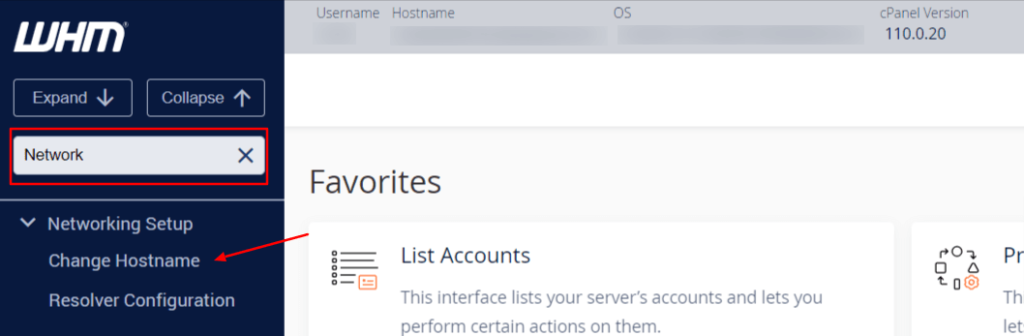
- Scroll down to the Change Hostname section. Enter the new hostname that you want to use for your server and click Change.
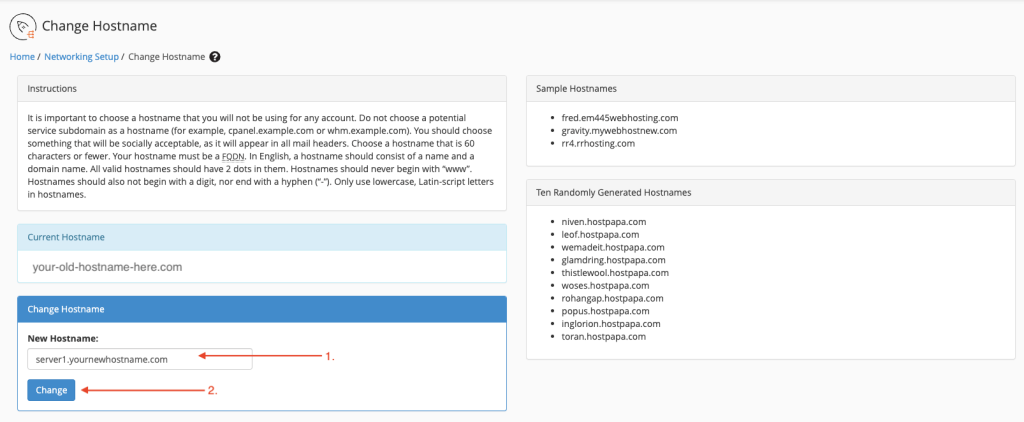
- A popup window will appear confirming the hostname change is in progress.
IMPORTANT: You must use a fully-qualified domain name as your new hostname. Your new hostname should also resolve to the server’s main IP address.
- Once the system has changed your hostname, use the search bar to locate and click Add Entry for Your Hostname.
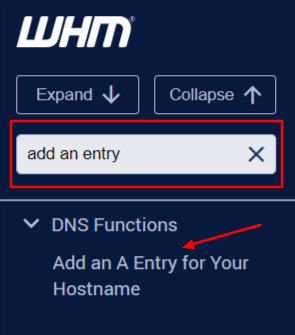
- Make sure your server’s information is correct and click Add Entry.
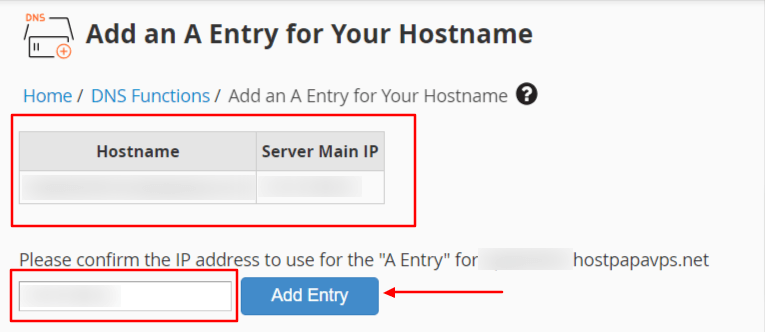
The system will automatically configure the new hostname and add the correct “A” DNS entry.
Important:
- Do not select a hostname that begins with www, a number or a hostname that ends with a hyphen (-).
- Choose a hostname that is 60 characters or fewer.
- You must use a fully-qualified domain name (FQDN) that uniquely identifies the server (for example, hostname.example.com or hostname.example.co.uk).
- Do not choose a hostname that a cPanel account on your server will use.
- Do not choose a potential service subdomain as a hostname (for example, cpanel.example.com or whm.example.com).
- Do not select a socially unacceptable hostname. The hostname will appear in mail headers.
- Only use lowercase, Latin-script letters in hostnames.
- When you change your hostname, the system changes it immediately. The system will also restart any services that require a restart to function (for example, MySQL, which will alter the log file naming format to the new hostname).
- If you must change your hostname for non-cPanel configuration files or services, these services continue to function until you manually adjust them.
- If you update your hostname, the system temporarily blocks user access to the Calendars and Contacts (CalDAV and CardDAV) interface. The system restores access to this interface after the hostname update finishes.
If you need help with your HostPapa account, please open a support ticket from your dashboard.
