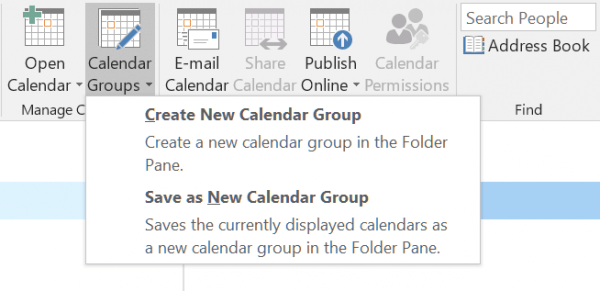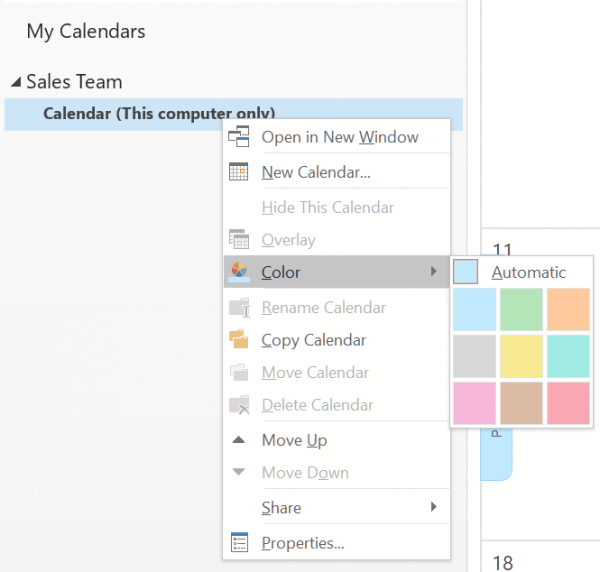If you regularly find yourself opening multiple calendars individually in Outlook 2016 to schedule meetings, creating a calendar group will save you time, by allowing you to view the combined schedules simultaneously.
To create a calendar group in Outlook 2016, first select Home > Calendar Groups from the Outlook ribbon.
Two options are available. Create New Calendar Group allows you to select multiple calendars for inclusion in a calendar group. If you already have multiple calendars open, you can conveniently create a calendar group that includes those schedules by selecting Save as New Calendar Group.
Once created, you’ll find a selection of tools available for calendar group management. You can change the overlay colour of a group by right-clicking the calendar in the folder pane and selecting Color or use the checkboxes to toggle calendar group display.
Additional features allow you to copy the calendar group, or share it with others.
If you notice any problems or if you need any help, please open a new support ticket from your HostPapa Dashboard. More details on how to open a support ticket can be found here.