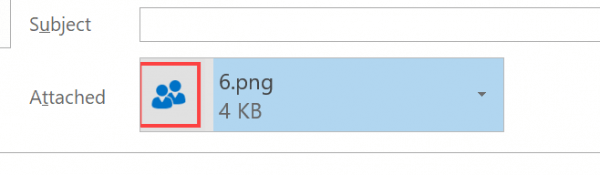Outlook 2016 supports easy to use collaboration features that allow you to share files or meeting notes and connect to colleagues using Teams.
Share a file attachment
Add file attachments from your local computer or other locations to emails using the Attach File button in the Message menu.
Select a file from the list of recent files, a Web Location, or from your local computer.
Proceed to create and then send your email.
Collaborate with Teams and OneNote
Outlook 2016 integrates tightly with other Microsoft 365 applications such as Teams and OneNote, supporting advanced collaboration features.
To create an online meeting with Teams, use the New Teams Meeting button in the Calendar Home menu.
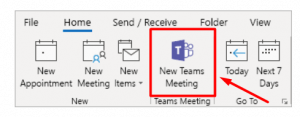
Proceed to schedule the meeting with invited attendees and a Teams link will be embedded into the meeting invitation.
If you notice any problems or if you need any help, please open a new support ticket from your HostPapa Dashboard. More details on how to open a support ticket can be found here.