To integrate PayPal with WordPress, you can use a variety of plugins that simplify the process. A PayPal plugin offers additional features and functionality, such as customizable buttons, payment forms, and shopping carts, making it a good choice for many users. Additionally, using a PayPal add-on within plugins like Formidable and WPForms allows you to further customize payment forms and manage settings effectively for transactions through PayPal.
In this article, we’ll show you how to manually add a PayPal button in WordPress. The PayPal payment button lets visitors know you accept PayPal payments.
Understanding PayPal and WordPress integration
Integrating PayPal with your WordPress site is a seamless process that allows you to accept payments directly on your website. By having a PayPal account, you can create a PayPal button that enables customers to pay for products or services securely and conveniently. This integration not only provides a trusted payment method for your customers but also increases the likelihood of successful transactions.
To integrate PayPal with WordPress, you have two choices: using a PayPal plugin or manually adding a PayPal button. A PayPal plugin offers additional features and functionality, such as customizable buttons, payment forms, and shopping carts, making it a versatile choice for many users. On the other hand, manual integration involves creating a PayPal button on the PayPal website and adding the HTML code to your WordPress site. Both methods are sound, and the choice depends on your specific needs and preferences.
What is a PayPal button?
A PayPal button is a customizable button that allows customers to pay for products or services directly on your WordPress site. There are several types of PayPal buttons, each serving a different purpose:
- Buy Now button: This button allows customers to purchase a single product or service with a single click. The PayPal Buy Now Button is particularly easy to integrate into WordPress sites using various plugins, allowing you to embed it directly within the page editor.
- Add to Cart button: This button enables customers to add multiple products to a shopping cart, making it ideal for online stores.
- Donation button: Perfect for non-profits and charities, this button allows customers to make donations to your organization.
- Subscription button: This button lets customers sign up for recurring payments, which is useful for subscription-based services.
You can customize the PayPal button to match your website’s design and branding, ensuring a cohesive look and feel. Additionally, you can add features such as a shipping address field or a custom payment amount to meet your specific needs.
First, please create a PayPal account
If you don’t already have a PayPal account, please visit the PayPal website to create one. Please take your time in creating an account and read the full terms of a PayPal business account. Always make a note of the PayPal email address associated with your account, plus your PayPal merchant ID.
Second, to collect PayPal payments, you’ll need to get the PayPal button
Now, you need to create the button and copy the HTML code for it. Visit the PayPal button page, where you’ll see options like a donation button (helpful if you plan to accept donations) and the regular PayPal button for accepting payments via PayPal. Please see the screenshot below:
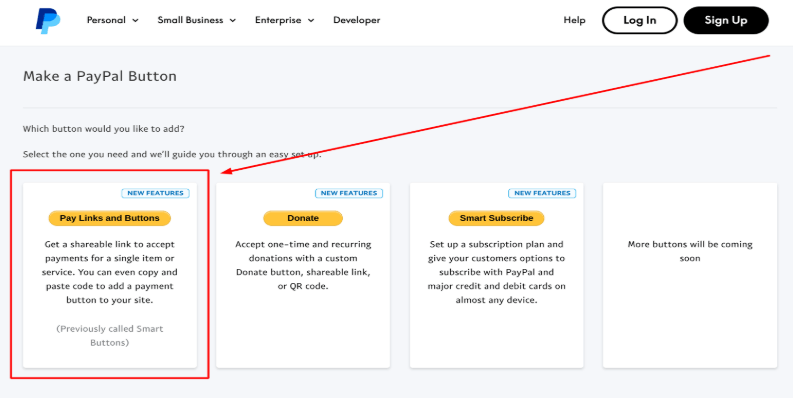
Switch from Visual editor to Code editor and paste the code where you want the button to appear. Publish your post and you will see your button in it. The PayPal Checkout feature promises a smooth checkout experience, enhancing eCommerce performance by allowing customers to complete transactions without leaving the website.
Third, please go to your WordPress site
Once you have the code for your button, log in to your WordPress admin dashboard and go to Posts > Add New to start a blank post like the one below:
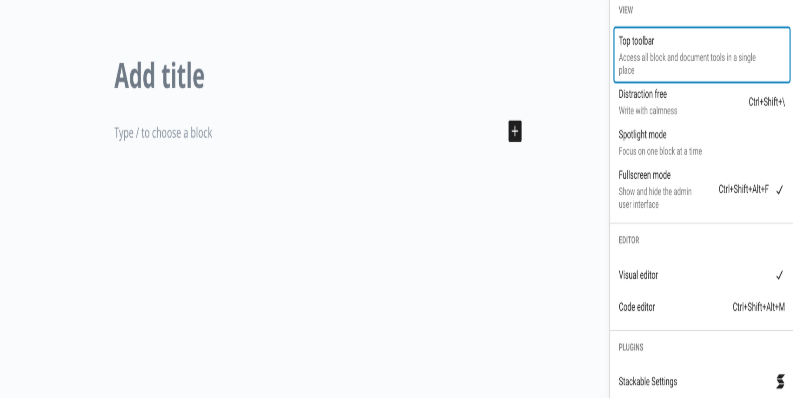
Switch from Visual editor to Code editor and paste the code for your PayPal button there. This step is very important because if you paste the button HTML code while in Visual mode, WordPress will not format the code properly. Publish your post and you will see your button in it.
In the first screenshot below, you can see the HTML code we’ve pasted for an Add to Cart button plugin:
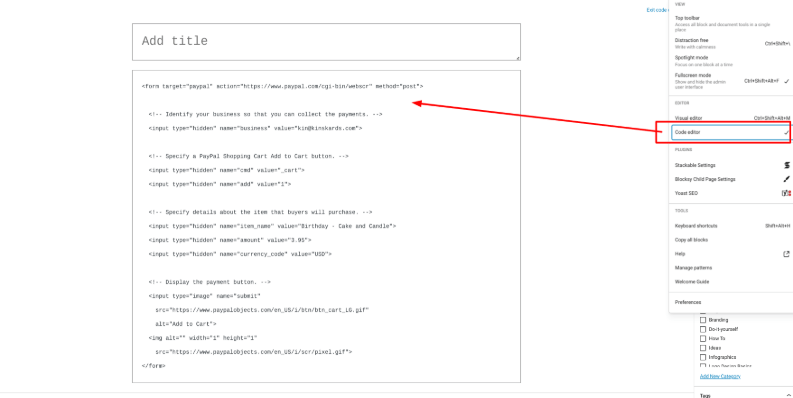
Now, here’s our PayPal button showing in the Visual editor:
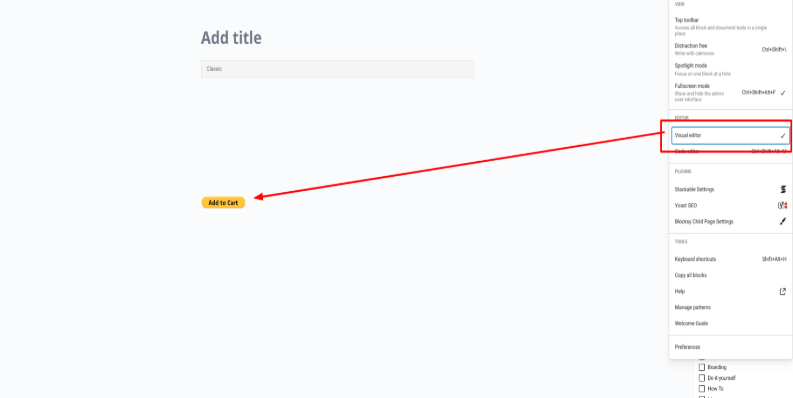
Testing the PayPal button
Before going live with your PayPal button, test it to make sure everything is working correctly. Here are the steps to test your PayPal button:
- Create a test PayPal account: Set up a test PayPal account to simulate a customer’s payment experience.
- Add the PayPal button to your WordPress site: Insert the PayPal button into your WordPress site and configure the necessary settings.
- Test the button: Click on the PayPal button and complete the payment process using your test PayPal account.
- Verify the payment: Check that the payment has been successful and that the funds have been transferred to your PayPal account.
By following these steps, you guarantee that your PayPal button functions correctly and that you’re ready to accept payments on your WordPress site.
Troubleshooting common issues
If you encounter any issues with your PayPal button, here are some common troubleshooting steps to help you resolve them:
- Check the PayPal button code: Confirm that the PayPal button code is correct and properly formatted.
- Verify the PayPal account: Make sure your PayPal account is active and in good standing.
- Check the payment settings: Confirm that the payment settings are accurate, including the payment amount and currency.
- Contact PayPal support: If you’re unable to resolve the issue, reach out to PayPal support for assistance.
By following these troubleshooting steps, you can ensure that your PayPal button is working correctly and that you’re able to accept payments on your WordPress site.
Now you know how to add a PayPal button to WordPress
You will now be able to easily collect payments, and the button will let visitors know you accept payments from PayPal.
Here are some facts about PayPal
- PayPal is a trusted online payment system used by millions of people worldwide.
- It offers a convenient and secure way to send and receive money, shop online, and even manage your finances. Subscription payments are also easy to integrate for recurring services.
- From everyday purchases to international transactions, PayPal simplifies the payment process, often eliminating the need to share sensitive financial information with individual merchants. For small online stores, a simple PayPal shopping cart allows customers to add multiple items and complete a single payment, making the purchasing process more efficient.
Note: For WordPress version 5.0+, you need to install the Classic Editor plugin in order to have text mode.
Additional Resources
How to set up a PayPal billing agreement
If you need help with your HostPapa account, please open a support ticket from your dashboard.
