For a menu to provide useful navigation for your site visitors, it needs to include menu items. In Joomla!, menu items can link to articles, contact lists, news feeds, lists of tags or tagged content, users, and more. In this article, we’re describing how to add menu items that link to articles.
For information about how to add a menu and menu module, see the following HostPapa knowledge base articles:
Adding menu items to a menu
Log in to your Joomla! administrator back-end and go to Menus > Manage. Click Menu Items, then click +New.
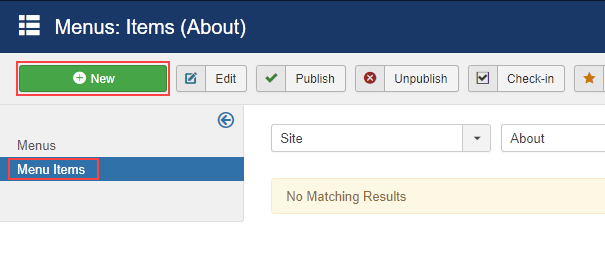
Enter the menu item details and click Save & Close or, if you’re adding multiple menu items, click Save & New to save the current item and add another item. Note that the details available depends on which menu item type is selected.
- Menu Title – This is the menu item text that will be displayed on the site.
- Menu Item Type – Choose the menu item type. There are several types available, including articles, contacts, and tags. In this example, we’re choosing the Single Article menu item type.
- Select Article – Choose the article that this menu item links to. This field may not be displayed if another menu item type is selected.
- Target Window – Choose where to display the linked article.
- Menu – Choose which menu the menu item is displayed in.
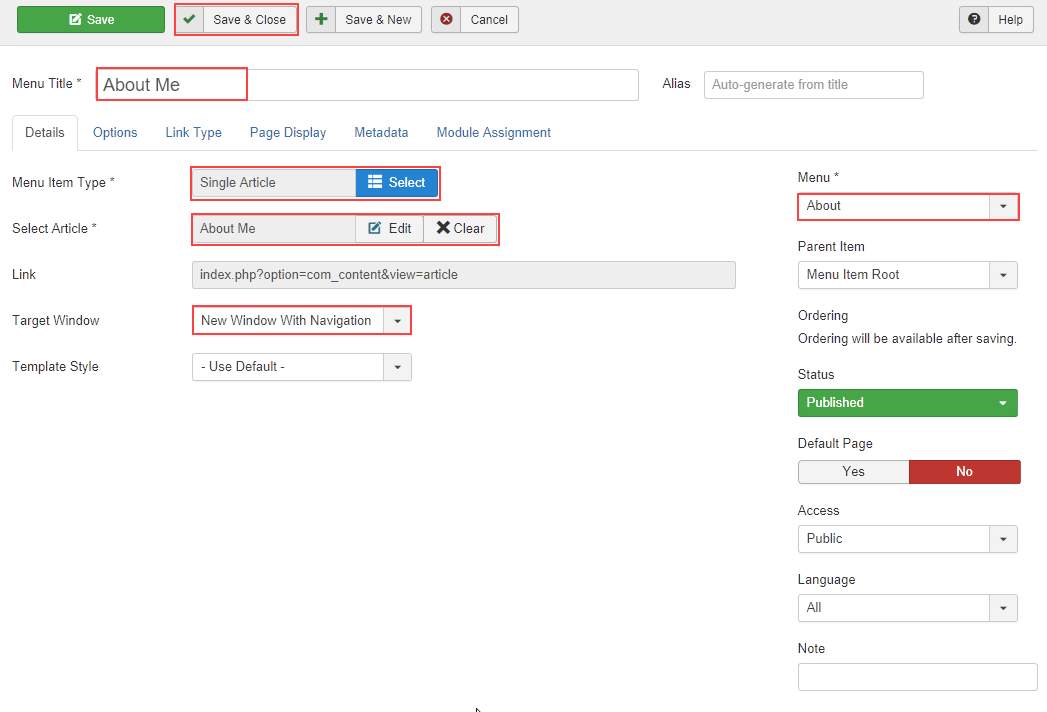 Repeat the procedure described above for each menu item you want to add.
Repeat the procedure described above for each menu item you want to add.
The menu items are now displayed in the position specified in the menu module.
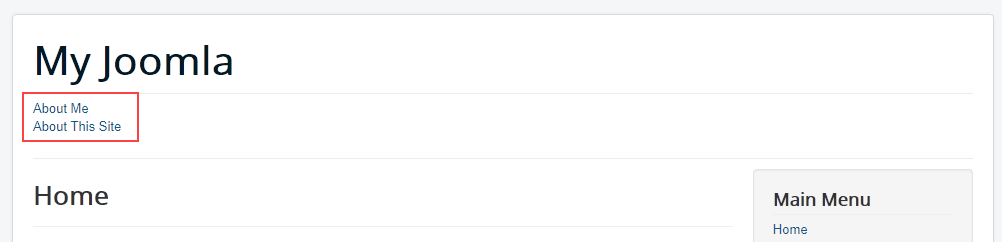
More information
For more information, see Joomla! in the HostPapa knowledge base.
If you have any questions or need help, you can always contact HostPapa Support by opening a support ticket. Details about how to open a support ticket are here.
