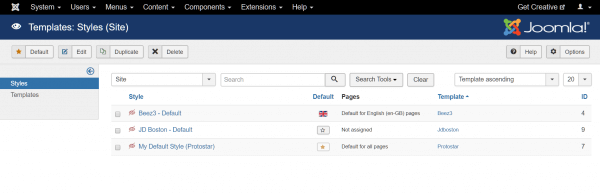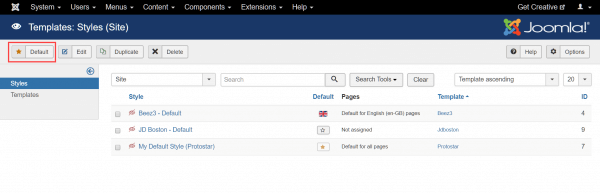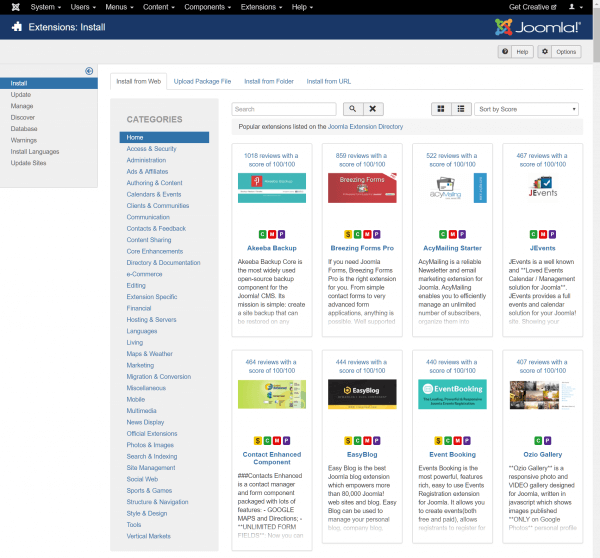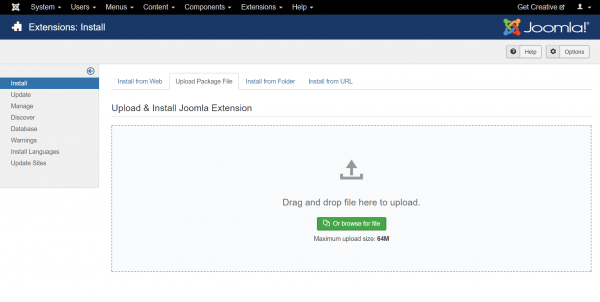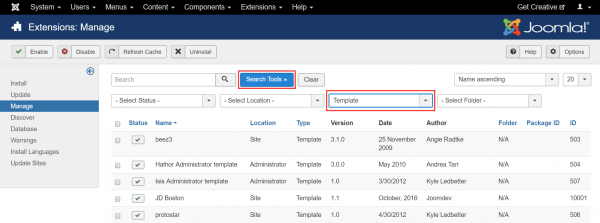Joomla! templates are extensions that alter the design of your website. Joomla! uses both front-end and back-end templates to define the look of the main site as well as your administration dashboard.
When you first install Joomla!, several templates are installed by default. You can download and install third-party templates too – some free, others requiring payment. Templates control the design framework of your site, allowing you to change elements such as page layout, for example, the location of modules on the screen, color scheme, the fonts used on the site, images and effects.
To manage the templates installed on your site, log in to the administration dashboard and head to Extensions > Templates.
Managing the default template
The default style for the front-end is marked with a star. To change the default template, check the box adjacent to the template you wish to select and click the Default button.
The toolbar includes other features for managing templates:
- Edit – select the pages on which a template is shown.
- Duplicate – clone an existing template.
- Delete – delete a template.
- Help – read support documentation.
- Options – change template settings.
Installing templates
You can install packaged template files using Joomla!’s Extensions Manager at Extensions > Install. Options include:
- Install from Web – select an extension from the Joomla! Extension Directory.
- Upload Package File – select a package saved on your computer.
- Install from Folder – enter the path to the package location on your server.
- Install from URL – enter a URL with the package location on an external site.
If you’ve previously downloaded a third-party template, select Upload Package File to proceed.
Drag and drop the file onto the upload screen or click Browse to file to navigate to the file.
Look for a success notification, once the template has been installed.
You can verify installation by selecting Manage from the sidebar, then click the Search Tools button to expose a set of filters. Click the Type dropdown menu and choose Template.
The list of installed templates will be displayed. Head back to Extensions > Templates and set the newly installed template as default to display it to your users.
For further questions, or if you need help, please open a support ticket from your HostPapa Dashboard. Follow this link to learn how.