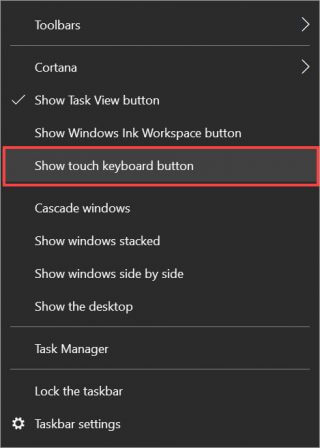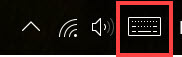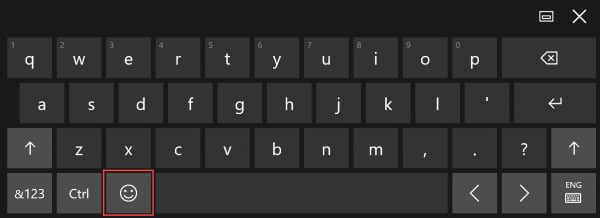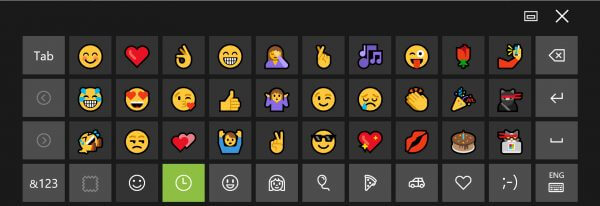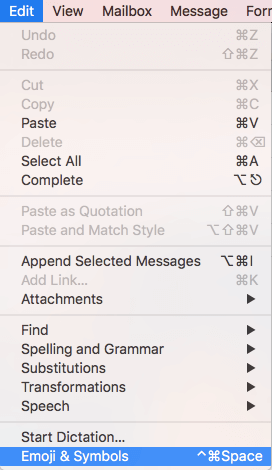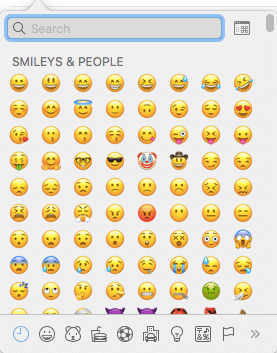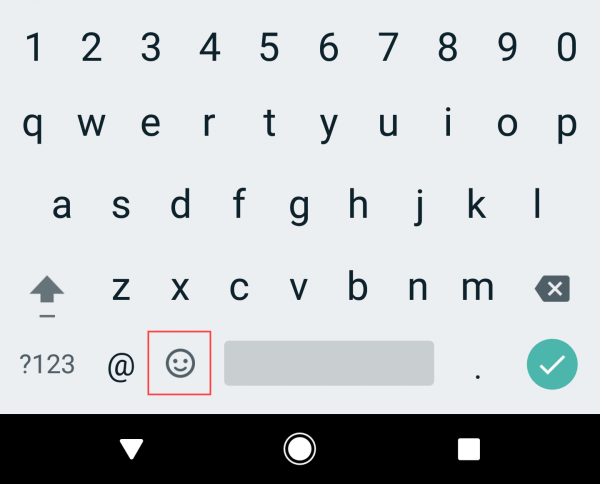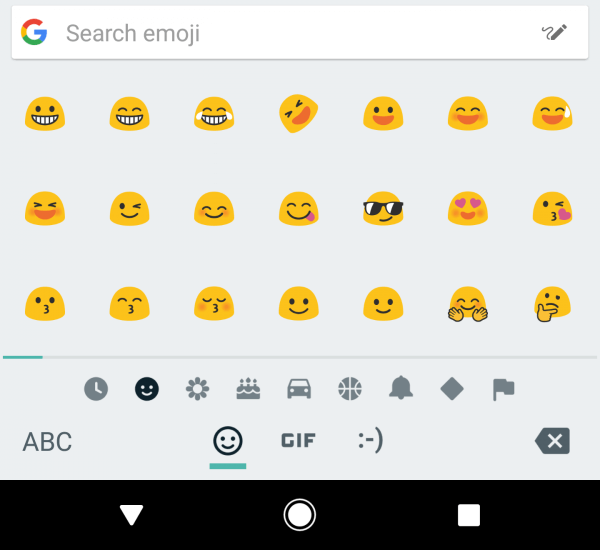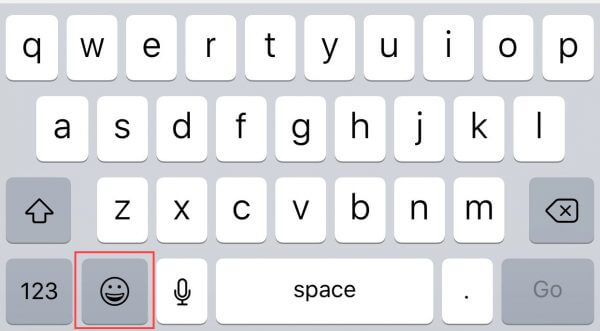Emoji are “smiley” images (or ideograms) seen all over the Internet. They’re commonly used to convey emotion or clarify a subtle meaning behind text and can be used on a wide range of devices.
Emoji can be inserted into your WordPress posts and pages with ease. However, as they are managed by the operating system, rather than applications like WordPress, the steps to insert emoji can vary by device.
Using emoji on desktop PCs
On Windows 10 devices in Desktop mode, right-click the taskbar. In the menu that appears, select the Show touch keyboard button option.
You’ll see a new keyboard icon appear in the taskbar.
Click the “smiley face” button to view the available emoji.
Now select the emoji you wish to insert into the post or page.
On Mac OS X (10.7 or higher), click the Edit menu and select Emoji & Symbols.
Select the emoji you wish to insert into your post or page.
Using emoji on mobile devices
On Android devices, look for the “smiley face” icon on your keyboard.
Tap the emoji you wish insert.
If you’re using an iOS device, the steps are similar. At the bottom of your keyboard, tap the smiley face icon and select your emoji.
For further questions or if you need help, please open a support ticket from your HostPapa Dashboard. Follow this link to learn how.