If the incorrect time is in scripts, applications, or services on your server, you may find that resetting the timezone resolves the issue. In this article, we’ll show you how to set the timezone for PHP using My cPanel.
Note: Traditionally, the timezone is set in the php.ini configuration file, but we do not allow direct changes to php.ini on HostPapa servers, so PHP configuration changes need to be made using My cPanel.
How to set the timezone for PHP
1) Log in to your HostPapa dashboard.
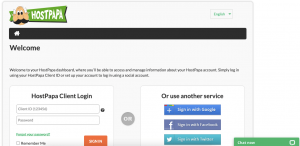
2) Click on My cPanel or My WordPress.
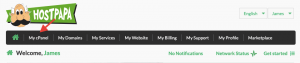
3) Scroll down to the Software section and click Select PHP Version.

4) Click the Options tab.
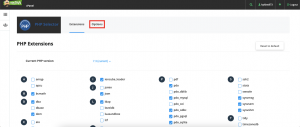
5) Click the value next to date.timezone to edit the timezone setting. You can view a complete list of alternative timezones worldwide on the PHP support page.
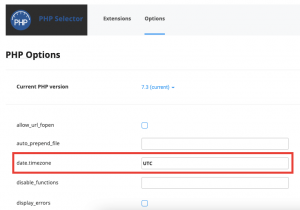
6) Your changes will save automatically.
If you need help with your HostPapa account, please open a support ticket from your dashboard.
