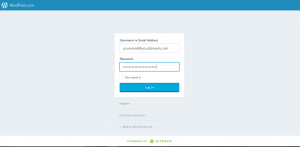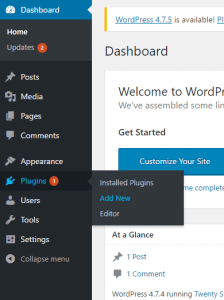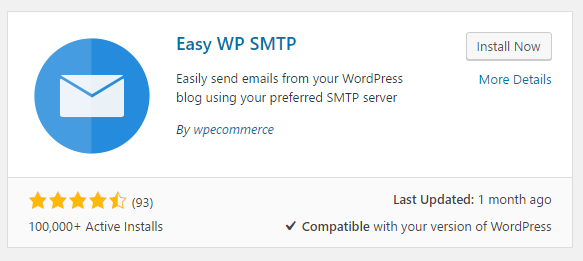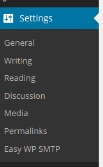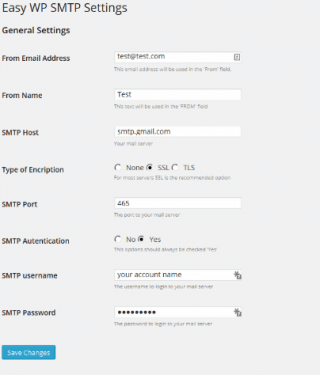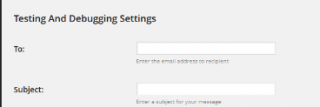Are you having difficulty sending email through WordPress?
By default, WordPress uses a built-in PHP function to send email. Oftentimes, this email function is not sufficient for users as emails either don’t send at all or have a high likelihood of winding up caught in spam filters. An easy way to resolve this issue is to use an SMTP (Simple Mail Transfer Protocol) server to send your WordPress emails. Mail that goes through an SMTP server hosted by a reputable organization which uses authentication is more likely to wind up being successfully sent and land in the recipient’s inbox.
In this how-to, we are going to walk through how to use the free Easy WP SMTP plugin with a Gmail account to send an email using WordPress. The only prerequisites are a properly configured WordPress site to which you have admin access to and a Gmail account. Note that you can use other email accounts and SMTP servers – Gmail is only used as an example here.
1) Sign in to your WordPress admin page.
2) In the menu bar on the left-hand side of the screen, hover your mouse over Plugins and click Add New.
3) Search for the Keyword “easy wp smtp”.
4) The Easy WP SMTP plugin by wpecommerce will be the first result; click the Install Now button.
5) Once the plugin is installed, navigate to Settings > Easy WP SMTP.
6) Configure the Easy WP SMTP Settings, General Settings and click Save Changes.
For Google mailboxes, please see the instructions in this Knowledge Base article.
7) In the Testing And Debugging Settings fields, enter a To email address, an email Subject, the email body and click the Send Test Email button to send a test email.
8) Confirm the test email was received.
That’s it! Your WordPress site is now configured to use an SMTP server to send email.
If you have any questions or need help, you can always contact HostPapa Support by opening a support ticket. Details about how to open a support ticket are here.