If you’ve forgotten your Joomla! passwords, or wish to reset them for another reason, you can do so in a number of ways.
In this HostPapa Knowledge Base article, we’ll help you reset the Joomla! admin password, and for more technical users we’ll explain how to fix the user password with a database query.
How to reset the Joomla! admin password
The Joomla! administrator password can easily be put right by asking for a new password.
Request a new password via email:
Head to your Joomla! administration login page.
Click the question mark next to the Password field to navigate to the user login form.
Click the Forgot your password? link to proceed.
You’ll be asked to enter the email address for your account. Once you’ve done so, click Submit to continue. Joomla! will verify the email address and, if an associated account is found, will send a verification code email to that address.
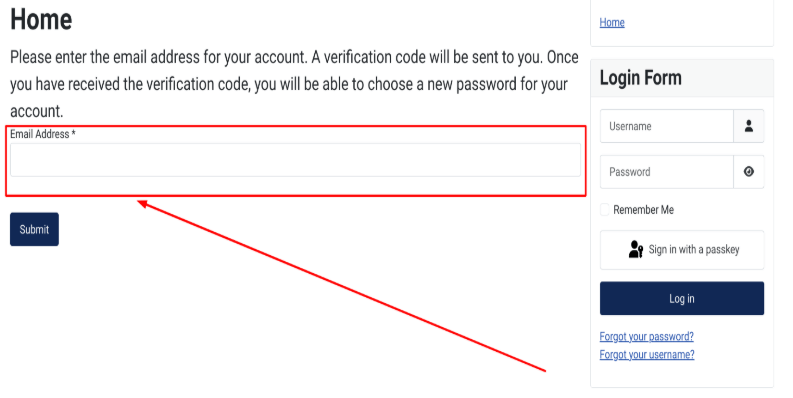
Now head to your email inbox, where you should find the confirmation email waiting for you.
Click the link embedded in the email to verify the request and proceed with password reset.
You will be taken back to your Joomla! website. Enter your Username and make sure the Verification Code has been inserted in the form, then click Submit.
Joomla! reset admin password from the dashboard
To complete the password reset, enter a new password twice, then click Submit.
Your password has been reset and you can proceed to log in with your new credentials.
Change the password with a database query using phpMyAdmin
Users with advanced technical knowledge can change the Joomla! account password using a database query in phpMyAdmin. This method is particularly useful for super users who have elevated access rights.
Visit the HostPapa Dashboard and, in the top menu, click My cPanel.
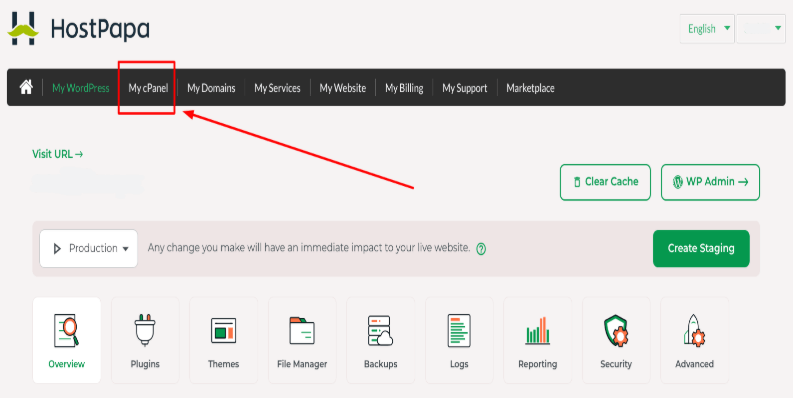
Scroll down to the Databases section and select phpMyAdmin.
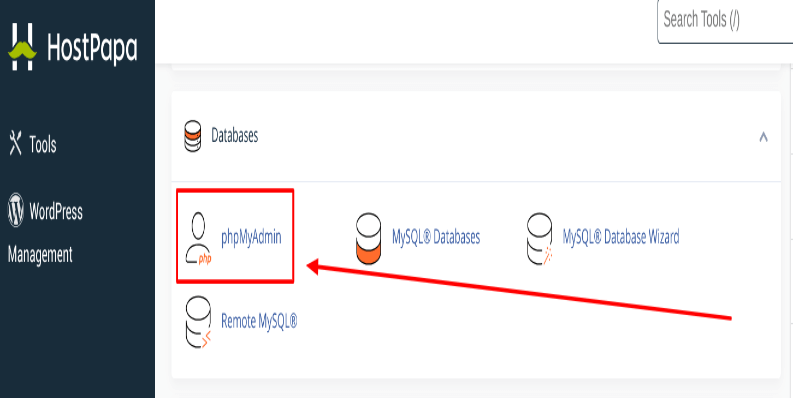
Log in with this user and password, and change the password of this user to a secure value. Make certain that the user belongs to the super administrator group to maintain the necessary access levels.
How the Joomla! database comes in handy for super users
In the phpMyAdmin sidebar, select your Joomla! Database.
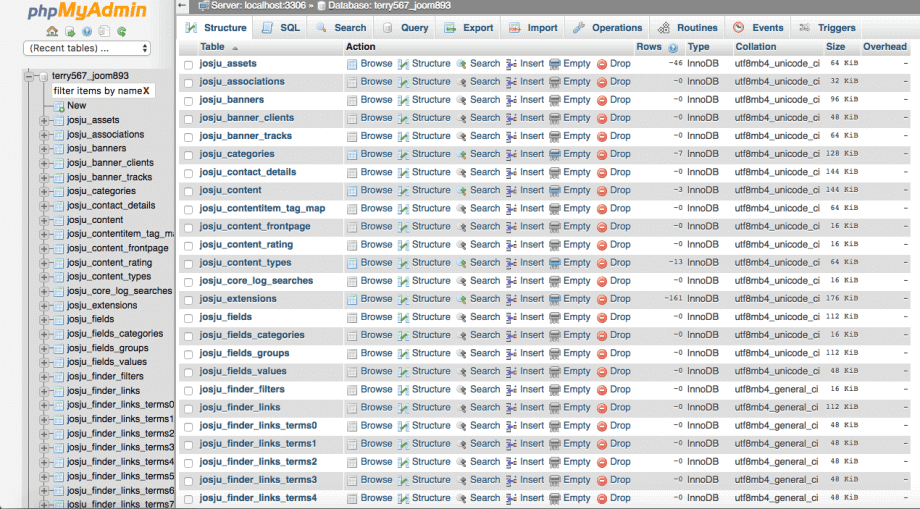
Find and click on the table with _users appended in the list of tables (note: you may have a prefix that is not jos_, simply go to the _users table for your prefix).
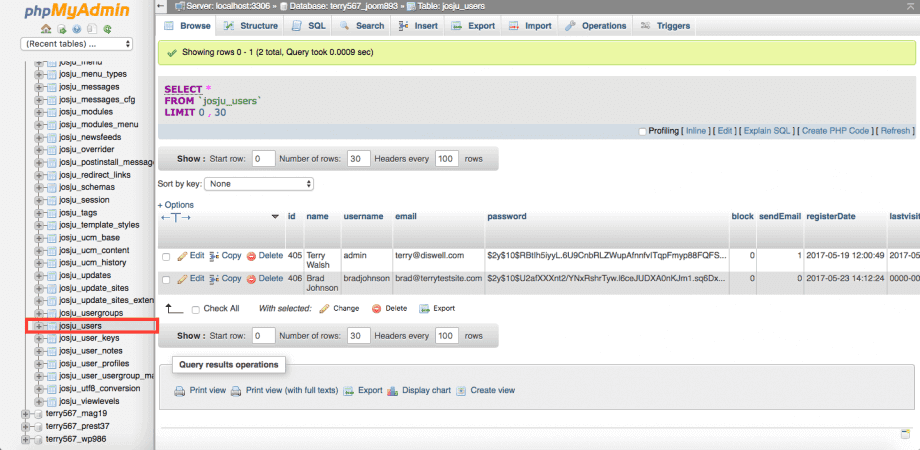
Click the Browse button in the top toolbar. This will show all of the users that are set up for this site.
Find the user whose password you want to change and press the Edit icon for this row.

A form will display that allows you to edit the password field.
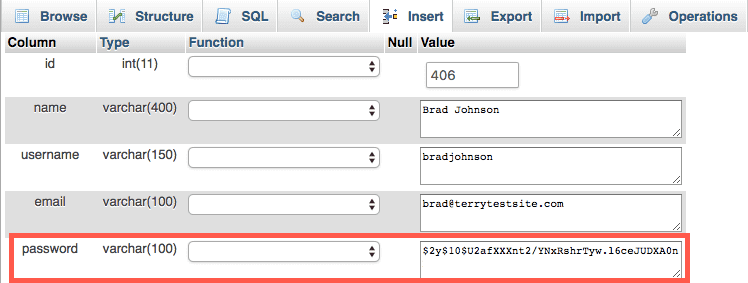
Copy the following value into the password field and click Go. Be sure to check that the file permissions for the configuration.php file are correctly set to maintain security after making these changes.
d2064d358136996bd22421584a7cb33e:trd7TvKHx6dMeoMmBVxYmg0vuXEA4199 phpMyAdmin should display the message Affected rows: 1. At this point, the password should be changed to secret.
Log in with this user and password, and change the password of this user to a secure value. Check all of the users using the User Manager to make sure they are legitimate.
If your site has been hacked, you may want to change all of the passwords on the site.
We hope you’ve enjoyed our article on the subject of (1) using the Joomla! administrator password, and (2) getting a new Joomla! password.
If, for some reason, the above steps fail, please open a support ticket from your HostPapa Dashboard. Follow this link to learn how.
Alternative methods for resetting Joomla! admin password
In addition to the methods described above, there are alternative ways to reset the Joomla! admin password. One such method involves using the Joomla! configuration file. By editing the configuration.php file, you can add a temporary super user. This allows you to log in as the temporary super user and change the password of the original admin user. Here’s how you can do it:
- Access the configuration.php file: Connect to your server using an FTP client or your hosting control panel’s file manager.
- Edit the file: Open the configuration.php file and add the following lines at the end:public $root_user=’username’; public $root_password=’password’; now replace the username and password with your desired temporary credentials.
- Log in: Use these credentials to log in to your Joomla! admin dashboard.
- Change the original admin password: Navigate to the User Manager and update the password for the original admin user.
- Remove the temporary user: After resetting the password, remove the lines you added to the configuration.php file to maintain security.
Another alternative method is to use the Joomla! Command Line Interface (CLI). This method involves executing a command to reset the password. Here’s a quick guide:
- Access the CLI: Connect to your server via SSH.
- Execute the command: Run the following command to reset the password:php cli/joomla.php user:resetpassword username newpassword. Now replace the username with the admin username and the new password with the new password.
It’s important to note that these alternative methods should only be used as a last resort, as they can potentially compromise the security of your Joomla! installation.
Advanced methods and troubleshooting
If you are experiencing issues with resetting your Joomla! admin password, there are several advanced methods and troubleshooting steps you can take:
- Check Joomla! error logs: Navigate to the logs directory in your Joomla! installation and review the error logs for any issues related to the password reset process.
- Verify configuration settings: Open the configuration.php file and confirm that the password reset option is enabled. Look for any misconfigurations that could be causing the issue.
- Use the Joomla! Command Line Interface (CLI): As described in the previous section, you can use the Joomla! command line interface to reset the password. This method can bypass some of the issues encountered with the web interface.
- Reset using phpMyAdmin: If all else fails, you can reset the password directly in the database using phpMyAdmin. This involves editing the Joomla! database, so proceed with caution: Select your Joomla! database: In phpMyAdmin, select your Joomla! database from the sidebar.
- Find the users table: Locate the table with _users appended (for example, jos_users).
- Edit the password field: Find the user whose password you want to change, click the small pen icon to edit, and replace the password field with a new value.
By following these steps, you should be able to troubleshoot and resolve most issues related to resetting your Joomla! admin password.
Best practices for Joomla! password management
To bolster the security of your Joomla! installation, it’s important to follow best practices for password management:
- Use strong, unique passwords: Make sure that all admin users have strong, unique passwords. Avoid using common words or easily guessable information.
- Correct permissions and access levels: Verify that all admin users have the appropriate permissions and access levels. Only grant super administrator access to trusted users.
- Regular updates: Keep your Joomla! installation and extensions up to date with the latest security patches. Regular updates help protect against vulnerabilities.
- Database and configuration backups: Regularly back up your Joomla! configuration file and database. This guarantees you can restore your installation in case of a security breach or other issues.
- Use a password manager: Utilize a password manager to generate and store complex passwords for all your Joomla! admin users. This helps maintain strong security practices without the need to remember multiple passwords.
By following these best practices, you can significantly enhance the security of your Joomla! installation and protect your site from potential threats.
Conclusion
Resetting the Joomla! admin password can be a complex process, but by following the methods described in this guide, you should be able to successfully reset your password and regain access to your Joomla! installation.
Always remember to follow best practices for password management to ensure the security of your Joomla! installation. If you encounter any issues or need further assistance, don’t hesitate to open a support ticket from your HostPapa Dashboard. If you need help with your HostPapa account, please open a support ticket from your dashboard.
